How To Manage Multiple Google Accounts (Full detailed info)
In this article, We will show you how to manage multiple Google accounts on Android. The process of adding any second of your google account is quite easy and straightforward. Nowadays most of the people use two Google Accounts every people has different purpose of owning two different google account. Just take an example of me, I am using one google account for my business website where I received messages who contacted me through my website and another one is my personal account where I received messages from my friends and family members.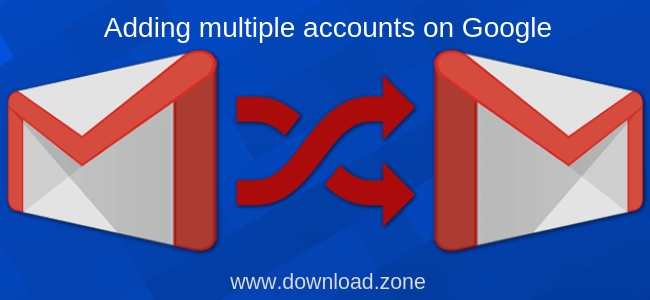
Well, In order to set up an Android device we must have to enter a Google account to continue and later on we can add multiple Google accounts. But some people may don’t know the process of adding a multiple google account on the Android device so we decided to make a tutorial on How to add multiple Google accounts on Android.
ad
So there are two simple methods of adding multiple google account in one android device which is super easy to follow. So let’s get started.
How to add multiple accounts on Google with Android
Option 1
- To add two google accounts in one Android device, first of all, you have to go to your mobile’s settings.
- Scroll down and under the personal tab, you see an option called ‘Accounts‘.
- When you tap on Accounts, you will see all of your accounts which you have added in your mobile. Just scroll down and tap on ‘Add an Account‘.
- Once you click on Add an account, It will show all of your apps where you have signed in, simply click on Google.
- Draw or type your home screen pattern or password/pin to continue.
- On the next screen, it will ask you type your email and password.
- Just type in there your existing Google account email and password.
- After writing an email and password, click on accept.
- Done !!
ad
You have successfully added two google account in the single android device.
Option 2
- This is the second method which is also quite easy all you have to is go to your Gmail App. If you didn’t installed the Gmail app then hook up Gmail in play store and install it.
- In starting, Sign in with your primary Google account.
- To add a secondary Google account, tap on three lines in the top left.
- Now it will show your primary email address simply touch on it.
- It will now show two option 1) Add account 2) Manage account.
- Tap on add account
- Then it will ask you to enter your email address and password.
- Done!
You have successfully added a Twp Gmail account in one Android device.
Which apps affected
The sync settings shown above reveal that adding an additional Google account affects several apps, depending on which data you choose to sync. Your Google account connects to the following apps and features:
- Calendar
- Chrome
- Contacts
- Docs
- Drive
- Gmail
- Google Fit data
- Google Play
- Google+
- Keep
In addition, you’ll see a change on any other apps that support Google login. Let’s see how this affects some of the standard apps.
Gmail
If you chose to sync your Gmail account, you’ll now see two or more accounts listed in the Gmail app.
You can customize inbox and notification settings via the account settings menu. With Gmail open, tap the hamburger icon in the top-left, then scroll down to the very bottom of the list of labels and tap Settings. Select the account for which you’d like to adjust settings, and make your changes.
Google Chrome
With Google Chrome, you’ll find a list of all Google accounts, but you can’t conveniently switch between them or make individual settings.
What you can choose, however, is which account to sync Chrome with. Go to Settings and tap the current Google account (Syncing to). Under the list of associated accounts tap Sync, then Sync, and select the desired account. You can keep data from two accounts separate or delete data from your previous account, though it will still be available when you log back in. Finally, log into the new account to start syncing Chrome profile data with it.
Allo and Duo
Allo and Duo have replaced Hangouts. While Hangouts supports multiple accounts (see below), Allo and Duo are tied to your phone number and you can only associate them with one Google account at a time. However, you can switch accounts.
To switch accounts in Duo, open the app and tap the three-dot menu in the top-right. Select Settings and choose to Remove Google Account From Duo. Next, you might have to verify your phone number. Now go back to Settings and tap Add Account. If you have more than one account, you’ll see a dropdown list with all the accounts you can add. Choose one, Agree, and you’re done.
To do this in Allo, open the app, tap the hamburger icon in the top-left and select Settings. From here, tap Account > Disconnect, then select Google Account and pick your desired account to add.
Google Hangouts
Much like Gmail, the Hangouts app will show you a list of your accounts, so you can manage multiple identities.
Via Settings, you can make individual choices for each account. For example, you could choose to receive vibration and sound notifications for one account but only vibration for another.
Google Calendar
Your calendar can display events from multiple sources. Not only can you manage multiple calendars under one account, but you can also manage them from multiple accounts.
Open the app, tap the hamburger icon, and browse through the list of calendars under each of your Google accounts. While you can’t disable entire accounts here (you’d have to do this under Android’s Google account settings, as described above), you can deselect all calendars listed under a specific profile.
Google Play Store
Your calendar can display events from multiple sources. Not only can you manage multiple calendars under one account, but you can also manage them from multiple accounts.
Open the app, tap the hamburger icon, and browse through the list of calendars under each of your Google accounts. While you can’t disable entire accounts here (you’d have to do this under Android’s Google account settings, as described above), you can deselect all calendars listed under a specific profile.
Thus, this is where you can find apps you’ve used in the past, possibly on another device, and install them. Unfortunately, you can no longer bulk-install apps from this screen.
When you scroll down all the way and tap Settings, you can select each calendar and edit its individual settings, such as color or default notifications.
Other Google Apps
Managing multiple accounts in Google Drive, Keep, and other Google apps are very similar to what we described above. Contacts from all your Google accounts and other non-Google accounts like Facebook and WhatsApp should automatically sync with your Contacts app.
And if you’re interested, learn how to set one Google account as the default for signing into apps. Google Opinion Application to earn free credit rewards.
However, you can run multiple copies of the same app on Android using a third-party app called Parallel Space. You can then associate each app with a different user account.
Create a new account
ad



Comments are closed.