iPhone Alarm not Going Off? Ways to Fix It
Our iPhones have taken on the roles of traditional calendars, clocks, and more. It’s been so long since I’ve used an actual alarm clock. Many of us rely entirely on our phones to wake up on time. But what if your iPhone alarm fails? It could mean oversleeping and missing important engagements, throwing off your whole day, right? If your iPhone alarm isn’t working, you’re in the right place. This article presents solutions to fix iPhone alarm issues. Whether your iPhone alarm is silent or occasionally fails to go off when it should, this article has you covered. Let’s troubleshoot and get your iPhone alarm working again.

ad
How to Fix iPhone Alarm Not Going Off
If you experience your iPhone alarm not going off, there are several steps you can take to make sure your next alarm goes off as expected.
1. Check the iPhone Alarm Volume
The initial step in troubleshooting your iPhone alarm not going off is to check the volume settings on your device. The alarm volume corresponds to the overall volume configured for your iPhone. Here’s what you can do:
ad
- Open the Control Center and swipe up on the volume slider to increase the volume on your iPhone.
![Open the Control Center and swipe up on the volume slider to increase the volume on your iPhone]() Alternatively, you can press the Volume Up button on your iPhone to raise the alarm volume.
Alternatively, you can press the Volume Up button on your iPhone to raise the alarm volume.![you can press the Volume Up button on your iPhone to raise the alarm volume]()
If you’re wondering why your alarm is too quiet, and adjusting the volume hasn’t resolved the issue, it’s possible to boost the volume on your iPhone further.
2. Make Sure the Alarm Was Set Accurately
Your iPhone alarm might fail to go off due to incorrect settings. Although it may seem straightforward, many of us still make this mistake! I’ve personally experienced setting an alarm for an important meeting, only to realize later that I had accidentally set it for the wrong day. To check for human error:
- Open the Clock app.
![Open the Clock app]() Tap Alarm at the bottom of the screen, and ensure that each alarm is set to the correct time, including specifying AM or PM, and that the alarms are activated (indicated by a green toggle).
Tap Alarm at the bottom of the screen, and ensure that each alarm is set to the correct time, including specifying AM or PM, and that the alarms are activated (indicated by a green toggle).![Tap Alarm at the bottom of the screen, and ensure that each alarm is set to the correct time, including specifying AM or PM, and that the alarms are activated]() You can also tap on each individual alarm, then tap Repeat.
You can also tap on each individual alarm, then tap Repeat.![You can also tap on each individual alarm, then tap Repeat]() Choose the frequency for the alarm to repeat, ensuring you don’t overlook any days or receive unnecessary alarms.
Choose the frequency for the alarm to repeat, ensuring you don’t overlook any days or receive unnecessary alarms.![Choose the frequency for the alarm to repeat, ensuring you don't overlook any days or receive unnecessary alarms]()
3. Disconnect any Bluetooth devices
Another possible reason for not hearing your iPhone alarm is if you’ve connected Bluetooth headphones, earbuds, speakers, or even wired earphones to your device. In this scenario, the alarm will play through the connected accessory, and you may or may not hear it depending on your ringer and volume settings, as well as the proximity of the accessory when the alarm goes off. To prevent any issues, disconnect these devices so that the alarm sound plays through the built-in speakers on your iPhone.
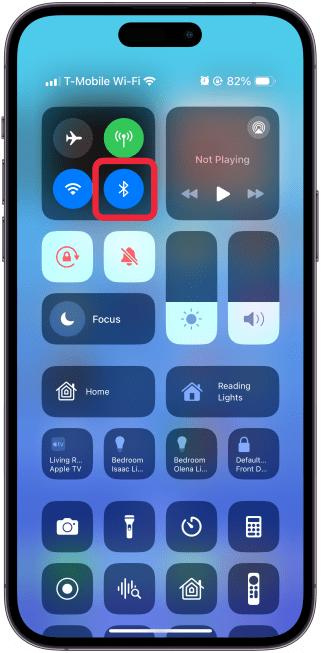
4. Reboot iPhone
Temporary software glitches can sometimes interfere with the proper functioning of your iPhone’s Clock app. One of the most effective methods to troubleshoot this issue is to restart your device. While this solution may seem basic, it remains one of the most reliable ways to address various problems or malfunctions with your smartphone. Restarting your iPhone clears the cache, eliminates minor bugs, and refreshes the RAM, providing a clean slate for the system to operate smoothly.
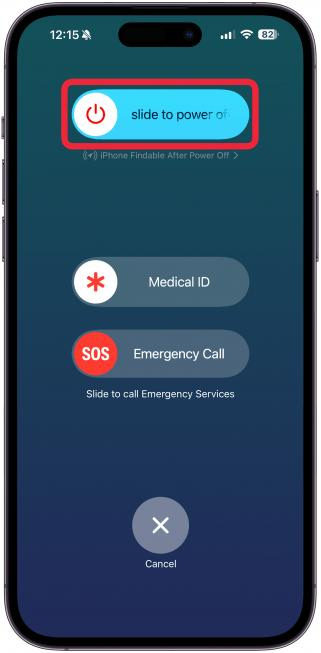
5. Update Your iPhone to the Latest iOS
Although restarting can resolve iPhone alarm issues temporarily, they may reoccur after a period of time. Fortunately, Apple frequently releases software updates containing bug fixes, security enhancements, and performance improvements. If software bugs are causing your iPhone alarm to malfunction, updating to the latest version of iOS could potentially resolve the issue. Recently, some users running iOS 17.2 have reported problems with their iPhone alarms not going off. To address this, you can attempt to update your iOS to the latest version.
Here’s how:
- Open the Settings app on your iPhone and go to the General section.
- Select Software Update.
- If a newer version of iOS is available, download and install it.
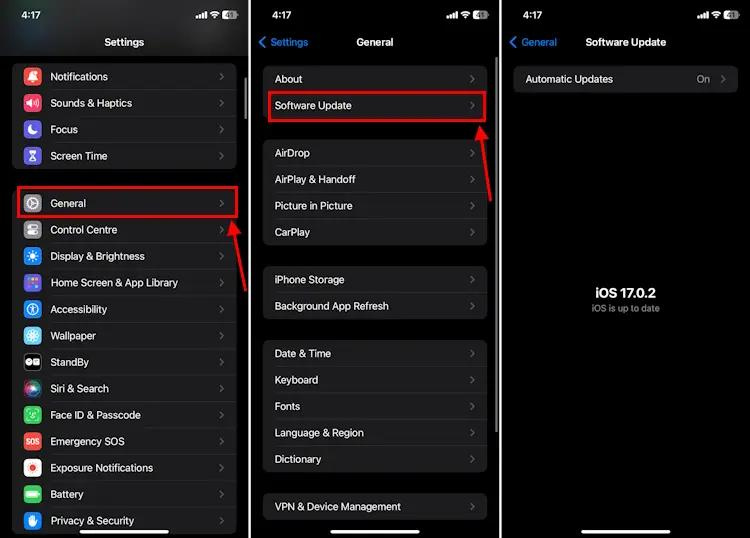
6. Edit or Delete Your iPhone Sleep Schedule
Apple’s sleep reminder and tracking feature may disrupt alarm sounds, particularly if it’s scheduled for the same time as your iPhone alarm. You can manage your Sleep settings in the Health app, where you have the option to delete or adjust your wake time.
Here’s how:
- Open the Health app.
![Open the Health app]() Tap on Browse.
Tap on Browse.![Tap on Browse]() Select Sleep.
Select Sleep.![Select Sleep]() Scroll down and tap Full Schedule & Options.
Scroll down and tap Full Schedule & Options.![Scroll down and tap Full Schedule & Options]() Tap Edit.
Tap Edit.![Tap Edit]() Adjust the Wake Up icon to change your wake-up time slightly, then tap Done. Or, Scroll down and tap Delete Schedule to remove the schedule altogether.
Adjust the Wake Up icon to change your wake-up time slightly, then tap Done. Or, Scroll down and tap Delete Schedule to remove the schedule altogether.![Adjust the Wake Up icon to change your wake-up time slightly, then tap Done. Or, Scroll down and tap Delete Schedule to remove the schedule altogether]()
7. Use the default Clock app
Your iPhone alarm might not sound if you’re using a third-party alarm or clock app. These apps may not integrate smoothly with your iPhone like the built-in Clock app does, leading to potential issues or interference with your device’s alarm function. This can result in problems such as the iPhone alarm not ringing. To address this, it’s important to remove the third-party clock or alarm app and stick to using Apple’s Clock app.
8. Delete all alarms and set a fresh
Several users have found that deleting all alarms and then re-configuring them has resolved issues with iPhone alarms not functioning properly. Therefore, it’s worth trying out this solution. Here’s how you can do it:
- Open the Clock app on your iPhone and navigate to the Alarms tab.
- Swipe left on each alarm to delete them individually.
- Alternatively, tap “Edit” at the top-left corner, and then tap the red ‘-‘ (minus) icon next to each alarm to remove them.
- Additionally, you can turn off all alarms at once using Siri. Simply activate Siri and say, “Turn off all alarms”.
![Delete all alarms and set a fresh]()
- Once you’ve done this, create new alarms on your iPhone.
9. Reset All Settings
If none of the previous steps have resolved the issue, it suggests that there may be a specific setting interfering with your iPhone’s Clock app, causing the alarm not to function correctly. In such instances, the best course of action is to reset all settings on your iPhone. This will restore all your iPhone settings to their default configurations without deleting any data. Therefore, there’s no need to back up your iPhone before proceeding. Here’s how to do it:
- Go to your iPhone’s Settings and tap on General.
- Scroll down to the bottom and tap on Reset.
![Go to your iPhone's Settings and tap on General and Scroll down to the bottom and tap on Reset]() Choose “Reset All Settings” from the list.
Choose “Reset All Settings” from the list.- Enter your iPhone’s passcode when prompted.
- Finally, tap on “Reset All Settings” to confirm your decision.
![Finally, tap on Reset All Settings]()
It’s important to note that if this method doesn’t resolve the issue, the last resort is to perform a factory reset on your iPhone. This will erase all the contents of your iPhone and restore all settings to their defaults. While this process is time-consuming and requires you to back up your data beforehand, it can be effective when all other troubleshooting methods have failed. Therefore, it’s worth considering as a final option. Before initiating the factory reset, ensure that you have backed up all your important data to prevent any loss.
10. Contact Apple Support
If you’re still experiencing issues, it’s advisable to reach out to Apple support for assistance. There may be a hardware problem or a complex bug that requires professional attention. In such situations, it’s best to visit the nearest Apple service center to have your iPhone properly diagnosed. If your iPhone is still under warranty, you need not be concerned about any associated costs. It’s important to avoid cheaper alternatives or DIY fixes (unless you’re a trained hardware professional) as they may void the warranty and potentially cause further damage to your iPhone.
FAQ’s
Why isn’t my iPhone alarm going off?
There could be various reasons why your iPhone alarm isn’t going off. It could be due to volume settings, incorrect alarm configurations, interference from third-party apps, or even software glitches.
How can I fix my iPhone alarm not going off issue?
You can try several troubleshooting steps to fix your iPhone alarm issue. Some of the steps include checking the alarm volume, ensuring correct alarm settings, disconnecting any connected Bluetooth devices, rebooting your iPhone, updating to the latest iOS version, adjusting or deleting your sleep schedule, using the default Clock app, deleting and reconfiguring alarms, resetting all settings, or contacting Apple support for further assistance.
Why is my iPhone alarm so quiet?
If your iPhone alarm is too quiet, it could be due to low volume settings, interference from connected Bluetooth devices, or even a glitch in the system. Adjusting the volume settings, disconnecting Bluetooth devices, or troubleshooting software issues may help resolve this issue.
Will resetting all settings on my iPhone delete my data?
No, resetting all settings on your iPhone will not delete your data. It will only restore all settings to their default configurations without affecting your personal data. However, if you perform a factory reset, it will erase all contents and settings from your iPhone.
Should I use third-party alarm apps on my iPhone?
It’s generally recommended to use the default Clock app on your iPhone for alarms, as third-party alarm apps may not integrate smoothly with your device and could cause issues with alarm functionality.
How do I contact Apple support for assistance with my iPhone alarm issue?
You can contact Apple support by visiting the nearest Apple service center or reaching out to Apple’s customer support through phone, email, or live chat. If your iPhone is still under warranty, you may be eligible for free assistance and repairs.
Why should I update my iPhone to the latest iOS version?
Updating your iPhone to the latest iOS version ensures that your device is equipped with the latest bug fixes, security patches, and performance improvements. This can help resolve issues with your iPhone alarm and ensure optimal functionality of your device.
Conclusion
Troubleshooting iPhone alarm issues is crucial to avoid disruptions in your daily routine. By checking settings, disconnecting Bluetooth devices, updating iOS, or seeking help from Apple support, you can effectively address these problems. Prioritize data preservation and follow the steps diligently to restore your iPhone alarm’s reliability and ensure timely wake-ups for your important events.
ad


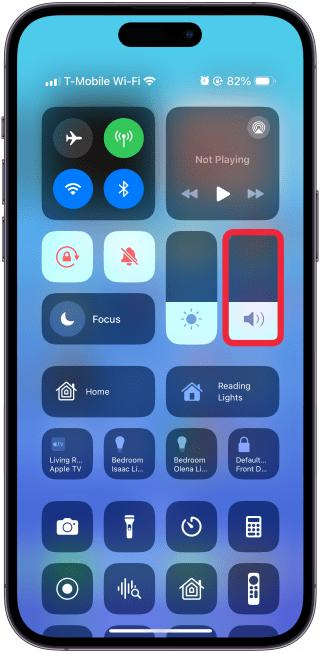 Alternatively, you can press the Volume Up button on your iPhone to raise the alarm volume.
Alternatively, you can press the Volume Up button on your iPhone to raise the alarm volume.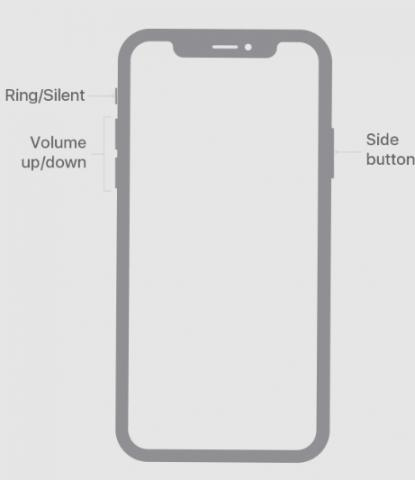
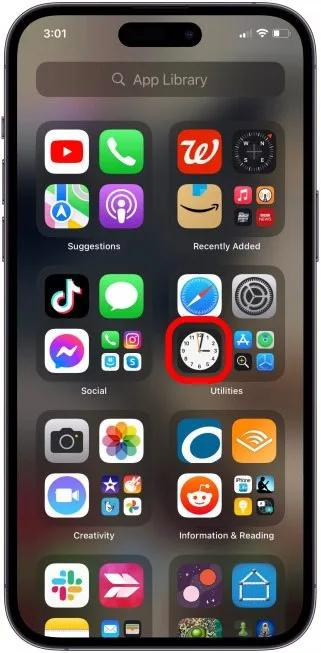 Tap Alarm at the bottom of the screen, and ensure that each alarm is set to the correct time, including specifying AM or PM, and that the alarms are activated (indicated by a green toggle).
Tap Alarm at the bottom of the screen, and ensure that each alarm is set to the correct time, including specifying AM or PM, and that the alarms are activated (indicated by a green toggle).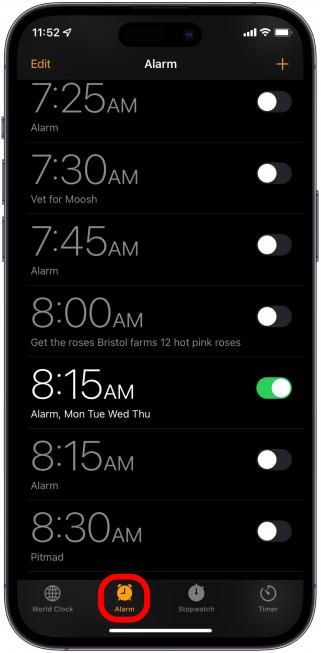 You can also tap on each individual alarm, then tap Repeat.
You can also tap on each individual alarm, then tap Repeat.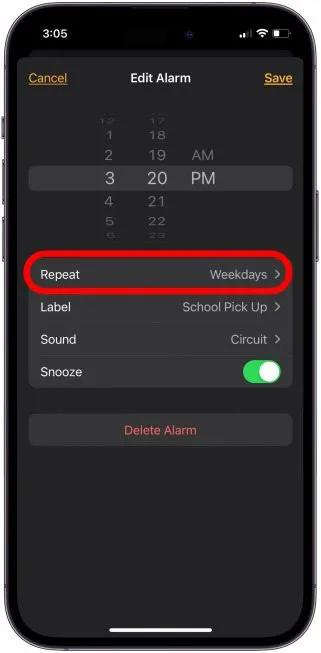 Choose the frequency for the alarm to repeat, ensuring you don’t overlook any days or receive unnecessary alarms.
Choose the frequency for the alarm to repeat, ensuring you don’t overlook any days or receive unnecessary alarms.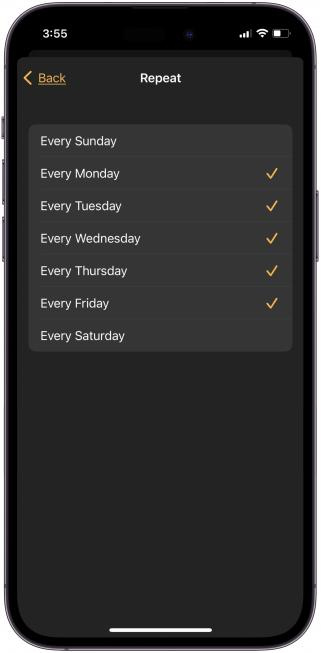
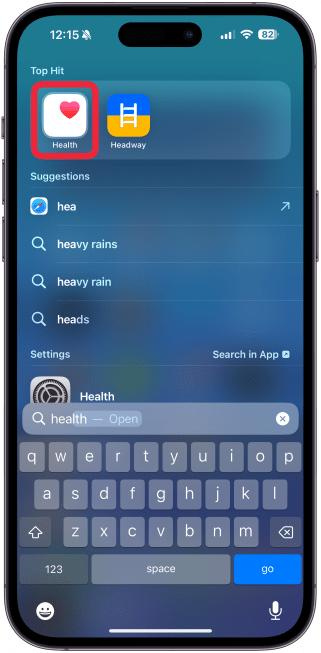 Tap on Browse.
Tap on Browse.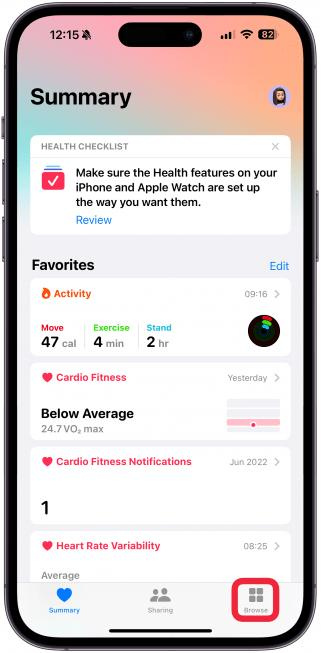 Select Sleep.
Select Sleep.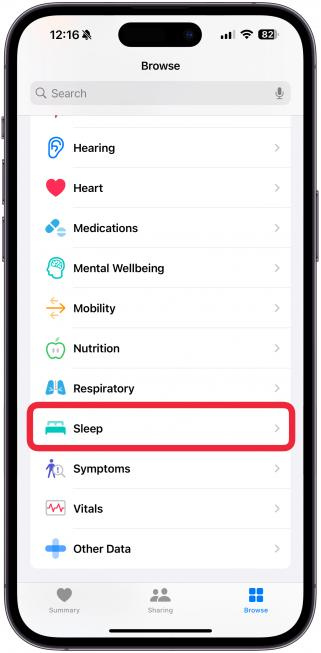 Scroll down and tap Full Schedule & Options.
Scroll down and tap Full Schedule & Options.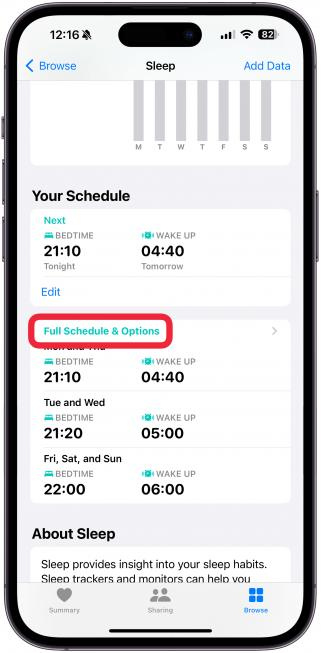 Tap Edit.
Tap Edit.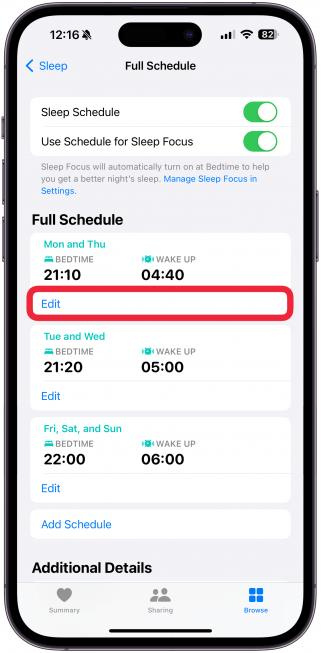 Adjust the Wake Up icon to change your wake-up time slightly, then tap Done. Or, Scroll down and tap Delete Schedule to remove the schedule altogether.
Adjust the Wake Up icon to change your wake-up time slightly, then tap Done. Or, Scroll down and tap Delete Schedule to remove the schedule altogether.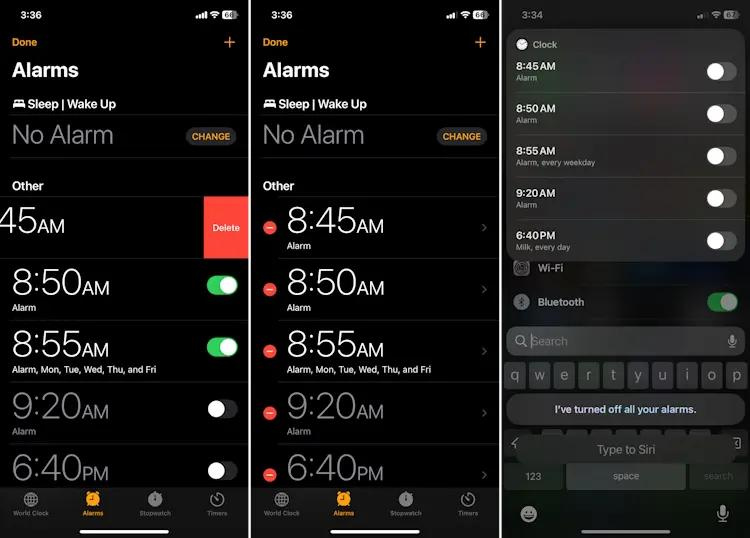
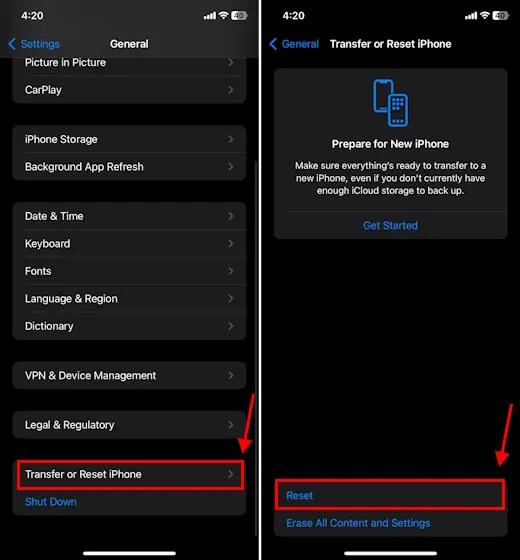 Choose “Reset All Settings” from the list.
Choose “Reset All Settings” from the list.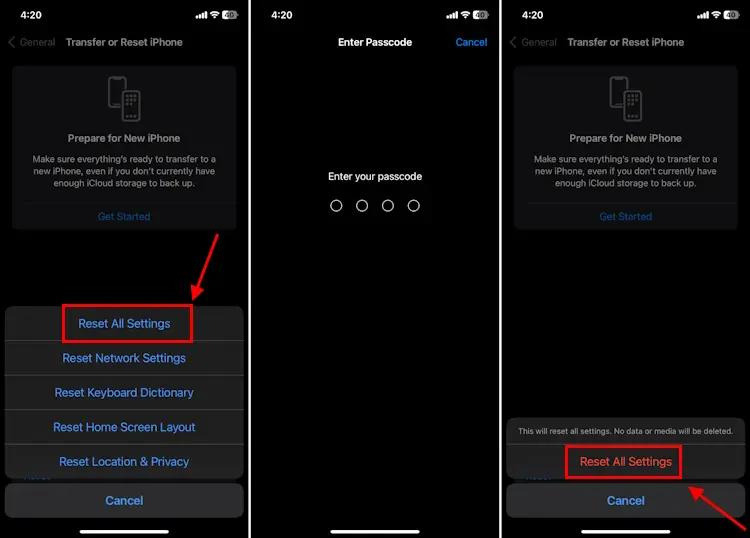
Comments are closed.