How to Import Official WhatsApp Chats and Media to GBWhatsApp Pro
Welcome to our comprehensive guide on how to import official WhatsApp chats and media to GBWhatsApp Pro. If you’re looking to seamlessly transition from the official WhatsApp application to GBWhatsApp Pro while preserving your precious conversations and media content, you’ve come to the right place. In this article, we will walk you through the step-by-step process of importing your chats and media files to GBWhatsApp Pro, ensuring a smooth transition and uninterrupted access to your valuable data. Whether you’re switching to GBWhatsApp Pro for its enhanced features or simply seeking a fresh messaging experience, this guide will provide you with the necessary insights and techniques to effortlessly import your official WhatsApp data. Let’s dive in and explore how you can effortlessly migrate your chats and media to GBWhatsApp Pro, unlocking a whole new world of messaging possibilities.
Taking Chat Backup from Official WhatsApp
ad
Step 1. Open the official WhatsApp app on your smartphone.
Step 2. To open the Settings menu, tap on the three-dot button at the top.
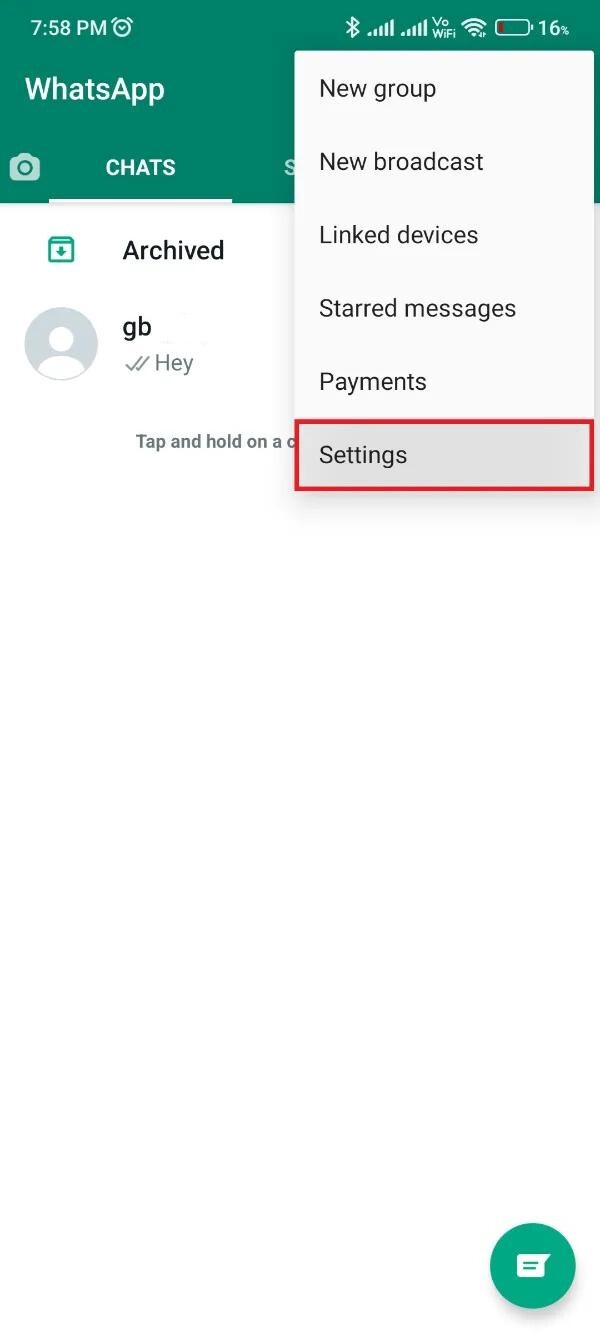
Step 3. Click and select the “Chats” option from the Settings menu.
ad
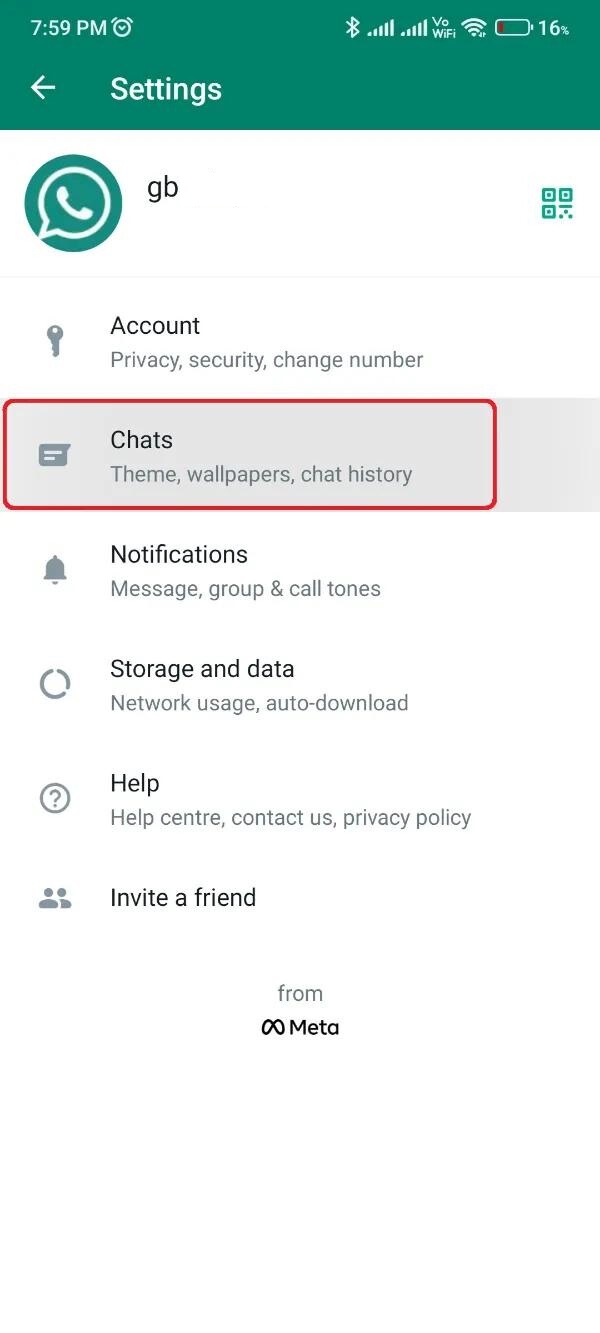
Step 4. Scroll down and click on the “Chat Backup” section.
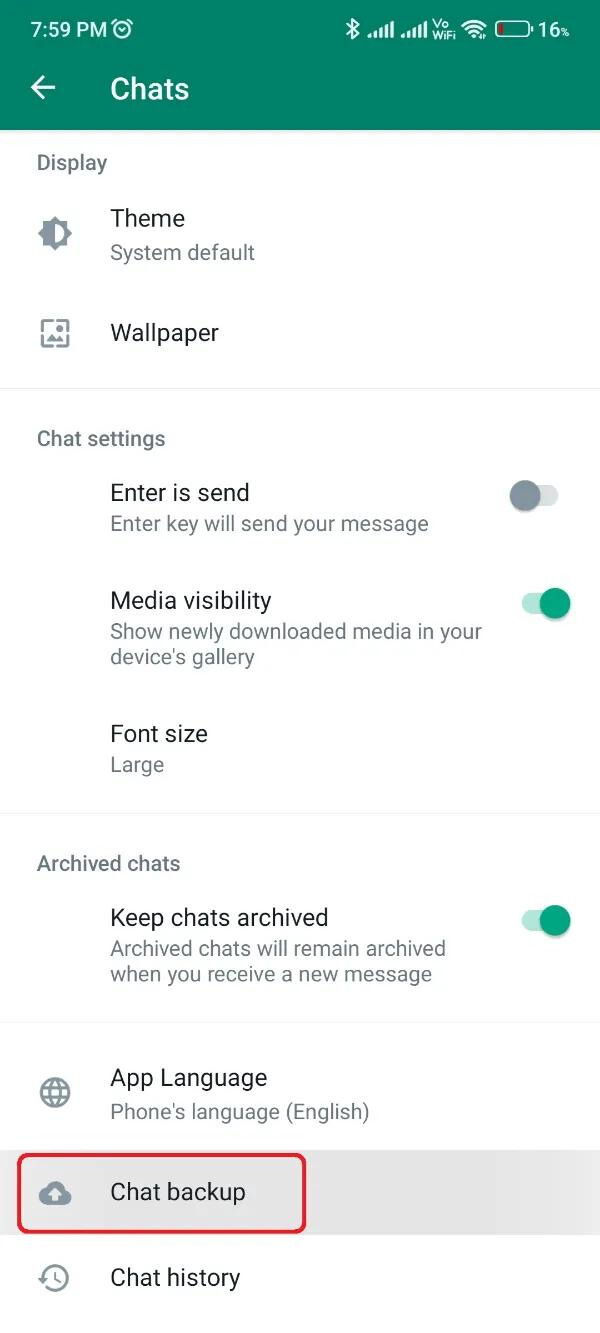
Step 5. Click the “Back-Up” button in the Chat Backup settings. To include videos in your backup, enable the “Include Videos” toggle option.
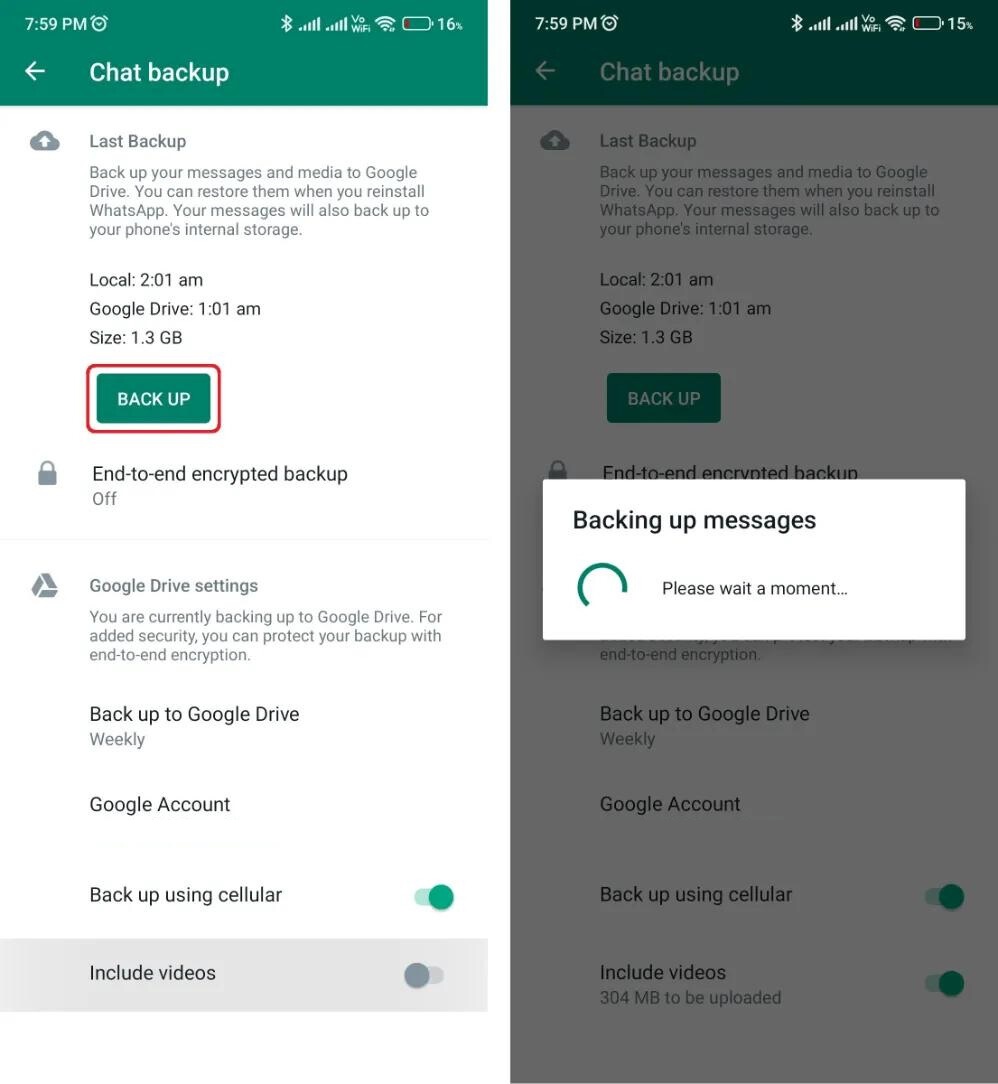
Step 6. Under the “Last Backup” section, you’ll see the current time and date presented.
Step 7. Now, open the Google Files app and get to your device’s Internal Storage.
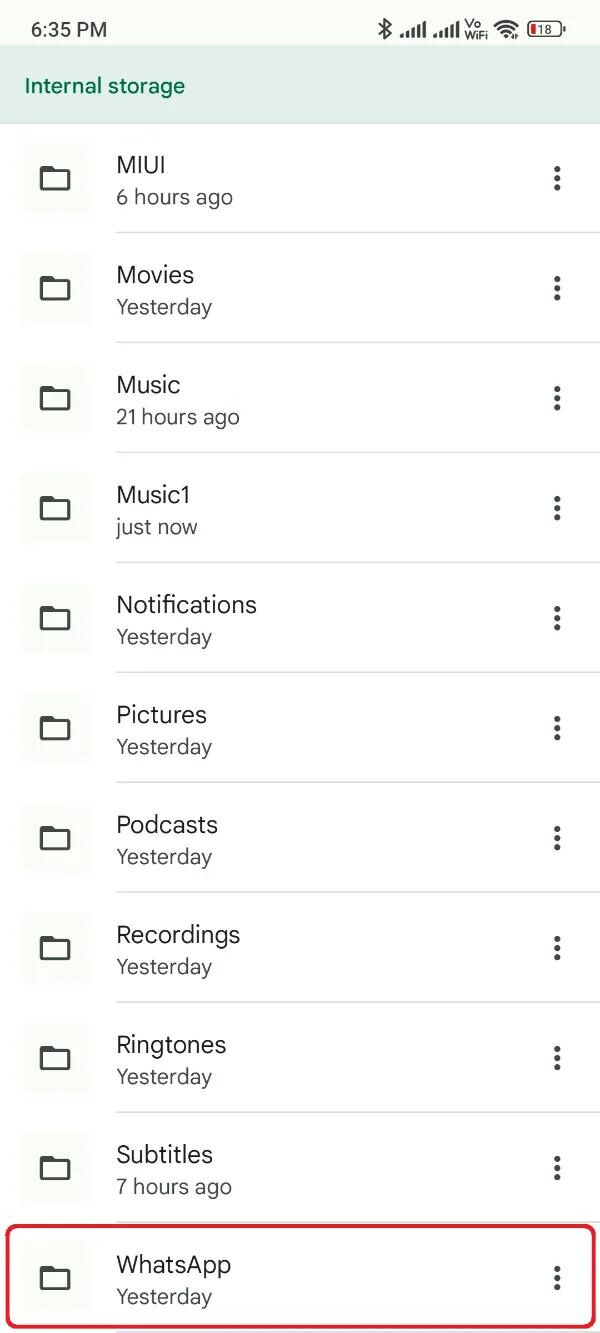
Step 8. Scroll down and rename the WhatsApp folder to “GBWhatsApp”.
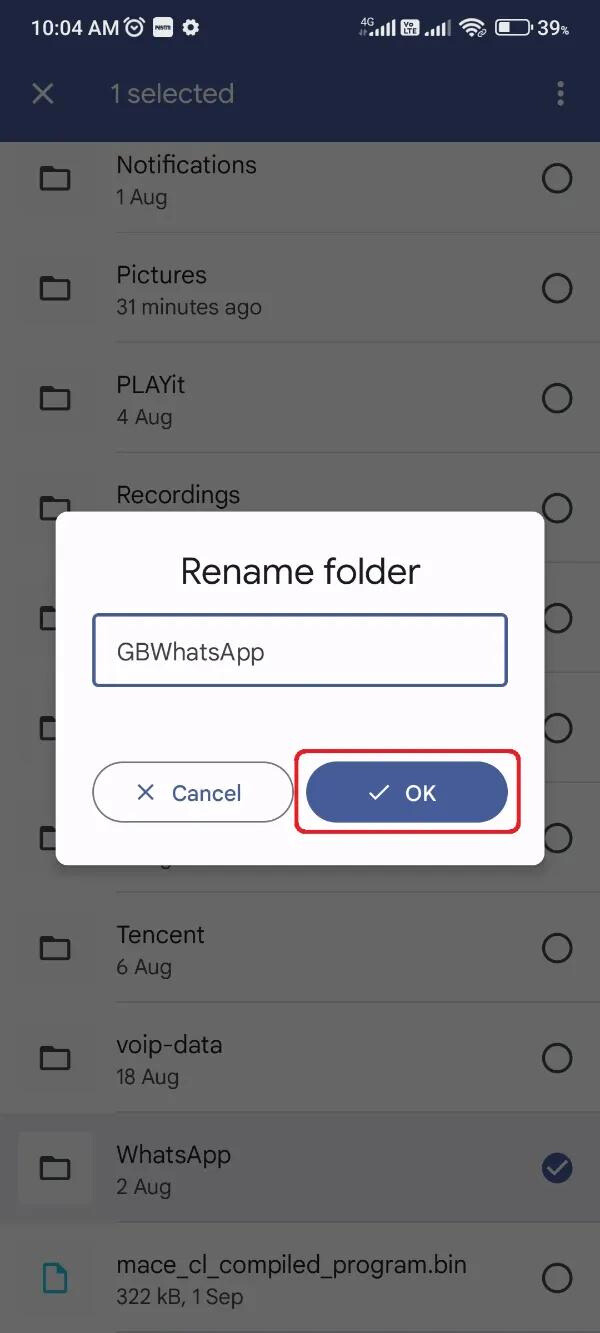
Step 9. Install the GBWhatsApp Pro app on your device and complete the verification process.
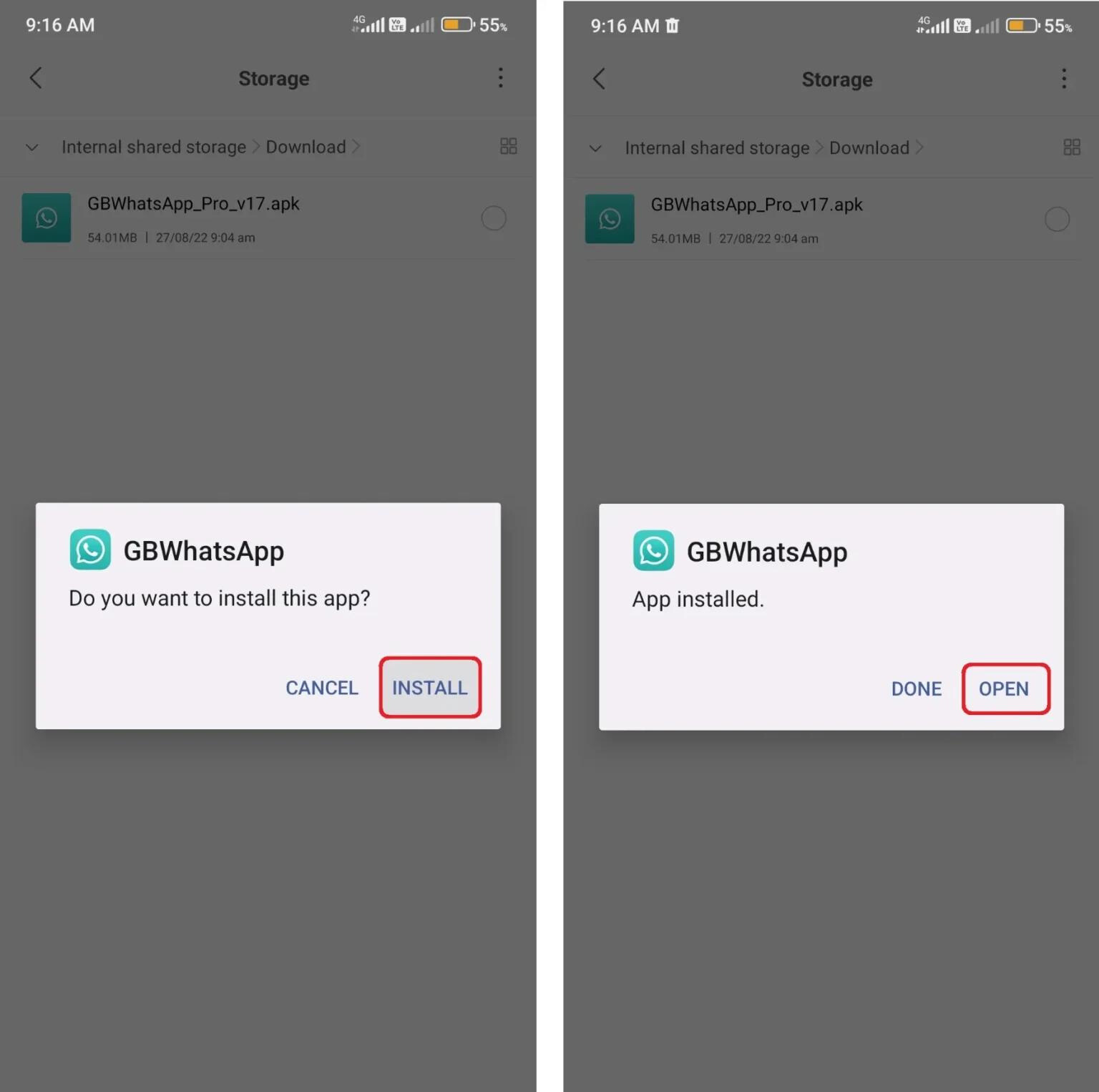
Step 10. When the verification process completes, you will receive a notification from GBWhatsApp Pro asking you to import a backup from the renamed folder.
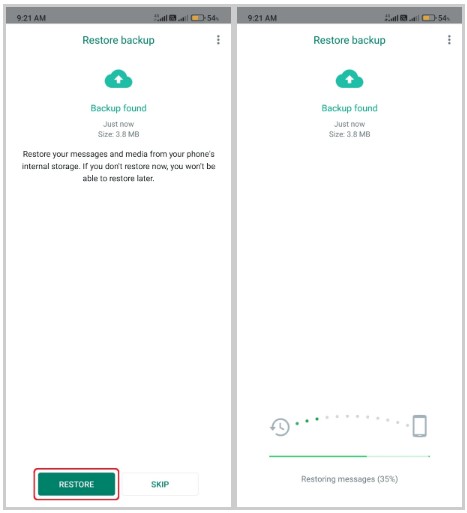
Step 11. To start the restoration process, click the “Restore” button.
Wait patiently for a few moments as the restoration process takes place. You may not notice a large green tick signifying the completion of the restoration or other notifications relating to the restoration of messages and media during this period.
When the process is finished, click the green “Next” button. You may now use GBWhatsApp Pro with all of your past chats and media files perfectly restored, ensuring a smooth and sophisticated experience.
Conclusion
This article will help you through the process of importing your official WhatsApp chats and media to GBWhatsApp Pro. You can smoothly move from the official WhatsApp application to GBWhatsApp Pro while maintaining all of your valuable chats and content by following the step-by-step procedures provided in this article. This process ensures that you may take use of GBWhatsApp Pro’s enhanced features and functionality without losing any of your important data. Whether you want to explore with new messaging options or want more customization options, GBWhatsApp Pro provides a solid platform for your communication needs. You can start a new messaging journey while preserving your digital memories if you can easily import your chats and media.
ad


Comments are closed.