How to Video Chat/Call on Snapchat
Many people may not be aware of Snapchat’s video chat capabilities, despite them being available for quite some time. This may come as a surprise! In fact, some of our friends have approached us to inquire about Snapchat video calls.
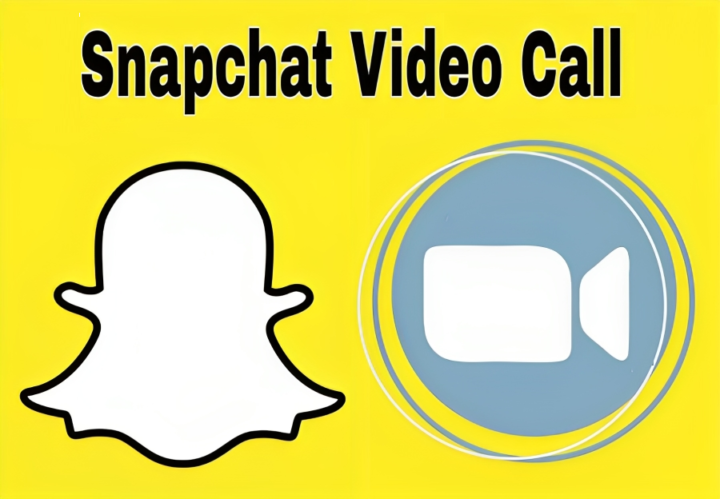
ad
So, we’ve taken it upon ourselves to demystify this aspect and introduce you to Snapchat’s video calling feature, making your life more straightforward. Your beloved social media app isn’t limited to sharing photos, videos, and stories; it also allows you to connect with your family and friends through video and voice calls anytime you like.
How to video chat/call on Snapchat
Only a small number of individuals were aware that Snapchat also provides a seamless video calling feature. Therefore, we’re here to guide you through the steps of making a video call on Snapchat effortlessly. Let’s explore how you can engage in face-to-face communication from your respective locations.
📚 Also Read :
ad
Snapchat Dual Camera: How does it work?
Best Snapchat Story Viewer: Top 10 Tools to View Snapchat Stories Anonymously
Step 1: Swipe right to start a video chat
To begin, open the most recent version of Snapchat on your mobile device. Next, swipe right on the camera screen to access your ‘Friends’ list, or you can alternatively tap on the ‘Friends’ tab located at the bottom left corner of the screen. After that, locate the contact with whom you wish to initiate a video call in snapchat and either tap on their name or swipe right on their name.
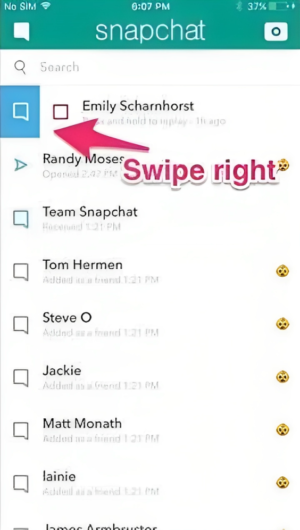
Step 2: Press video camera icon
You will initiate the call to your friend. To do this, locate the video recorder icon on the following screen and tap on it to initiate the call. It will promptly start ringing by sending them a chat request.
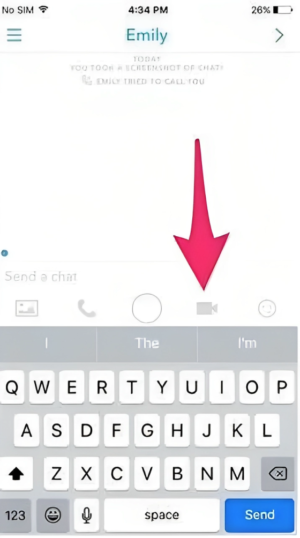
Step 3: Wait for answering
Their phone will begin to ring if they have activated Snapchat notifications. Enabling notifications will also inform them of your call, even if they are not actively using the app at that moment. Otherwise, they will only receive the call when they are actively using Snapchat.
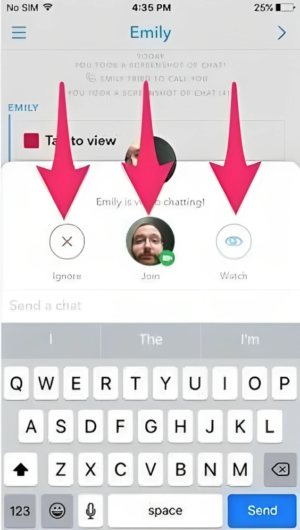
There are three response options when receiving a call:
- If they choose the ‘Watch’ option, they can see you, but you won’t be able to see them.
- If they tap ‘Join,’ it means both of you can see and communicate with each other.
- If they select ‘Ignore,’ you will receive a busy message.
Additionally, if you tap the green camera icon, the video becomes one-way, allowing only you to see them, but they won’t see you.
Note: You can minimize the Snapchat video call by swiping the screen down.
Tips for using video chat/call
Now that you’re familiar with Snapchat’s video chat feature, how about some extra tips to enhance the enjoyment of your chat sessions? Get creative and have some fun!
Double check to switch
When you want to share what your pet is up to or the beautiful rose on your balcony with your friend, you usually have to move around and adjust the front camera. However, you can now show them without changing your position. Simply double-tap the screen during your Snapchat video chat, and your friend can see everything. Switching between your cameras or swapping views during a Snapchat video call is that straightforward.
Add stickers
Want to surprise your BFF with adorable and amusing stickers during your Snapchat video chat? Go for it! Just tap the ‘Smiley’ tab on your screen, choose the stickers you like, and they’ll be added to your video chat for both of you to enjoy.

Close the call
Well, now that you’ve exhausted your conversation topics for the day and wish to end the call on Snapchat, it’s quite straightforward. Simply exit the video chat by returning to your recent conversations or switching to another app.
Make sure to upload the latest version
It is advised that you update to the latest version of Snapchat to get the best out of this app.
Send video message
If your friends are not currently online on Snapchat or haven’t enabled notifications for Snapchat video calls, you can still send them video messages. To share a video message, simply tap and hold the video recorder button in the chat. Record something for up to 10 seconds, and then send it. Your friends will receive the video message when they open the chat in their Snapchat.
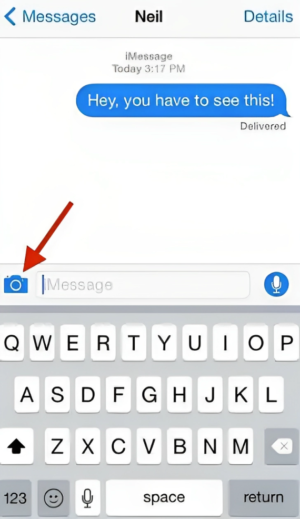
Benefits of video calling on Snapchat
Snapchat video calls provide several benefits to users, including:
- Real-time communication: Video calls facilitate instant communication with friends and family, regardless of their geographical location.
- Face-to-face interaction: Video calls offer the opportunity for users to engage in face-to-face conversations, enhancing personal connections and making discussions more intimate.
- Fun and creative features: Snapchat’s video calls come equipped with a variety of enjoyable and imaginative features, such as filters, lenses, and emojis, which can add excitement and entertainment to conversations.
- Group video calls: Snapchat permits group video calls, enabling friends and family to socialize and hang out together, even when they are separated by distance.
- End-to-end encryption: Snapchat’s video calls are protected with end-to-end encryption, ensuring that only the participants in the call can access and hear the conversation. This enhances privacy and security for users.
FAQ’s
What are the benefits of using Snapchat for video calls?
Snapchat offers real-time communication, face-to-face interaction, fun creative features like filters and emojis, group video calls, and end-to-end encryption for added privacy and security.
How do I start a video call on Snapchat?
To initiate a video call on Snapchat, open the app, access your ‘Friends’ list, locate the contact you want to call, tap on their name or swipe right on their name, and then tap the video camera icon.
Can I send video messages on Snapchat if my friends are not online?
Yes, you can send video messages even if your friends are not online. Simply tap and hold the video recorder button in the chat, record up to 10 seconds, and send it. They’ll receive the message when they open the chat in Snapchat.
How can I add stickers to my Snapchat video chat?
To add stickers to your Snapchat video chat, tap the ‘Smiley’ tab on your screen, select the stickers you like, and they’ll be included in your video chat for both you and your friend to see.
What happens if my friend doesn’t answer my Snapchat video call?
If your friend doesn’t answer, you’ll have three options: ‘Watch,’ ‘Join,’ or ‘Ignore.’ ‘Watch’ lets them see you, ‘Join’ allows both of you to see and talk to each other, and ‘Ignore’ sends a busy message.
How can I minimize a Snapchat video call?
You can minimize a Snapchat video call by simply swiping the screen down.
Why is it important to update to the latest version of Snapchat?
Updating to the latest version of Snapchat is advised to ensure you have access to the app’s best features and improvements.
Are Snapchat video calls secure?
Yes, Snapchat video calls are end-to-end encrypted, meaning only the people on the call can access and hear the conversation, enhancing privacy and security.
How to add friends to existing video call?
Create a group chat of friends you want to have a video call with. Once created, tap on camera icon to start the video call with all friends.
Conclusion
Snapchat’s video calling feature offers real-time communication, creative fun, and enhanced personal connections. With group video calls and strong security through end-to-end encryption, it’s more than just a photo-sharing app. Follow these steps to make the most of Snapchat’s video chat, keeping your connections fresh and enjoyable, no matter where you are.
ad


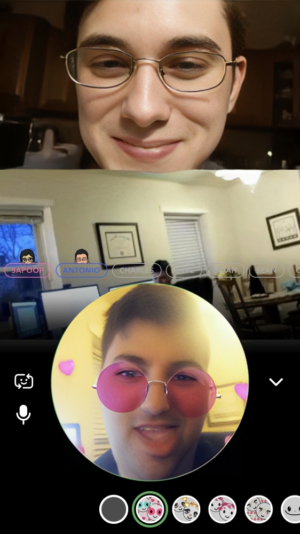
Comments are closed.