How to Use Two WhatsApp Accounts on One Device with GBWhatsApp Pro
Are you longing to use two WhatsApp accounts on your dual SIM smartphone? If the idea of running two separate WhatsApp accounts on a single device constantly crosses your mind, then you’re just one step away from turning that dream into reality. With GBWhatsApp Pro, you can effortlessly manage multiple WhatsApp accounts without the need for a WhatsApp Business account. Whether you have two different mobile numbers or simply want the flexibility to use both numbers on WhatsApp, GBWhatsApp Pro is the solution you’ve been looking for. This user-friendly app offers a straightforward installation process, allowing you to create a new WhatsApp account using your secondary mobile number. If you’re ready to get started, let’s delve into the following steps that will guide you towards setting up your second WhatsApp account on GBWhatsApp Pro. Get ready to experience the convenience of managing two WhatsApp accounts on a single smartphone.
Step 1: Download Latest GBWhatsApp Pro on Android Phone
ad
The first step in the process is to download the most recent version of GBWhatsApp Pro.
The link provided will take you to the most recent version of the application, which includes a wide range of features such as WhatsApp themes, customization options, privacy settings, and universal functionalities. This version claims to offer a surpassing WhatsApp experience that exceeds your past experiences. Download the application and remember to save it in a place that you can easily find when it’s time to install it.
Step 2: Install the recently Downloaded GBWhatsApp Pro APK
ad
After you have successfully downloaded GBWhatsApp Pro APK on your device, the following step is to install it using the default installation procedure. We have provided a detailed procedure listed below to make the installation process easier for you. Following these steps will allow you to install GBWhatsApp Pro quickly and effortlessly.
Step 1. Open the Settings app on your smartphone, then select the Security section.

Step 2. Choose the Unknown Sources or Third-Party Installation toggle by scrolling down. Look for the Privacy section as shown below if you are using a Xiaomi phone.

Step 3. To enable the installation of third-party apps like GBWhatsApp Pro APK, toggle this option on. For Xiaomi phones, you might need to go to Special Permissions > Install Unknown Apps and turn on it specifically for the File Manager app.
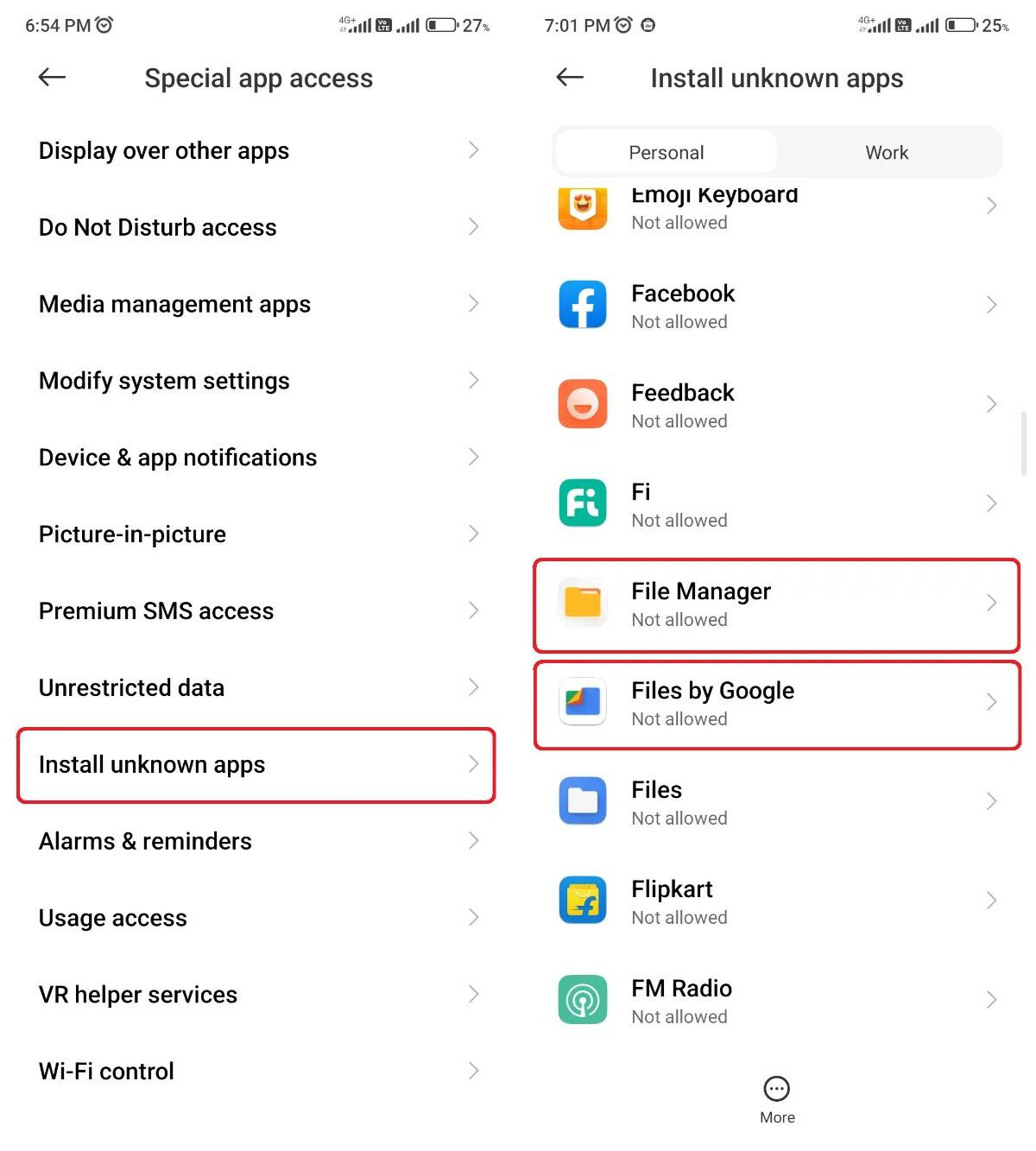
Step 4. Now search for the GBWhatsApp Pro APK file in the File Manager app on your phone.
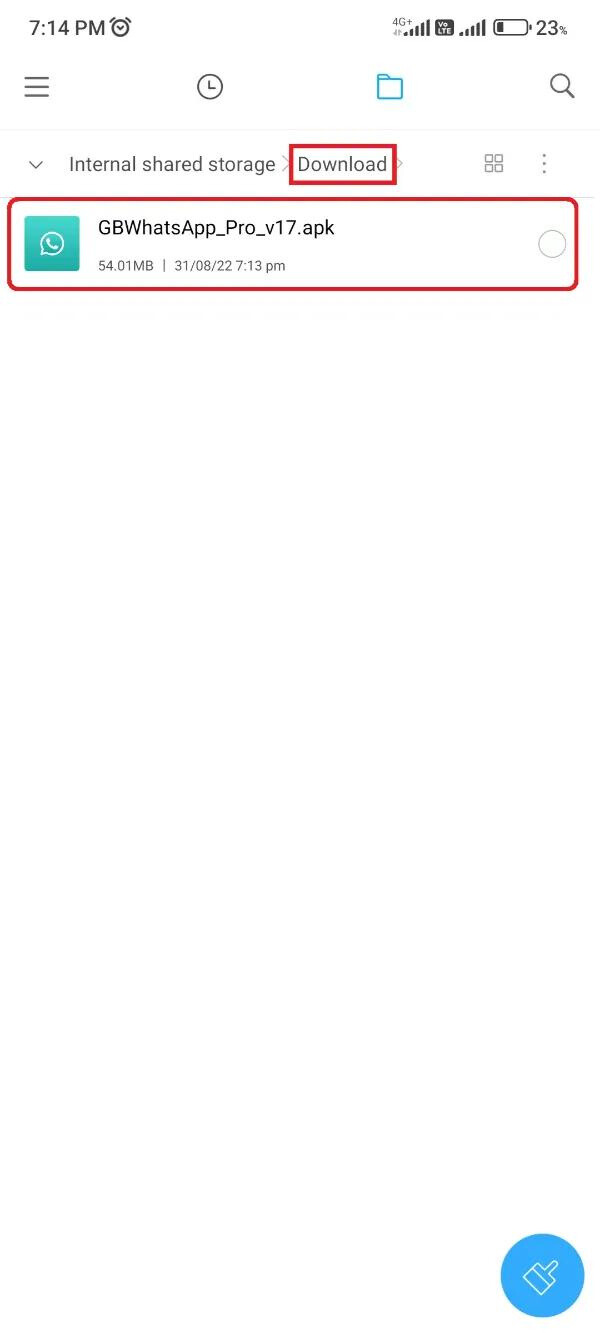
Step 5. Once you’ve found the file, tap on it, and then on the following prompt screen, click the Install button.

Wait patiently during the installation process until you have received the option to open the app and see the notification that “App Installed Successfully” is displayed. Now that the installation has been completed, it’s time to proceed to the next stage in the process.
Step 3: Create your Second WhatsApp Account using New Number
Now it’s time to proceed with the final step of verifying your new WhatsApp account or initiating your second WhatsApp account. Follow the step-by-step procedure below to quickly and efficiently verify your WhatsApp number. Don’t delay, get started right away and ensure your WhatsApp account is up and running in no time!
Step 1. Start the verification procedure for your new or second WhatsApp accounts by opening the GBWhatsApp Pro APK on your phone.
Step 2. Accepting the terms and conditions will ensure a smooth changing; simply tap the green “Agree and Continue” button.
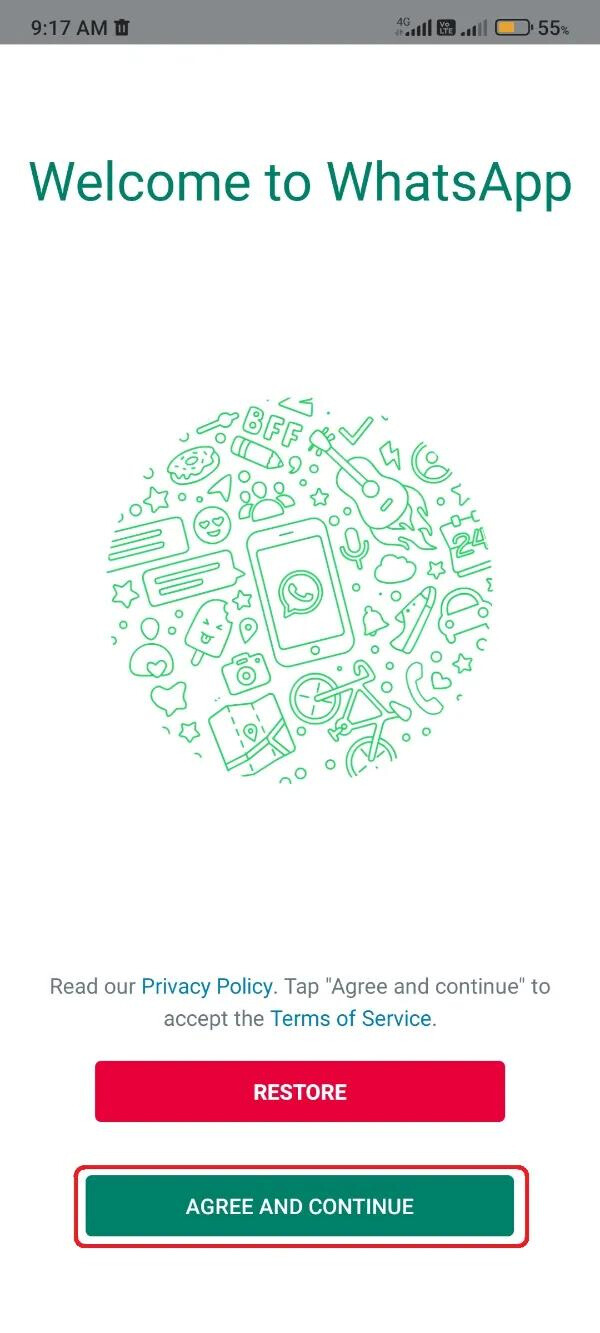 Step 3. Enter your second number or the new number acquired for your second WhatsApp account after selecting the region.
Step 3. Enter your second number or the new number acquired for your second WhatsApp account after selecting the region.

Step 4. Press the green Next.
Step 5. The selected number will appear in a verification window. Check the number twice before you press “OK” to start the verification process.

Step 6. GBWhatsApp Pro will ask for permission to access your messages in order to capture the OTP (One Time Password). You can either click “Continue” to allow this or “Not Now” to enter the OTP manually.
Step 7. Enter the OTP sent to your second WhatsApp number through text message.
Step 8. To validate the provided OTP, click the green “Verify” button.
Step 9. Because you are creating a new WhatsApp account, no backup will be available. As a result, when prompted by the backup finding window, click “Not Now.”
Step 10. Allow the final permission asked by GBWhatsApp Pro, i.e., Contacts.

Step 11. GBWhatsApp Pro will provide you a notification announcing you that you are currently using a modified version of WhatsApp. To acknowledge, click the “OK, GOT IT” button.
Step 12. By selecting the “Next” button, you can enter your name and, if wished, upload your profile picture.
Step 13. Finally, you’ll see a familiar WhatsApp interface, albeit with a few slight variations and a number of new features.

You have now acquired the option to utilize two different WhatsApp accounts on a single device by successfully completing all of the previous processes.
Your first or official account will continue to function within the official WhatsApp app, while the second account can be accessed via the GBWhatsApp Pro app interface.
Enjoy the simplicity of managing two WhatsApp accounts from the comfort of your device. Happy chatting and discovering the endless possibilities!
Conclusion
We explored GBWhatsApp Pro’s seamless solution, which allows users to harness the power of two WhatsApp accounts on a single device. You may successfully set up and manage two separate WhatsApp accounts, each with its own unique experience, by following the step-by-step processes provided in this article. You can use multiple phone numbers, access advanced customization features, and experience increased privacy settings with GBWhatsApp Pro. This offers up a world of possibilities for people who want to separate their professional and private communications or maintain multiple WhatsApp accounts for various purposes.
ad



Comments are closed.