How to Use iPhone as Apple TV Remote
If you haven’t heard of the Apple TV Remote app before, it’s a convenient native Apple application that enables you to pair your Apple TV remote with your phone. This means that in case you lose or misplace your remote, you can use your phone instead. Here, we’ll provide some basic instructions for using the Apple TV Remote app to connect your phone to your Apple TV.
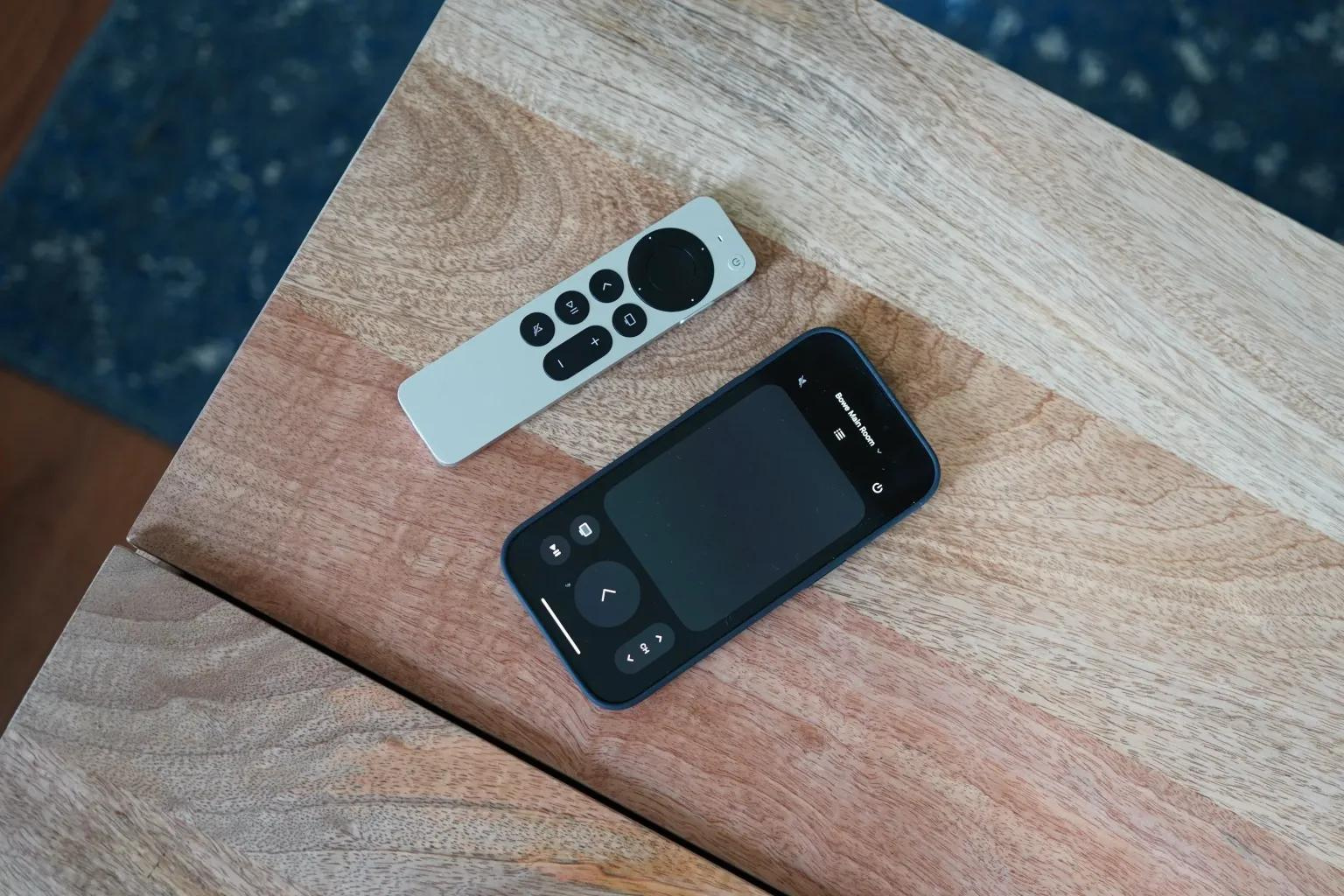
ad
How to Control Your Apple TV from Your iPhone
A few years ago, Apple stopped offering the TV Remote App for download from the App Store. Instead, they introduced a fully integrated native Apple app accessible through the Control Center on any Apple device running iOS 12 or later. To start using it, you need to make sure the icon appears on your Control Center menu. Here’s how:
- Open the Settings app on your iPhone.
![Open the Settings app on your iPhone]() Go to Control Center.
Go to Control Center.![Go to Control Center.]() Tap the green plus next to Apple TV Remote to add it to Control Center.
Tap the green plus next to Apple TV Remote to add it to Control Center.![Tap the green plus next to Apple TV Remote to add it to Control Center]()
To activate the Apple TV remote on your iPhone, follow these steps:
ad
- Swipe down from the top left corner of your screen. If you have a Home Button, swipe up from the bottom center instead.
![Swipe down from the top left corner of your screen]() Tap on the Remote icon.
Tap on the Remote icon.![Tap on the Remote icon]()
How to Use the iPhone Remote on Apple TV
After opening the Apple TV Remote on your iPhone, here are the essential functions to navigate the app:
- Adjust audio by tapping the Speaker button to mute or unmute. Use the iPhone volume buttons while the Remote app is active to control the Apple TV’s volume.
![Adjust audio by tapping the Speaker button to mute or unmute]() Access the guide or menu by tapping the List icon located in the top center.
Access the guide or menu by tapping the List icon located in the top center.![Access the guide or menu by tapping the List icon located in the top center]() Turn your Apple TV on or off using the Power button located in the top left corner.
Turn your Apple TV on or off using the Power button located in the top left corner.![Turn your Apple TV on or off using the Power button located in the top left corner]() If you have multiple Apple TVs, select the one to sync your phone with by tapping Choose a TV.
If you have multiple Apple TVs, select the one to sync your phone with by tapping Choose a TV.![If you have multiple Apple TVs, select the one to sync your phone with by tapping Choose a TV.]() The large touchpad in the center allows you to move the cursor on your Apple TV, similar to using the touch feature on your iPhone.
The large touchpad in the center allows you to move the cursor on your Apple TV, similar to using the touch feature on your iPhone.![The large touchpad in the center allows you to move the cursor on your Apple TV]() Tap the small TV icon to navigate to the Apple TV menu or Home screen.
Tap the small TV icon to navigate to the Apple TV menu or Home screen.![Tap the small TV icon to navigate to the Apple TV menu or Home screen]() Play or pause video/audio with the Play button in the bottom left.
Play or pause video/audio with the Play button in the bottom left.![Play or pause videoaudio with the Play button in the bottom left]() Go back by tapping the large arrow in the bottom center.
Go back by tapping the large arrow in the bottom center.![Go back by tapping the large arrow in the bottom center]() Change channels using the up and down arrows in the bottom right.
Change channels using the up and down arrows in the bottom right.![Change channels using the up and down arrows]() To activate Siri on your Apple TV, press and hold the lock button on your iPhone.
To activate Siri on your Apple TV, press and hold the lock button on your iPhone.
![To activate Siri on your Apple TV, press and hold the lock button on your iPhone]()
Note: The volume control feature may not be compatible with all TVs. If unavailable, the Speaker button will appear grayed out. Refer to your TV’s user manual for compatibility details.
📚 Also Read: How to Watch Apple TV on Android Devices
FAQ’s
How does the Apple TV Remote app work?
The Apple TV Remote app is a native application developed by Apple that allows you to pair your iPhone with your Apple TV remote. This enables you to control your Apple TV using your phone, providing convenience if you misplace your physical remote.
Can I still download the TV Remote App from the App Store?
No, Apple discontinued the TV Remote App a few years ago. Instead, they integrated its functionality into the Control Center on iOS 12 and later devices, making it easily accessible without the need for a separate download.
How do I add the Apple TV Remote to my Control Center?
To add the Apple TV Remote to your Control Center, open the Settings app on your iPhone, navigate to Control Center, and tap the green plus sign next to “Apple TV Remote” to include it in your Control Center menu.
How do I activate the Apple TV remote on my iPhone?
To activate the Apple TV remote on your iPhone, swipe down from the top left corner of your screen (or swipe up from the bottom center if you have a Home Button), then tap on the Remote icon.
What are the basic functions of the Apple TV Remote app?
The Apple TV Remote app allows you to control various aspects of your Apple TV, including adjusting audio, accessing the guide or menu, powering the Apple TV on or off, navigating through content using a touchpad, playing or pausing video/audio, changing channels, and activating Siri.
Is the volume control feature compatible with all TVs?
No, the volume control feature may not be compatible with all TVs. If it’s unavailable, the Speaker button will appear grayed out. It’s recommended to check your TV’s user manual for compatibility details.
How do I troubleshoot if the volume control feature is not working with my TV?
If you’re experiencing issues with the volume control feature, ensure that your Apple TV and iPhone are updated to the latest software versions. Additionally, verify that your TV model supports this feature by consulting the user manual or contacting the manufacturer’s support.
Conclusion
The Apple TV Remote app simplifies controlling your Apple TV directly from your iPhone. With its integration into the Control Center, accessing and using the app has become effortless. From adjusting audio to navigating menus and accessing content, it enhances the viewing experience. While compatibility with volume control may vary, the app stands as a testament to Apple’s commitment to innovation in home entertainment.
ad


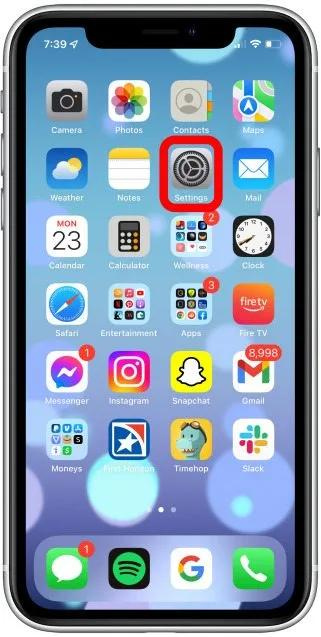 Go to Control Center.
Go to Control Center. Tap the green plus next to Apple TV Remote to add it to Control Center.
Tap the green plus next to Apple TV Remote to add it to Control Center.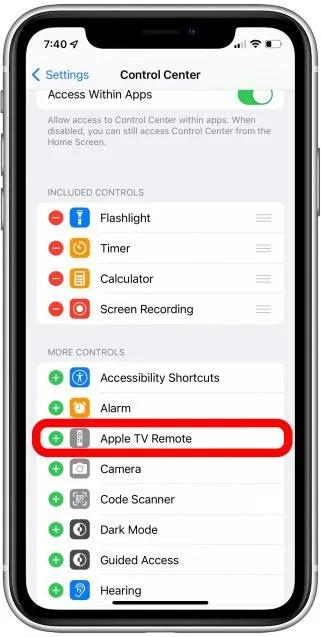
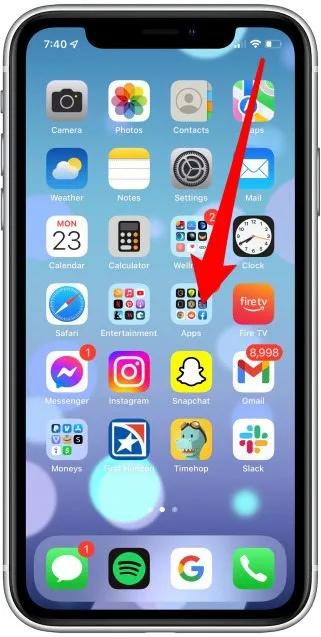 Tap on the Remote icon.
Tap on the Remote icon.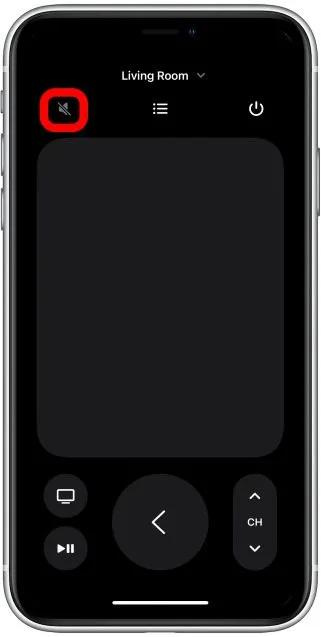 Access the guide or menu by tapping the List icon located in the top center.
Access the guide or menu by tapping the List icon located in the top center. If you have multiple Apple TVs, select the one to sync your phone with by tapping Choose a TV.
If you have multiple Apple TVs, select the one to sync your phone with by tapping Choose a TV. The large touchpad in the center allows you to move the cursor on your Apple TV, similar to using the touch feature on your iPhone.
The large touchpad in the center allows you to move the cursor on your Apple TV, similar to using the touch feature on your iPhone. Tap the small TV icon to navigate to the Apple TV menu or Home screen.
Tap the small TV icon to navigate to the Apple TV menu or Home screen. Go back by tapping the large arrow in the bottom center.
Go back by tapping the large arrow in the bottom center.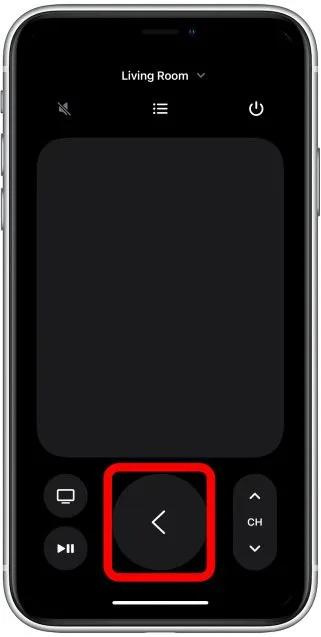 Change channels using the up and down arrows in the bottom right.
Change channels using the up and down arrows in the bottom right. To activate Siri on your Apple TV, press and hold the lock button on your iPhone.
To activate Siri on your Apple TV, press and hold the lock button on your iPhone.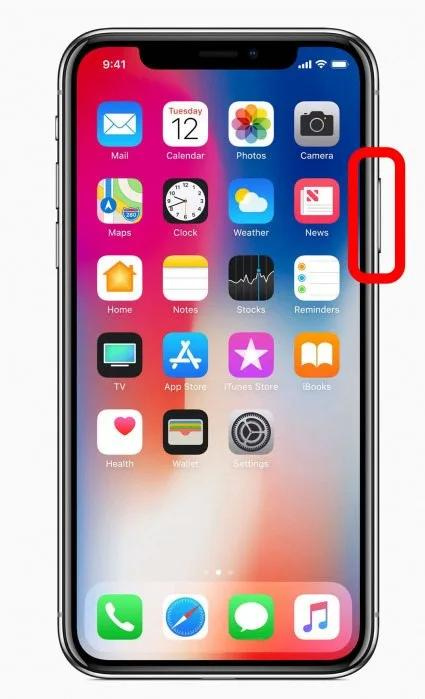
Comments are closed.