How to Use Google Docs Offline on Mac
Google’s G Suite, comparable to Microsoft Office, has gained immense popularity as a suite of productivity applications. Google Docs for Mac and other G Suite products stand out as robust free text processors. Using Google Drive offline allows for document storage, offline data modifications in Google Sheets, and offline image additions in Google Slides. Changes made without internet connectivity will automatically synchronize the next time your device connects to the web.
When faced with an unstable internet connection, it is advisable to sign into your Google Docs account to make changes to your files. Wondering how to edit Google Docs offline? There is indeed a method to access your files without WiFi.
ad
Offline sync Google Docs, Sheets, and Slides
Since Safari is the default browser on Macs, it is necessary to set Google Chrome as the default browser before attempting to use Google Docs offline. Failing to make this adjustment will result in an error page when trying to open a document offline, edit Google Sheets offline, or access a Google Slides offline file. Changing your default browser is a straightforward process (ensure Google Chrome is installed first):
- Go to the Apple Menu and choose System Preferences…
- Select Desktop & Dock.
- In the “Default web browser” section, choose Google Chrome.

ad
When you switch your default browser to Chrome, it will be the browser that opens each time you click on a URL on your Mac. Importantly, after designating Chrome as the default browser, you can then configure your Google Drive to synchronize Google Docs for offline access, allowing you to edit Google Docs without an internet connection.
📚 Also Read: How to Remove Yahoo Search from Mac
Manage Google Docs offline extension
After setting Google Chrome as your default browser, you gain the ability to synchronize your Google Drive files to your Mac by using the Google Docs Offline extension. Subsequently, you can use Google Docs without an internet connection, accessing your most relevant documents for offline viewing and editing. If you’ve been wondering how to enable offline editing of Google Docs, installing the Chrome extension is the initial and correct step:
- Download and install the Google Docs Offline extension in Chrome.
- Follow the provided instructions and sign into your Google account.
- On your My Drive page, click on the gear icon in the upper-right corner.
- Choose Settings.
- Select General from the list.
- Check the box next to Offline (Create, open, and edit your recent Google Docs, Sheets, and Slides files on this device while offline).
![Check the box next to Offline]() Select “Install the Google Docs Offline extension to your Chrome browser.”
Select “Install the Google Docs Offline extension to your Chrome browser.”- Click “Add to Chrome.”
![Click Add to Chrome.]() Click “Add extension.”
Click “Add extension.”![Click Add extension.]()
How to turn on offline sync on Google Docs
Currently, all files within Google Docs, Sheets, and Slides should be accessible through your Chrome browser without requiring a WiFi connection. However, it’s essential to have them stored on your Mac as well. To retrieve files on your computer, obtain the personal version of Backup and Sync for Google Drive.
Follow these steps on your Mac:
- Visit drive.google.com.
- On your My Drive page, click the gear icon in the upper-right corner.
- Select Get Drive for desktop.
![Select Get Drive for desktop]() Download Drive for desktop.
Download Drive for desktop.![Download Drive for desktop]() Install Google Drive and sign in to your account.
Install Google Drive and sign in to your account.![Install Google Drive and sign in to your account]()
Your online files will be downloaded to a Google Drive folder on your Mac. What’s even more convenient is that any future files you add to your Google Drive will automatically be downloaded to your computer as well. However, before you initiate a Google Docs offline sync, ensure that you have enough available space on your hard drive (or other device) to save your files!
How to work on Google Docs offline from your Finder
For easy access to your Google Docs offline, you can directly open files from your Mac’s Finder. However, before doing so, download Google Drive for Mac onto your machine. Follow these steps:
- Launch Google Drive from Applications.
- Sign in using your Google account information. By default, Google Drive will create its folder under your home directory.
- Choose which folders within Google Drive will synchronize automatically.
- Decide whether to set Google Drive to launch every time your Mac starts up.
Now, you’ll find a Google Drive folder in your Finder sidebar, allowing seamless sharing of documents and files between your Mac and your cloud-enabled Google Drive. With Google Drive for Mac, anything you add to your Google Drive folder will also be accessible online.
How to make a Google Doc available offline
After completing the Google Docs offline sync, with your Google Drive files now on your Mac, you can directly access them through Finder. However, some users may find it more convenient to access files via drive.google.com. Not a problem. Using a new Google feature, you can identify which of your files are accessible in Google Drive offline mode. To activate this feature, follow these steps to enable a setting that displays a file’s offline capability:
- Access your Google Drive through drive.google.com.
- Select Settings and click on General.
- Choose Sync Google Docs, Sheets, Slides, and Drawing files.
Once the setting is enabled, you’ll notice an offline icon indicating which files are stored on your local drive. You can also toggle to “Offline preview” to view and edit documents without an internet connection. Documents and files not available offline will appear gray.
Google Drive assists by automatically making all the files you’ve recently accessed available offline. Additionally, you can right-click and toggle the “Available offline” setting for each file as needed.
FAQ’s
How does Google Docs for Mac compare to Microsoft Office?
Google’s G Suite, including Google Docs for Mac, is widely popular as a suite of productivity applications, similar to Microsoft Office. Both offer robust free text processors.
Can I use Google Docs offline on a Mac without changing my default browser?
No, as Safari is the default browser on Macs, it’s necessary to set Google Chrome as the default browser for offline use of Google Docs.
What is the purpose of the Google Docs Offline extension?
The Google Docs Offline extension allows synchronization of Google Drive files to your Mac, enabling the use of Google Docs without an internet connection.
How do I manage the Google Docs Offline extension?
After setting Google Chrome as your default browser, download and install the Google Docs Offline extension. Follow the provided instructions, sign in, and configure settings for offline access.
Can I access Google Docs offline through my Mac’s Finder?
Yes, you can access Google Docs offline by opening files directly from your Mac’s Finder. Download Google Drive for Mac and follow the steps provided.
How do I make Google Docs available offline from my Finder?
To make Google Docs available offline, launch Google Drive from Applications, sign in, choose synchronization settings, and decide whether to launch Google Drive on Mac startup.
Can I work on Google Docs offline without WiFi?
Yes, once you’ve completed the Google Docs offline sync, files within Google Docs, Sheets, and Slides can be accessed through Chrome without needing WiFi.
How do I check which files are available in Google Drive offline mode?
Access your Google Drive through drive.google.com, select Settings, click on General, and choose to sync Google Docs, Sheets, Slides, and Drawing files. An offline icon will indicate files stored on your local drive.
What if I run out of space during the Google Docs offline sync?
Ensure sufficient space on your hard drive before initiating the sync. Google Drive for Mac automatically downloads online files, but having enough space is crucial.
How does Google Drive assist in making files available offline?
Google Drive automatically makes recently accessed files available offline. Additionally, you can right-click and toggle the “Available offline” setting for each file as needed.
Conclusion
Optimizing your Google Docs experience on Mac requires setting Google Chrome as the default browser, using the Google Docs Offline extension, and leveraging Google Drive for seamless offline access. These steps create a versatile workflow, ensuring smooth transitions between online and offline modes and making Google’s productivity tools essential for Mac users.


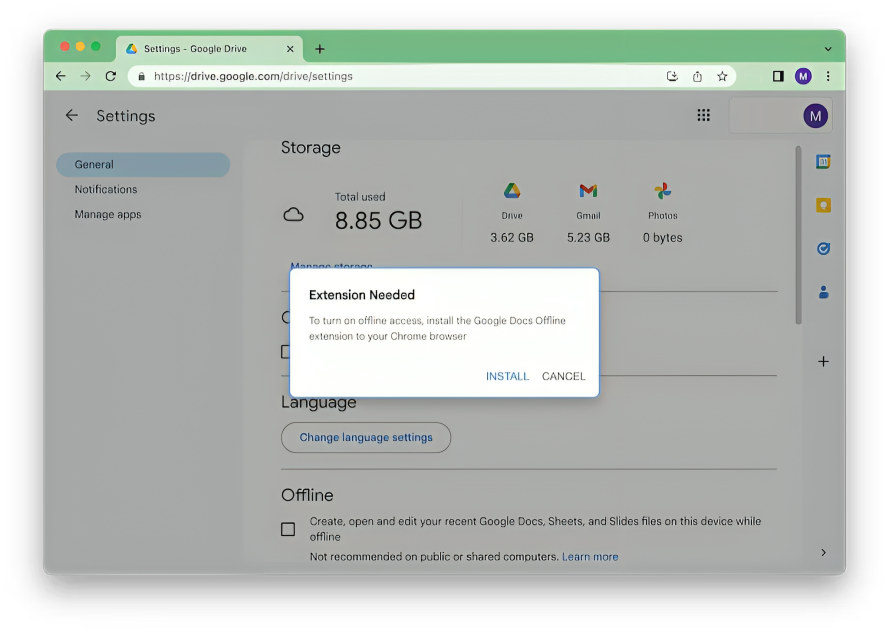 Select “Install the Google Docs Offline extension to your Chrome browser.”
Select “Install the Google Docs Offline extension to your Chrome browser.”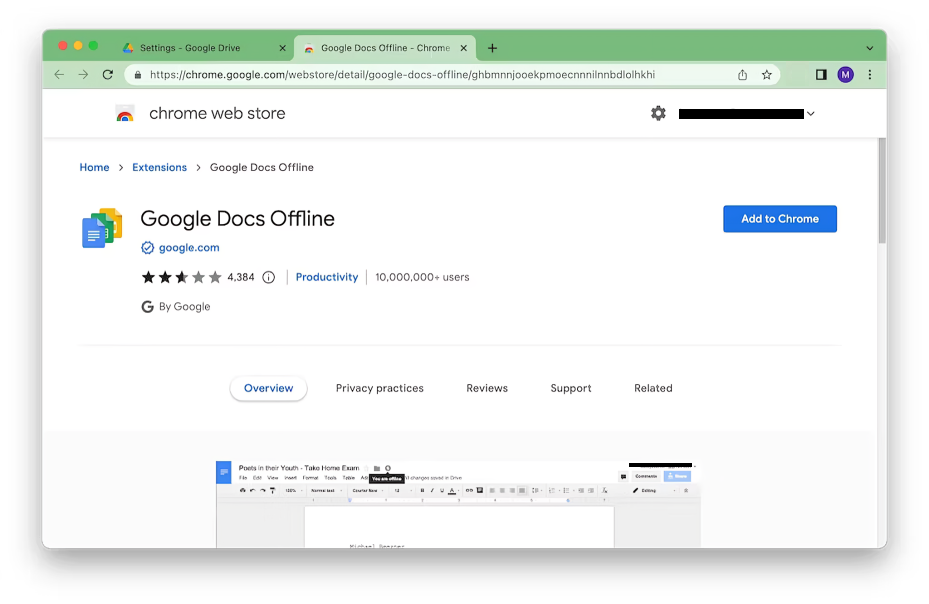 Click “Add extension.”
Click “Add extension.”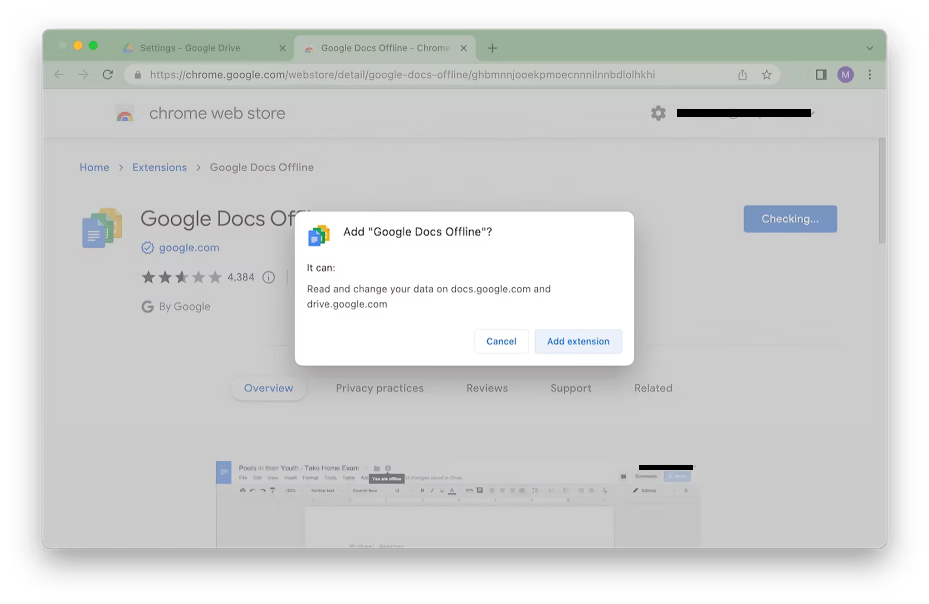
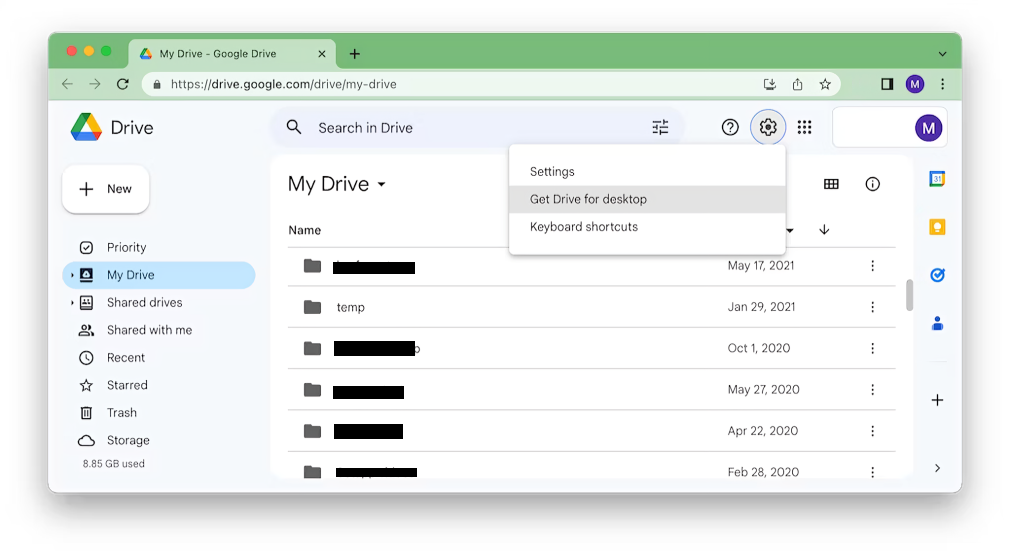 Download Drive for desktop.
Download Drive for desktop.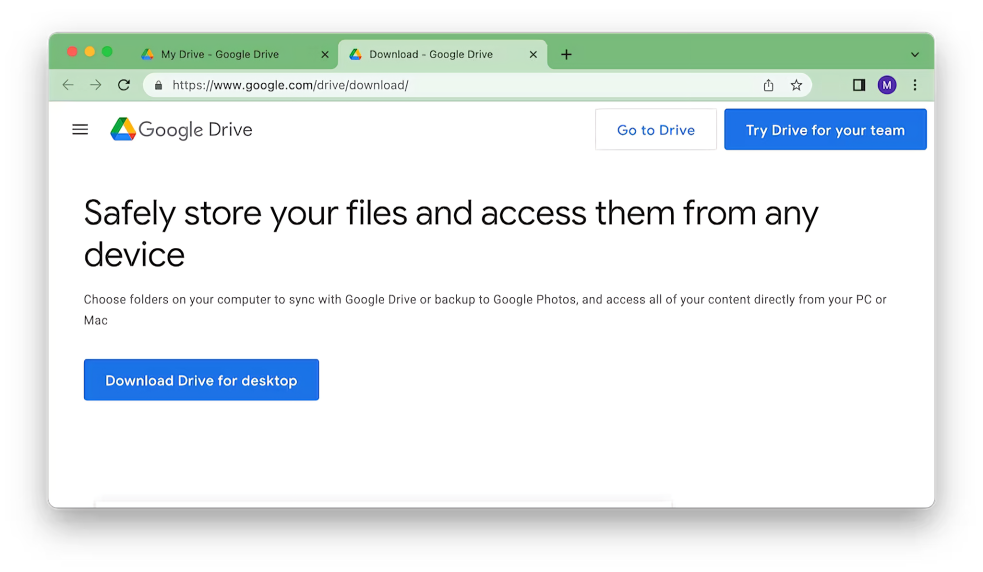 Install Google Drive and sign in to your account.
Install Google Drive and sign in to your account.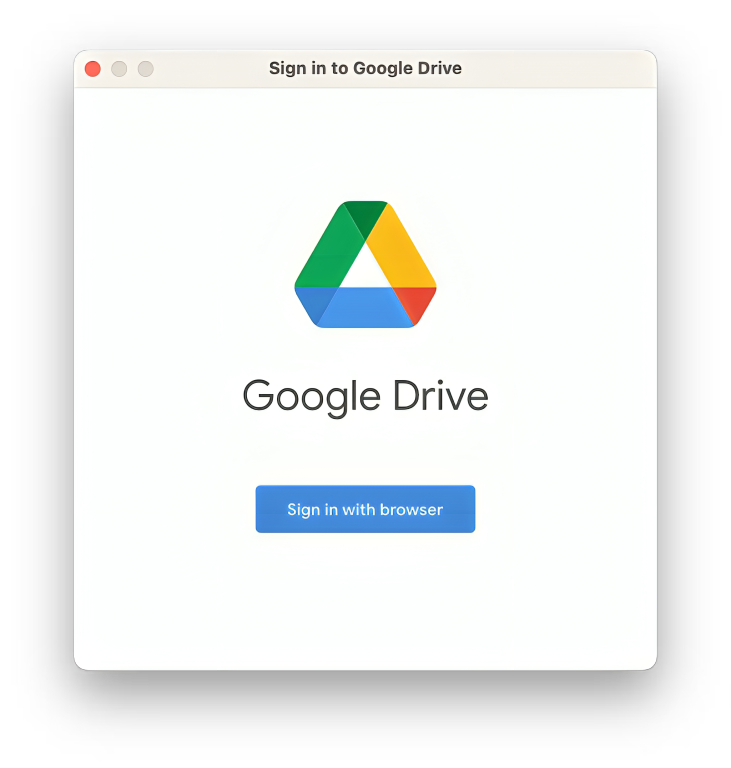
Comments are closed.