How to Uninstall Sophos on Mac
Sophos is an antivirus software that protects towards viruses, malware, trojans, worms, bots, potentially unwanted apps, and other security threats. If you no longer need Sophos on your MacBook, this guide offers detailed, step-by-step instructions for its safe removal, ensuring all associated elements are deleted.
Before proceeding with any of the three uninstallation methods outlined, make sure to meet a few prerequisites.
ad
Step 1. Quit Sophos running on your Mac
For that you can follow the below steps:
1. Open the Activity Monitor and search for “Sophos.”
 2. Choose all active Sophos programs running on your Mac and click “Stop.”
2. Choose all active Sophos programs running on your Mac and click “Stop.”
ad
 3. Next, utilize the “Force Quit” option.
3. Next, utilize the “Force Quit” option.

Step 2. Disable Tamper Protection before doing any change
Open your terminal by navigating to Applications -> Utilities -> Terminal and execute the following commands:
Change the directory to
/Library/Application/Support/Sophos/cloud/Installer.app/Contents/MacOS/tools/:
Uninstall Sophos using this command, replacing < pw > with your Tamper Protection password:
sudo ./InstallationDeployer --remove --tamper_password < pw >
If you cannot recall your Tamper Protection password, you can forcefully remove Sophos by running this command:
sudo ./InstallationDeployer —force_remove
Step 3. Remove Sophos from Mac
Method 1. Remove Direct From Application
- To uninstall directly from your ‘Applications’:
- Open Finder on your Mac.
- Navigate to the ‘Applications’ folder.
- Right-click on the ‘Sophos’ icon.
- Choose “Move to Bin.”
![To uninstall directly from your 'Applications']() If the application is still running, you may encounter an error message since it’s active.
If the application is still running, you may encounter an error message since it’s active.

- To remove other applications associated with Sophos:
- Click on “Finder.”
- Use the search function to look for “Remove Sophos.”
- You’ll find the uninstallation application and other Sophos-related files.
- Select all of them and move them to the Trash (Bin).
- Empty your Trash Bin (note that this may not completely uninstall all files).
Method 2. Complete removal of Sophos from Mac
1. Find and manually uninstall the application
- To find the application
![find the application]() Click on the “Remove Sophos Home” application.
Click on the “Remove Sophos Home” application.- Select ‘Continue.’
![Select 'Continue.']() You will be prompted to enter your Mac’s password for uninstallation.
You will be prompted to enter your Mac’s password for uninstallation.
The application will initiate the uninstallation process.
Once successfully removed, you will receive a confirmation message like this:

2. Removal of supporting files related to the Sophos application.
Now, the application has been entirely removed from your MacBook.
However, please note that removing the application does not automatically delete its associated files from your storage. If left untouched, these files can consume a significant amount of storage on your device.
To remove these files, follow these steps:
- Go to the ‘Library’ directory and initiate a search using the keyword “Sophos.” To locate the Library, follow these steps.
![Navigate to the 'Library' directory and initiate a search using the keyword Sophos.]()
![Go to ‘Library]() Upon searching for the keyword “Sophos,” you will be presented with a list of files as shown below.
Upon searching for the keyword “Sophos,” you will be presented with a list of files as shown below.![Upon searching for the keyword Sophos, you will be presented with a list of files as shown below]() Select all of these files and move them to your Trash Bin for deletion.
Select all of these files and move them to your Trash Bin for deletion.- Return to the Library and conduct a search within the “Saved Application State” folder. Check if there are any files related to Sophos by name. If found, select and move them to your Trash Bin.
![search the folder “Saved Application State”]() Once again, go back to the Library and search within the “Preferences” folder. Follow the same process as the previous step to remove any related files.
Once again, go back to the Library and search within the “Preferences” folder. Follow the same process as the previous step to remove any related files.- Finally, return to your Trash Bin and empty it. Congratulations! You have successfully and completely uninstalled Sophos from your macOS.
Method 3. Remove Using Terminal
If you have a stronger grasp of the technical aspects of your MacBook, you can opt for these streamlined steps.
- Open the Terminal.
- Type the following command:
sudo uninstall file:// - Drag and drop the application icon into the Terminal. This action will automatically provide the path of the app, resulting in a command like this:
sudo uninstall file:///Applications/Sophos/Home.app
![Drag and drop the application icon into the Terminal. This action will automatically provide the path of the app]() 4. Press Enter, input your password when prompted, and the Terminal will proceed to uninstall the application for you.
4. Press Enter, input your password when prompted, and the Terminal will proceed to uninstall the application for you.
FAQ’s
Is uninstalling the Sophos application enough to remove all associated files?
No, uninstalling the application does not automatically delete all associated files. You must manually search for and remove these files to free up storage space on your Mac.
What is Sophos, and why would I want to uninstall it from my Mac?
Sophos is antivirus software designed to protect your Mac from various security threats, including viruses, malware, trojans, and more. You might want to uninstall it if you no longer need its services or if you prefer an alternative antivirus solution.
How can I quit Sophos running on my Mac?
You can follow these steps to quit Sophos:
- Open the Activity Monitor and search for “Sophos.”
- Select all active Sophos programs and click “Stop.”
- Utilize the “Force Quit” option if needed.
Why should I disable Tamper Protection before uninstalling Sophos?
Tamper Protection prevents unauthorized changes to Sophos settings and files. Disabling it is necessary to ensure a smooth uninstallation process.
What happens if I don’t remove Sophos completely from my MacBook?
If you don’t remove Sophos completely, its associated files may continue to take up storage space on your MacBook even after uninstalling the application.
Can I reinstall Sophos after removing it from my MacBook?
Yes, you can reinstall Sophos if you decide to use it again in the future. Simply download and install the software from the official Sophos website.
Conclusion
removing Sophos antivirus software from your MacBook can be a straightforward process when following the provided step-by-step instructions. Whether you opt for the standard removal methods, delve into manual file deletion, or utilize Terminal for advanced control, it’s essential to ensure a complete uninstallation. Leaving behind any remnants of the application can occupy valuable storage space on your device. By following the provided steps, you can confidently and efficiently uninstall Sophos from your macOS, allowing you to customize your security solutions according to your changing requirements and preferences.
ad


 If the application is still running, you may encounter an error message since it’s active.
If the application is still running, you may encounter an error message since it’s active. Click on the “Remove Sophos Home” application.
Click on the “Remove Sophos Home” application. You will be prompted to enter your Mac’s password for uninstallation.
You will be prompted to enter your Mac’s password for uninstallation.
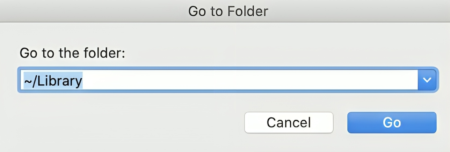 Upon searching for the keyword “Sophos,” you will be presented with a list of files as shown below.
Upon searching for the keyword “Sophos,” you will be presented with a list of files as shown below. Select all of these files and move them to your Trash Bin for deletion.
Select all of these files and move them to your Trash Bin for deletion. Once again, go back to the Library and search within the “Preferences” folder. Follow the same process as the previous step to remove any related files.
Once again, go back to the Library and search within the “Preferences” folder. Follow the same process as the previous step to remove any related files.
Comments are closed.