How to Turn On Subtitles on Apple TV
Whether you’re like me, someone who prefers watching shows with subtitles, or you’re on the opposite end and can’t stand them on your screen while watching, we’ll walk you through how to turn subtitles on or off on your Apple TV.
How to Turn On Subtitles in Apple TV
ad
To activate subtitles on your Apple TV, follow these steps:
- Start by selecting the show or movie you want to watch from the Apple TV home screen.
- While the content is playing, swipe down on the Apple TV remote touchpad.
![swipe down on the Apple TV remote touchpad]() This action will reveal the playback controls menu.
This action will reveal the playback controls menu.![This action will reveal the playback controls menu]() Within the playback controls, locate and select the “Subtitles” option.
Within the playback controls, locate and select the “Subtitles” option.![select the Subtitles option]() Choose the subtitle language you prefer from the available options.
Choose the subtitle language you prefer from the available options.![Choose the subtitle language you prefer from the available options]()
- If subtitles are available for the selected content, they will now appear on the screen.
- To disable subtitles, repeat the same steps and select “Off” or “None” in the subtitles menu.
By following these steps, you can easily turn on or off subtitles on your Apple TV to enhance your viewing experience according to your preferences.
Fix Apple TV Subtitles Always On
ad
One of the fantastic features of Apple TV is its accessibility settings, which allow you to set subtitles to always be on by default. This is particularly useful for those who are hard of hearing or simply prefer subtitles without the hassle of enabling them for each app. Here’s how you can make subtitles always appear on Apple TV:
- Go to your Apple TV Home screen and select “Settings.”
![Go to your Apple TV Home screen and select Settings.]() Navigate to “Accessibility.”
Navigate to “Accessibility.”![Navigate to Accessibility.]() Choose “Subtitles and Captioning.”
Choose “Subtitles and Captioning.”![Choose Subtitles and Captioning.]() Toggle the switch next to “Closed Captions and SDH” to turn it On.
Toggle the switch next to “Closed Captions and SDH” to turn it On.![Toggle the switch next to Closed Captions and SDH to turn it On]()
Fix Apple TV Subtitles Won’t Turn Off
If you’re noticing that subtitles are consistently enabled when you open any app and you wish to disable them, you’ll need to deactivate Closed Captions and SDH in your Apple TV settings. Here’s how:
- Go to your Apple TV Home screen and select “Settings.”
![Go to your Apple TV Home screen and select Settings.]()
- Click on “Accessibility.”
![Navigate to Accessibility.]()
- Choose “Subtitles and Captioning.”
![Choose Subtitles and Captioning.]()
- Toggle the switch next to “Closed Captions and SDH” to turn it Off.
![Toggle the switch next to Closed Captions and SDH to turn it On]()
FAQ’s
I prefer watching shows without subtitles, but sometimes they’re automatically enabled on my Apple TV. How can I turn them off?
If subtitles are unexpectedly appearing on your Apple TV, you can easily disable them by accessing the settings. Simply navigate to Settings > Accessibility > Subtitles and Captioning, then toggle the switch next to “Closed Captions and SDH” to turn them off.
Is there a way to make subtitles always appear by default on my Apple TV?
Yes, Apple TV offers an accessibility feature that allows you to set subtitles to always be on. To enable this, go to Settings > Accessibility > Subtitles and Captioning, then toggle the switch next to “Closed Captions and SDH” to turn it on.
Can I customize the language of the subtitles on my Apple TV?
Absolutely! When watching a show or movie, you can select your preferred subtitle language from the available options. Simply swipe down on the Apple TV remote touchpad while the content is playing, navigate to the “Subtitles” option within the playback controls menu, and choose your desired language.
I’ve followed the steps to turn off subtitles on my Apple TV, but they still won’t disable. What should I do?
If subtitles are persistently enabled despite your efforts to turn them off, it might be helpful to restart your Apple TV. Simply navigate to Settings > System > Restart to refresh the system and apply the changes you’ve made to the subtitle settings. If the issue persists, you may need to check for any software updates or perform a factory reset as a last resort.
Conclusion
Apple TV offers convenient solutions for managing subtitles, allowing users to easily toggle them on or off according to their preferences. Whether you prefer subtitles enabled by default for accessibility reasons or wish to disable them altogether, Apple TV provides straightforward options to cater to individual needs. With these features, enjoying your favorite shows and movies becomes even more convenient and accessible.
ad


 This action will reveal the playback controls menu.
This action will reveal the playback controls menu.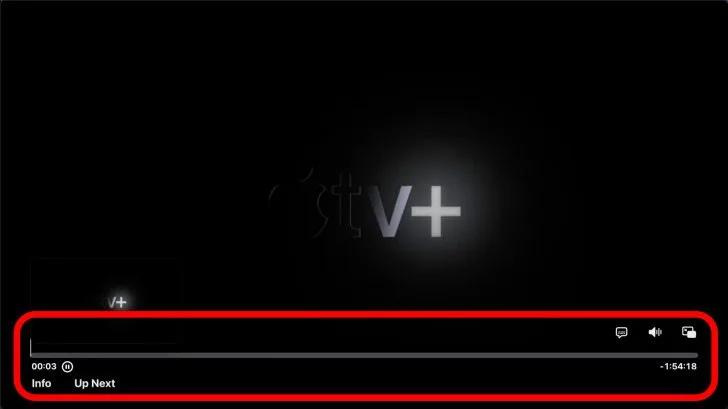 Within the playback controls, locate and select the “Subtitles” option.
Within the playback controls, locate and select the “Subtitles” option. Choose the subtitle language you prefer from the available options.
Choose the subtitle language you prefer from the available options.
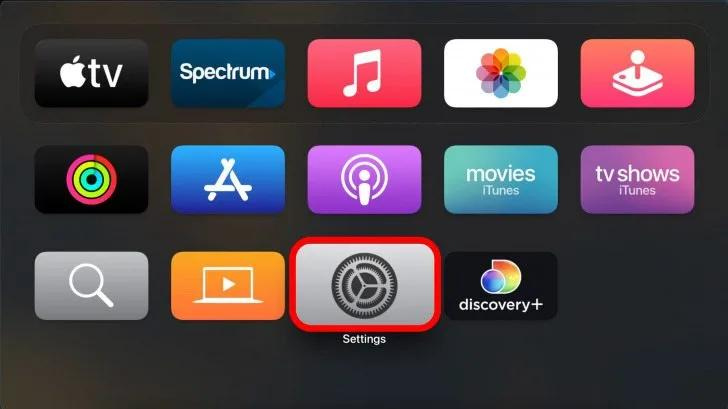 Navigate to “Accessibility.”
Navigate to “Accessibility.”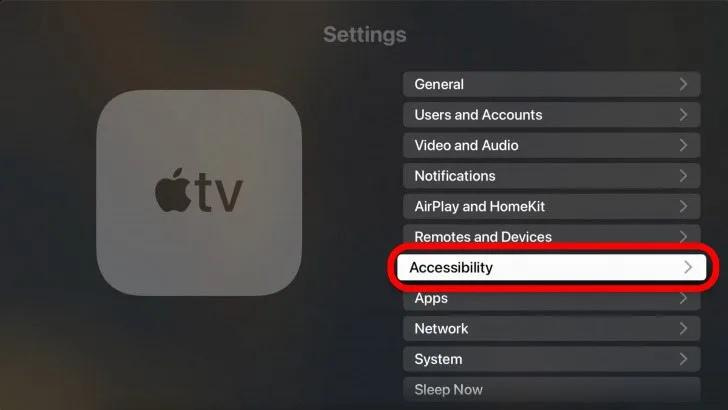 Choose “Subtitles and Captioning.”
Choose “Subtitles and Captioning.” Toggle the switch next to “Closed Captions and SDH” to turn it On.
Toggle the switch next to “Closed Captions and SDH” to turn it On.
Comments are closed.