
How To Share Your Location On WhatsApp With An iPhone Or Android Mobile
Share location on WhatsApp is a great feature while you are away and wish to inform about your whereabouts to your family or friends. Actually, WhatsApp was very much popular for sending messages and emojis, sharing stickers and making video calls, but after they have launched the location sharing feature in the 2017, there are millions of peoples are sharing their location from their iPhone or Android devices with the help of this feature everyday.
Well, you can share your location with others on WhatsApp and have it update as you move. If you want to let others know where you are, you must share your location in a WhatsApp conversation.
WhatsApp is an excellent tool for communicating with friends and family, whether they are scattered around the world or all in one location.
Here’s how to use your iPhone or Android device to share your location with WhatsApp.
Share Your Location on WhatsApp
With An iPhone Or Android Device
1. On your iPhone, launch WhatsApp.
2. If it isn’t already selected, tap on “Chats.”
3. Select the group or person with whom you want to share your location.
4. Tap the plus sign in the lower-left corner.
5. Select “Location.”
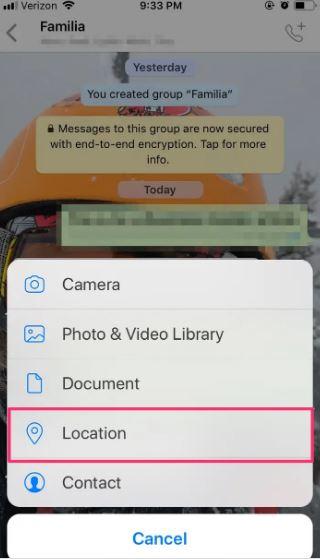
6. Choose whether you want to share your location all the time or only when you use the app.
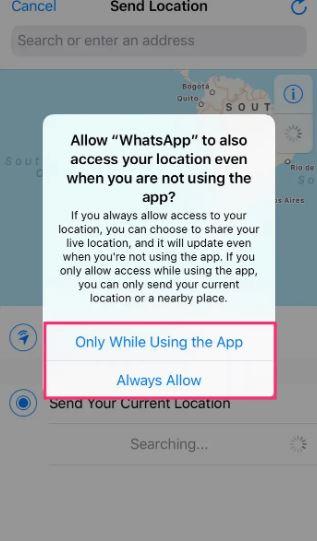
7. Choose “Send Current Location” or “Share Live Location.”
- If you choose to send your current location, it will only send a pin indicating where you are at the time.
- Sending your live location updates your location as you move for the duration you specify.

How to Use Your Android to Share Your Location on WhatsApp
1. Log in to your Android device and launch WhatsApp.
2. If it isn’t already selected, tap on “Chats.”
3. Select your iPhone contact group or person with whom you want to share your location.
4. At the bottom of the screen, tap the paperclip icon.
5. Select the Location icon.
6. As with the iPhone, you can choose between “Send Your Current Location” and “Share Live Location,” which will update your location as you move.
7. Press the “Send” button.




Comments are closed.