How to Recover a Permanently Deleted Emails from Gmail
Recovering permanently deleted emails or messages from a Gmail account can be incredibly stressful. While it may seem like they’re gone forever, there is a method you can try to retrieve them. Google offers a feature that might help you recover deleted emails from Gmail. If you’re facing any of the following issues, this guide is for you:
- All the emails in your inbox have been deleted or have disappeared.
- You are unable to find a specific email or notice that some emails are missing.
ad
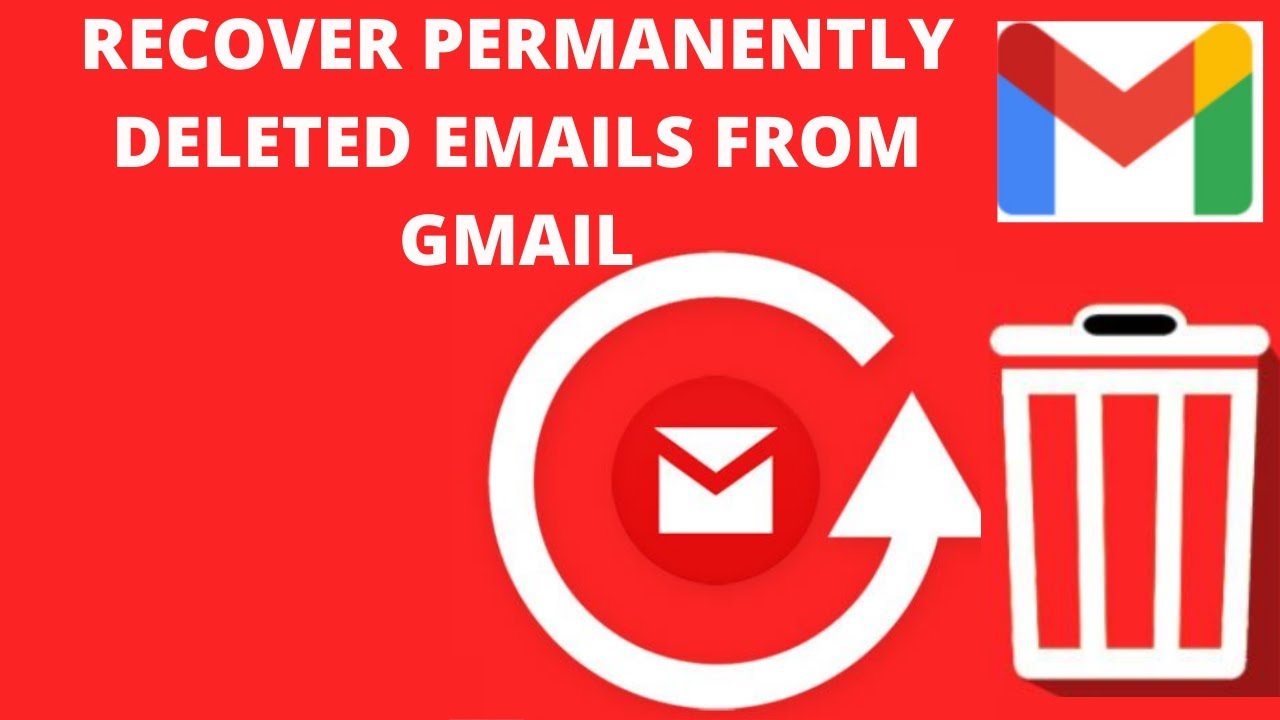
Solutions to Recover Permanently Deleted Emails from Gmail
Many users have faced the issue of accidentally deleting emails or messages from their Gmail account while trying to free up space or declutter. If you’re unsure how to recover deleted emails from your Gmail account, don’t worry.
How to Restore Deleted Emails in Gmail Within 30 Days
ad
When organizing your inbox, you can delete emails in bulk using email management tools like Clean Email or similar options, or manually delete them one by one using Gmail’s features. Deleted emails remain in your trash folder for 30 days, while emails marked as spam stay in the spam folder for the same duration. During this time, you can recover deleted emails in Gmail using the methods outlined below.
1: Recover Deleted Gmail Emails from Mail, Spam, and Trash
Gmail’s “Mail & Spam & Trash” option is particularly useful for locating emails that might have ended up in the spam folder. It’s recommended to perform this search on a computer rather than a mobile app, as some features are unavailable on the latter.
Step 1: Open Gmail on your computer. In the search box, click the down arrow.
Step 2: From the “All Mail” drop-down menu, select “Mail & Spam & Trash.”
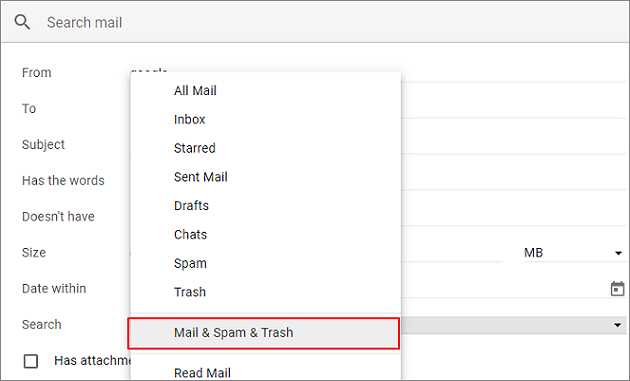 Step 3: Provide some details from the missing email, such as “From” or “To” information. (For example, use “Google” as a reference.) If you’re unsure of specific details, leave the fields blank.
Step 3: Provide some details from the missing email, such as “From” or “To” information. (For example, use “Google” as a reference.) If you’re unsure of specific details, leave the fields blank.
Step 4: Click “Search” at the bottom of the box. This will display all your deleted emails, allowing you to recover them easily.
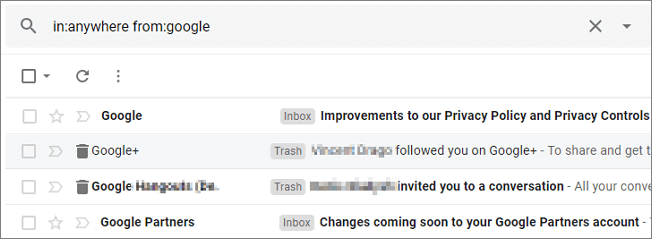
2: Recover Deleted Gmail Emails by Editing or Deleting Filters
It’s possible that you’ve set up a filter that automatically archives or deletes certain emails. You can review and update your filters using the steps below:
Step 1: Open Gmail in a browser. Click the “Settings” icon in the top-right corner and select “Settings.”
Step 2: Navigate to the “Filters and Blocked Addresses” tab at the top. Look for filters that include actions like “Delete it” or “Skip Inbox.”
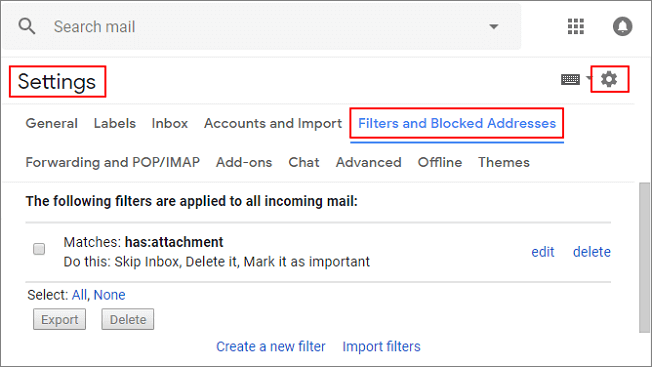
Step 3: To the right of the filter, click “Edit” or “Delete.” If you select “Edit,” click “Continue” to modify the filter.
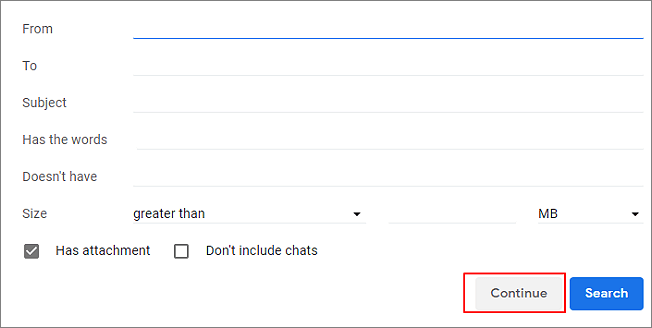 Step 4: Uncheck the options “Skip the Inbox” and “Delete it,” then click “Update filter.”
Step 4: Uncheck the options “Skip the Inbox” and “Delete it,” then click “Update filter.”
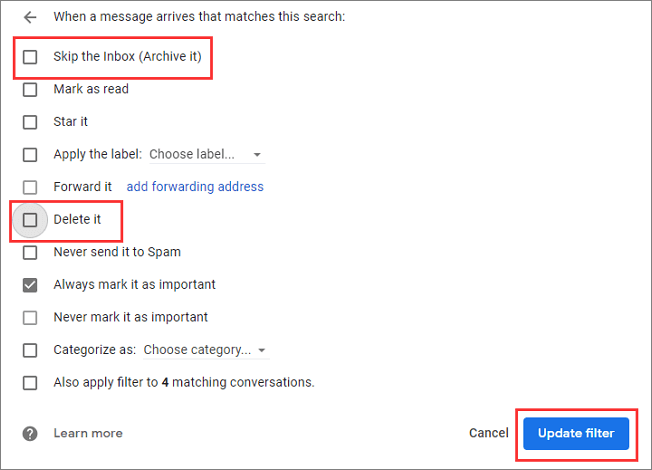 Step 5: If you choose “Delete,” confirm by selecting “Delete” and clicking “OK.”
Step 5: If you choose “Delete,” confirm by selecting “Delete” and clicking “OK.”
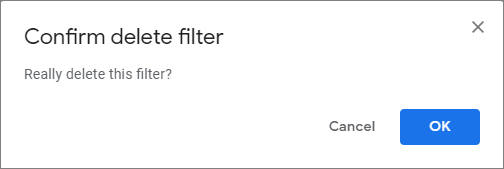
3: Restore Deleted Emails in Gmail by Unhiding the Trash Folder
If your Gmail Trash folder is hidden, this method will guide you to unhide it and recover deleted emails from Trash.
Step 1: Sign in to your Gmail account. Click on “Settings,” then navigate to the “Labels” tab and select “Show” next to the Trash folder. This will make the Trash folder visible in the left pane of your Gmail window.
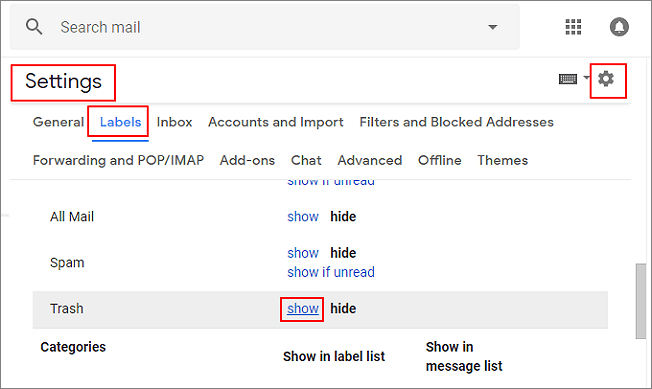 Step 2: Open the “Trash” folder to view all deleted emails. Select the desired emails and click the mail icon at the top labeled “Move To.” Choose “Inbox” to restore the selected emails.
Step 2: Open the “Trash” folder to view all deleted emails. Select the desired emails and click the mail icon at the top labeled “Move To.” Choose “Inbox” to restore the selected emails.
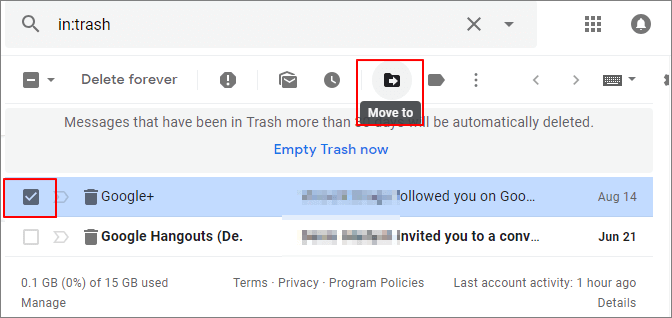
How to Recover Permanently Deleted Emails from Gmail After 30 Days
If you’ve accidentally deleted emails or messages from Trash or by selecting “Delete Forever,” you can request assistance from the Gmail Support Team to recover them. Google provides an online form for such requests. Follow these steps:
Step 1: Log in to your Gmail account.
Step 2: Open the Missing Emails Support page in a new tab of your web browser.
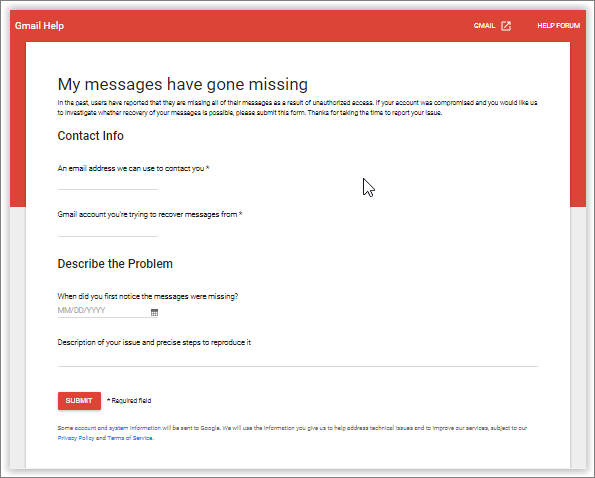 Step 3: Complete the form with accurate details, such as the email address of the account you want to recover messages for and a description of the issue (e.g., deleting emails from the Inbox or Trash).
Step 3: Complete the form with accurate details, such as the email address of the account you want to recover messages for and a description of the issue (e.g., deleting emails from the Inbox or Trash).
Step 4: Click “Submit.”
Note: Since you are already logged into your Gmail account, the form will automatically recognize the account associated with the recovery request.
You will receive an email from mail-support@google.com informing you whether Google was able to recover your deleted emails. This email is automated, so do not reply, as responses are not monitored.
If Google successfully retrieves your emails, you will receive a confirmation, and the recovered messages will appear in your account. Keep an eye on both the Inbox and Trash folders for the restored emails.
📚 Also Read: How to send a text message from Gmail
How to Recover Permanently Deleted Emails from Gmail on iPhone
To recover permanently deleted emails from the Trash in Gmail on your iPhone or iPad, follow these steps:
Step 1: Open the Gmail app on your iPhone or iPad.
Step 2: Tap the “Menu” icon at the top-left corner of the screen.
Step 3: Tap “Trash” to view your deleted emails.
Step 4: Select the emails you want to recover. Then, tap “More” in the top-right corner.
Step 5: In the options that appear, tap “Move to” and select the folder where you want to move your emails, such as the Inbox.
How to Recover Deleted Emails from Gmail on Android
If you’ve deleted emails on your Android device, follow these steps to recover them from the Trash:
Step 1: Open the Gmail app on your Android device.
Step 2: Tap the “Menu” icon at the top-left corner, then tap “Trash” to see your deleted emails.
Step 3: Tap the circle next to the email you want to restore.
Step 4: Tap the three dots (More) in the top-right corner.
Step 5: Tap “Move to” and select a folder (like Inbox) to move the email back.
FAQ’s
Can I recover deleted emails after 30 days from Gmail?
If you have deleted emails that are older than 30 days, they are generally not recoverable from the Trash or Spam folders. However, you can try reaching out to Gmail’s support team through their Missing Emails Support page. If Google can recover your deleted messages, they will notify you by email, and the emails will be restored to your account.
What should I do if I can’t find deleted emails in my Gmail Trash folder?
If you’re unable to find deleted emails in your Trash folder, it’s possible that your Trash folder is hidden. To unhide it, sign in to Gmail, go to “Settings,” then the “Labels” tab, and select “Show” next to the Trash folder. Once visible, you can check your Trash for any deleted emails. If you still can’t find them, consider using Gmail’s search feature or checking the Spam folder.
How can I recover emails that I accidentally archived in Gmail?
If you archived emails by mistake, they won’t appear in your Inbox but can still be found in “All Mail.” To retrieve them, open Gmail, click on the search bar, and select “All Mail” from the filter options. You can then move them back to the Inbox or any other folder as needed.
How do I search for a specific deleted email in Gmail?
To search for a deleted email in Gmail, use the “Mail & Spam & Trash” search option. On a computer, click the down arrow in the search box, select “Mail & Spam & Trash,” and enter some details from the email (like the sender or recipient). If you’re unsure of specific details, leave the fields blank and click “Search.”
Why can’t I find deleted emails in Gmail’s Spam or Trash folder?
Deleted emails stay in the Trash or Spam folder for 30 days, and after this time, they are permanently deleted. If you’re unable to find emails that were recently deleted, ensure that you’re looking in the correct folder. If the emails were deleted more than 30 days ago, they might be permanently gone, but you can still try requesting recovery from Gmail’s support team.
How can I prevent emails from being automatically deleted in Gmail?
If you’ve set up filters that automatically delete or archive emails, you can review and adjust them. Go to Gmail Settings, then to the “Filters and Blocked Addresses” tab. Look for filters that include “Delete it” or “Skip Inbox,” and either edit or delete them to stop the automatic actions.
How do I request Gmail Support to recover deleted emails after 30 days?
If your emails were permanently deleted or are older than 30 days, you can submit a recovery request to Gmail Support. Visit the Missing Emails Support page, log into your Gmail account, and fill out the form with your details, such as the email address and a description of the issue. Once submitted, you’ll be notified by email if Google can recover your emails.
Conclusion
Recovering permanently deleted emails from Gmail can be a stressful experience, but there are multiple methods available to help you retrieve them. Whether the emails are in your Trash, Spam folder, or even if you’ve accidentally archived them, Gmail provides several options to restore your lost messages within 30 days. If the emails are older than 30 days, reaching out to Gmail’s support team is your best option for recovery. By following the steps outlined in this guide, you can increase your chances of getting your emails back and prevent future email loss through proper account management and settings adjustments. Always remember to act quickly, as the longer you wait, the slimmer the chances of successful recovery become.
ad


Comments are closed.