How To Record While Playing Music On An Android Device
The popularity of music videos is still rising, especially among content creators. Using one of the many video editing apps, you can add music to an existing video, but this takes more time. It takes much less time to record a video while music is playing, but what should you do if Android immediately stops playing the music when you begin recording the video portion? Our team has your back.
We’ll discuss the top apps for recording videos with music playing in the background today. We’ll also go over how to use Instagram to add music to a video that comes from your gallery. Continue reading to learn how adding sound can enhance the entertainment value of any video.
ad
How To Record Video With Music Using Together
On Android, any music that is currently playing automatically stops when you begin recording a video. Installing a third-party app, such as Together, can, however, fix this. Here’s how to use the app to record a video with background music:
- Visit Google Play Store and download the Together app.
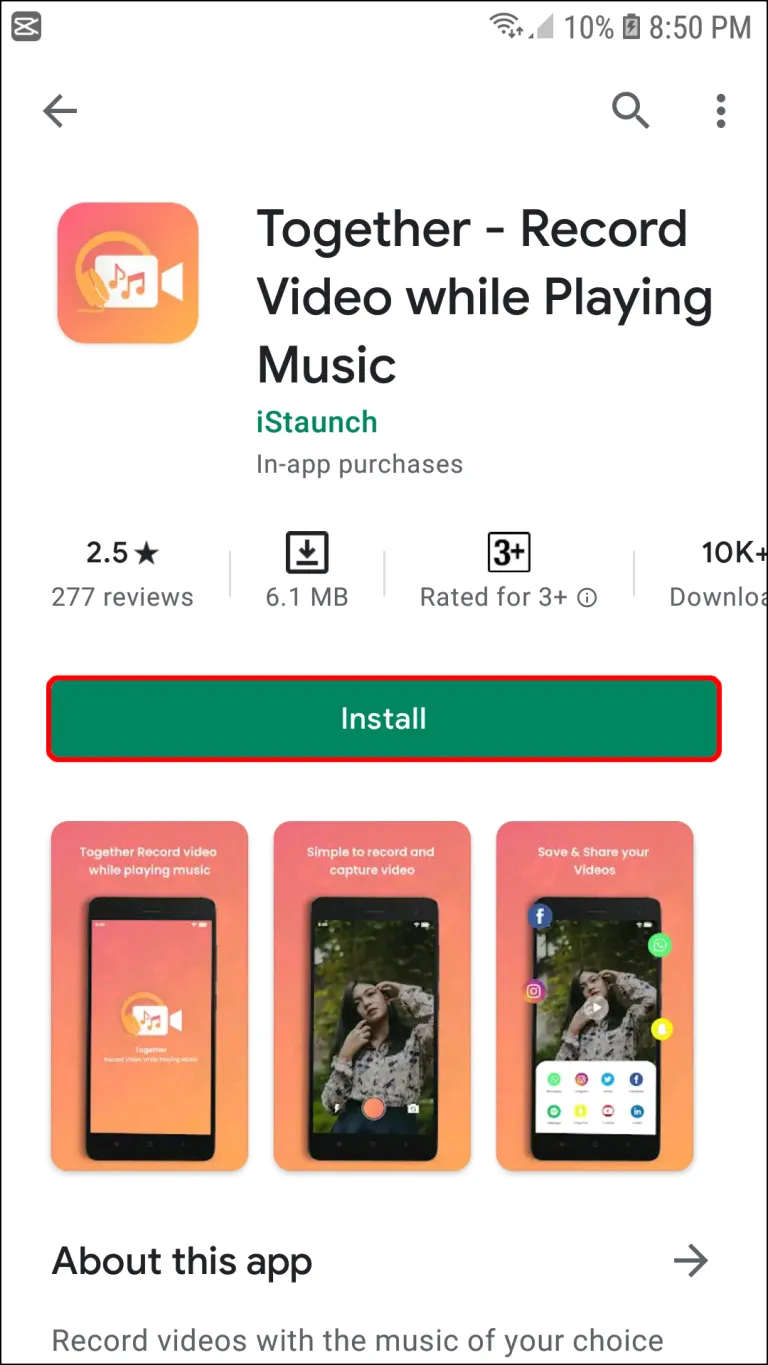
ad
- Launch your music app and play the desired track.
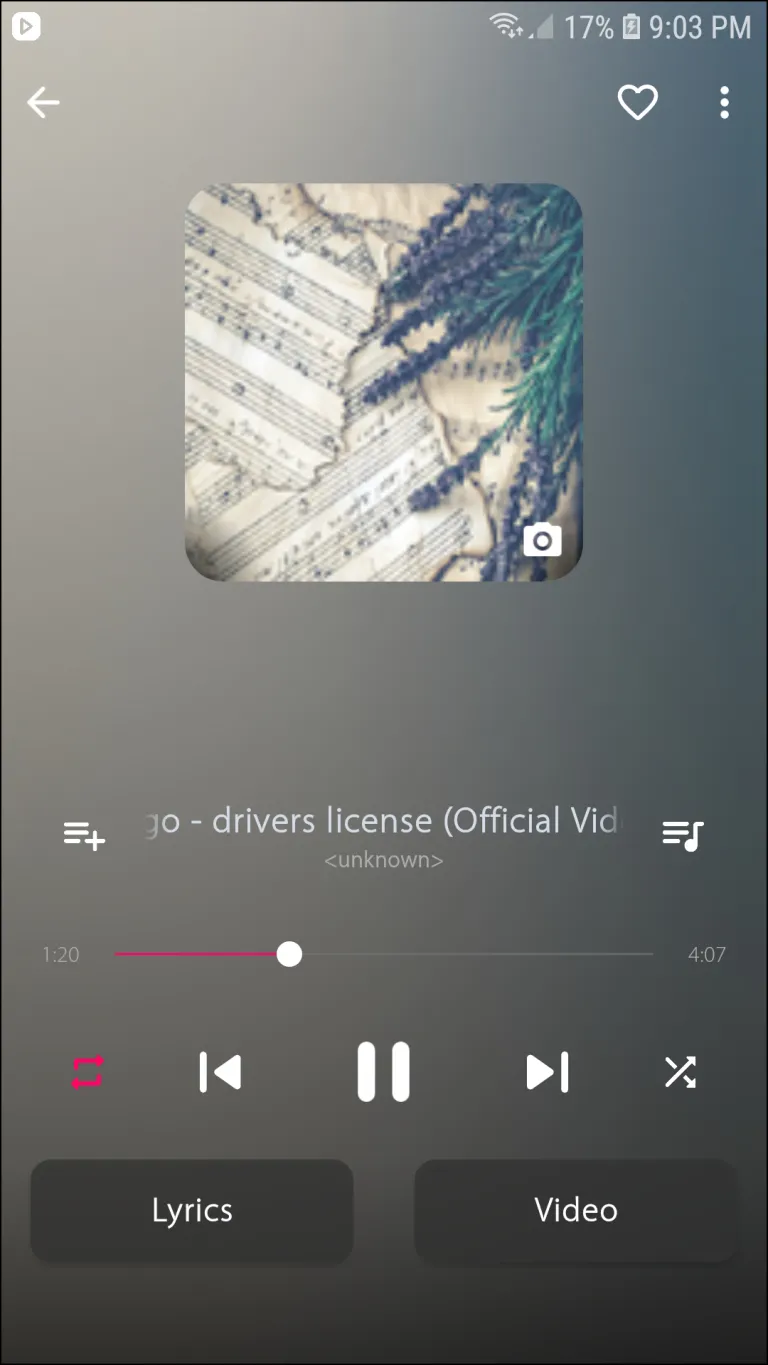
- Launch the Together app and tap the video camera icon at the bottom to start recording. The music should continue playing.
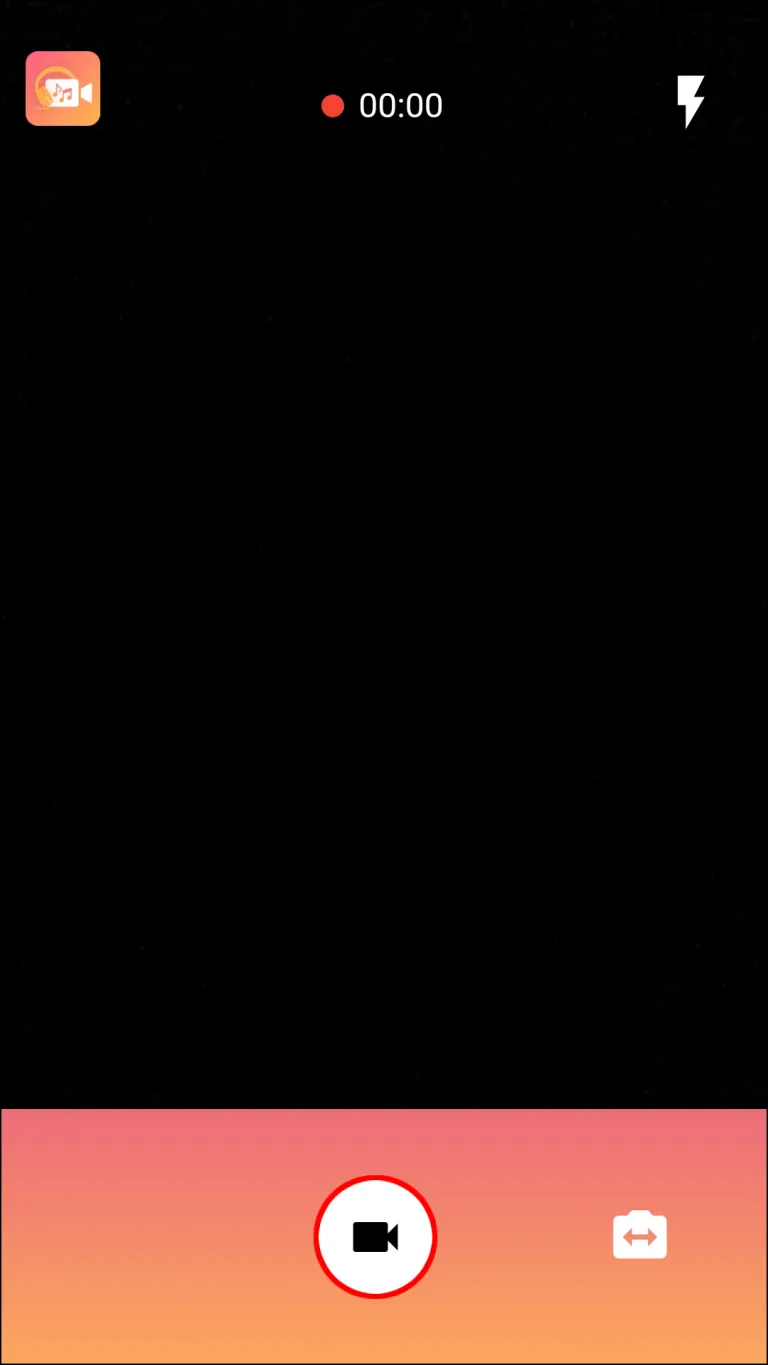
- When you wish to stop the recording, tap the same button that now looks like a square.
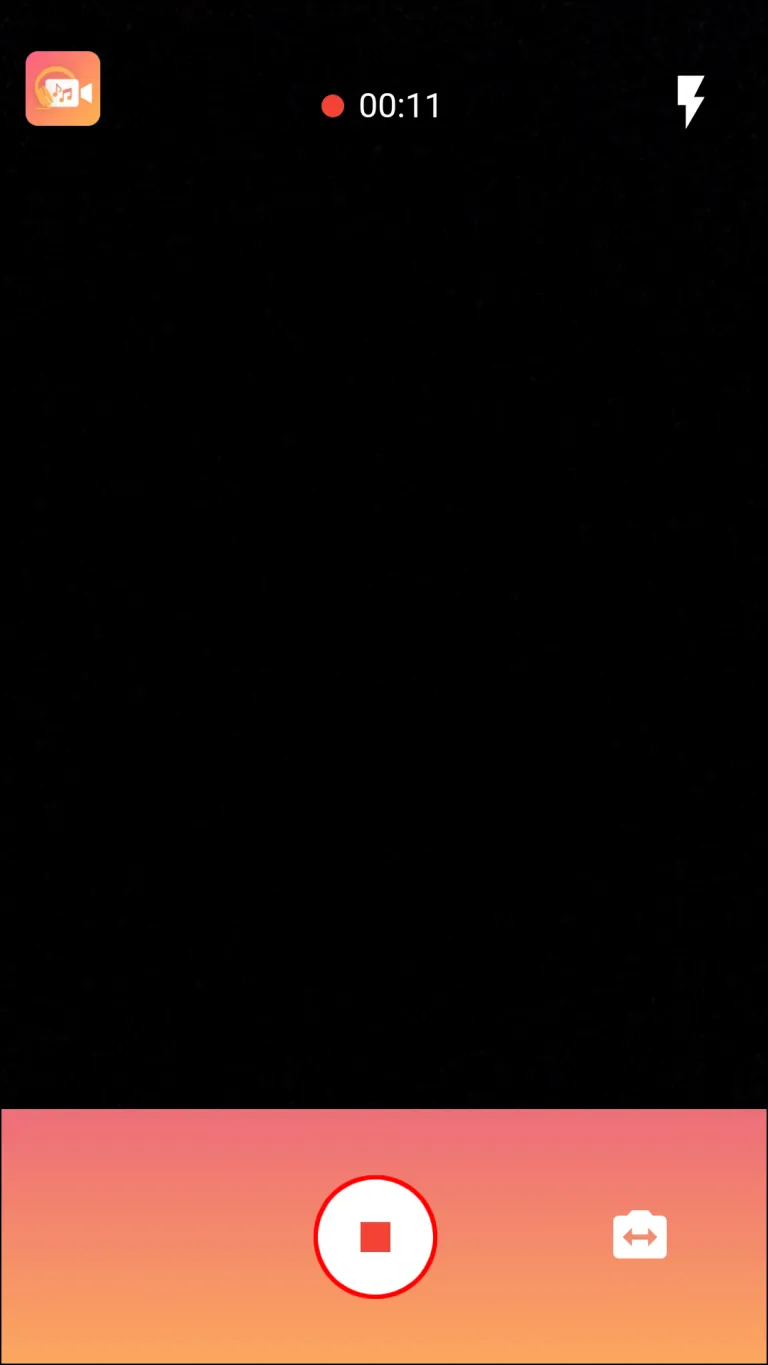
How To Record Video With Music Using Instagram
As an alternative, you can use Instagram to capture videos with background music. Follow these steps to accomplish this:
- Open your music app and play any track.
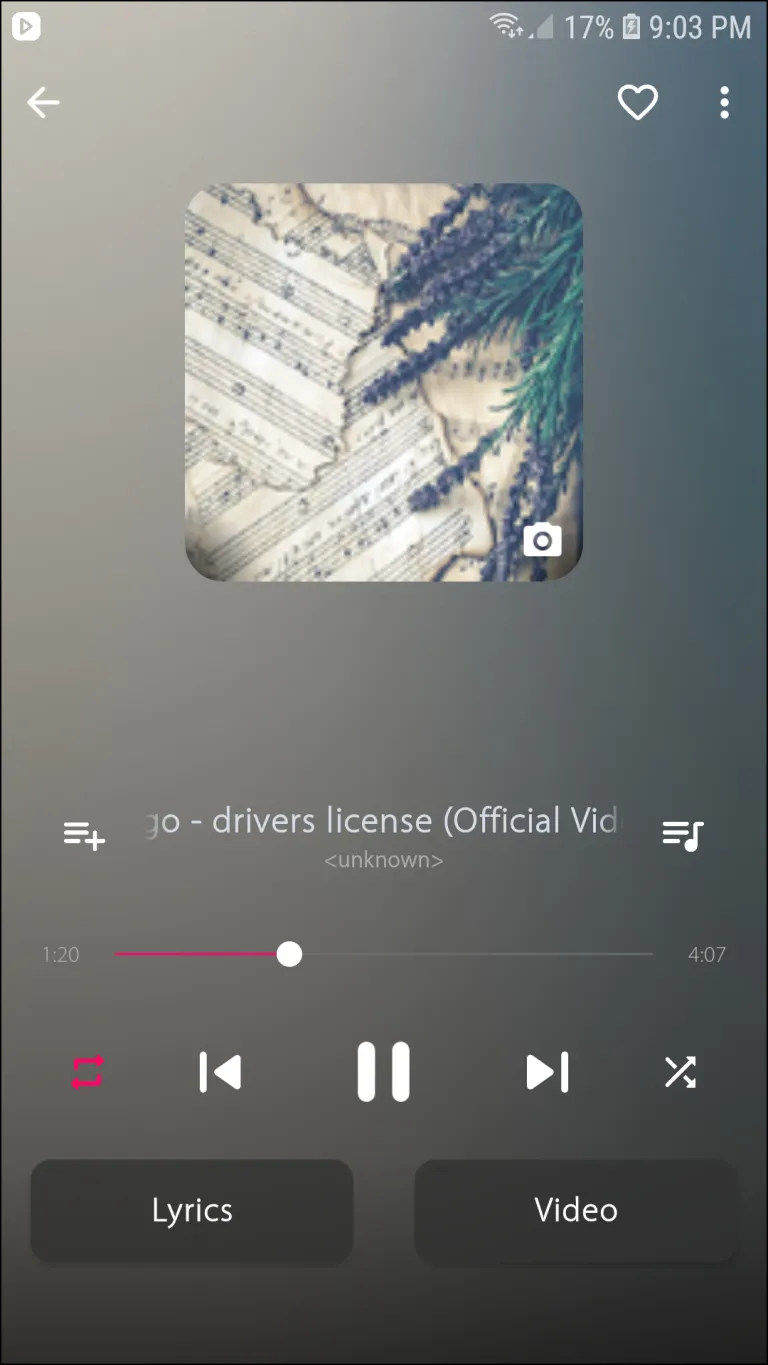
- Launch Instagram on your phone.
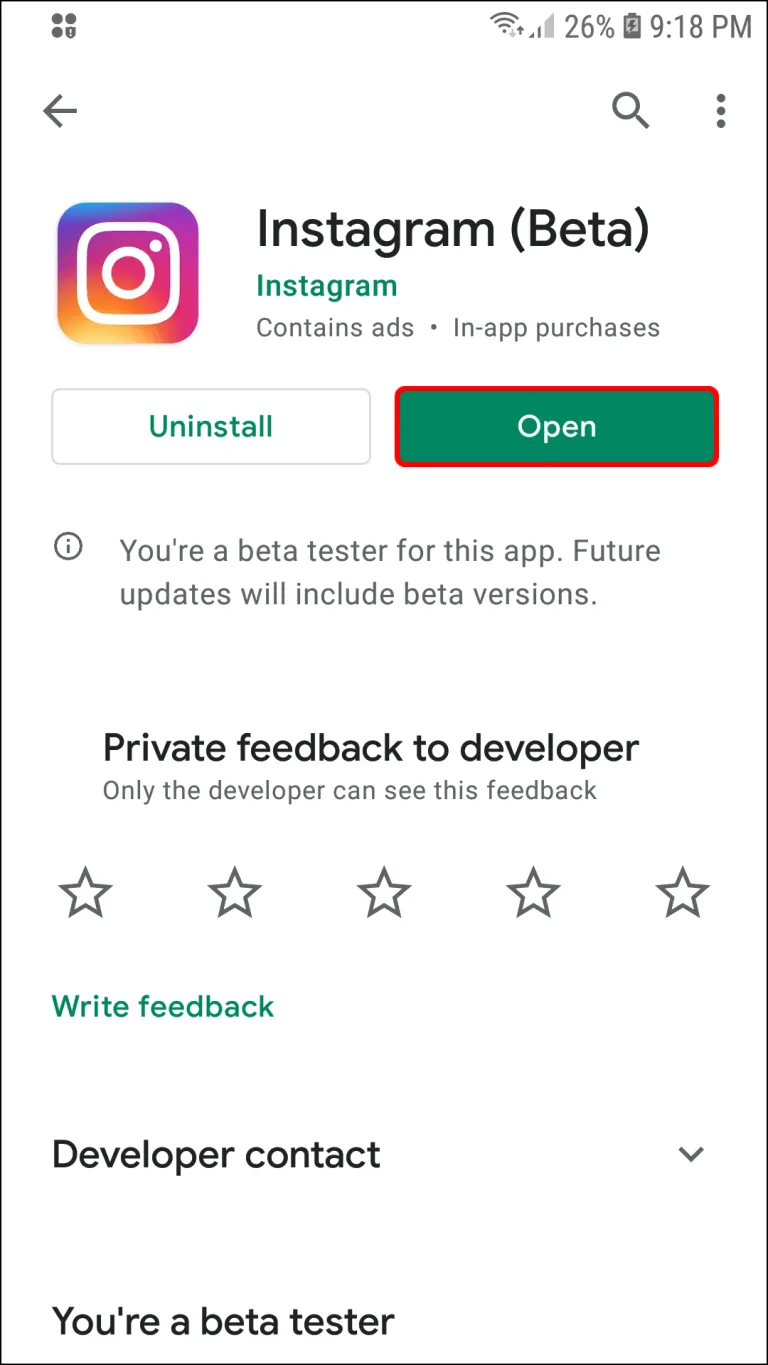
- Swipe from left to right to open the camera.
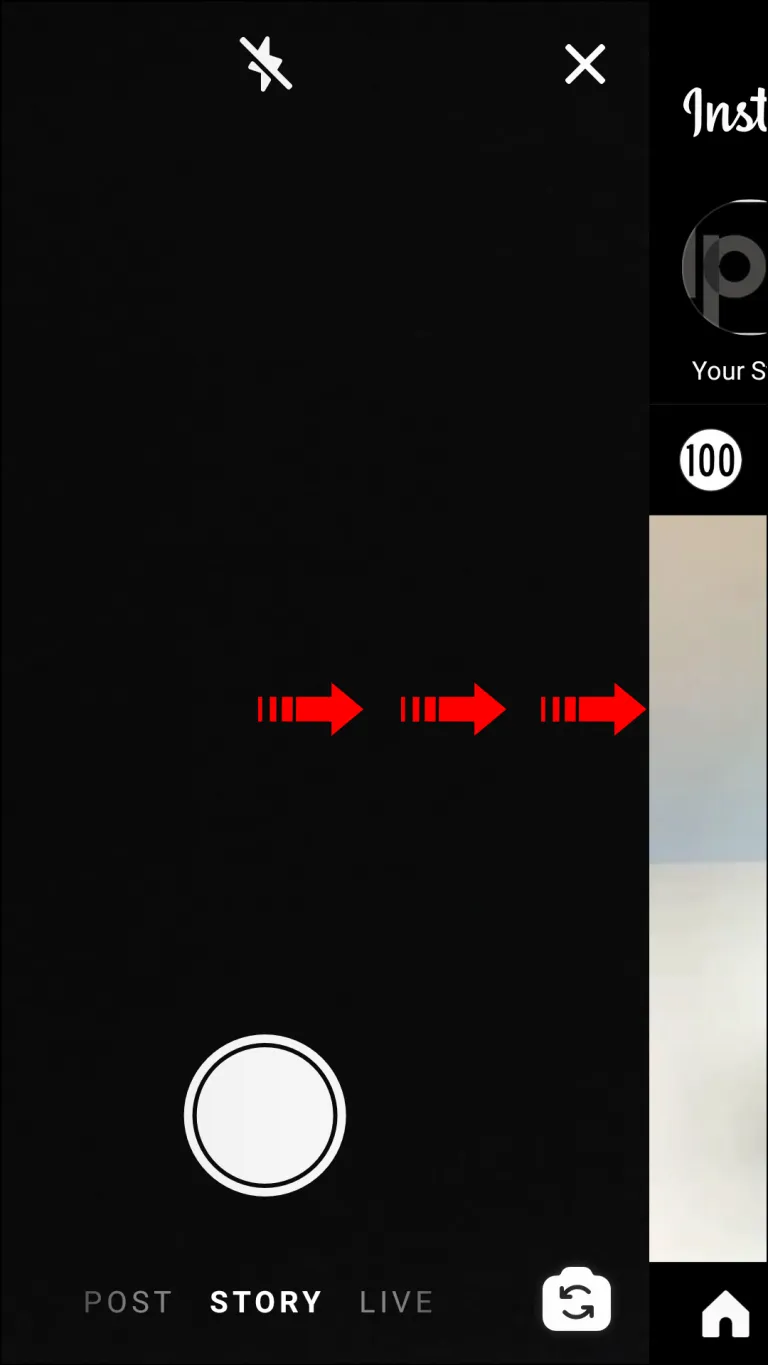
- Tap and hold the white button in the center to start recording.
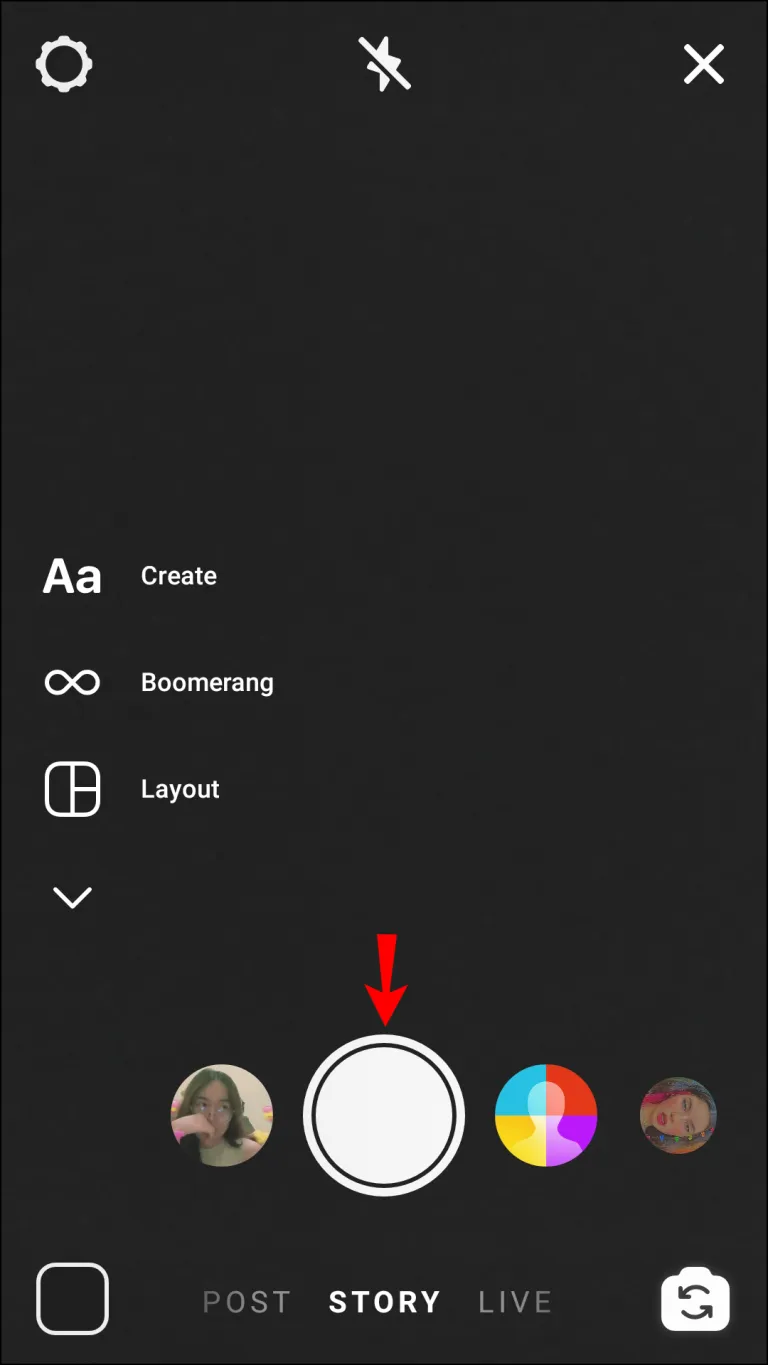
- Release the white button to stop recording.
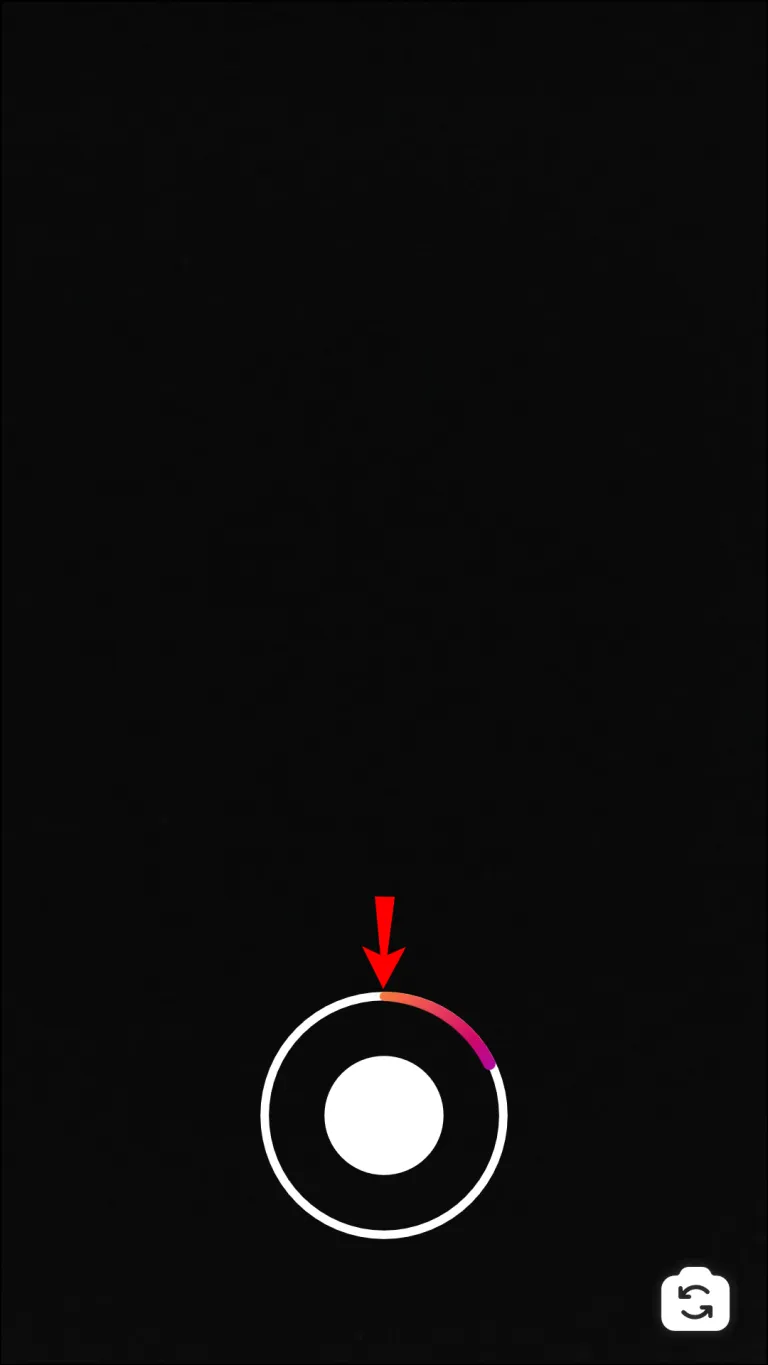
- To save the video, tap the downward arrow icon at the top of the screen. If the video is long, you’ll need to save it in multiple parts as Instagram can only shoot short videos (between 3 and 60 seconds). You can navigate between the video parts at the bottom of the screen.
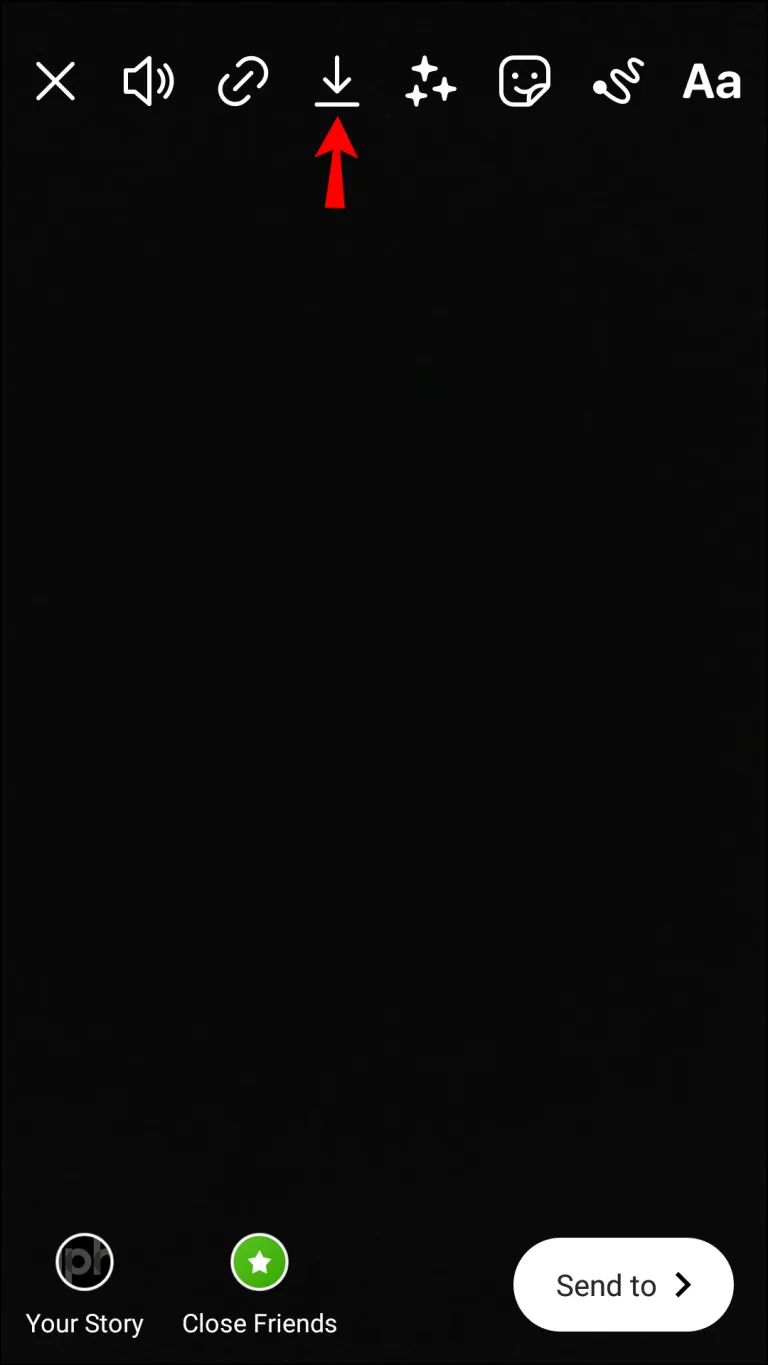
How To Record Video With Music Using Snapchat
Snapchat also allows users to play their music in the background while recording video. Here’s how to do that:
- Play your desired track in any music app.
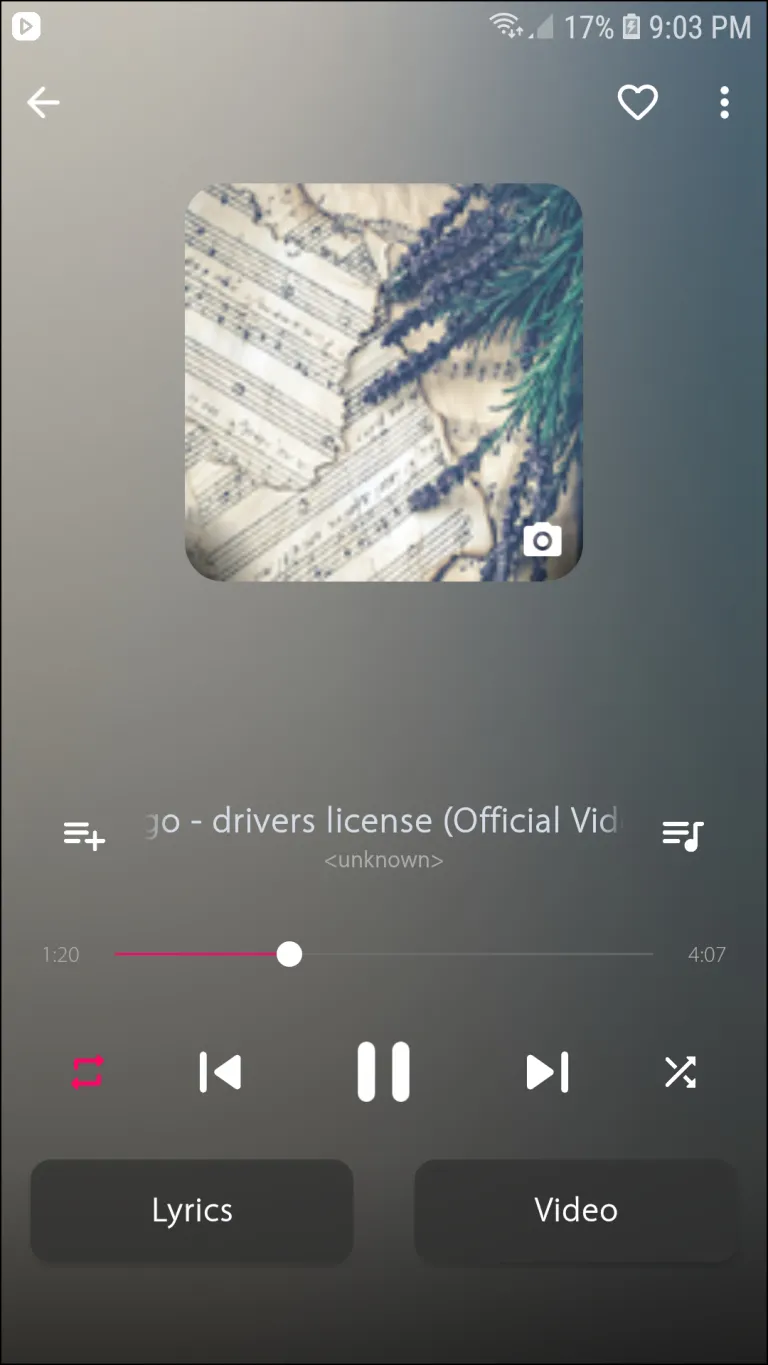
- Launch Snapchat and open the camera.
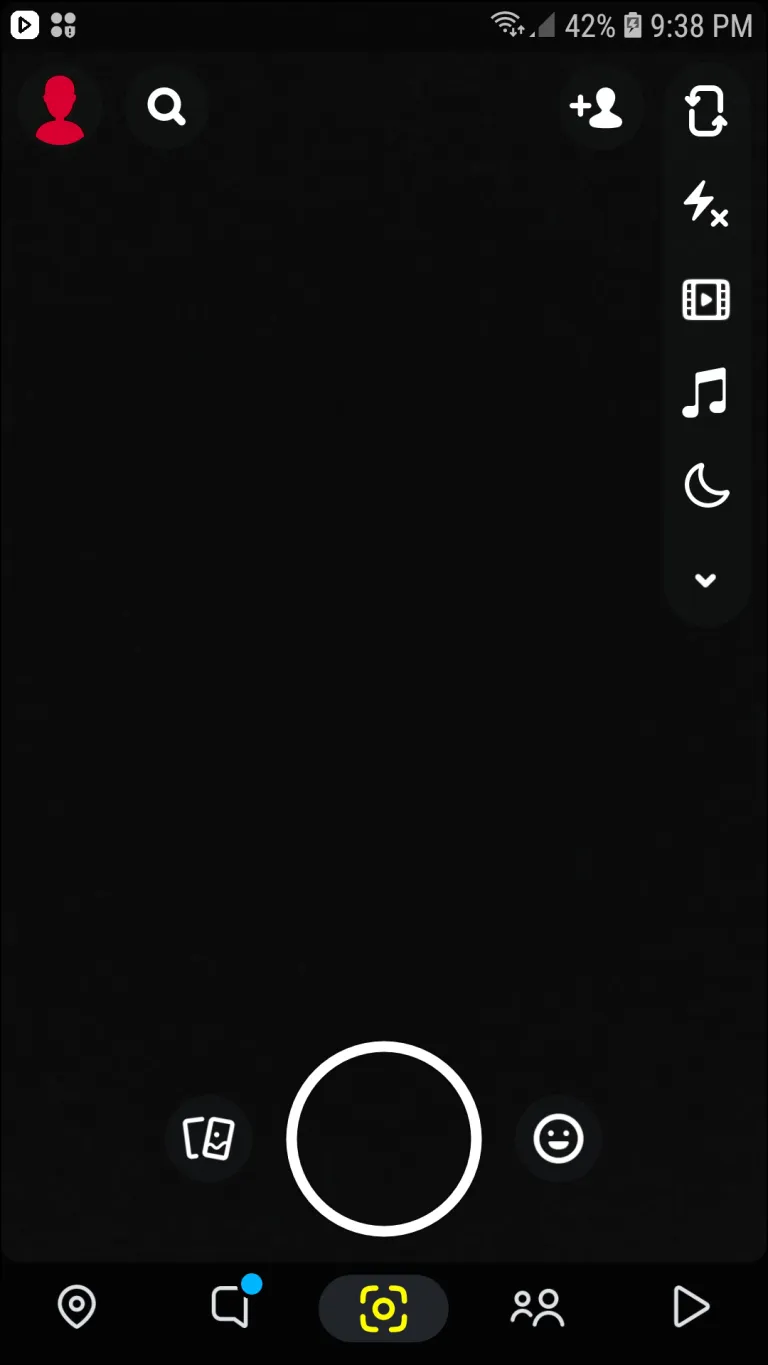
- Tap and hold the capture button at the bottom of your screen.
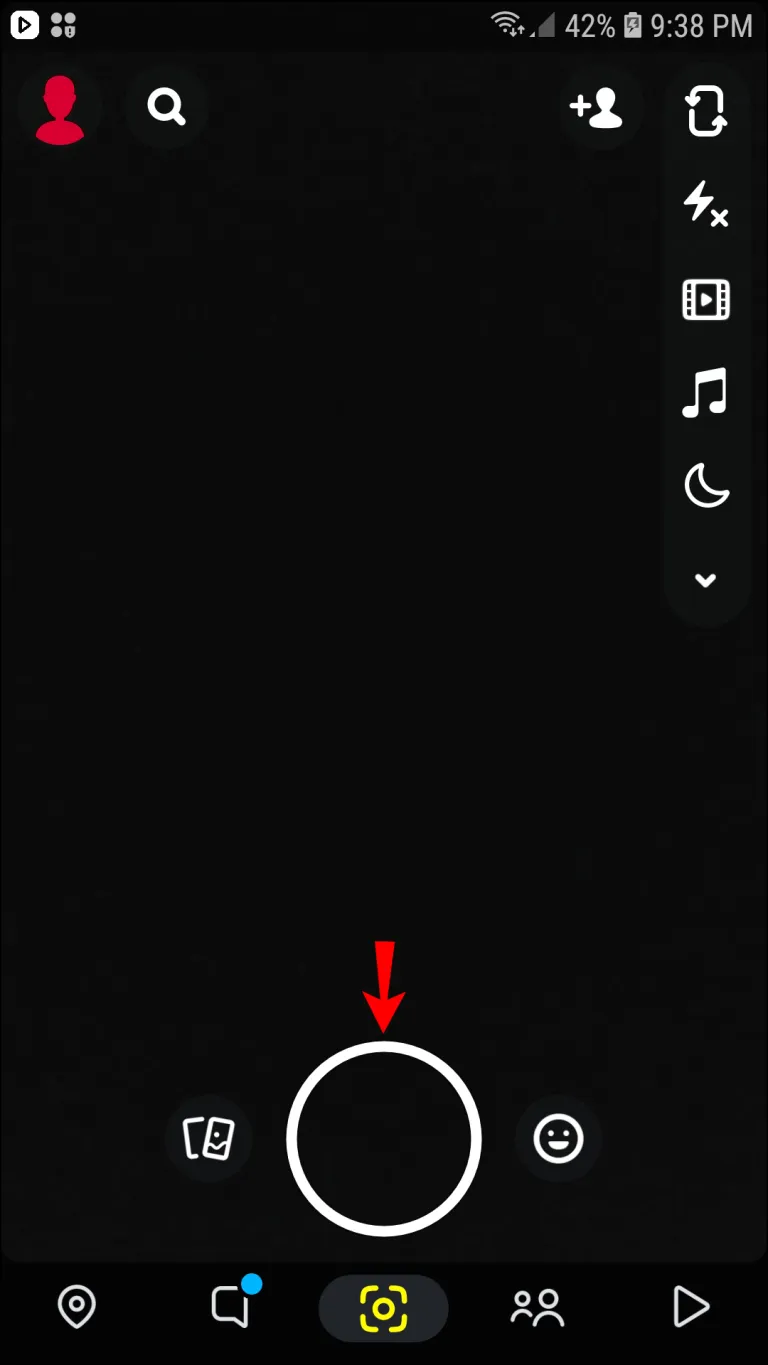
- Release the capture button when the recording is done.
- Optionally, add text or filters to your recording.
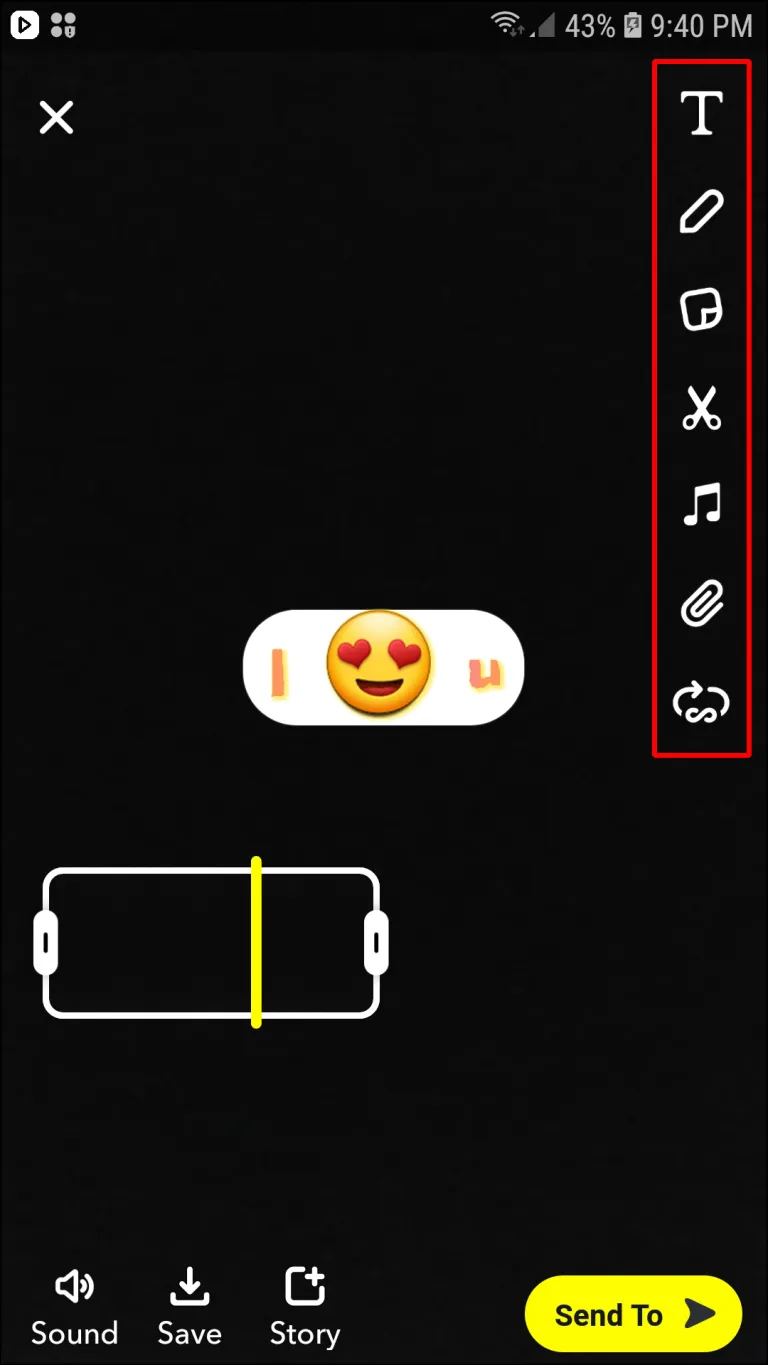
- Tap the downward arrow icon located at the bottom left corner to save the video. Alternatively, tap Send To to send it in a direct message.
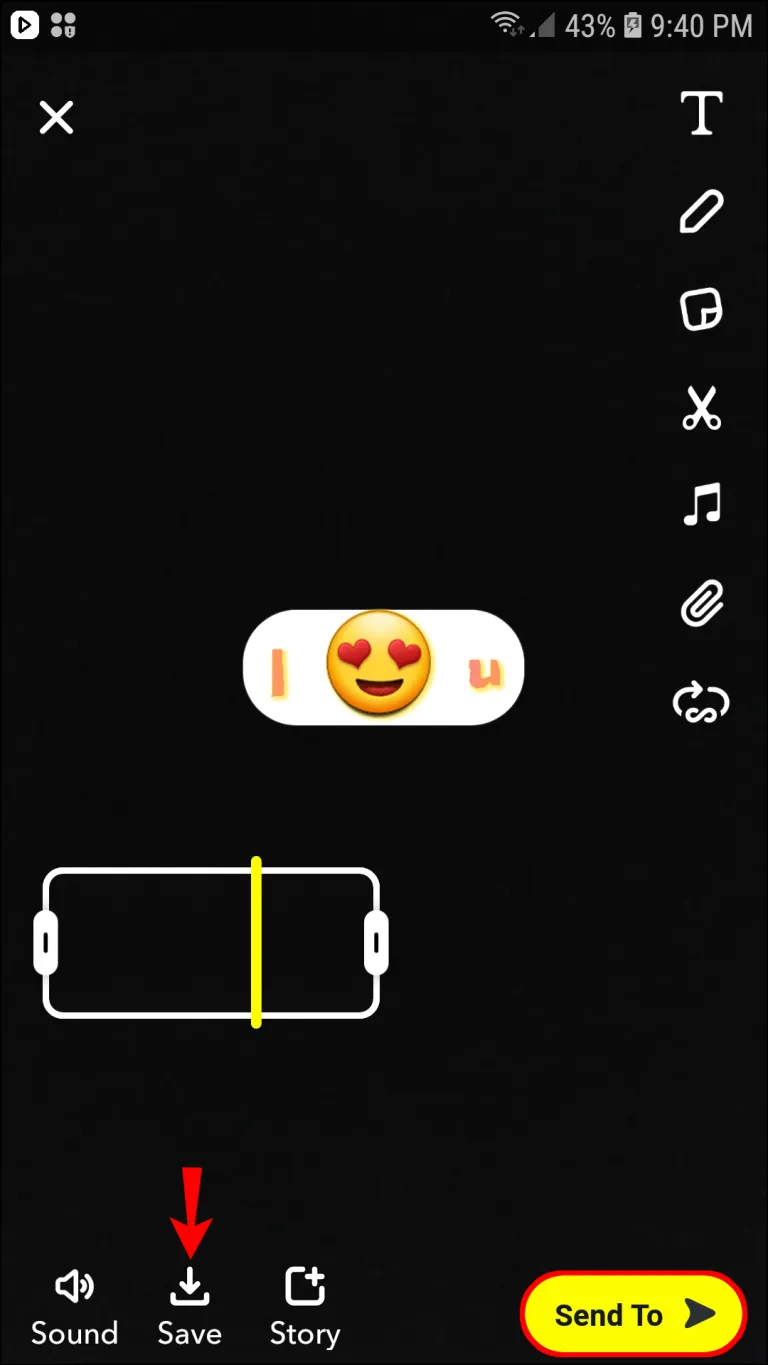
How to Add Music to an Existing Video Using Instagram
You can use Instagram to add music to any existing video rather than creating new ones while music is playing. This is how to do it:
- Launch Instagram and swipe right from your feed to open the Stories camera.
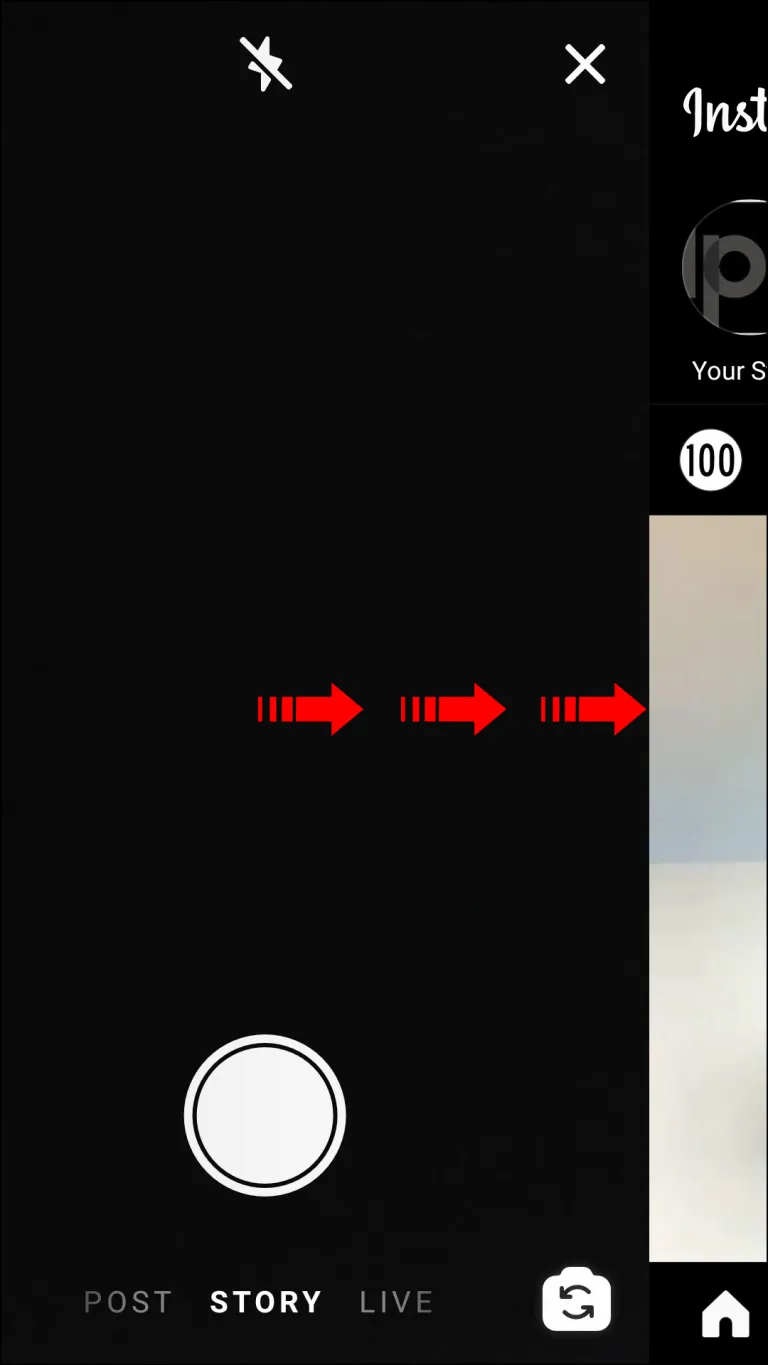
- Tap your gallery icon at the bottom left of your screen.
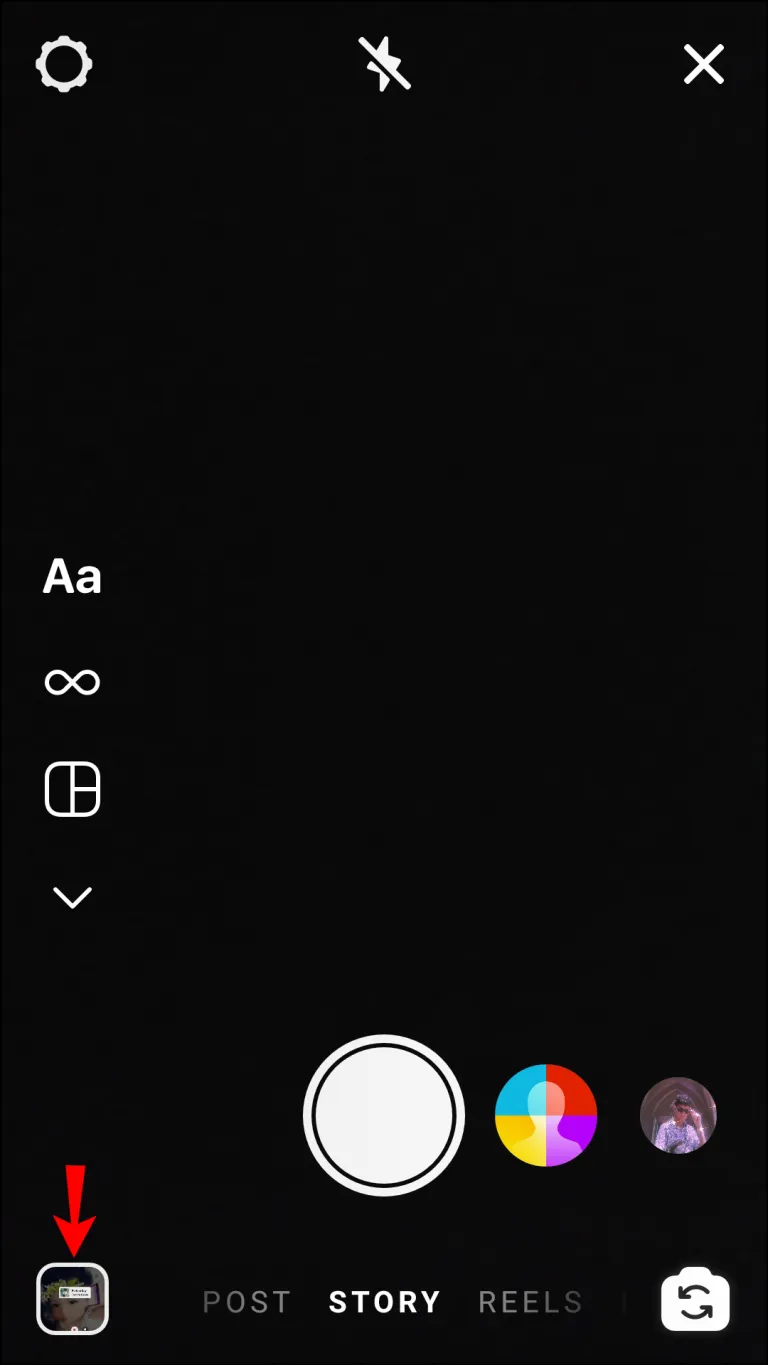
- Select a video from your gallery.

- Tap the sticker icon at the top of the screen.

- Select Music from sticker options.
![Select Music from sticker options.]() Type in the name of the desired track and tap the song when you find it.
Type in the name of the desired track and tap the song when you find it.
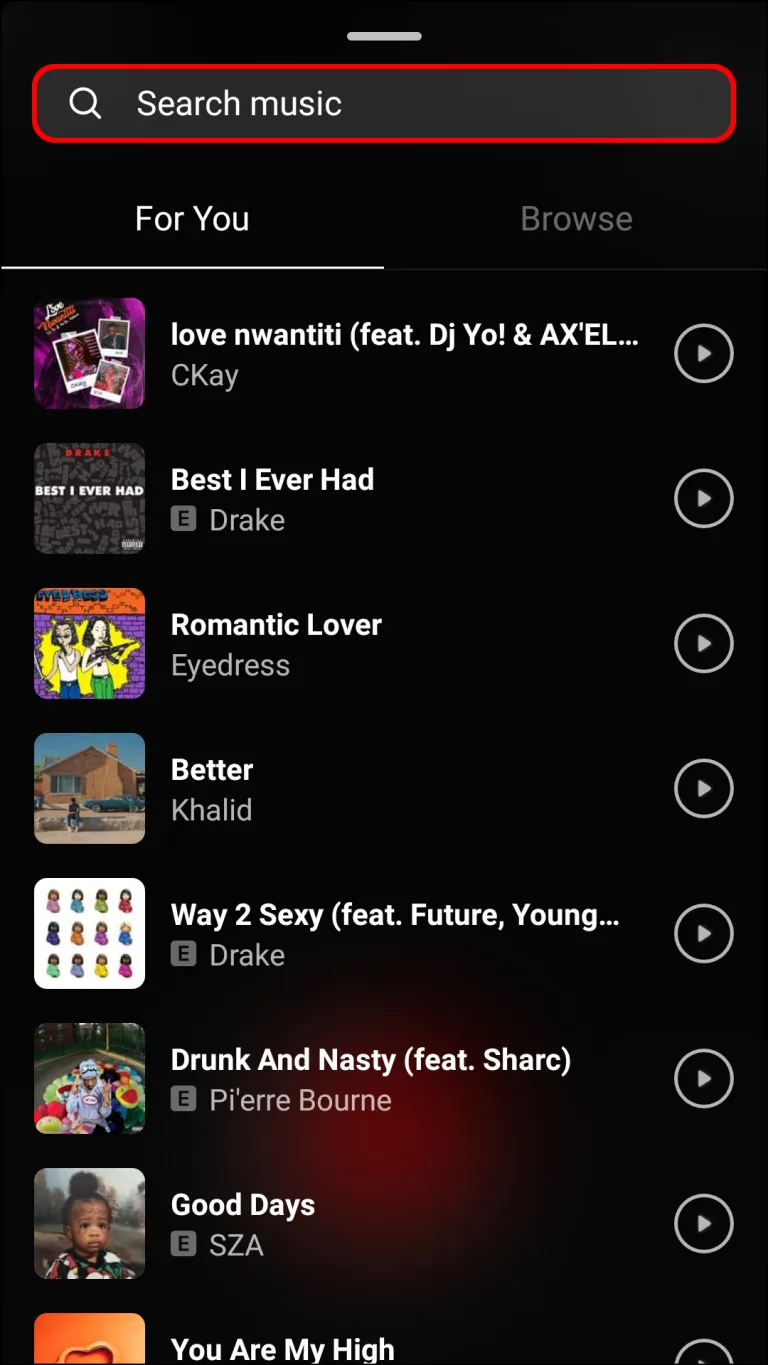
- Tap on the sticker to change its shape if needed.
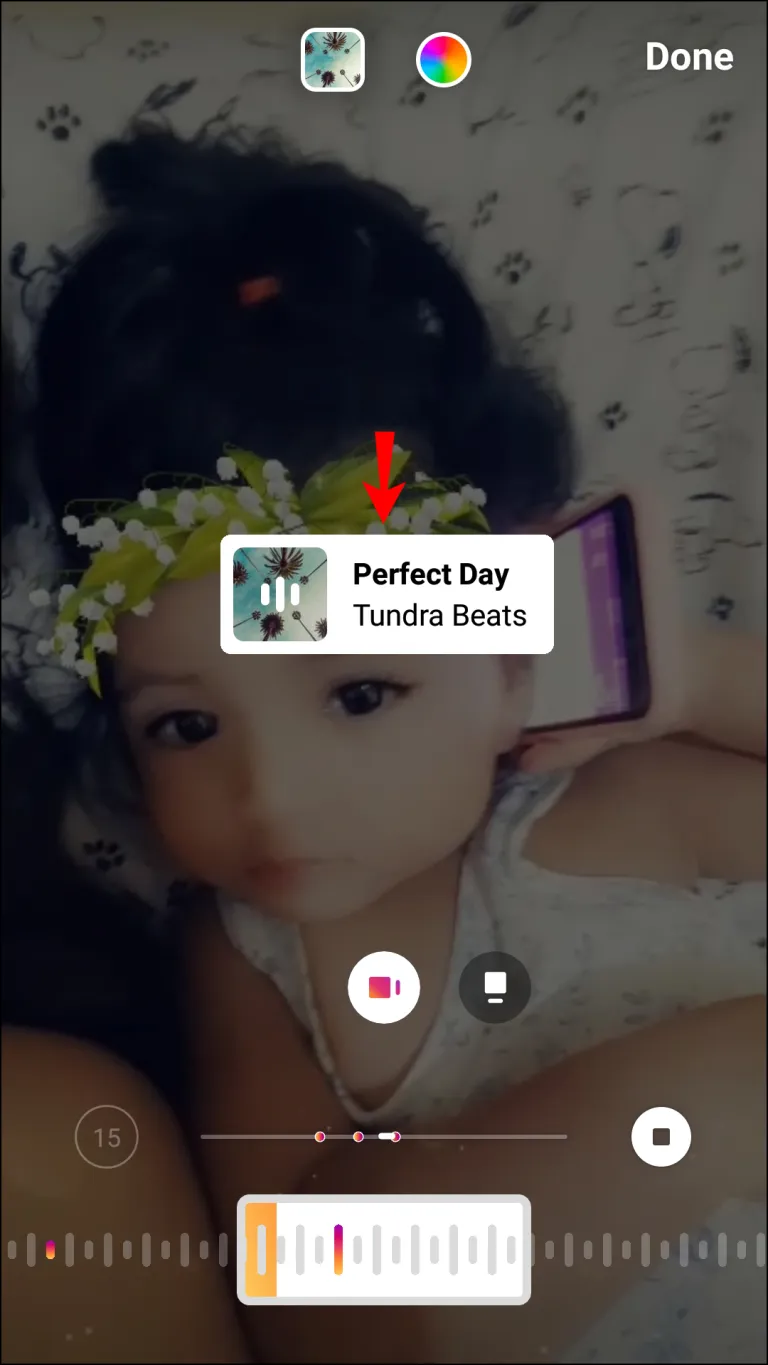
- Select the part of a song you want to use in your video by shifting the toggle at the bottom of your screen.
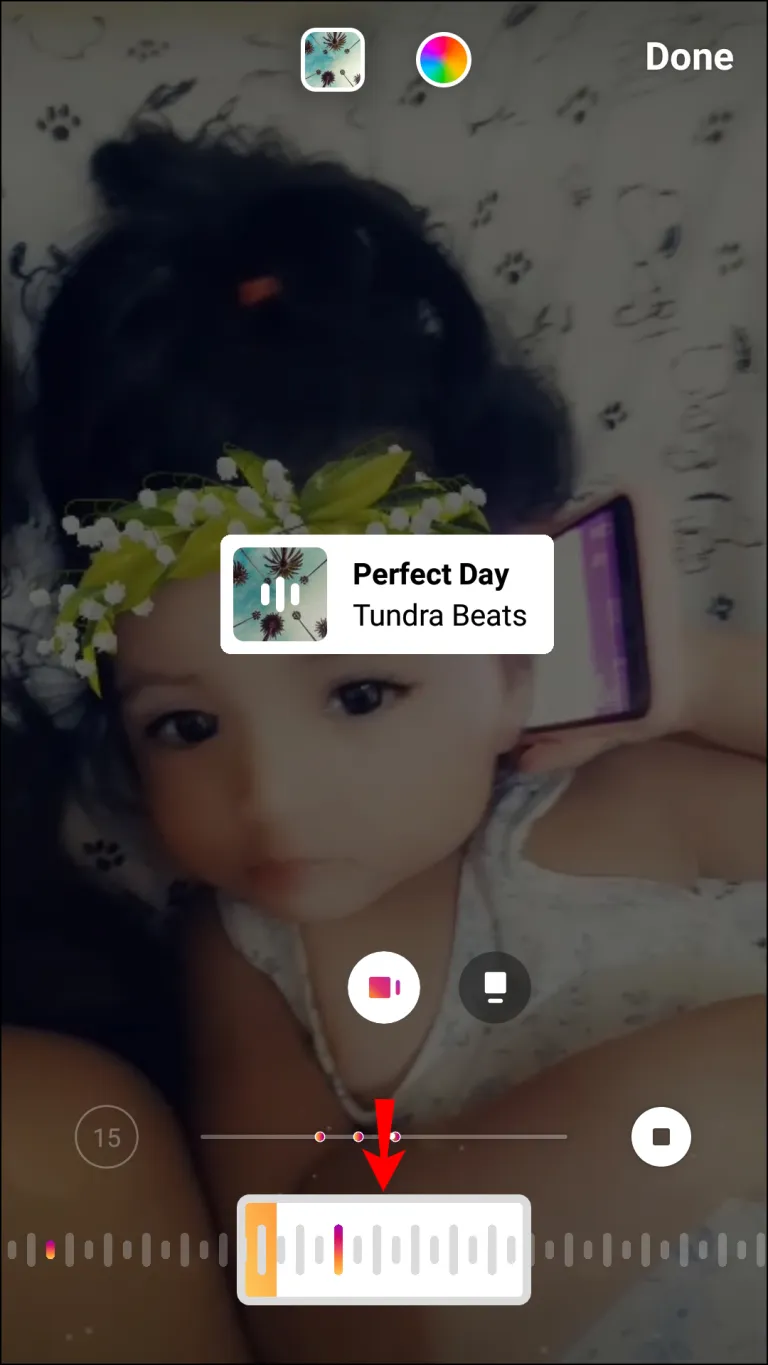
FAQs
Why Can’t I Record Video While Playing Music on Android?
On Android devices, the music automatically stops when the camera app is opened. No matter which music app you use, this occurs. This is done for convenience’s sake. For instance, you might not have time to pause the music if you need to record something quickly, like your cat making a funny face.
Additionally, almost any video editing app can be used to later add music to the video. However, given the growing popularity of TikTok and Instagram Reels, some users may find this feature to be inconvenient.
Conclusion
Hopefully, with the aid of our guide, you are now able to record videos with background music playing. While you can use Instagram or Snapchat for this, you can only record brief videos on those platforms. We suggest giving dedicated apps like Together a try because they make it easy to record videos of any length on these platforms.
ad


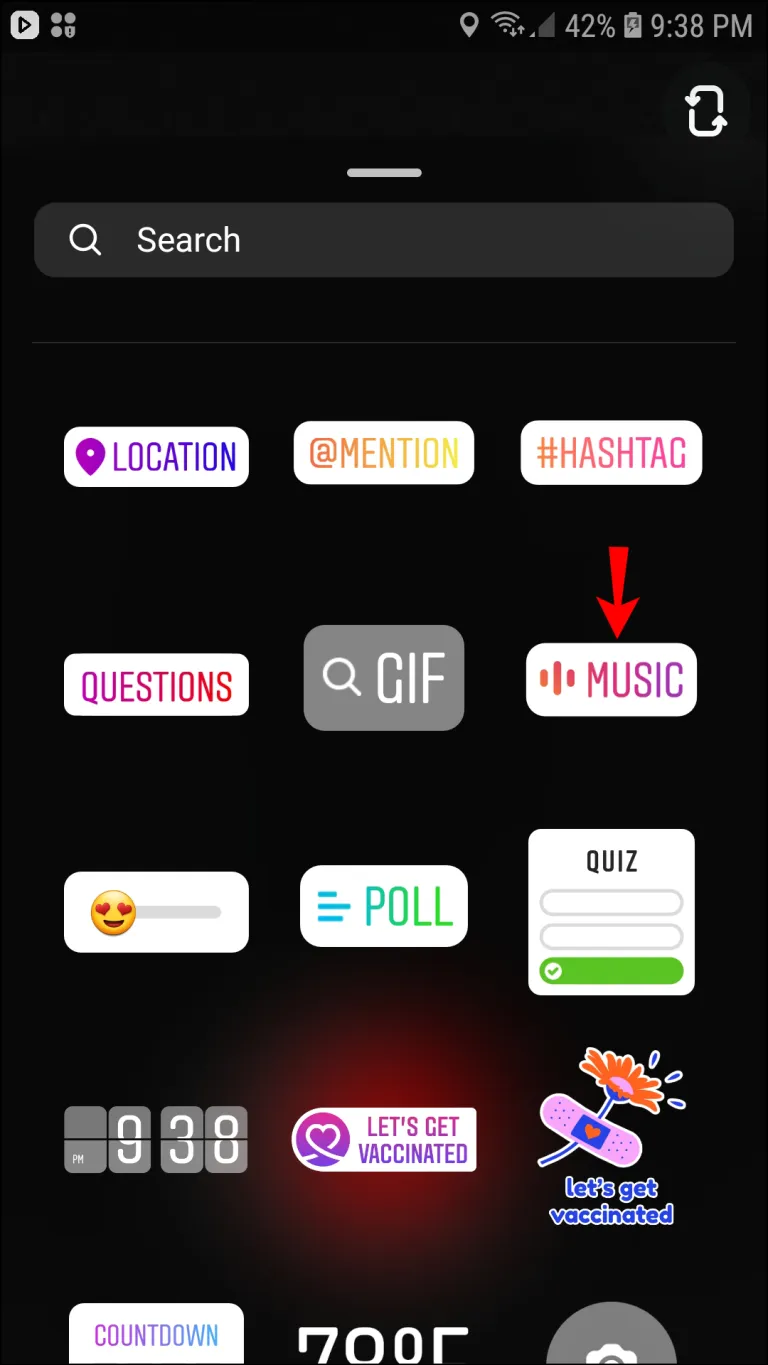 Type in the name of the desired track and tap the song when you find it.
Type in the name of the desired track and tap the song when you find it.
Comments are closed.