How to Ping the IP Address on Different Devices?
A data packet sent to an IP address is called a ping. It was created in the year 1983 by Michael Muuss. The main purpose of its creation was to check if the data was transferred from one device to another without any delays or not. If data faced any interruption in between, it meant some issues in the network.
In this article, we will learn how to ping the IP address on different devices. Plus we will also have a brief look at the benefits of using the Ping IP Tool.
ad
How to Ping IP Address Using Windows Command Prompt?
Usage of the command prompt is the most straightforward way to ping your data on the Windows PC. However, only a minority of people know and remember the process. So you have to follow the step-by-step guide below to ping using the Windows command prompt.
- You have to switch on your PC and search “command prompt” in the Windows Search Bar.
- Or you can search for the “Run Dialog Box.”
- Then you can type “cmd” in the Run Dialog Box and press enter.
- The command prompt will appear on the screen.
- To send a packet of data, you have to type “ping” in this old black box, followed by a space.
- After that, you have to find and type the IP address that you want to ping
- Then press the enter key
ad
How to Ping Using a Mac Terminal?
The process of pinging on Mac PCs is almost the same as pinging on Windows PCs. The only major difference is that you have to use Mac Terminal on Mac PCs. However, the process is a bit complicated. But do not worry, just follow these steps.
- Firstly, turn on your Mac PC
- Search and open the terminal from the launch pad
- Then you have to type “ping” and the IP address that you want to use
- Do not forget to separate these with a space
- Press enter key
- The system will start to ping until you manually stop it
- To stop, you have to simultaneously press the “CTRL” and “C” keys
- The result will be shown at the end
How to Use the “Ping IP Tool” to Ping an IP Address?
Command prompt, Network Utility, and Terminal are very easy and effective ways to ping an IP address, but they have some limitations. This PC-based software can not work on other devices, such as Linux OS and Mobile Phone operating systems. Moreover, it does not show additional results.
That is where the Ping IP Tool, such as https://iplocation.io/ping, comes in handy. You can find tons of Ping IP Tools on the internet, but this is the perfect one. You do not need to spend a penny to use it. The cherry on top, it does not require any subscription or sign-in data. It is a completely secure and trusted tool used by hundreds of users regularly. The interface is also minimalist, which makes the process of pinging much more convenient. Just follow these simple steps.
- First of all, open your browser.
- Then search for the Ping IP Tool.
- It will appear at the top of the SERP.
- Open the web page.
- Then you have to enter the IP address to ping in the text box.
- After that, you have to click the “Ping Now” button.
- The results will be displayed in a few seconds.
Results: The IP address is mainly pinged four times to get an accurate reading. The latency will be shown with every ping. “ms” unit is used to indicate latency. The maximum, minimum, and average latency will also be shown at the end. Other than that, the system will also show the number of data packets sent, received, and lost.
How to Ping Domain IP Address?
You can literally ping any working IP address to check the latency and stability of your network. As long as the address works, it does not matter which one you choose. But here are some of the most common examples of IP addresses to ping:
- 8.8.4.4 (Google DNS)
- 208.67.220.220 (OpenDNS)
- 1.1.1.1 (Cloudflare)
- 198.153.192.1 (Norton Connectsafe)
- 64.68.200.200 (EasyDNS)
Conclusion
After reading this article, you must have understood that the ping response time helps us to find out if the drops in connectivity are caused due to issue from the server’s end or if something is wrong on our side. There can be several reasons behind a slow internet connection, and a ping test helps the best to diagnose and find the exact reason.
The central focus of this article was to ping the IP address on different devices. Hopefully, you have understood the use of the command prompt, Mac terminal, and Ping IP Tool for this cause and will use it in the future.
ad


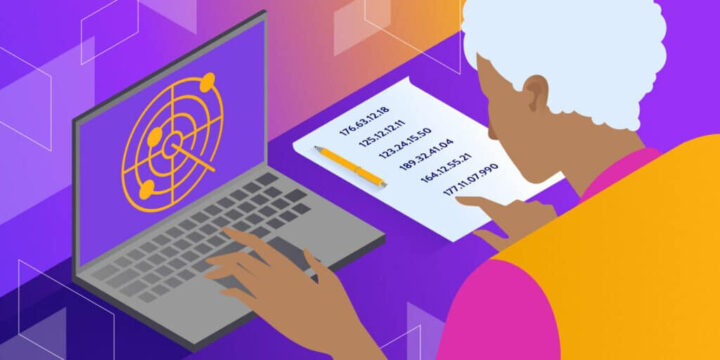
Comments are closed.