How to Make a Conference Call on iPhone
The option to conduct conference calls on your iPhone enhances its usefulness in professional situations. All major US carriers support conference calls, though the specific capabilities such as participant numbers and features like adding, merging, or disconnecting callers may vary depending on your carrier. Here’s how to make a conference call using an iPhone.
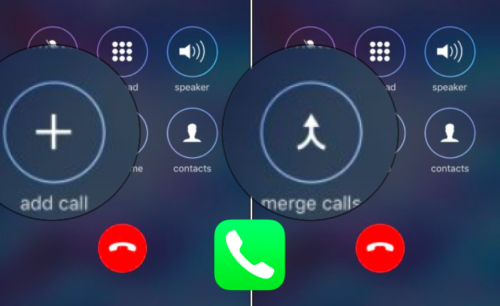
ad
How to Set Up a Conference Call on iPhone
Here’s how to make a conference call on youe iPhone
- Open the Phone app.
![Open the Phone app]() Dial the first person and wait for them to answer.
Dial the first person and wait for them to answer.![Dial the first person and wait for them to answer]() Tap the “Add Call” button, which will direct you to your Contacts.
Tap the “Add Call” button, which will direct you to your Contacts.![Tap the Add Call button]() In Contacts, select another person’s name to call them. This action will put the first call on hold.
In Contacts, select another person’s name to call them. This action will put the first call on hold.![select another person's name to call them]() Once the second person answers, tap “Merge Calls” to connect all three of you in the conversation.
Once the second person answers, tap “Merge Calls” to connect all three of you in the conversation.![tap Merge Calls]() Repeat these steps until you have connected with all the participants in the conference call.
Repeat these steps until you have connected with all the participants in the conference call.
How to Drop a Person from a Conference Call
ad
- Tap the Info icon.
![Tap the Info icon]() Select “End Call” below the person’s name.
Select “End Call” below the person’s name.![select End Call below the person's name]()
How to Talk Privately During a Conference Call
The availability of the option to have a private conversation during a conference call depends on your phone carrier. If this feature is accessible, follow these steps:
- Tap the Info icon.
![Tap the Info icon]()
- Select “Private” below the desired phone number or name.
![Select Private below the desired phone number or name]() Tap “Merge Calls” to return to the conference call.
Tap “Merge Calls” to return to the conference call.
📚 Also Read:
- Call Recorder App For All iOS Devices Free Download
- iPhone Alarm not Going Off? Ways to Fix It
- How to Send Messages with Effects on iPhone
How to Add Incoming Calls During a Conference Call
You have the option to add an incoming call into an existing conference call.
- When you receive a call, select Hold & Accept.
![When you receive a call, select Hold & Accept]() After answering the call, tap Merge Calls.
After answering the call, tap Merge Calls.![after answering the call, tap Merge Calls]()
FAQ’s
Can I conduct conference calls on my iPhone?
Yes, the iPhone supports conference calls, making it convenient for professional settings.
Do all US carriers support conference calls on the iPhone?
Yes, all major US carriers facilitate conference calls, although the specific features may vary.
How do I set up a conference call on my iPhone?
To initiate a conference call, open the Phone app, dial the first person, tap “Add Call” to select another contact, then tap “Merge Calls” to connect everyone.
Is there a limit to the number of participants in an iPhone conference call?
The participant limit may vary depending on your carrier’s specific capabilities.
How can I remove someone from a conference call on my iPhone?
You can end a participant’s call by tapping the Info icon and selecting “End Call” below their name.
Can I have a private conversation during a conference call on my iPhone?
Depending on your carrier, you may have the option to talk privately during a conference call by tapping “Private” below the desired contact’s name.
How can I add incoming calls to an ongoing conference call on my iPhone?
You can add an incoming call to an existing conference call by selecting “Hold & Accept” when you receive the call, then tapping “Merge Calls” after answering it.
Conclusion
Conference calling on the iPhone is a valuable feature, supported by all major US carriers. While capabilities may vary, the iPhone provides convenient tools to manage calls effectively. Whether adding participants, engaging in private discussions, or merging incoming calls, iPhone users can streamline communication processes with ease.
ad


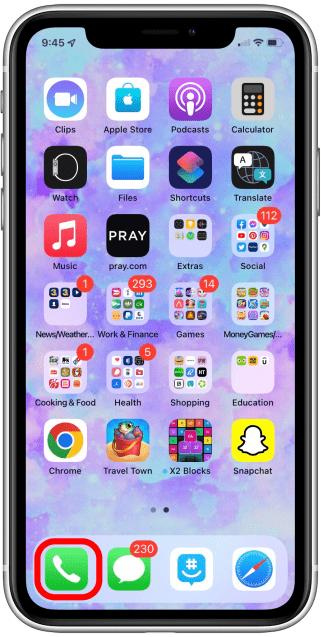 Dial the first person and wait for them to answer.
Dial the first person and wait for them to answer.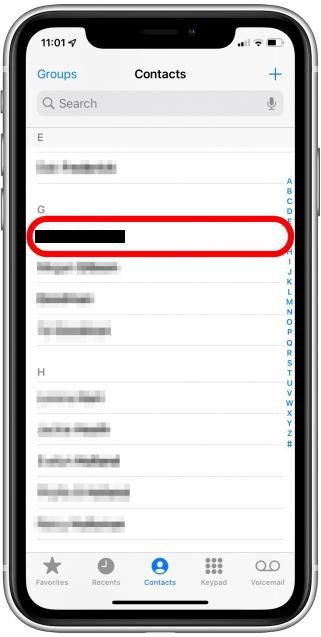 Tap the “Add Call” button, which will direct you to your Contacts.
Tap the “Add Call” button, which will direct you to your Contacts.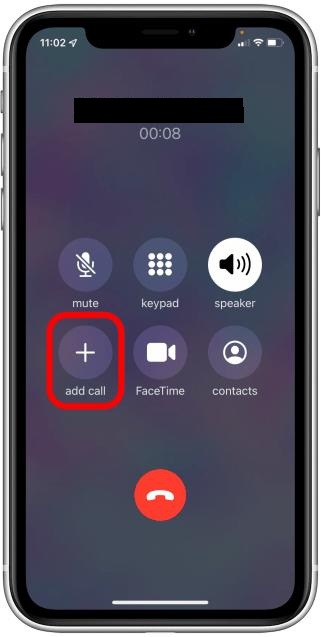 In Contacts, select another person’s name to call them. This action will put the first call on hold.
In Contacts, select another person’s name to call them. This action will put the first call on hold.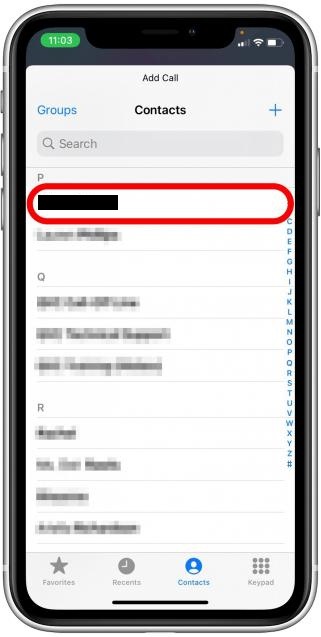 Once the second person answers, tap “Merge Calls” to connect all three of you in the conversation.
Once the second person answers, tap “Merge Calls” to connect all three of you in the conversation.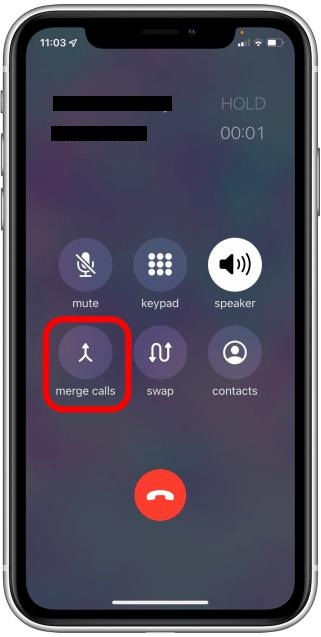 Repeat these steps until you have connected with all the participants in the conference call.
Repeat these steps until you have connected with all the participants in the conference call.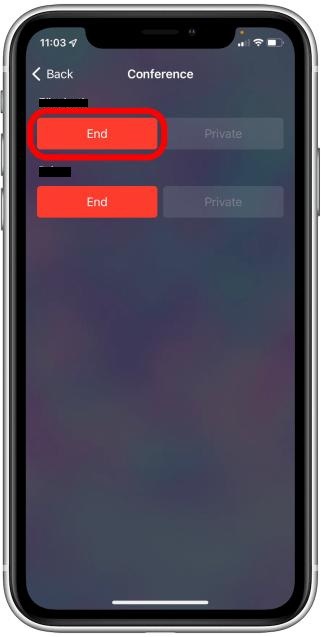
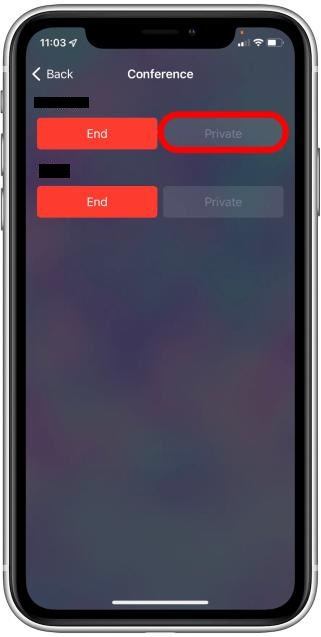 Tap “Merge Calls” to return to the conference call.
Tap “Merge Calls” to return to the conference call.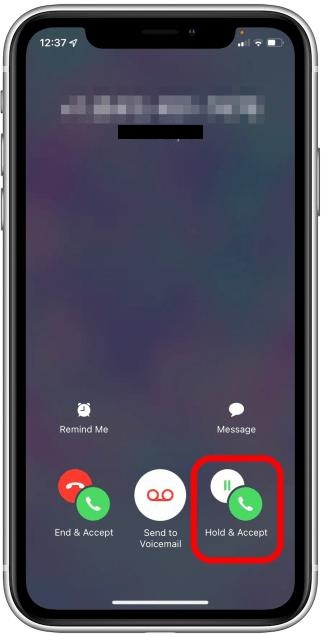 After answering the call, tap Merge Calls.
After answering the call, tap Merge Calls.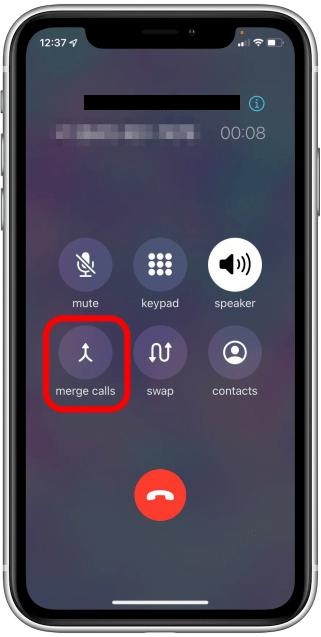
Comments are closed.