ChatGPT OpenAI Login: Learn How to Access in Just a Few Easy Steps
As ChatGPT continues to gain popularity as one of OpenAI’s most revolutionary products, more and more users are eager to explore the world of AI-driven conversation. If you’re ready to embark on this journey, the first step is to log in to your ChatGPT account.
With its impressive ability to generate text and its user-friendly interface, ChatGPT has quickly become the fastest-growing app of all time, surpassing even TikTok. From improving writing and Excel skills to finding and correcting bugs in code, users have found endless creative uses for ChatGPT.
ad
If you haven’t yet logged in to your ChatGPT account, it’s easy to get started. Simply use your OpenAI credentials to log in and start exploring the power of artificial intelligence in your everyday conversations.
This short guide is intended to assist you in easily managing the login procedure and gaining access to your free ChatGPT account:
1. Register and Access ChatGPT OpenAI Login
Step 1: Go to chat.OpenAi.com and register as a new user by clicking the Sign Up button. If you’ve never created an account before, click Sign up and enter your information as directed. To create an account with OpenAI, you must provide a valid phone number.
ad
You can do this by clicking the “Sign Up” button, which will prompt you to choose from three registration options:
- Enter your email address to create a new account.
- Use your Google account by clicking the “Continue with Google account” option and entering your Google account password to complete the process.
- Use your Microsoft account by clicking the “Continue with Microsoft account” button, entering your password, and completing the sign-up process.
After creating your account, ChatGPT will send a verification email to the email address you registered with. To complete your account setup, follow these steps:
Step 2: Check your email account for the verification email and click the Verify Email Address button.
Step 3: Fill in your Full Name in the designated space.
Step 4: Enter your phone number, and ChatGPT will send a verification code to your phone.
Step 5: Verify your phone number by entering the code in the provided space. Your ChatGPT account is now ready for use!
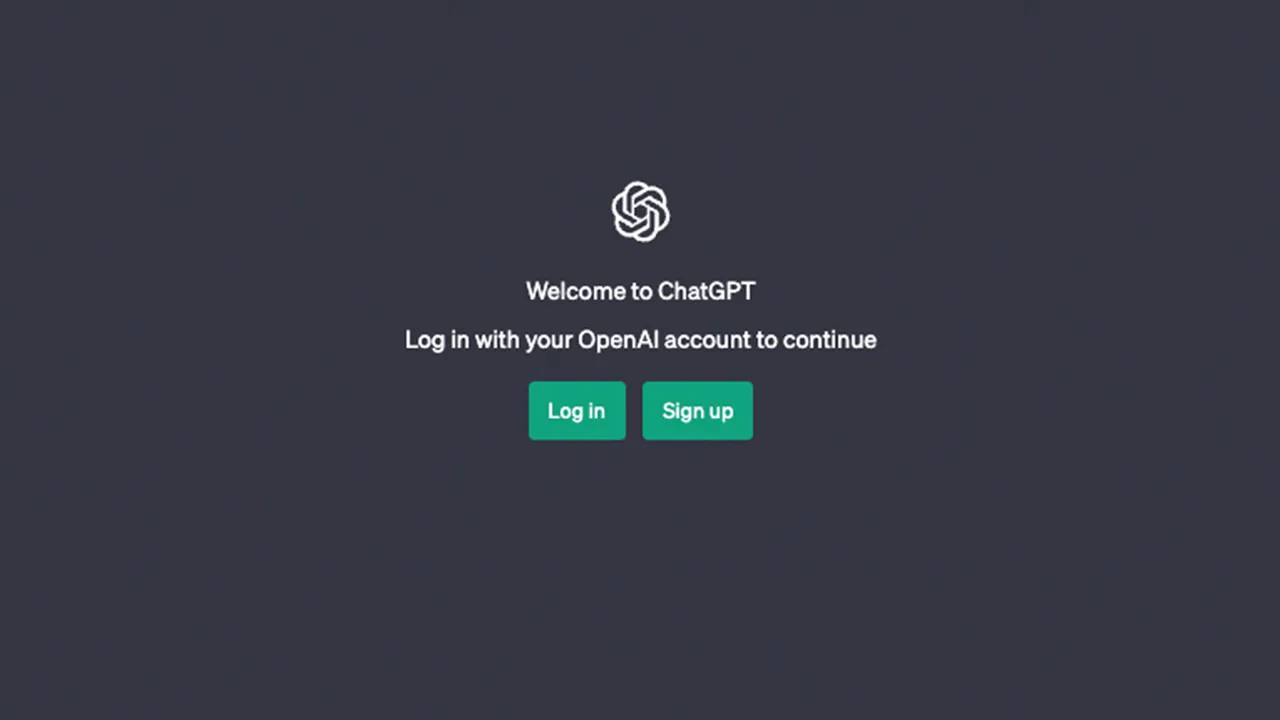
How to Login With Your ChatGPT Account?
If you’re already a ChatGPT user, logging in is a quick and easy process. Follow these steps to access your account:
Step 1: Go to the ChatGPT login page at https://chat.openai.com/auth/login.
Step 2: Click on the “Log In” button.
Step 3: Enter your email address or select the option to sign in with your Google or Microsoft account.
Step 4: Type your password in the provided field.
Step 5: Click on the “Log In” button to access ChatGPT.
How to Login to ChatGPT Using Google Account?
To access your ChatGPT account using your Google account, simply click on the “Continue with Google” option provided on the login page. Next, select or enter the Gmail address you wish to use for ChatGPT. Enter the password associated with your Google account and you will be directed to the ChatGPT dashboard. This method does not require you to verify your email or age, unlike the normal email ChatGPT login.
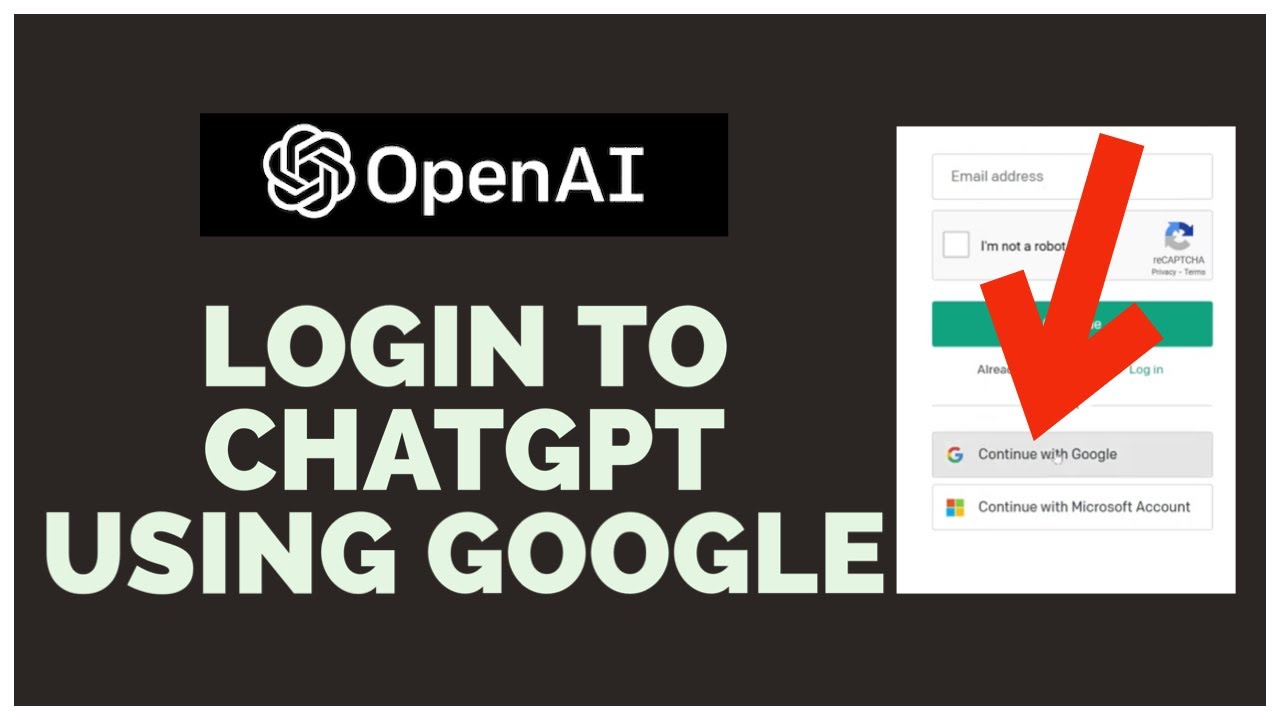
Login to ChatGPT with Microsoft Account

To log in to ChatGPT using your Microsoft account, select the “Continue with Microsoft Account” option on the login page. Then, enter your Outlook or Hotmail email address and password associated with your Microsoft account. After that, you will be directed to the ChatGPT main interface. Like the Google account login method, using the Microsoft account method also eliminates the need for email verification or age confirmation before gaining access to the platform.
| Read More:-
What to Do After Login to ChatGPT?
You will get access to ChatGPT’s AI-powered chatbot after logging in. The platform’s user-friendly layout makes navigating simple, making it suitable for both novice and expert users.
After logging in, you will be sent to a page with three sections: examples, capabilities, and restrictions. These sections give you a thorough description of what ChatGPT can perform as well as any potential limits you may encounter.
To begin using ChatGPT, simply choose one of the three options or put your question in the chat bar at the bottom of the screen. The AI-backed chatbot will respond to your query promptly and display it on your screen. You can quickly and easily obtain information with ChatGPT.
Write your prompts on ChatGPT
Now that you have successfully logged in and accessed ChatGPT, you can start utilizing its features by asking it any questions or prompts that you may have. With ChatGPT, the possibilities are endless, and you can use it for a wide range of applications, such as software development, writing, and translations.
To get started, simply type your prompt or question in the text bar located at the bottom of the page. Once you have entered your input, press the enter key, and ChatGPT will generate text in an attempt to provide useful answers to your prompts.
ChatGPT prompt examples
ChatGPT offers a range of capabilities, from content generation to coding assistance, resume building, and translation. With its advanced language processing capabilities, it can help you accomplish a variety of tasks with ease. Here are ten examples of prompts that are the most popular query prompts from the USA.
- What are the best ways to improve my communication skills?
- How can I find a job in a specific industry or field?
- What is the latest news on COVID-19 vaccines and treatments?
- How can I learn a new language quickly and effectively?
- What are the most effective ways to manage my time and increase productivity?
- What is the best way to invest my money for long-term growth?
- How can I improve my physical and mental health?
- What are some tips for improving my writing skills?
- How can I prepare for a job interview and stand out from other candidates?
- What are some effective strategies for networking and building professional connections?
| Read: ChatSonic – The best alternative to ChatGPT
Know ChatGPT
Once you have logged into your OpenAI account on the ChatGPT website, it’s important to familiarize yourself with the tool’s window. Here’s a breakdown of the different components you will see, using the image below as an example:
- New chat button: Located on the left-hand side of your screen, this button allows you to start a new conversation at any time. The ChatGPT model remembers previous conversations and responds with context, so starting a new chat will provide a fresh conversation without any bias.
- Chat history: On the left sidebar, all previous conversations are kept accessible in case you need to revisit them. You also have the option of turning off chat history.
- Upgrade to Plus: ChatGPT Plus is a paid subscription that grants access to the GPT-4 model, which is a faster and larger language model from OpenAI. You can choose to upgrade to Plus or continue using the free version.
- Account: By clicking on your email address or name located on the bottom left of your screen, you can access your account information, including settings, the log-out option, and OpenAI’s help and FAQ.
- Your prompts: The questions or prompts you give the AI chatbot will appear in this section.
- ChatGPT’s responses: Whenever ChatGPT responds to your queries, the logo will appear on the left.
- Copy, Thumbs up, Thumbs down: After each response, you have the option to copy the text to your clipboard or provide feedback on whether the response was accurate or not. This process helps fine-tune the AI tool.
- Regenerate response: If you encounter any issues or if you didn’t receive a satisfactory answer, you can prompt ChatGPT to try again by clicking on the “Regenerate response” button.
- Text area: This is where you enter your prompts and questions, and hitting enter sends them.
- ChatGPT version: OpenAI included a disclaimer below the text input area, which explains that Chat GPT is a “Free Research Preview” that may produce inaccurate information about people, places, or facts. The version of the ChatGPT model you are currently using is also mentioned here.
| Read: Ai-powered large language model use cases
Step 3: Begin interacting with ChatGPT by typing in your prompts and questions.
Now that you have successfully logged in to ChatGPT, it’s time to start exploring the potential of this AI tool. You can use it to generate text for various purposes such as software development, writing, translations, and more.
You can start by entering your questions or prompts in the text bar located at the bottom of the page and hitting enter to submit them. ChatGPT will then generate text in response to your prompts, providing you with helpful answers.
Additionally, you can even use ChatGPT and AI art tools to launch your Etsy business quickly, as some have done in the past. So, feel free to experiment with the various possibilities that ChatGPT has to offer.
ad



Comments are closed.