How to Fix Instagram White Screen
Instagram, a widely used application boasting over one billion monthly active users, is accessible in over 32 languages for users of iOS, Android, Windows, and Fire Operating System. Despite being a user-friendly and enjoyable app, users consistently encounter issues related to its functionality. One significant problem reported is the occurrence of a white screen. Therefore, if you’re looking to address the Instagram white screen problem, we have the solution for you!
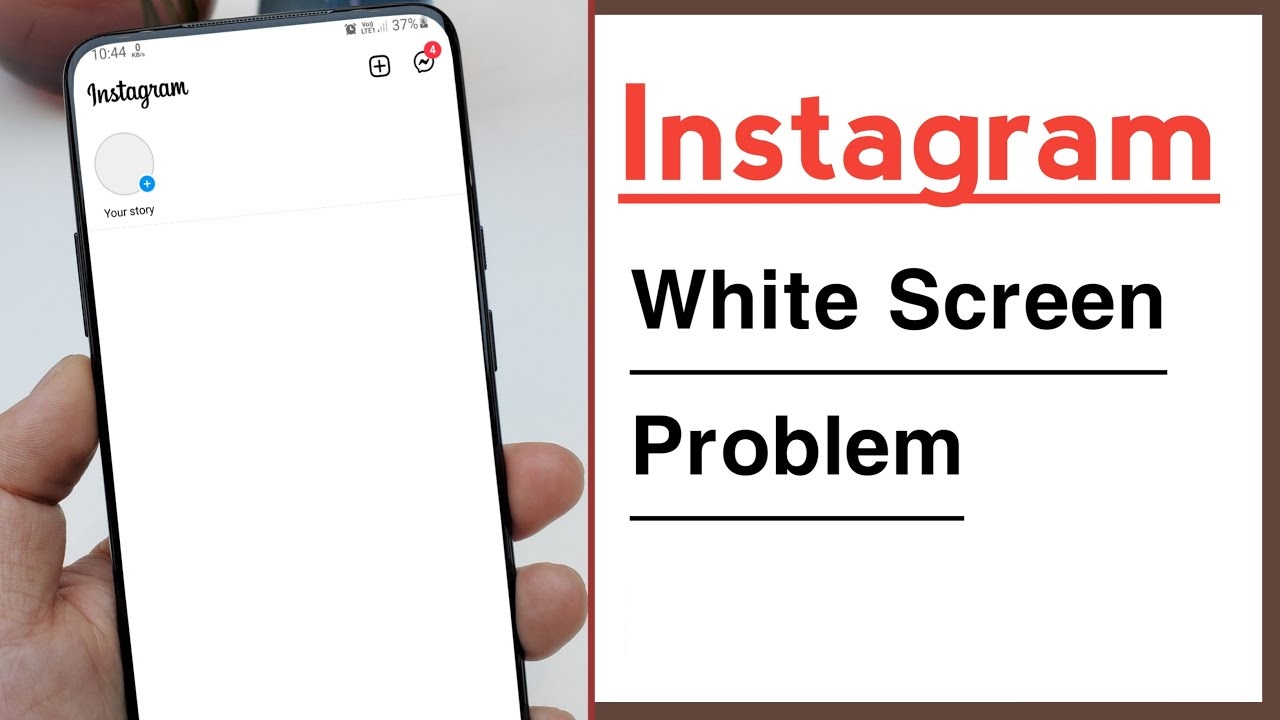
ad
What is the white screen issue?
When attempting to launch the Instagram app on your smartphone, a white screen appears, indicating the presence of the white screen issue, a commonly encountered problem. In some instances, after displaying the white screen for a period, the app may crash without displaying any error message.
Various factors can contribute to the occurrence of the white screen, including:
- Instagram server downtime
- Poor or unreliable mobile data or Wi-Fi connection
- Corrupted Instagram cache files impeding proper app functionality
- Use of an outdated Instagram app leading to a white screen problem
- Technical glitches in your device affecting its proper functioning
- Violation of Instagram policy potentially resulting in the disabling of your Instagram account.
ad
How to fix Instagram white screen problem Android?
Here are the top five solutions you can attempt to address your white screen problem:
1. Bug from Instagram Backend
If the issue stems from the Instagram backend, your options include either waiting for it to resolve itself or reporting it to the Instagram team. Upon reporting, you might need to wait for a certain period. Unfortunately, if the problem originates from the backend, there is limited action you can take.
2. Internet Connection
Inadequate internet connectivity can also lead to the white screen problem. Ensure that you have a robust internet connection on your end. If the signal strength is low, consider connecting your phone to an alternative internet option, such as Wi-Fi.
3. Too Many Apps
The presence of numerous apps running in the background may impede the proper functioning of the Instagram app. To resolve the white screen issue, we recommend closing all background apps, including Instagram. Follow the steps outlined below:
For Android:
- Swipe up from the bottom left side of your Android device’s screen to access the multitasking screen.
- Tap on the ‘Close All’ button located at the bottom of the screen.
For iPhone:
- Double-tap the home button.
- Swipe the apps upwards to close all of them.
📚 Also Read:
- “We couldn’t connect to Instagram” Error
- How to Fix ‘Instagram Double Tap Not Working’ on iPhone & Android
4. Re-login to Instagram
Occasionally, glitches within the Instagram app may trigger a white screen error. In such instances, logging out of your Instagram account and then logging back in can be a potential solution. Ensure you have your Instagram account name and password on hand before initiating the re-login process.
- Tap on your profile picture at the bottom right corner of your Instagram account screen.
- Access Settings by tapping the Hamburger icon in the upper-right corner.
- Scroll down and select ‘Logout.’
- Re-login to your Instagram account by entering your username and password and clicking on the login.
5. Disable Power Saving Mode
While the power-saving mode helps conserve your device’s battery life, it may also compromise your phone’s performance and disrupt the proper functioning of the Instagram app, leading to the white screen problem.
For Android:
- Open the ‘Settings’ app.
- Choose the ‘Battery and Device Care’ option from the menu.
- Select the ‘Battery’ option.
- Disable the Power Saving Mode.
For iPhone:
- Navigate to Settings.
- Select the ‘Battery’ option.
- Switch off Low Power Mode.
FAQ’s
What is the white screen issue on Instagram?
When you try to open the Instagram app on your smartphone, a white screen appears, indicating a common problem known as the white screen issue. In some cases, the app may crash without displaying an error message after showing the white screen for some time.
What can cause the white screen problem on Instagram?
Several factors can contribute to the occurrence of the white screen, including Instagram server downtime, poor internet connection, corrupted cache files, using an outdated app, technical glitches in the device, and violation of Instagram policy.
How can I fix the Instagram white screen problem on Android?
There are several solutions you can try:
- Bug from Instagram Backend: Wait for it to resolve itself or report it to Instagram.
- Internet Connection: Ensure a strong internet connection; consider using Wi-Fi if the signal is weak.
- Too Many Apps: Close all background apps, including Instagram.
- Re-login to Instagram: Log out and log back in, ensuring you remember your account details.
- Disable Power Saving Mode: Turn off the power-saving mode in your device’s settings.
What should I do if the white screen issue is due to the Instagram backend?
If the issue originates from the Instagram backend, your options are to wait for it to resolve itself or report it to the Instagram team. However, there might be a waiting period after reporting.
Why is a poor internet connection listed as a cause of the white screen issue?
Inadequate internet connectivity can lead to the white screen problem, affecting the app’s functionality. It is recommended to ensure a robust internet connection, and if the signal is weak, consider connecting to an alternative option like Wi-Fi.
How do I close background apps on my Android device to resolve the white screen issue?
Swipe up from the bottom left side of your Android device’s screen to access the multitasking screen, then tap on the ‘Close All’ button located at the bottom of the screen.
Why is it suggested to disable Power Saving Mode to fix the white screen problem?
While Power Saving Mode helps conserve battery life, it may impact your phone’s performance and cause issues with app functionality. Disabling it can resolve the white screen problem on Instagram.
Conclusion
Instagram, a global social media giant, boasts a massive user base, but users often grapple with the common white screen issue. Despite its user-friendly appeal, the problem arises from various factors like server downtime, connectivity issues, and app glitches. This guide offers practical solutions for Android users, addressing backend bugs, optimizing internet connections, managing apps, and adjusting power-saving modes. Armed with these insights, users can confidently troubleshoot the white screen problem, ensuring a smoother Instagram experience.
ad


Comments are closed.