How to Fix GBWhatsApp When It’s Not Working
Looking to manage two accounts on a single device? GBWhatsApp offers a convenient solution. With GBWhatsApp, you can effortlessly operate two accounts simultaneously. However, if you encounter any issues, fret not! This article will address common problems faced by users and provide practical solutions.
Before we delve into the solutions, let’s explore the potential issues you might encounter while using GBWhatsApp. These can include:
ad
- Inability to send messages.
- Difficulties in receiving messages.
- Challenges in taking backups.
- Automatic app closures.
Now, let’s dive into each of these problems and discover effective solutions to resolve them.
Reasons why GBWhatsap is not Working Properly.
1. The application is Not Updated with the Latest Version:
ad
Lack of update brings is often the result of your GBWhatsApp APK mod version malfunctioning. Typically, modified versions of apps do not give update notifications. To ensure peak performance, go to reliable websites like download.zone to download and upgrade your apps to the most recent versions.
Failure to update the application on a regular basis increases the possibility that the GBWhatsApp apps will stop working properly on your smartphone.
Solution:
It is critical to upgrade GBWhatsApp to the most recent version available to guarantee its best performance. You can update the app from reputable sources such as our website or other reputable sites. Uninstall the previous version from your device once you’ve obtained the latest version. It is critical to create a backup of your data during this process to avoid data loss. After uninstalling, reinstall the latest version and re-create your account.
2. Wrong Date And Time:
An accurate date and time settings on your smartphone are critical for the successful operation of instant messaging apps such as WhatsApp and GBWhatsApp. These apps rely heavily on the device’s date and time operations, and any inconsistencies can cause problems with their functionality. If you are having issues using these apps, make sure your device’s date and time settings are correct.
Solution:
It is critical to set the right date and time on your smartphone in order for GBWhatsApp to work properly. Incorrect date and time settings can cause the application to crash.
3. Bad Internet Connection:
Insufficient or poor internet access can cause problems with GBWhatsApp’s activity. If your internet connection is slow or inconsistent, GBWhatsApp may not function properly, causing problems sending or receiving messages.
![Bad Internet connection]() Solution:
Solution:
A solid internet connection is required for GBWhatsApp to function properly. If you are having problems using the app, it is recommended that you verify your device’s internet connectivity. You may need to reconnect your device to a reliable network if the connection is weak or unstable. You should be able to use GBWhatsApp without issue if you have a stable internet connection.
4. Temporary Technical Error:
You may occasionally face technical issues with the GBWhatsApp application that cause it to stop working properly. These mistakes are frequently transient, but they might be inconvenient for users. When such problems occur, you may receive a notification stating, “GBWhatsApp is not working.” Do you wish to exit?” with two options: “Cancel” and “Exit.”
Solution:
To resolve this issue, select the “Exit” option from the two options presented. By clicking “Exit,” you will close the GBWhatsApp app, remove it from your device’s active tabs, and wait for a few seconds. After that, you can reopen the application, and it should work normally again.
5. Cache on the Device:
In rare situations, the accumulation of caches on your device can interfere with the application’s correct operation. Caches take up a lot of storage space and can interfere with the app’s normal functioning. It is recommended that you delete the cache on your device to solve this issue.
Solution:
To resolve this issue, you can clear the cache of the GBWhatsApp application on your device. Follow these steps:
- Go to the settings of your device.
- Navigate to “Applications” or “Apps” (the exact name may vary depending on your device).
- Locate and tap on “GBWhatsApp” from the list of installed apps.
- On the GBWhatsApp app info screen, you may find options like “Force Stop” and “Clear Cache.”
- Tap on “Force Stop” to stop the app from running in the background.
- Then, tap on “Clear Cache” to remove the cached data associated with GBWhatsApp.
- Once the cache is cleared, you can relaunch the GBWhatsApp app and see if it starts working properly.
6. Enabled Power Saving Mode:
The power-saving mode on your device may create a disconnect from internet connections, prohibiting you from using online services and applications such as GB WhatsApp. This could be one of the reasons why your GB WhatsApp isn’t working properly.
![Enabled Power Saving Mode]() Solution:
Solution:
To use online applications such as GBWhatsApp, power-saving measures such as Battery Saver or Power Saving Mode must be disabled. These options may limit your device’s internet connectivity, making GB WhatsApp unusable.
7. Enabled any Security Option:
When utilizing a third-party application such as GBWhatsApp, it is critical to disable any security settings that may interfere with its functionality. If you have wrongly enabled security functions on your smartphone, it may cause problems using GBWhatsApp.
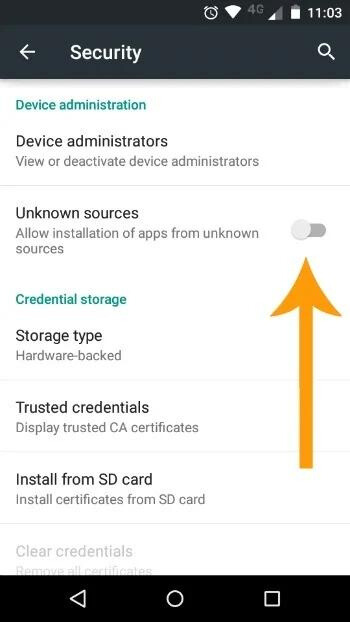
Solution:
To use GB WhatsApp without problems, you must disable the security option in the settings. If this option is left enabled, the application will not function properly.
Conclusion:
Having problems with GBWhatsApp might be frustrating, but there are various methods available to get it back up and running smoothly. These troubleshooting procedures, which include upgrading the application, ensuring a stable internet connection, clearing caches, and disabling security features, can help resolve frequent GBWhatsApp issues. To improve the app’s performance, keep it updated and follow the recommended practices.
ad


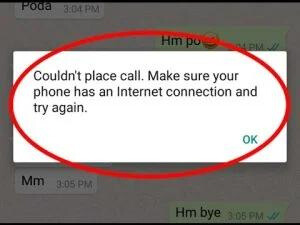 Solution:
Solution: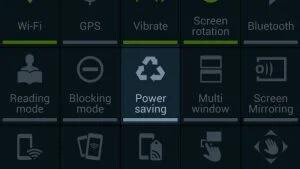 Solution:
Solution:
Comments are closed.