How to Extract Images from a PDF
Extracting images from a PDF can be a useful skill for students, professionals, and anyone who works with digital documents. Whether you need high-quality images for a presentation, to repurpose visuals for another project, or simply to save time by not recreating graphics, there are several tools and methods to achieve this. This guide explores various ways to extract images from a PDF effectively.
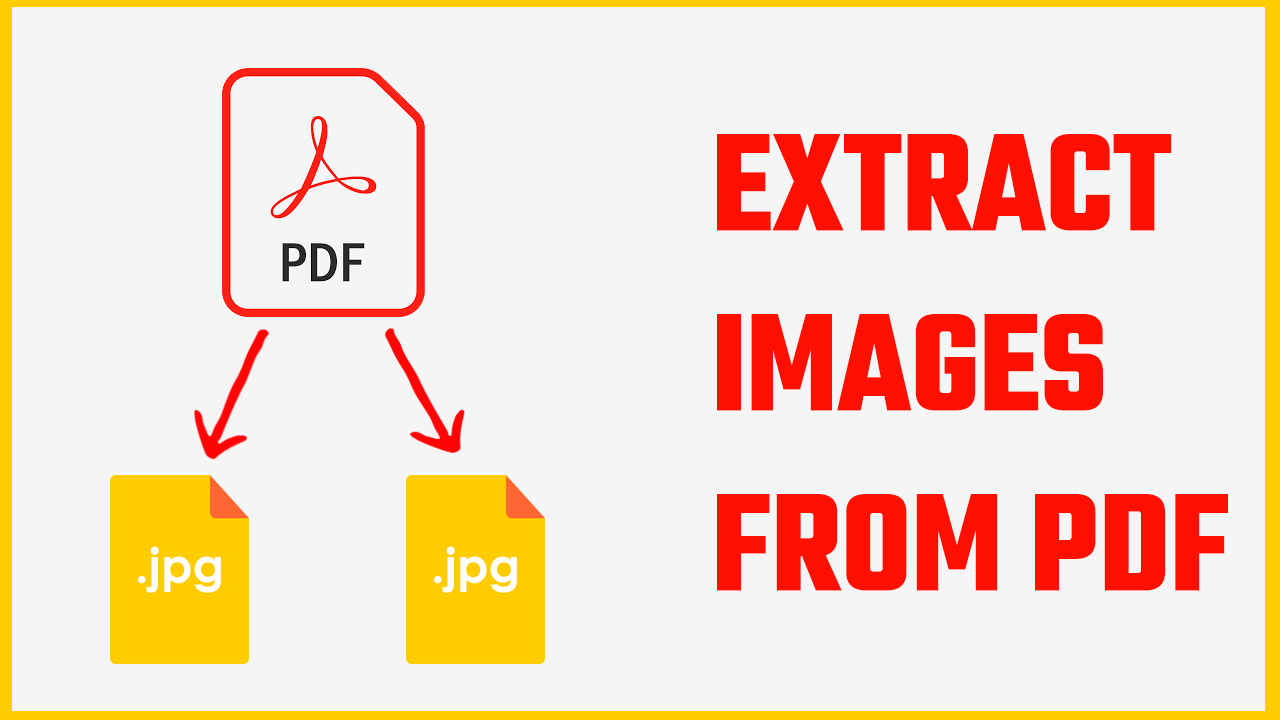
ad
1: Using Adobe Acrobat Pro
Adobe Acrobat Pro offers a straightforward way to extract images from PDFs. Here’s how:
- Open the PDF: Launch Adobe Acrobat Pro and open the PDF file containing the images you want to extract.
- Select the Image Tool: Use the “Selection” tool and right-click on the image. Choose “Save Image As.”
- Save the Image: Choose a location on your computer and select a format (e.g., PNG or JPEG). Click “Save.”
Adobe Acrobat Pro is a paid tool, but its robust features make it an excellent choice for frequent PDF users.
ad
2: Online Tools
Several online tools allow you to extract images from a PDF without requiring software installation. Popular options include:
- Smallpdf:
- Visit the Smallpdf website.
- Upload your PDF file.
- Choose the “Extract Images” tool.
- Download the extracted images.
- PDFCandy:
- Navigate to the PDFCandy website.
- Select the “Extract Images” option.
- Upload your PDF file.
- Save the images to your computer after extraction.
These online tools are user-friendly and often free for small files. However, ensure the website is secure if your document contains sensitive information.
3: Using Free Software
If you prefer offline tools, there are several free software options to consider:
- GIMP (GNU Image Manipulation Program):
- Open GIMP and load your PDF file.
- Choose the page with the desired image.
- Use the selection tool to isolate and export the image.
- PDF-XChange Editor:
- Open your PDF file in PDF-XChange Editor.
- Right-click on the image and choose “Export Image.”
- Save the image in your preferred format.
These tools are excellent for users who need free yet reliable options.
4: Extract Images with Command-Line Tools
For tech-savvy users, command-line tools like Poppler or ImageMagick can provide powerful and efficient image extraction capabilities.
- Using Poppler:
- Install Poppler (available for Windows, macOS, and Linux).
- Use the
pdfimagescommand to extract images:pdfimages -j input.pdf outputThe
-jflag ensures images are saved in JPEG format when possible.
- Using ImageMagick:
- Install ImageMagick.
- Use the following command to extract images:
convert -density 300 input.pdf output.png
Command-line tools are ideal for batch processing or working with large documents.
5: Screenshots for Quick Extraction
For casual use or when other tools aren’t available, screenshots can be a quick and easy solution:
- Open the PDF in a reader such as Adobe Reader or your browser.
- Zoom in to ensure the image is clear.
- Use your computer’s screenshot tool (⌘ + Shift + 4 on macOS or Windows + Shift + S on Windows).
- Crop the image as needed using a basic photo editor.
While this method doesn’t guarantee the highest quality, it works well for quick tasks.
Tips for Best Results
- Check Image Quality: Ensure the extracted image is of sufficient resolution for your needs.
- Be Aware of Copyright: Respect intellectual property rights when using images from PDFs.
- Organize Extracted Images: Save your files in well-labeled folders to avoid confusion.
FAQ’s
Is the quality of the extracted images always good?
It depends on the method used. Tools like Adobe Acrobat Pro or command-line utilities typically provide high-quality images. However, using screenshots or online tools may result in lower-resolution images. Always check the quality before using the extracted images for your project.
Are there any copyright concerns when extracting images from PDFs?
Yes, it’s important to be aware of copyright laws when extracting and using images from PDFs. Ensure you have the right to use the images, especially if they are for commercial purposes.
Conclusion
Extracting images from a PDF is a versatile skill with numerous applications. From using professional tools like Adobe Acrobat Pro to leveraging free software, online platforms, or command-line utilities, there is a method to suit everyone’s needs. With the right approach, you can quickly and efficiently extract images without compromising quality. Choose the method that aligns with your requirements and start extracting today!
ad


Comments are closed.