How To Edit Videos Using Kinemaster App?
Kinemaster video editor is the best app to create professional video. It’s a feature-rich video-editing app for Android that has all the essential features to give your videos your own personal touch for free.
When you use KineMaster, you’ll be able to work with several types of videos. You can also work with images and text, making them look different before saving or publishing them online. From cutting to trimming to only take out a few seconds of film, you can do almost anything you want with videos. When you’re working with the videos and other files, you can change the volume, adding sounds that blend well with the videos and images.

The app is one that is ideal for artists as they have numerous tools with KineMaster that they wouldn’t have if they were editing with basic tools. A benefit is that you can draw on the video screen to see where information needs to be added and where you should cut scenes. Create a short film that is shown online or in the classroom. There is an option to preview at any time. Other tools with the system include adjusting the brightness, adjusting the speed and fading the sound in and out. Transition effects can also be included.
Trim Your Video In Kinemaster
To trim your video you’ll need to upload it first. To add your video, tap on the “+” sign in the middle circle.
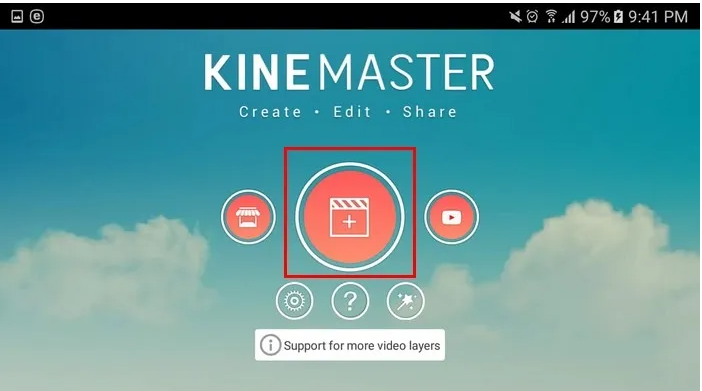 Once your video is added, tap on the checkmark at the top right. To trim your video, tap on the video at the bottom, and after the border will turn yellow. Towards the top left you’ll see a scissor icon.
Once your video is added, tap on the checkmark at the top right. To trim your video, tap on the video at the bottom, and after the border will turn yellow. Towards the top left you’ll see a scissor icon.
Tap on it and a new trimming options will appear in that same area. If the options are greyed out, slide the video back and forth so the options light up. You can trim to the left or right of the playhead, split at playhead, or split and insert freeze frame. Choose the option that best fits your needs.
Use the Transition Feature in Kinemaster
Adding a transition to your videos is an easy task. Add a video like you normally would, but this time choose a few more. You’ll notice that in between each video there will be a grey square with a line in the middle. To add a transition, tap on that square.
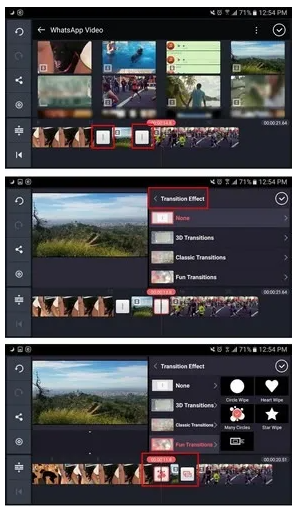 Tap on the transition effect option and various options. You can choose from options such as 3D transitions, classic, fun, picture-in-picture, powerful, presentation, text, and more. When you’re done adding a transition, tap on the checkmark at the top. To preview the transitions, slide the video to where you want it to begin and tap on the play button.
Tap on the transition effect option and various options. You can choose from options such as 3D transitions, classic, fun, picture-in-picture, powerful, presentation, text, and more. When you’re done adding a transition, tap on the checkmark at the top. To preview the transitions, slide the video to where you want it to begin and tap on the play button.
Add Your favorite Music Into Video
Videos are a lot better when you add music. For example, let’s say that you want to add a song you have on your device. Place the red line at the bottom where you want the song to begin. Tap on the music icon, and choose the song.
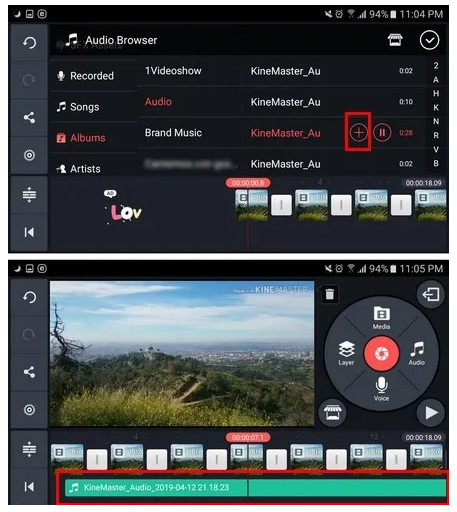 When you choose a song, a red plus sign appears. The music will begin to play so you can check whether or not that is the song you want to add. If you’re certain that’s the hit, tap the red plus symbol, and the title will appear at the right.
When you choose a song, a red plus sign appears. The music will begin to play so you can check whether or not that is the song you want to add. If you’re certain that’s the hit, tap the red plus symbol, and the title will appear at the right.Kinemaster Video Editor Tutorial
- Lightworks.
- VSDC.
- Pinnacle Studio.
- MAGIX Movie Edit Pro.
- AVS Video Editor.
Conclusion
Kinemaster is a complete video editor for PC to edit your video, it is not for professional users. However, regular users will find this app complete with hundreds of customization for your videos. It supports almost any video formats. This app sure beats any other video editors available on the market.
ad


Comments are closed.