How to create a folder on Mac
Unlike our phones, where our activities are dispersed, on a Mac, our lives are centered around individual files like photos, text files, videos, applications, etc. Every day, we exchange dozens or even hundreds of these files. Imagine the challenge of managing them without a crucial organizational element — folders.
Folders play a critical role in maintaining order on our Macs and keeping our focus intact. Through folders, you can consolidate your entire photo library in one location and then further categorize it into specific albums. Other folders may be designated for videos, documents, ongoing projects, or anything else you need.
ad
You probably already know how to create a folder on Mac, but do you know multiple ways of doing so?

How to make a new folder on Mac using Finder
Apart from utilizing the Desktop and specific apps, every area you navigate on your Mac is accessed through Finder. Finder systematically organizes all elements on your Mac by placing them into folders. Naturally, Finder offers a convenient option for creating a folder on Mac.
ad
To add a folder on Mac using Finder, follow these steps:
- Open Finder from the Dock.
- Click on “New Folder” in the top toolbar.
- Name the new folder.
- Press the Return key.
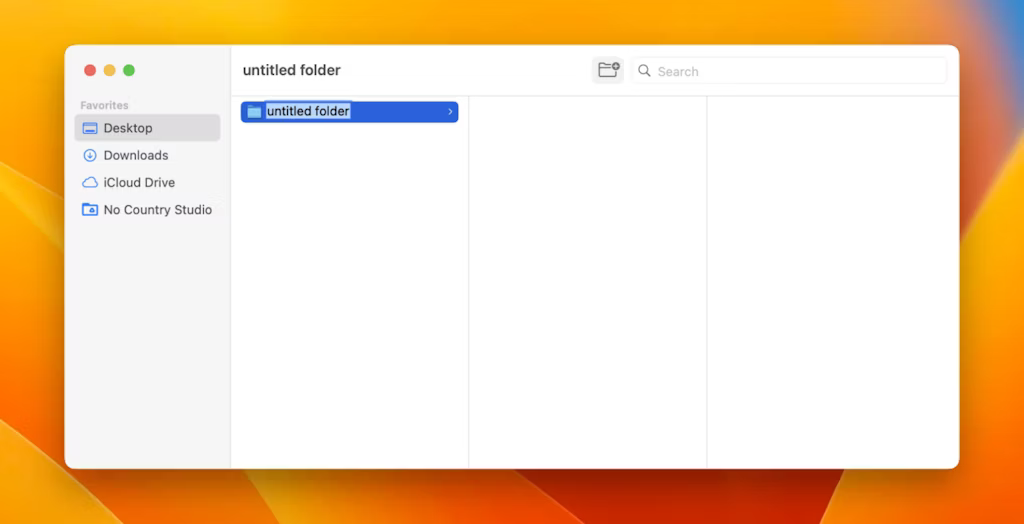
If you can’t locate the “New Folder” icon in the toolbar, right-click on an empty space in the toolbar, then drag and drop the “New Folder” icon onto it. Click “Done.”
How to create folders with a mouse or trackpad shortcut
Creating folders within Finder is as simple as a single click. However, if you’re looking to learn how to create a folder on the Mac Desktop, you’ll need to employ a mouse or trackpad shortcut.
This method is equally straightforward:
- Right-click anywhere on the Desktop using your mouse or trackpad.
- Choose “New Folder.”

Interestingly, you can apply the same right-click shortcut within Finder, making it a versatile technique in various contexts.
Moreover, using your mouse or trackpad, it’s easy to zip and unzip files and folders.
📚 Also Read: How to change scroll direction on a Mac
How to create a ZIP folder on Mac
- Right-click on any folder
- Select Compress [folder name]

How to create a folder on Mac via File selection
A unique feature of Macs is the menu bar, located at the top-right side, showcasing shortcuts to various apps and utilities like WiFi and Dropbox. It also switches context to present options for a specific app on the left.
If you have an open Finder window, and the menu bar activates the Finder context, you can easily create new folders using File selection:
- Click on “File” in the menu bar.
- Select “New Folder” (or use Shift + Command + N).

How to create a new folder on Mac via Terminal
Because Macs are Unix-based systems, they can be fully managed through the command-line interface (CLI). The default CLI utility on Mac is Terminal, and it offers the capability to create new folders.
Here’s a guide on how to create a new folder on Mac using Terminal:
- Launch Terminal.
- Navigate to the location where you want to create a new folder. The easiest method is to type ‘cd’ and then drag-and-drop the parent folder where you wish to create a new folder.
- Press Return.
- Type ‘mkdir [new-folder-name]’, replacing [new-folder-name] with the desired folder name. ‘Mkdir’ is a Terminal shortcut for “make a directory.” Ensure to use hyphens to connect separate words.
FAQ’s
Why are folders important on a Mac?
Folders play a crucial role in maintaining order on Macs by organizing individual files such as photos, text files, videos, and applications. They help consolidate and categorize content, keeping our Macs organized and our focus intact.
Can I create folders in different ways on a Mac?
Yes, there are multiple ways to create folders on a Mac. You can use Finder, mouse or trackpad shortcuts, the menu bar, or even the command-line interface (CLI) through Terminal.
How do I add a folder on a Mac using Finder?
To add a folder using Finder, open Finder from the Dock, click on “New Folder” in the top toolbar, name the new folder, and press the Return key. If the “New Folder” icon is not in the toolbar, you can right-click an empty space, drag and drop the icon, and click “Done.”
Is there a shortcut for creating folders with a mouse or trackpad?
Yes, it’s simple. Right-click anywhere on the Desktop using your mouse or trackpad, and choose “New Folder.” This same shortcut can be applied within Finder for added convenience.
How can I create a ZIP folder on Mac?
To create a ZIP folder, right-click on any folder and select “Compress [folder name].” This quickly compresses the folder’s contents into a ZIP file.
What’s the significance of the menu bar on a Mac?
The menu bar, located at the top-right side, showcases shortcuts to various apps and utilities. It also switches context to present options for a specific app on the left, making tasks like creating new folders using File selection easy.
Can I create a folder on a Mac using the command line?
Yes, Macs being Unix-based systems allow full management through the command-line interface (CLI). Launch Terminal, navigate to the desired location, and type ‘mkdir [new-folder-name]’ to create a new folder. Ensure to connect separate words with hyphens in the folder name.
Conclusion
In the world of Mac organization, folders are the linchpin for effective file management. With diverse methods like Finder, mouse shortcuts, the menu bar, and Terminal, users can tailor their approach to create and organize folders efficiently. This versatility ensures a personalized and streamlined experience, contributing to enhanced organization, focus, and productivity on the Mac platform.
ad


Comments are closed.