How to clear clipboard history on Mac
The Mac’s clipboard is essential for copying and pasting various elements like text and images across different applications. It typically goes unnoticed until you close an application, at which point it prompts you to decide whether to keep or delete the content, like a large spreadsheet, stored on the clipboard. The clipboard saw minimal changes in the first 30 years of the Mac’s existence. However, Apple introduced the Universal Clipboard, which retains the clipboard’s functionality but extends it to your iPhone and iPad through iCloud. This article will guide you how to clear the clipboard.

ad
What is the clipboard?
It operates just as the name suggests – a virtual space where anything cut or copied in an application is temporarily stored until pasted elsewhere. By default, the clipboard can only hold a single item at a time, meaning that anything new copied or cut will overwrite the previous content. Nevertheless, there are third-party apps that allow multiple entries in a clipboard or even support multiple clipboards.
The Universal Clipboard follows the same principle as the clipboard but extends its functionality to enable the copying and pasting of content between Mac, iPhone, and iPad seamlessly.
How to clear the clipboard on your Mac
ad
The most direct way to clear your Mac’s clipboard is to overwrite its contents by copying something new onto it. Once you perform this action, the clipboard discards its previous contents and holds the recently copied item. It’s important to note that your Mac does not retain a history of past clipboard contents.
For a comprehensive clearance of the clipboard, you can select an empty space within a text passage and copy it.
If you prefer using Terminal to completely clear the clipboard, follow these steps:
- Open Terminal from Applications > Utilities.
- Type
pbcopy < /dev/null. - Press Return.
Another method to clear the clipboard on your Mac involves restarting it. When you restart, your Mac automatically removes temporary files, including the contents of the clipboard.
How to clear other recent and private files
Your Mac’s clipboard history isn’t the only system aspect that could pose a privacy risk. The Recent Items List in the Finder, browser history, download history, and recent searches also hold potential for those seeking unauthorized access to your Mac and infringing on your privacy. It’s not just physical access to your Mac that raises concerns; applications can access, collect, or share private data as well. That’s why macOS strictly regulates app access to your Desktop and Documents folders, screen recording, and use of your camera or microphone, requiring explicit permission. But once permission is granted, how do you easily revoke it? How do you clear your Recent Items List and eliminate the private data web browsers store on your Mac? What about the list of Wi-Fi networks your Mac stores? Clearing all of these can be efficiently achieved using the Privacy module in MacCleaner Pro, making it the recommended and convenient solution.
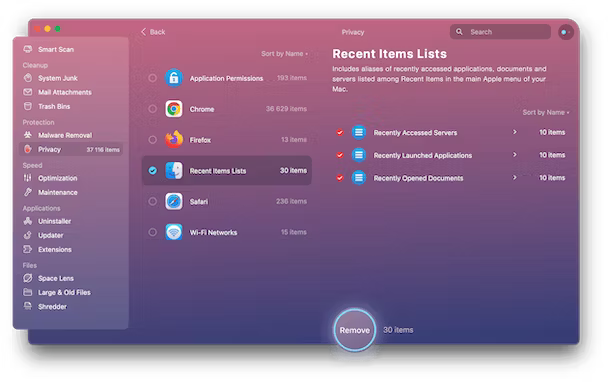
How to clear clipboard on iPhone or iPad
Clearing your clipboard history on iPhone or iPad is made simple, thanks to Universal Clipboard. When you clear the clipboard on your Mac, it automatically clears on your iPhone or iPad. However, to utilize Universal Clipboard, your iPhone or iPad needs to be signed in with the same Apple ID as your Mac. Both devices must also have Wi-Fi and Bluetooth enabled, and Handoff must be turned on. To enable Handoff, follow these steps:
- On your iPhone or iPad, access the Settings app.
- Tap General, then navigate to Airplay & Handoff.
- Toggle Handoff to the on position.
- On your Mac, click the Apple menu and select System Preferences.
- Choose General.
- Go to AirDrop & Handoff.
- Ensure that ‘Allow Handoff between this Mac and your iCloud Devices’ is turned on.
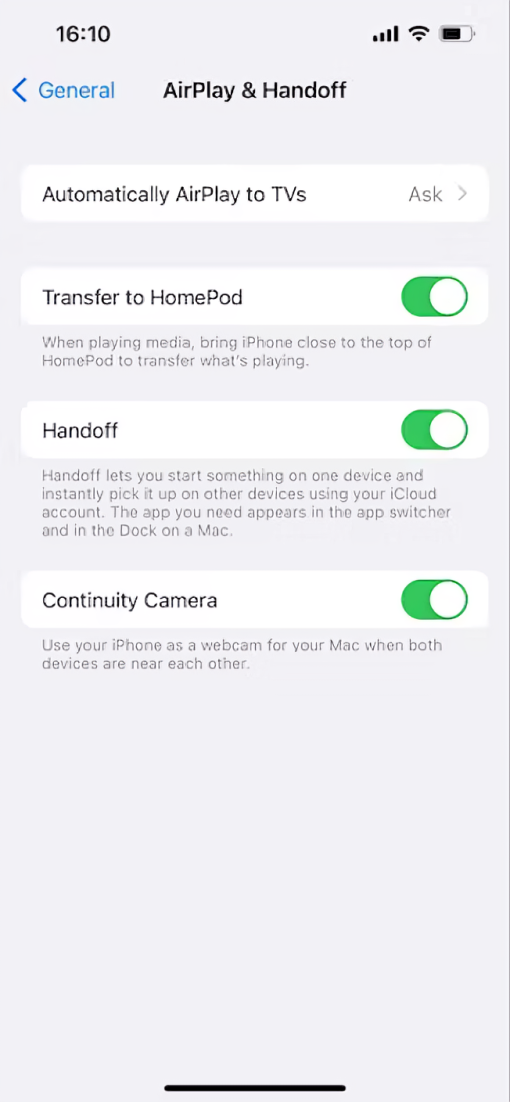
If you’re not using Universal Clipboard, you can clear the clipboard on your iPhone or iPad by following these steps:
- Open any text app, like say, Notes, and double-tap on the screen to reveal a text selection.
- Drag the handles to select a space between words.
- Tap Copy.
Similar to the Mac, there are third-party tools available for iPhone and iPad that offer more flexibility when copying and pasting. These tools allow you to keep multiple items on the clipboard and choose the desired one when you come to paste.
FAQ’s
What is the clipboard on a Mac?
The clipboard is a virtual space on a Mac where cut or copied content is temporarily stored until pasted elsewhere.
How does Universal Clipboard work?
Universal Clipboard allows seamless copying and pasting of content between Mac, iPhone, and iPad through iCloud.
How to clear the Mac’s clipboard?
The most direct way is to overwrite its contents by copying something new onto it. Terminal can also be used with the command pbcopy < /dev/null.
Is restarting the Mac effective for clearing the clipboard?
Yes, restarting the Mac automatically removes temporary files, including the clipboard contents.
How to clear other recent and private files on a Mac for privacy?
Use the Privacy module in MacCleaner Pro to efficiently clear recent and private files, including clipboard history.
How to clear the clipboard on iPhone or iPad?
Universal Clipboard automatically clears the iPhone or iPad clipboard when the Mac’s clipboard is cleared. Alternatively, select an empty space in a text app and tap Copy.
Are there third-party tools for clipboard management on iPhone and iPad?
Yes, third-party tools offer increased flexibility, allowing users to maintain multiple items on the clipboard and choose the desired one when pasting.
Conclusion
the Mac’s clipboard and the introduction of Universal Clipboard offer a seamless copying and pasting experience across Apple devices. Clearing the clipboard, whether through direct methods, Terminal commands, or tools like MacCleaner Pro, is essential for privacy. This convenience extends to iPhone and iPad, ensuring synchronization. Third-party tools add flexibility to clipboard management, allowing users to tailor their experience. Altogether, these features contribute to a cohesive and secure user experience within the Apple ecosystem.
ad


Comments are closed.