How To Change Your IP Address on Mac
IP addresses serve as digital passports that establish your connection to the Internet. Most individuals are unaware that their devices have multiple IP addresses. Moreover, many may not realize the risks associated with exposing their IP address to the public or the potential advantages of changing it to overcome certain internet limitations. In this article, you’ll discover how to change your IP and the reasons why you might want to consider doing so.
Why do you need to change IP address?
ad
Before proceeding, it’s essential to understand the difference between a local and public IP address. A local IP address is assigned to your device by your router, with each device connected to the router having its own local IP. These local IPs facilitate communication within a local network.
In contrast, a public IP address is assigned to your device by your internet service provider or telecommunications operator. Public IP addresses are distributed geographically, meaning users in a specific region use a designated range of IP addresses. Here are several reasons you might want to consider changing either your private or public IP address.
Avoid online trackers
It’s not just fiction – hackers, spies, advertisers, and even governments can track your online activities using your public IP address. Your public IP address reveals your approximate location, making you a target for cyber threats. In some cases, attackers can even identify you solely based on your IP address.
ad
That’s why many privacy-conscious individuals choose to change or conceal their IP addresses. By using VPN software to mask their IP addresses, they make it much harder for others to track them. Masking your IP involves replacing your real IP address with an anonymous one provided by the VPN service.
Troubleshooting internet connection issues
When you’re connected to the internet at home, your devices are assigned local IP addresses by the router. However, connection problems can arise if the router is set up incorrectly or if another device is using the same local IP as yours.
If you’re having trouble accessing your local network, one of the first steps is to change your device’s local IP address. This can often restore the connection, especially if your current IP address has been mistakenly blocked by the router.
Accessing geo-restricted content
Some organizations or companies restrict access to their online resources based on your IP address. For example, a company might limit access to its website to users from a specific region. If you’re traveling abroad and want to access such websites, you’ll need to change your IP address to one from the authorized region.
Similarly, if you want to stream content from services like BBC iPlayer or Netflix that are restricted to certain countries, you’ll need to change your IP address to one from the allowed region. However, simply changing your public IP address may not always be enough to bypass the geo-blocking measures used by these services. In such cases, using a reliable VPN is necessary.
Bypassing ISP throttling or censorship
In some countries, governments impose strict censorship on the internet, monitoring and restricting access based on public IP addresses. To bypass this censorship, you’ll need to hide your IP address and use one from a different country.
Even in countries where internet access is generally free, users may encounter throttling by their internet service providers (ISPs), particularly when engaging in activities like gaming or torrenting. Changing your public IP address is often the most effective way to bypass these bandwidth limitations imposed by your ISP.
How to change your IP address
There are several methods available to change your IP address, with each approach focusing on either private or public IPs.
Resetting the Router
The router, through a software protocol known as DHCP, automatically assigns a local IP address to each connected device. Resetting the router may result in your device being assigned a different IP address. However, this method doesn’t always guarantee a successful IP change, as the router might retain the existing IP.
Manual IP Change
If resetting the router doesn’t alter your IP address, you can opt for manual adjustment. This entails disabling DHCP mode on your computer or mobile device and entering a fixed IP address. As long as there are no conflicts with other connected devices, you should be able to reconnect to the network.
Proxy Server Usage
Proxy servers act as intermediaries between your device and the internet, enabling you to change your public IP address. For example, gamers often utilize gaming proxies to bypass throttling and improve their gaming experience.
VPN Usage
A VPN allows you to replace your public IP with a different address, similar to proxy servers. However, VPNs offer additional features beyond IP change. They establish an encrypted data channel between your device and the internet, enhancing privacy and protecting transmitted data from potential misuse by hackers.
How to hide your IP address on Mac
Changing your IP address doesn’t automatically hide it. When you manually assign an IP address to your computer, you’re only altering the IP within your local network, leaving your public IP still visible on the internet.
To effectively hide your IP address, you’ll need a VPN. A VPN ensures that your real IP remains hidden from the public by assigning your device a shared anonymous one. ClearVPN, for instance, prevents IP leaks, which is a technical flaw that can expose your public IP even while connected to a VPN server. Here’s how to change or mask your IP on Mac:
- Visit the ClearVPN for Mac page and download the app.
- Create an account and log in to the app.
- Open the app and select the “Smart connection” mode.
- Click the “Connect me” button, and you’re all set.
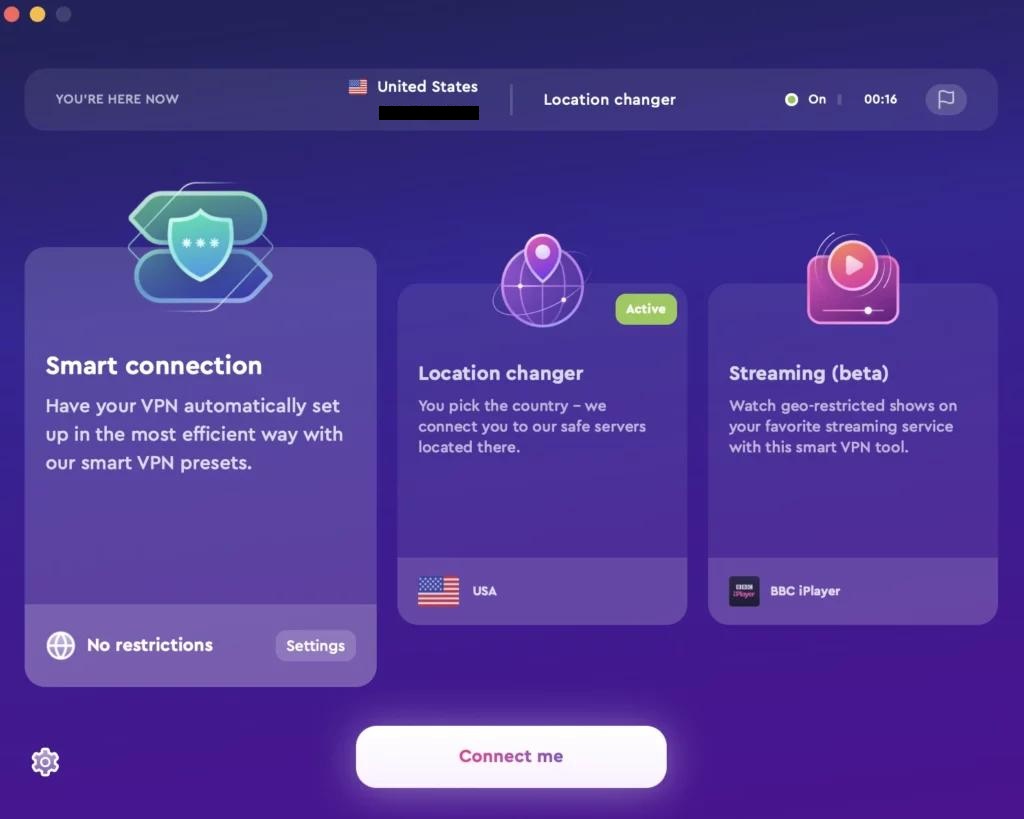
How to change the IP address on your Mac
Here are the steps to change your IP address:
- Click on the Apple menu.
- Go to System Preferences.
- Select Network.
- Choose the device you want to modify.
- Click Advanced.
- Select TCP/IP.
![Select TCPIP]() Next to Configure IPv4, choose Manually to manually change the IP address.
Next to Configure IPv4, choose Manually to manually change the IP address.![choose Manually to manually change the IP address]() Input the new IP address in the IPv4 Address field.
Input the new IP address in the IPv4 Address field.- Enter the subnet mask and the default gateway.
- Save the new IP address by clicking OK.
📚 Also Read:
- How to change your IP address on iPhone
- How to Control Alt Delete on a Mac
- How to know if your Mac has been hacked
FAQ’s
Why should I consider changing my IP address?
Changing your IP address can bolster your online security and privacy by making it harder for third parties to track your activities and by allowing you to circumvent certain online restrictions.
How does hiding my IP address benefit me?
Hiding your IP address shields your identity and browsing habits from prying eyes, including hackers, advertisers, and government surveillance. It also grants access to geo-restricted content and helps bypass ISP-imposed limitations.
What’s the difference between a local and public IP address?
A local IP address is specific to your home network and facilitates communication among devices within that network. In contrast, a public IP address, assigned by your ISP, is visible to external networks and websites.
What are some common motivations for changing an IP address?
Common reasons for IP address changes include evading online tracking, accessing geo-blocked content, troubleshooting network issues, and bypassing internet censorship or throttling.
How can I change my IP address on a Mac?
You can change your IP address on a Mac by navigating to System Preferences, selecting Network, choosing the desired network interface, clicking Advanced, and configuring the TCP/IP settings manually.
What advantages does a VPN offer in altering or concealing an IP address?
A VPN encrypts your internet traffic and routes it through servers in different locations, masking your true IP address with one associated with the VPN server. This enhances anonymity and security while browsing online.
Is changing my IP address a reliable solution for addressing network connectivity issues?
While changing your IP address may occasionally resolve network problems, it’s not always a guaranteed fix. It’s advisable to troubleshoot other potential causes of connectivity issues before resorting to IP address modifications.
Conclusion
Understanding the importance of IP addresses is crucial for protecting online privacy and accessing restricted content. Whether avoiding trackers, troubleshooting networks, or bypassing censorship, changing or hiding IP addresses provides control and security. Through methods like VPNs or manual adjustments, users can safeguard their identities and browsing. These strategies empower individuals to navigate the internet confidently and enjoy a safer online experience.
ad


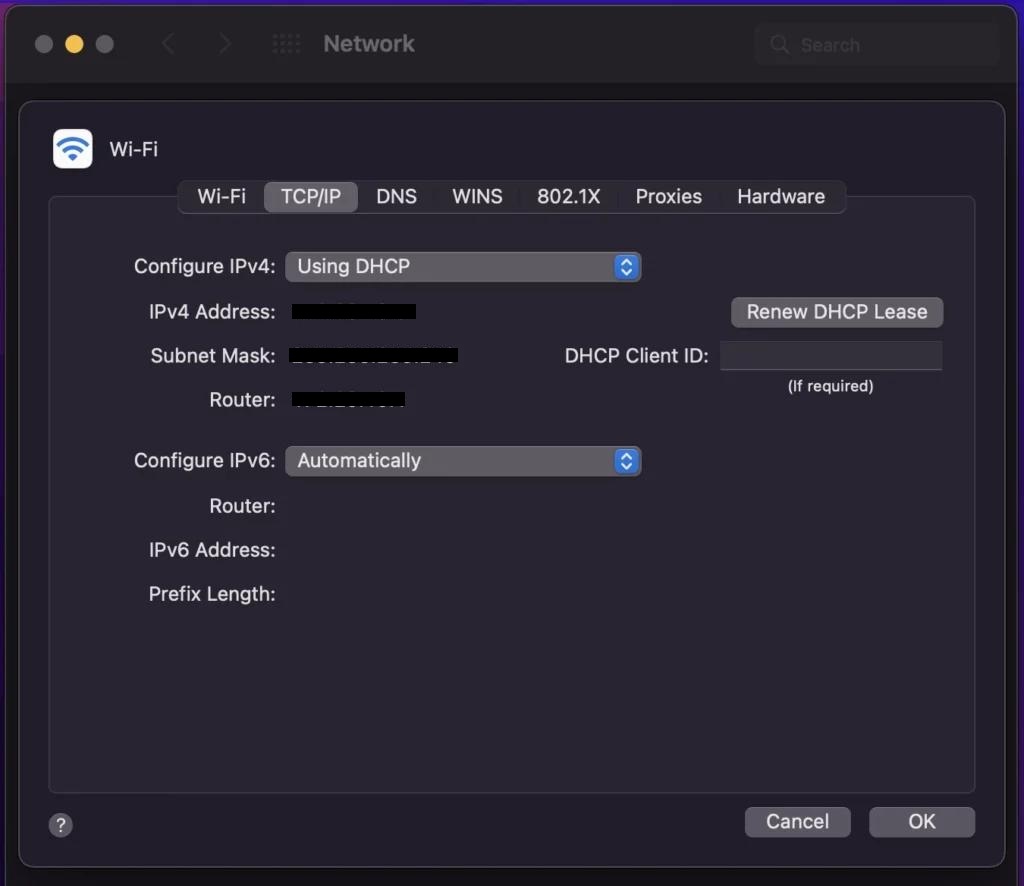 Next to Configure IPv4, choose Manually to manually change the IP address.
Next to Configure IPv4, choose Manually to manually change the IP address.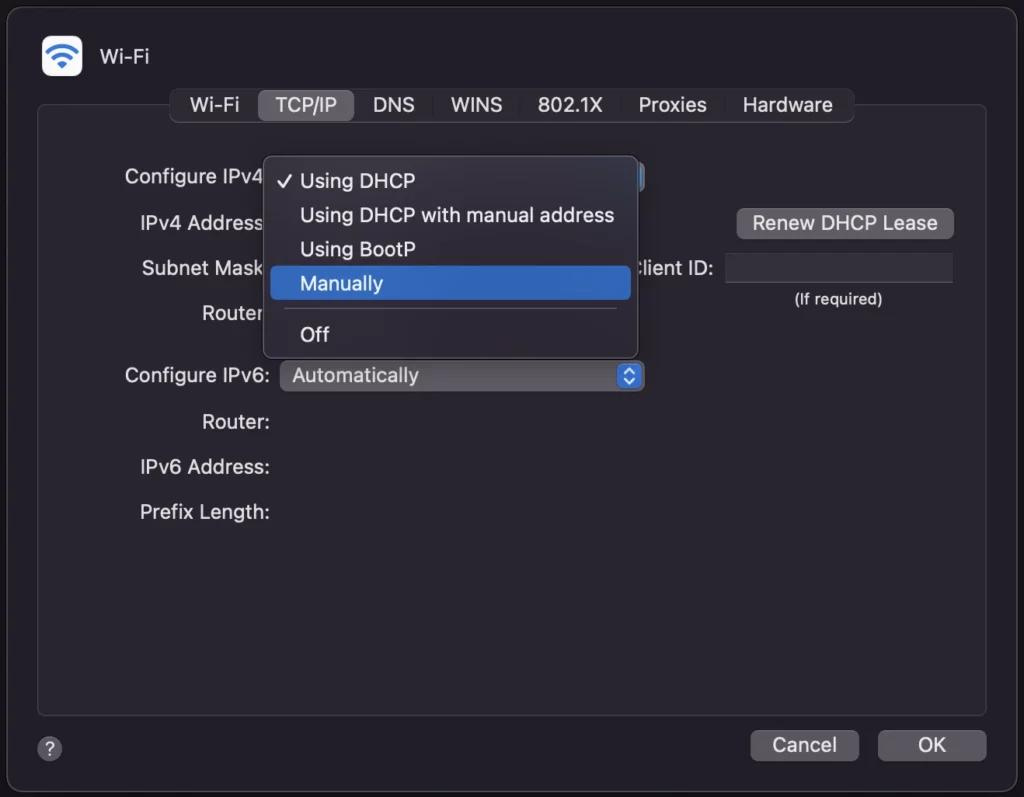 Input the new IP address in the IPv4 Address field.
Input the new IP address in the IPv4 Address field.
Comments are closed.