How To Record Screen With Audio For Free?
If you need to record an important conversation, catch a live stream of your favorite artist, record a meeting, or even for blogging purposes, you do not need to buy or download an independent app to record, There are free apps that you can maximize, you just need to find and keep looking. Well, we brought one to your plate. Read more about Acethinker Free Online Recorder.
Record your screen with audio for free with a feature-rich app – Acethinker
ad
Whether it’s for personal or professional use, Acethinker Free Screen recorder can be a real help for your recording needs. It is no download tool web-based app you will surely love. Its features include screen recording entire or partial screen, record audio and annotate while recording. There is more to know about the tool, you can read through the details below to know more about it.
Step 1 – Initialize the app on the browser
As mentioned above, you do not need to download the app. All you have to do is visit the official website,(https://www.acethinker.com/free-screen-recorder) then click the “Start recording” button to launch the floating toolbar.

ad
Step 2 – Configure recording settings
Prior to recording, it is important that you set the recording setting according to your preferences. This video format output, File Format output, and Hotkeys need to be set-up so the output file will match your needs.
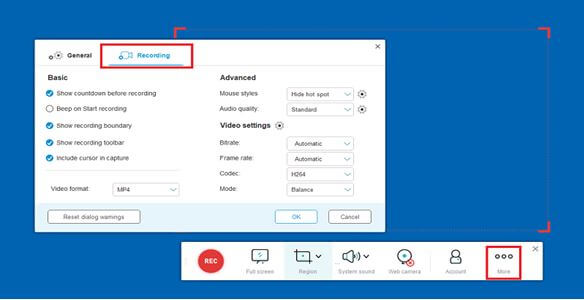
Step 3 – Record and annotate screen
After configuring the settings, you can now proceed in recording your video. From the floating bar settings, click on “Rec”. to begin the recording. Then choose the aspect ratio by adjusting the frame on your desired. Using the same button, stop the recording.
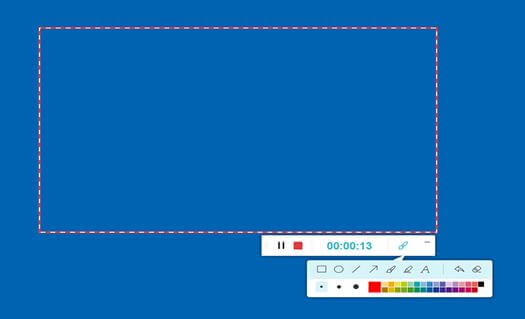
Step 4 – Share screencast afterward
After recording, you can directly send it to different social networking sites to share it with your friends and family. To do that, you can just click the “Share” icon at the bottom right part of the interface.
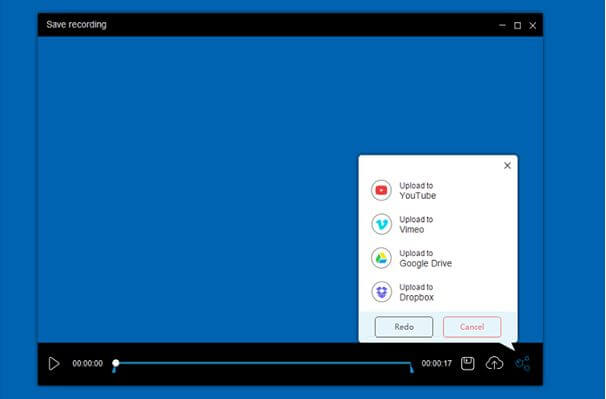
Step 5 – Upload the video to cloud storage for easy management
Either you will save it on your computer or save it using the cloud management infused on the tool, you have the option to do so. To save it to the cloud storage, click the “cloud” icon. If you want to save it on your PC, simply click the “Floppy Disk” icon located at the bottom right of the main interface.
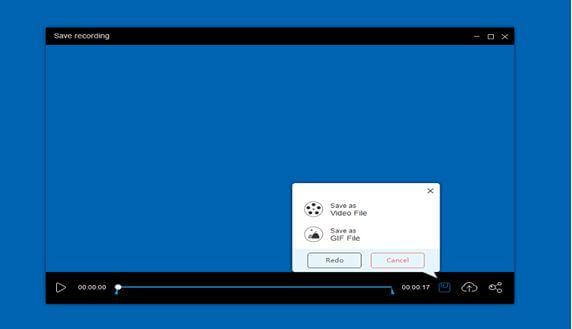
Tips about recording tutorial videos to enhance the best output
- Use a Desktop Recorder that can record your screen, audio, and webcam simultaneously with high Quality. You do not need to get an expensive tool for it. As mentioned above, you can also use a web-based tool like Acethinker Free Screen Recorder.
- Record in a wide range instead of recording a small portion video.
- Use a recorder with annotating ability. This way you can mark the screen if you needed to. This is very crucial in video tutorials since you need to emphasize certain parts of the video you are demonstrating.
- Expert the files in using the standard and most on-demand format for devices and computers like MP4, MOV, MKV, and GIF.
- Consider your Target Audience and pick the right topic that many can relate to. The video must clearly show your intent and maintain the concept from begging until the end.
- Define your content and make it original. you must avoid, copying and imitating contents. You must have your own identity.
- Don’t put too much information in it. Your primary goal is to make them stay longer watching your videos.
- Most importantly, work in a clean and good environment.
- Add background music if necessary to make your video lively and interesting.
- As per record the narration of your video, you should use an Omnidirectional Mic.
- Finally, you can watch other videos or read more tips online to find more ideas in creating good content for your Vlog.
Bottom Line: If you are looking to optimize the best screen recording with audio for free, then go for Acethinker, it is a fully-loaded app and that may fulfill all your desired tools and features.
ad


Comments are closed.