How To Fix Challenge_Required Error On Instagram
When people use Instagram, they might sometimes run into bugs or errors. The "Challenge Required" error is one of these problems that users have been running into recently. Read this article on how to fix this challenge_required error.
If you use Instagram on a regular basis, you’ve almost certainly run into some problems with the app at some point. The message that states a challenge_required to sign in to Instagram can appear at any point during the process of signing in to the application. If you continue to use Instagram after this message appears, your account will be deleted.
Error. challenge_Required is how the error messages appear to the user.
You will learn how to fix the “challenge_required” error that occurs on Instagram by reading this guide.
How to Fix the Instagram Challenge_Required Error
The InstagramAPI/Response/LoginResponse: Challenge required version of the challenge required message is the most widely used.
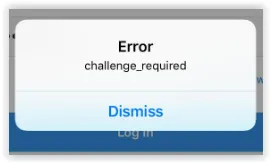
It means there is a problem setting up the proper security protocols that Instagram needs to operate properly if you encounter this error message or any other variant of it that includes Challenge Required. Instagram’s developers developed the Challenge Required method to verify users’ humanity and stop bots from accessing the service.
However, the Challenge Required method serves another purpose. Its secondary objective is to confirm that you are the account’s owner.
When you receive the Challenge Required error message, Instagram requests identification documentation. When you try to sign in to your Instagram account from a web server, the error message frequently appears.
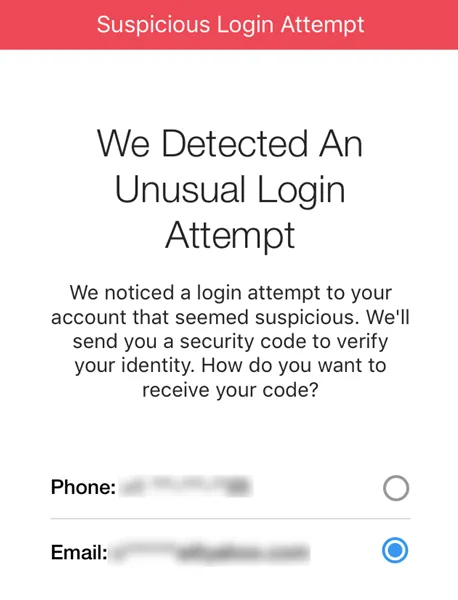
Fortunately, this problem is solvable.
- All you need to do is log in to your account from your mobile device using the Instagram app or Instagram’s official website. Using a known device improves your chances of success.
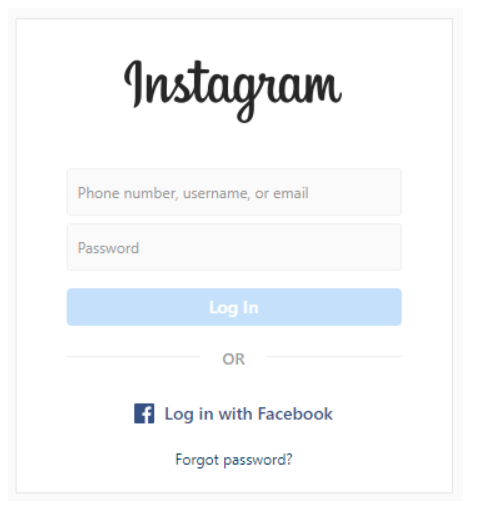
- Once logged back in, it’s a good idea to turn on two-factor authentication within the application’s settings.
If you keep getting the same error message, Instagram is blocking the IP address of your server from connecting. Consequently, a proxy server is necessary.
It was mentioned in the comments that if one of your comments was flagged as offensive or in violation of Instagram’s rules, a challenge required error might show up. If you can, look at your recent posting history on a different device to see if that helped with the issue.
Troubleshooting Instagram Errors
Consider any changes you made to your phone or account at the time the problem first appeared as one of the best places to start when troubleshooting. Although it seems straightforward, a lot of things can prevent Instagram from working properly.
Some Instagram errors occur due to the following:
- Did your phone do an update recently?
- Have you downloaded any third-party applications that needed access to your Instagram account, such as collage apps?
- Did you use Instagram on another device?
- Are you using a new malware or anti-spyware program?
Continue reading if you’re still unsure of what changes you made that caused the error or if you’re not sure how to fix them.
| Read more: What is Spyware and how to remove it
Check for Instagram Server Issues
Verifying for Instagram outages is one of the first things to try. The best way to do that is to go to the official Instagram website and search for recent messages. You can also look for any issues on the Down Detector website. You’ll have to wait it out if Instagram’s servers are down or keep an eye out for a status update.
The developers typically post on the app’s official website to let users know when their servers are down. Ask your friends who use Instagram if they can post and update their Stories if there is nothing on the website.
Check Your Internet Connection
After you’ve looked for server problems, make sure your Instagram app is receiving enough bandwidth to carry out its functions. Try switching to cellular data if you are connected to Wi-Fi, and vice versa. To make sure your internet is operating properly, run a speed test.
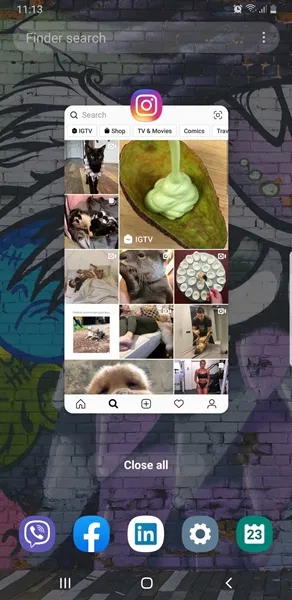
Close the Instagram App and Restart it
There could be a brief glitch that causes strange bugs like content not posting. Swipe the app out of the multi-tasking center on your phone. The procedure for closing an app is the same for both Android and iPhone, despite their different operating systems.
Try posting the same content again after reopening the app. There are more options to explore if you’re still having issues.
Check for Instagram Updates
Updates for Instagram are frequently released to address bugs and enhance functionality. Unfortunately, a more recent operating system may not function properly with an older version of the app. By going to the Apple App Store or Google Play Store, you can verify that your app is up to date.
Entering “Instagram” in the search bar is the quickest way to see any updates. If an update is available, you ought to have the choice to download it. If not, update it by going to the Updates section of either app store.
Clear the Instagram App Cache
Android users have it good because their operating system lets them delete user data without deleting app cache.
- Tap Applications, older Android versions may call it Apps.
- Scroll down and choose Instagram.
- Tap on Clear Cache.
Offload the Application
Cache clearing is not an option for Apple users. Access data can be “Offloaded” by going to the settings on your iPhone.
- Open Settings and tap General.
- Tap iPhone Storage.
- Select Offload App.
- Confirm by tapping Offload App again.
- Choose Reinstall App.
This procedure eliminates extra data that might be problematic. Your Instagram app and all of its data show up as expected after being reinstalled.
The majority of Instagram issues, especially the Error Challenge problem, are not serious and can typically be resolved by following the various methods outlined above. It is best to get in touch with Instagram’s Help Center if issues continue. You can also contact them by email or Facebook message to get the assistance you require.
Instagram Errors Resolved
Ideally, after you log in with a recognized device, your issues with the Instagram Challenge Required error should be resolved. Try the other solutions to this issue if that isn’t the case. When you lose access to an account, it is always annoying; hopefully, this was helpful.
ad


Comments are closed.