How to Fix GoDaddy Email Account & Website-Related Issues!
‘GoDaddy‘ is an American company specializing in internet domain registration and web hosting services. They provide a comprehensive platform that includes domain registration, virtual servers, email hosting, web hosting, and related software and services. Notably, GoDaddy is renowned for its diverse offerings and is widely recognized as one of the most sought-after web hosting companies worldwide. If you are a GoDaddy user, you may have encountered some of the common GoDaddy email problems with their services.
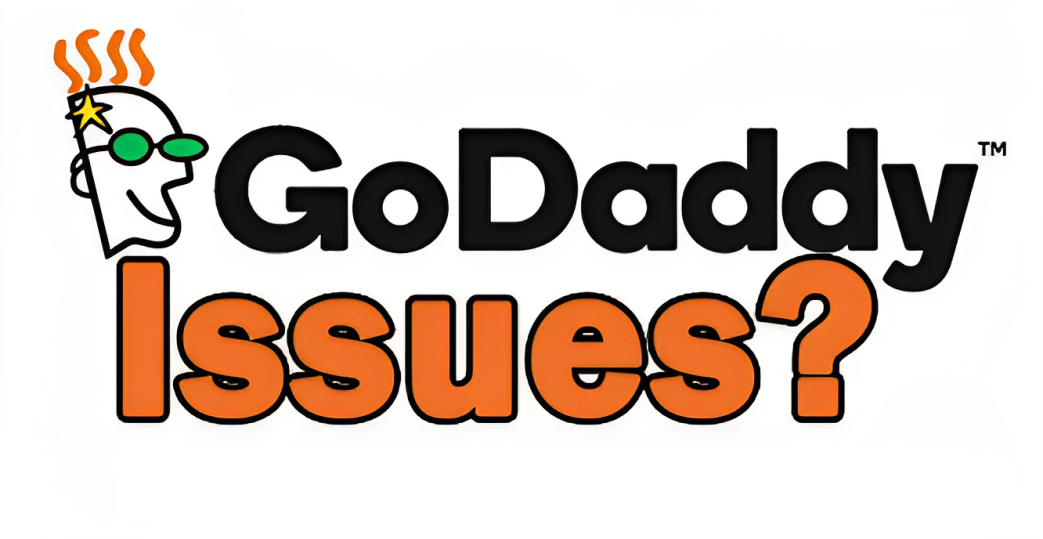
ad
1: GoDaddy Email Account Cannot Send & Receive Emails
It may not be widely known, but GoDaddy relies on a single centralized mail system to manage all of their clients’ email accounts. As a result, this configuration naturally presents both technical advantages and disadvantages that GoDaddy users encounter periodically.
To put it exactly, when they handle all their clients’ emails through this sole focal point, it’s common for users to encounter intermittent GoDaddy email service interruptions, issues like GoDaddy email not loading, and cannot send & receive GoDaddy emails to their designated accounts. With that in mind, if you’re wondering how to proceed in such a situation, take a glance at the following—
Solutions
ad
Check If GoDaddy Is down?
As mentioned earlier, GoDaddy users may encounter difficulties in accessing any of the ‘web hosting’ features. This includes the inability to access the client server cPanel. So, if you’ve faced similar situations or issues such as GoDaddy email problems, like emails not working or being delivered, and cannot access GoDaddy’s website, your first step should be to ‘check if GoDaddy server is down’ or not! This is because all the scenarios mentioned above could be the result of server outages on GoDaddy’s end.
Change Your Firewall, Pop-up Blocker, Browser Security Settings
If you’re unable to receive or view emails in your GoDaddy email account, it could be due to your device’s firewall settings impeding the proper functioning of GoDaddy’s Workspace Webmail. With this in mind, you can attempt to modify your firewall, pop-up blocker, or browser security settings to see if this resolves the issue of receiving emails in your GoDaddy account.
Furthermore, you can make adjustments to your firewall settings, security software, or browser settings to permit pop-ups from GoDaddy’s Workspace Webmail. However, it’s crucial to remember that following any alterations to your firewall, software, or browser, you must take the step of “Logging out of your webmail account and subsequently clearing your browser’s cache, cookies, and browsing history to remove any stored passwords or autofill data.”
Check Your DNS Records
Another potential explanation for not receiving emails in GoDaddy might be related to your settings. With this in consideration, you can explore DNSChecker to verify the default MX record (which guides email to a mail server) value for your domain. If necessary, make adjustments in your website’s DNS Zone Editor. By doing so, you can expect that GoDaddy’s email service will be operational again within the next 24 hours.
Log Out and Log In to Your GoDaddy Email Account
Despite sounding somewhat traditional, a tried-and-true solution for resolving the “unable to send or receive email” issue in your GoDaddy email account is to simply log out of the account and then log back in.
2: Cannot Log in to GoDaddy Email Account
Without a doubt, login-related issues are a common occurrence for all email accounts, and there are very few who haven’t encountered login problems while trying to access their GoDaddy email accounts. So, if you’re currently struggling with logging into your GoDaddy account, give these solutions a try to resolve the issue.
Solutions
Reset Your GoDaddy’s Email Account Password
If you’re facing issues with logging into your GoDaddy email account, it’s often because you’ve either forgotten your password or someone has compromised your GoDaddy account and changed the password. Regardless of the cause, you can resolve this problem by following these steps:
Step 1: To initiate the process, open your web browser and go to the “GoDaddy Reset Password Page” using this link: https://sso.godaddy.com/account/reset.
Step 2: Once you’re on the GoDaddy email password reset page, enter the “Username or Customer ID” associated with your GoDaddy account.
Step 3: After entering your GoDaddy account username, click the ‘Continue’ button.
Step 4: To proceed with the password reset, complete a ‘Security Challenge’ when a “Security Challenge” wizard appears on the screen.
Step 5: After successfully completing the security challenge, click ‘Submit.’
Step 6: In a few minutes, you’ll receive an email containing a password reset link for your GoDaddy email account.
Step 7: When you receive the email, open it and click on the link provided.
Step 8: Clicking the link will take you to the final ‘GoDaddy Password Reset Page.’
Step 9: On this page, simply enter a new “Password” for your GoDaddy email account in the ‘New-Password text-field.’
Step 10: Next, confirm your new password by entering it again in the ‘Confirm New Password text-field.’
Step 11: After successfully confirming your new password, follow the on-screen instructions to complete the password reset process for your GoDaddy email account.
Recover Your GoDaddy’s Email Account Username
If you’re certain that your GoDaddy email account password is correct but unsure about your username, preventing you from accessing your account, follow these steps to retrieve your GoDaddy username:
Step 1: Start by visiting the ‘Retrieve GoDaddy Username’ page.
Step 2: Once you’ve arrived at the page, enter the ‘Email Address’ associated with your GoDaddy email account.
Step 3: Simply click on the ‘Continue’ button.
Step 4: If prompted, complete the ‘Security Challenge.’
Step 5: If you have a GoDaddy domain name linked to the account, enter it in the ‘Domain URL’ box, and click the ‘Filter’ button.
Step 6: Upon doing so, GoDaddy’s server will promptly send a one-time-use ‘PIN’ to your account email address.
Step 7: When you receive the PIN, enter it in the ‘Verification Code’ box, and click the ‘Continue’ button. This will allow GoDaddy’s server to display your username and Customer Number.
Two-Step Authentication
Another potential cause for being unable to access your GoDaddy email account is having two-step verification enabled but not receiving the login codes. If you’re receiving error messages instead of the expected codes, refer to the list of solutions below to address the specific situations you may encounter in this scenario.
| Situations | Solutions |
|---|---|
| Not receiving the 2SV code on your mobile. | You should ensure that your carrier isn’t blocking +1 (480) 360-5516. |
| You’re receiving an error message that says, ‘Due to too many code requests, we locked this verification method for 24 hours to protect your account.’ | When someone asks GoDaddy server to “resend code” too many times, it locks the 2SV method. So, in this scenario, you must wait for 24 hours and then, you can try again to receive a 2SV code. |
| You no longer have the mobile device or number that you’ve used to set up for 2SV | You can visit Request to disable 2SV page and send GoDaddy your ‘cancel 2SV’ request and a copy of your photo ID. |
| Your 2SV doesn’t work, and you wanted to cancel 2SV but were unable to do it without using 2SV to log in. | In case you don’t want to use the 2SV method as it doesn’t work then, select ‘No code?’ link to choose your backup method from the list. [Note: You’ll find the link right above the text-field where you’re asked to enter a 6-digit code.] |
Apply The Correct Procedure To Login
While it occurs infrequently, certain users experience the “unable to log in to GoDaddy email account” issue due to incorrect login procedures. If you are uncertain whether you’ve followed the correct login process for your GoDaddy email account, you can visit this link to access step-by-step guidance on the “GoDaddy Webmail Login” procedure to ensure you are using the correct method.
3: GoDaddy’s Website Not Showing in Google
Indeed, it’s a fact that GoDaddy’s website builder is crafted to simplify the process for beginners, allowing them to have their GoDaddy email-associated website up and running online within minutes. However, despite these user-friendly features, errors can occur during the website creation process that render the site invisible to different search engines, resulting in issues such as “GoDaddy’s website not showing in Google.”
Solutions
To resolve this specific issue, it’s recommended that you switch to the WordPress platform, which GoDaddy typically offers as a free installation. GoDaddy has designed WordPress to be “search-engine friendly,” enabling your website to efficiently distribute content across the internet and improve its search engine ranking. The only drawback of WordPress is that it may be slightly more intricate to set up compared to the Website Builder. So, if you’re contemplating using WordPress as an alternative to the Website Builder, be mindful of this aspect.
4: GoDaddy’s Email Account and Website Getting Hacked or Spammed
Instances of ‘phishing attacks or virus installations’ in devices for hacking and spamming have become a frequent occurrence in today’s technologically advanced world. Virtually all email services and websites on the internet are susceptible to cyber hacking and spam, GoDaddy included. Nevertheless, don’t fret. If you suspect that your GoDaddy email account or associated website has been hacked or is at risk of being hacked, consider these solutions.
Solutions
Change Password At Regular-Intervals
If your GoDaddy email account has been hacked, you can reset the password to regain access. But it doesn’t stop there. To enhance the security of your GoDaddy email account and prevent future breaches, it’s essential to regularly update your GoDaddy account password, ideally at intervals of 30, 60, or 90 days.
Set Your GoDaddy’s Workspace Email Account to SSL Mode
If you wish to enhance the security of your GoDaddy website and protect it from hacking and spamming, consider installing an SSL certificate for both your website and email server. Wondering about the benefits? It will encrypt your connection when you access your email or admin accounts, effectively concealing your credentials from hackers and spammers.
Keeping this in mind, here’s how you can set your GoDaddy’s Workspace Email account to SSL mode:
- Go to ‘Settings’ in GoDaddy’s Webmail classic view.
- Select ‘Personal Settings’ from the options.
- In the ‘Security’ section, choose ‘Use Full-Time SSL Mode.’
- Click ‘OK’ to save your settings.
Add GoDaddy’s Website Domain to Your Approved |Trusted Sites List
To enhance the security of your GoDaddy website and ensure its proper functioning, you can add “http://email.godaddy.com” to your list of approved sites. If you’re unsure how to do this, follow the steps below:
Step 1: Open Google Chrome and click on the ‘Three horizontal lines’ icon in the top-right corner of the Address bar.
Step 2: A contextual menu will appear; from there, select ‘Settings.’
Step 3: On the settings window, scroll down to the bottom and click the ‘Show Advanced Settings’ link.
Step 4: Now, click on the ‘Change Proxy Settings’ option.
Step 5: Next, click the ‘Security’ tab, followed by the ‘Trusted Sites’ icon.
Step 6: In the ‘Sites’ section, click ‘Sites.’
Step 7: Here, enter the URL of your Trusted Site, which is the GoDaddy domain.
Step 8: After entering the site address, click both the ‘Add’ and ‘Close’ buttons simultaneously to add the GoDaddy domain to your list of trusted sites.
Constantly Update Servers and Software
In addition to the previously mentioned solutions, it’s crucial to keep your “servers and software,” such as WordPress, consistently updated. Hackers continuously seek new ways to exploit vulnerabilities, so the best defense is to ensure that all your systems, servers, and software are regularly maintained and kept up-to-date.
Add Multiple Layers of Security
To ensure multiple layers of security, start by operating your web and GoDaddy email server behind a premium firewall. This firewall will automatically block suspicious activities, such as numerous unsuccessful login attempts aimed at hacking your GoDaddy email account or website domain.
The second step is to consider installing WordFence, especially if you are running WordPress. WordFence provides a free WordPress firewall and will also periodically alert you to potential security concerns on your GoDaddy website.
Lastly, assess your website’s age and update status. If your website is older than three years or has never been updated, it’s time to take the following actions:
- Consider moving to a new host computer with an up-to-date operating system.
- Redesign or refresh your website to ensure it is safeguarded against hackers and spammers.
5: GoDaddy Not Working With Outlook
If you’re a GoDaddy Workspace Mail user who has experienced issues with GoDaddy email, especially when using Microsoft Outlook 365, we’ve provided troubleshooting steps to help you address ‘GoDaddy Email Problems with Outlook.’ Here they are:
Solutions
Make Sure Proper Connection for Workspace Mail
You are likely to continue experiencing the discussed issue with your GoDaddy’s workspace mail account unless you are connected to a strong, secure, and stable internet network connection.
Check Login Credentials
In this scenario, it’s essential not to overlook the validation of your GoDaddy’s workspace email account and ensure that you’ve entered the correct username and associated password. It’s a good practice to double-check your account’s login credentials to confirm their validity. If they are incorrect, make the necessary corrections to gain successful access to your GoDaddy’s workspace mail account.
Double-Check Your Settings
From time to time, problems with your GoDaddy email account in Outlook may arise due to errors in account settings. It’s essential to double-check your settings to ensure you have the right server ports and the correct incoming and outgoing server names (Hostname). However, keep in mind that the accuracy of these settings depends on your particular email plan and how it was obtained.
Change SMTP Port Settings
Of course, if none of the previously mentioned solutions prove effective in resolving the Outlook email problems you’re encountering, you can make adjustments to the SMTP port settings. Here’s how:
Step 1: Launch ‘Microsoft Outlook’ on your PC.
Step 2: Click ‘File’ in the taskbar.
Step 3: From the menu that appears, select ‘Account Settings.’
Step 4: Choose your GoDaddy ‘Account’ and click ‘Change.’
Step 5: Next, click ‘More Settings’ and then go to the ‘Advanced’ tab.
Step 6: Inside the ‘Advanced’ tab, change the ‘Outgoing Server Port Number’ to “465.”
Step 7: Modify the ‘Encrypted Connection’ to “SSL.”
Step 8: After these changes, click ‘OK’ and then ‘Next.’
Step 9: If changing the SMTP port number to 465 doesn’t resolve the issue, you can alternatively try changing the port number to “25.”
FAQ’s
Why can’t I send or receive emails on my GoDaddy email account?
Email sending and receiving issues can occur due to server problems. Check if GoDaddy’s server is down, causing the email problems.
My GoDaddy email isn’t loading; what should I do?
Email loading problems may result from firewall, pop-up blocker, or browser settings. Adjust these settings, clear your browser cache, and try again.
What should I do if I can’t log in to my GoDaddy email account?
If you can’t log in, you might have forgotten your password. Follow the steps to reset your GoDaddy email password.
How do I retrieve my GoDaddy email account username?
If you’re sure about your password but not your username, use the provided steps to retrieve your GoDaddy username.
How can I address two-step verification (2SV) issues with GoDaddy?
Solve 2SV issues by following specific solutions based on your situation, such as unblocking your carrier’s code or handling error messages.
How do I make GoDaddy’s website appear in Google search results?
To improve visibility in Google, consider switching to the WordPress platform. It’s known for better search engine optimization.
How can I secure my GoDaddy email account and website from hacking and spam?
Enhance security by changing your password regularly, setting your GoDaddy’s Workspace Email to SSL mode, and adding “http://email.godaddy.com” to your trusted sites list.
How do I update my servers and software for protection against hacking?
Regularly update servers and software to protect against vulnerabilities that hackers might exploit.
Why is my GoDaddy email not working with Microsoft Outlook?
Ensure a stable internet connection, accurate login credentials, and correct account settings when using GoDaddy email with Microsoft Outlook.
Can I change SMTP port settings to resolve Outlook email problems?
Yes, adjust SMTP port settings using the steps provided if other solutions don’t work for GoDaddy email issues in Outlook.
Conclusion
In the world of digital communication, GoDaddy users can encounter various email problems. This article has provided practical solutions to address common issues, such as server downtimes, login problems, and security concerns. By following the recommended steps, you can ensure a smoother experience with your GoDaddy email and website, focusing on both functionality and security.
ad


Comments are closed.