Find My iPhone App Download
Find my iPhone…..you just quarrel with your friend in the morning of the Mauritius hotel room after a binge late-night party on the south island. You just lost your brand new iPhone XI, which you bought a few days before by standing in a long Q at the iPhone outlet in time square, NYC. For you, the moments are, Ohhhh my gosh…, now what to do and how to find my iPhone? Moreover, you are thinking with a heavy hangover head that If you do not find your iPhone then you may lose a lot of important data and your memorable images and videos as well because you have transferred it from your MacBook on the same day you have bought your new gadget. distressing moments for you or anybody in a similar situation.
Actually, lost and found is a part of life, we all forgot, lost, found again lost and get it back. Traumatic moments for you.. Isn’t it a scenario that just happened with many of us? Yes, that’s it, but don’t panic and take a deep breath because you may get back your expansive iPhone soon.
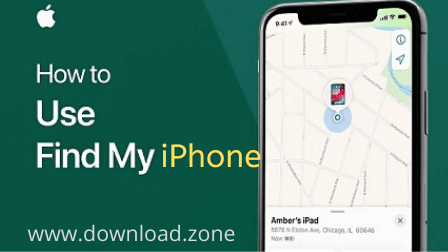
Find My iPhone App
Luckily, Apple has the best solution for such circumstances. After all, you have paid much more money for the iPhone, by that amount you can buy two or three similar feature riched phones of other brands. The world’s No 1 technology company has conveniently been offering the Find My iPhone feature and accompanying mobile app since 2010, allowing you to remotely locate, lock, or wipe your iPhone using iCloud or another iOS device. Using the feature turn on Find My iPhone is simple, requiring little more than the initial setup and activation, and can really save you should you discover that your precious device is nowhere to be found. The software even works on other devices including your iPad, iPod Touch, and even your Mac. It won’t prevent you from losing your phone, but it may help you find it so long as you activate the feature prior to losing your device.
The Step-by-step guide for Find My iPhone
Step 1: Check the requirements to locate your iPhone
All devices equipped with iOS 5 or later allows you to turn on Find My iPhone feature. It’s completely free and compatible with the iPhone 3GS, third-generation iPod Touch, iPad, iPad Mini, and all the later versions of Apple gadgets. You should have a valid iCloud account that is also required and devices without cellular data must be connected to a registered Wi-Fi network to be located.
Step 2: Find the app
The Find My iPhone app has been a part of iOS for quite some time and it is pre-installed in your iPhone device. You don’t need to install the app, and you can’t remove it. To find it the app, just swipe down from the middle of your screen to bring up spotlight search and type Find My iPhone. Then just open the app and login to find my iPhone with your Apple ID.
Step 3: Activate Find My iPhone
Tap the main Settings icon and then tap your Apple ID banner at the top of the screen. Go to iCloud and then scroll down to find my iPhone. Select it and make sure it is turned on.
Find My iPhone does more than just allow you to track your iPhone in a pinch. The feature also enables Activation Lock, which securely stores your Apple ID on Apple’s activation servers and automatically links to your device. Your password must be entered before anyone can turn off Find My iPhone, erase your device, or reactivate it. It requires no action on your part and serves as yet another security measure designed to prevent theft and unauthorized use of your phone.
Step 4: Lose your iOS device
Obviously, this isn’t recommended, but finding your iOS device once lost is likely the reason you chose to use the app in the first place.
Step 5: Locate your iOS device
Once lost, you can either use another iOS device or access your iCloud account on the web to locate your lost or stolen iPhone. Again, keep in mind that it’s not possible to locate the device if you didn’t activate the Find my iPhone function before losing it.
Using another iOS device
Open Find my iPhone as described in step 2 (the icon resembles an old-school radar display), then enter your iCloud login credentials in the appropriate fields. Once logged in, select the lost or stolen device from the list of devices set up with Find my iPhone to view the device’s location.
Additional options for remotely wiping the phone and forcing it to play a sound — accessible via the Actions option located at the bottom of the display — are also available, along with an intuitive Lost Mode that provides options for locking the device with a four-digit passcode and displaying a contact phone number of your own choosing directly on the lock screen.
Using your iCloud account on the web

Open your favorite browser and navigate to the iCloud web before signing in with your Apple ID and password. Then click the large Find My iPhone icon, select All Devices at the top of the window, and select the lost or stolen device from the resulting list of activated devices.
Additional options for remotely wiping the phone and causing it to play a sound should appear in the upper-right corner, along with an intuitive Lost Mode button that provides options for locking the device with a four-digit passcode and displaying a contact phone number of your own choice directly on the lock screen.
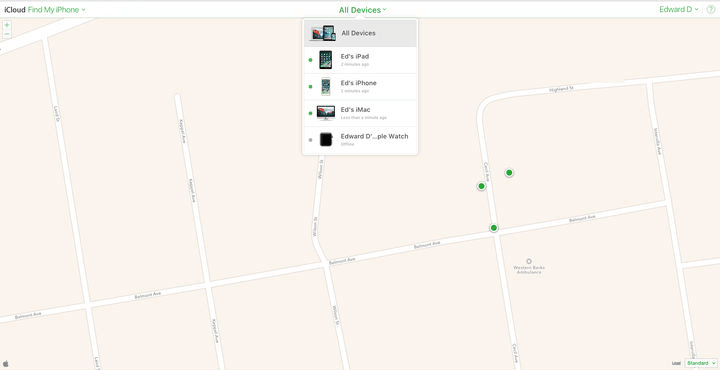
6. Reach the iPhone Location
Once you locate your iPhone or iOS device, use one of Find My iPhone’s built-in functions to help recover the device. Tap the gray Play Sound button featuring the speaker to have your phone play a high-pitched ping continuously for two minutes, or tap the gray Erase iPhone button followed by the Erase iPhone confirmation to completely wipe your device of all content and settings.
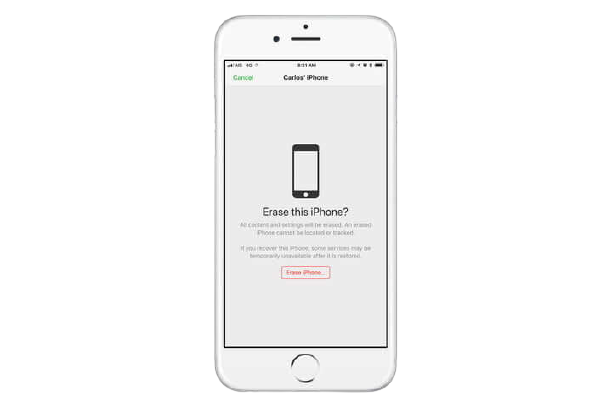
If running iOS 6 or later, tap the middle Lost Mode button followed by the Turn On Lost Mode confirmation before entering a phone number where you can be reached. Then, tap the green Next button in the upper-right corner, enter your desired message in the resulting text field, and tap the green Done button to activate the message.
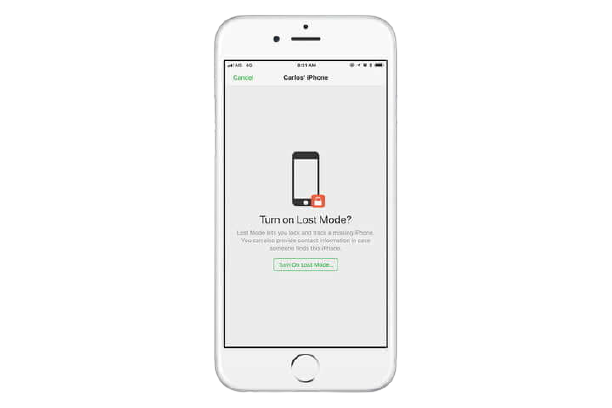
Screenshots of Find My iPhone App
Actions Carlos' iPhone
Official Video Intro Find My iPhone App
Find My iPhone App FAQs
How can you tell if someone is tracking you on Find My iPhone?
ad
ad
How do I use Find My iPhone from another phone?
ad
- In Find My iPhone on iCloud.com, click All Devices. Select the device you want to locate. The name of the device appears in the center of the toolbar. …
- To locate another device, click the name of the current device in the center of the toolbar to access the Devices list, then select a new device.
ad
Can my iPhone be tracked if Location Services is off?
ad
ad
Is someone tracking my phone location?
ad
ad
- Prey
- Lookout Mobile Security
- Android Lost
- PhoneTrack
- Kaspersky Internet Security for Android
- Wheres My Droid
- FindMyDevice
- Pombo
- Find My Device
- miFon
What’s New
- This app has been updated by Apple to use the latest Apple signing certificate.
- This version of the Find My iPhone app includes support for iOS 8 and Family Sharing.
Find My iPhone App Overview

Technical Specification
| Version | 4.0 |
| File Size | 11.3 MB |
| Languages | English |
| License | Free |
| Developer | Apple Inc. |
Conclusion
But, there isn’t any guarantee of the erasing, messaging or ringing of the iPhone where it has been disappeared – it may be that your phone’s battery fully drained or poor signal to make it beep. And if it has been stolen, rather than confront the potential thief yourself, it’s wise to contact your cellular service provider and the cops or concerned department, informing them of the situation and your intentions to recover the device.
ad


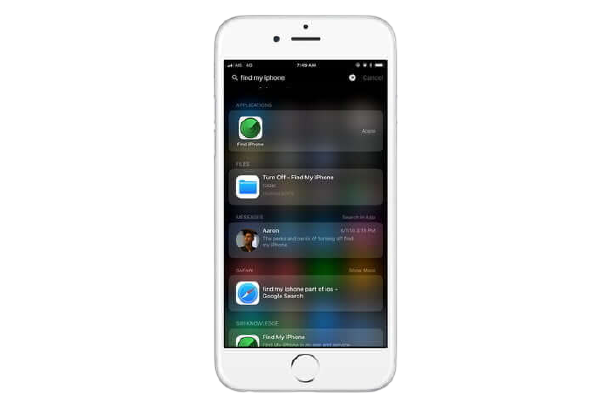
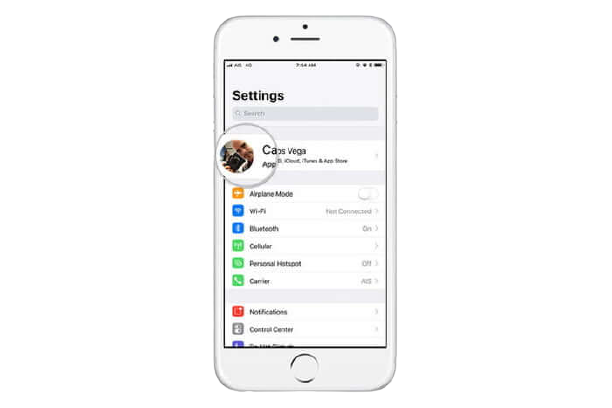
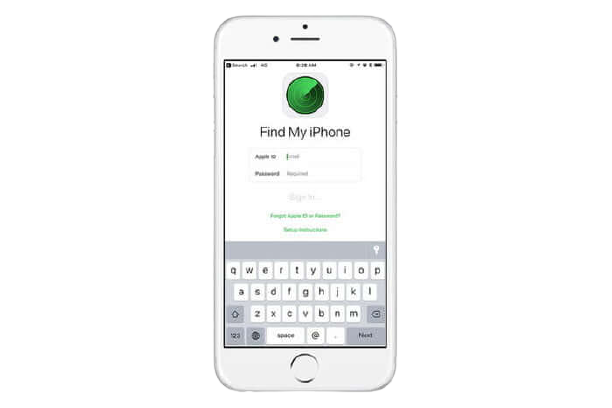
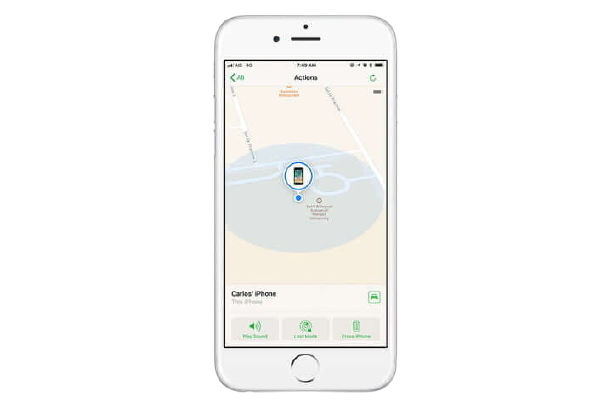
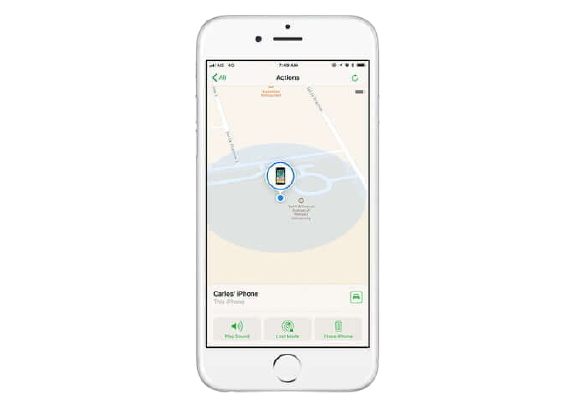
Comments are closed.