How to drop a pin in Google Maps on your Desktop Pc and Android/iOS Apps
Find out how to bookmark your favorite spots on Google Maps across your Android, iPhone, and web devices by learning how to drop a pin on the map.
Google Maps is one of the most useful products that Google offers that can be utilized in the navigation, exploration, and discovery. Because to its extensive feature set and user-friendliness, Google Maps app has remained one of the most popular Android applications for a long time. It is so good that it has risen to the top of the charts in Apple’s iOS App Store. As a result, many iPhone users choose to use it rather than Apple’s own Apple Maps app.
Well, Dropping the pin is a quick and easy way to use Google Maps that you’ll find useful. You can use this drop a pin to save an address or marking a location in the event that the address is inaccurate or the location does not have one. Your pins will be able to assist you in navigating to these areas again, and you will also be able to share them with your friends to indicate a location for a rendezvous.
ad
Here, we’ll show you how to use this method on your computer, MacBook or mobile device like Android and iOS.
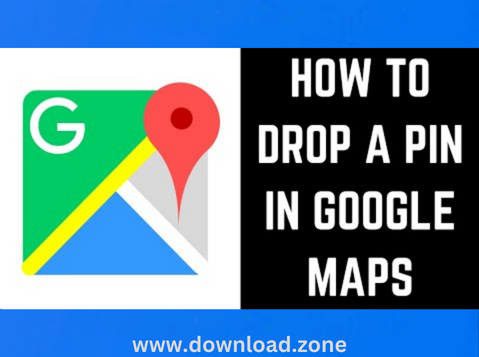
| More: Learn How To Navigate To The Closest Grocery Store
ad
How to drop a pin on the Google Maps app with Android and iOS
Smartphones are the best way to find your way when you’re out and about, and Google Maps makes it easy to keep track of your trip and where you are.
1. Find the spot where you want to put a pin by typing the address into the search bar at the top of the screen or by moving around the map.
2. Tap and hold the spot where you want to drop a pin. The coordinates or address of the pin are shown in the search bar, and a name or description of the location is shown in a pop-up menu at the bottom of the screen.
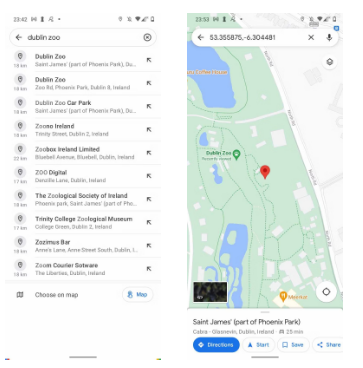
3. To change where the pin is, tap and hold the new spot where you want the pin to be when the current pin is selected.
4. Tap the Share icon at the bottom of the screen to send the pin to one of your recent apps or a recent contact. Click the “More” button to find out how to send the PIN using other methods, such as a text message to anyone or an app on your device, like WhatsApp. Tap the icon at the bottom of the Share options screen that says “Copy to clipboard” to copy a URL address for the pin.
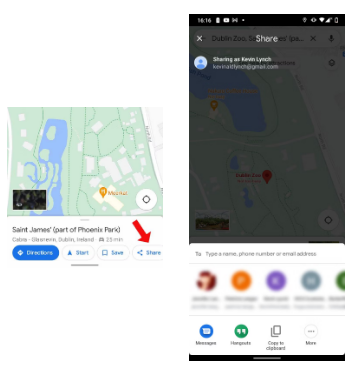
5. Tap the Save icon at the bottom of the screen to save the pin for later.
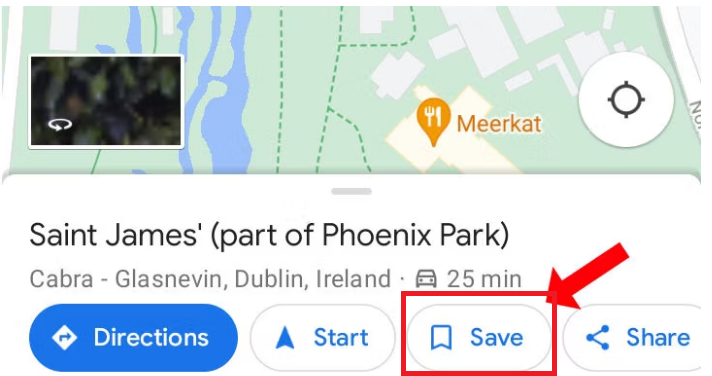
6. Here you have options for adding the place to a list, such as Starred Places, Favorites, Want to Go, and Travel Plans, which are the four default list options. To make a new list, tap + New List at the top of the screen. Then, name the list and choose from Private, Shared, or Public for who can see and change it.
| More: Learn How To Exit Navigation On Google Maps Using Google Assistant
How to drop a pin on Google Maps in your PC or Mac
It’s easy to drop a pin if you’re planning a trip or going to a place you found on your Windows or Mac computer.
1. When you open Google Maps website on your computer, you can see where you are roughly.
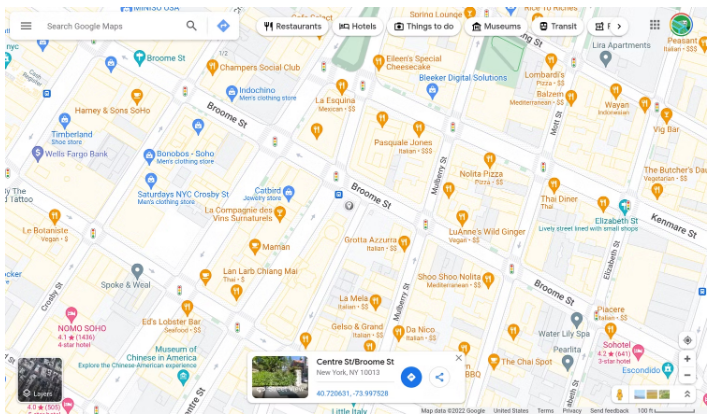
2. If you haven’t already, sign in to your Google account.
3. Tap a place on your screen to make it a favorite. Depending on whether or not it’s a place you’ve saved in Google Maps, you may have to click the popup at the bottom of your screen to pin it.
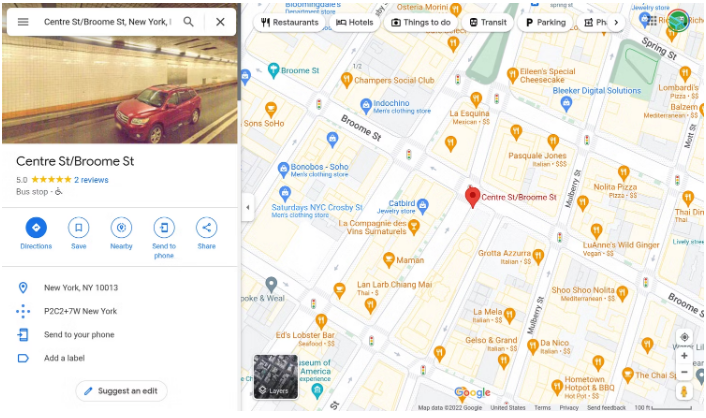
4. You can drop a pin somewhere that isn’t on your screen in one of two ways:
- When you type the address into the address bar, it will be pinned automatically.
- Click and move the map until you get to the spot you want, then tap it to mark it.
5. To save the pin, tap the three lines icon in the upper left corner.
![]()
6. Now, Click the “Save” button.
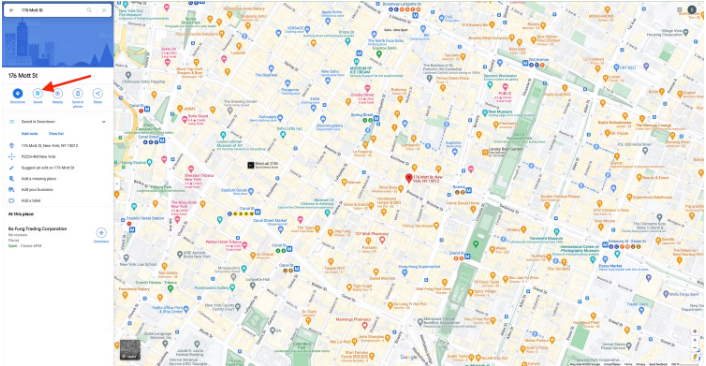
When you tap save, you can choose from a number of lists. Choose one that is there already.
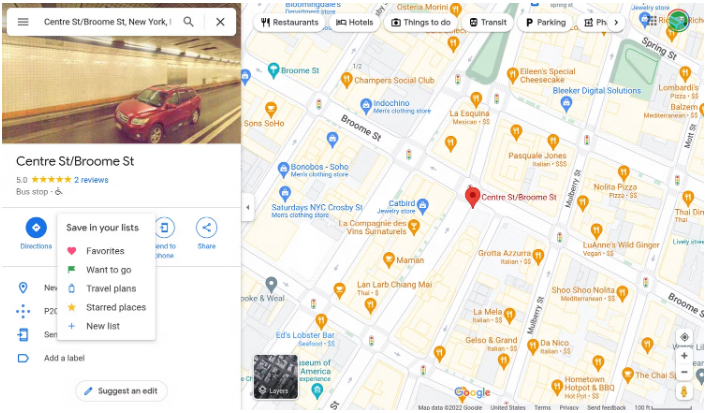
8. Tap “New List” to make a new list.
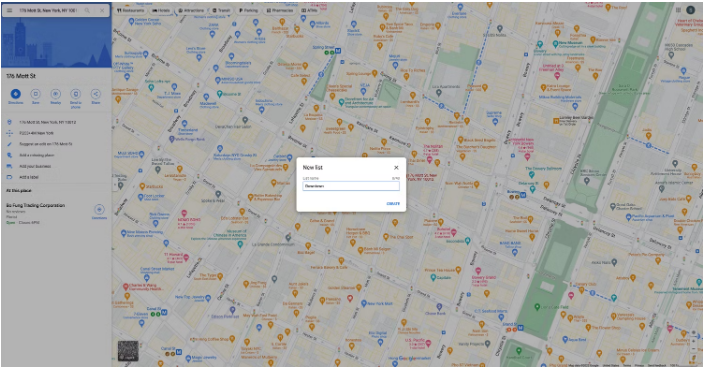
How to use Google My Maps to make a custom map and drop a pin
You can do that using Google Maps if you’ve ever had the idea to create a collaborative map for your family or friends to share locations on.
1. Start your browser and go to Google My Maps.
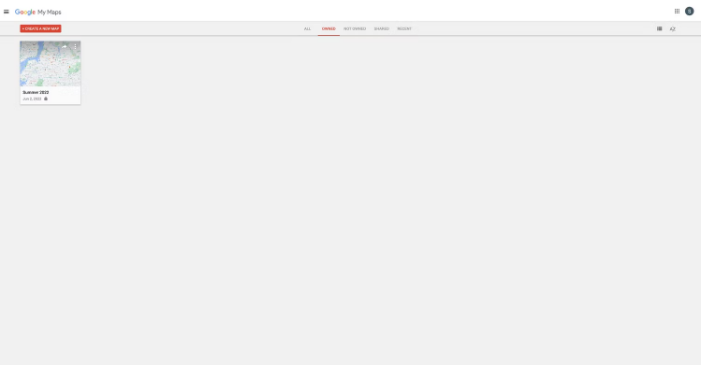
2. Tap the Create a New Map button in the upper left corner to see a map of the country you are in.
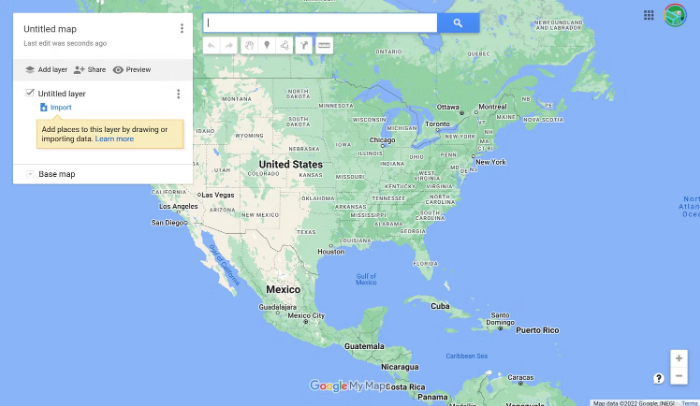
3. Tap “Untitled Map” in the upper-left corner to change the name of the map and add a description.
4. Type the address or name of the place you want to add to the map into the search bar.
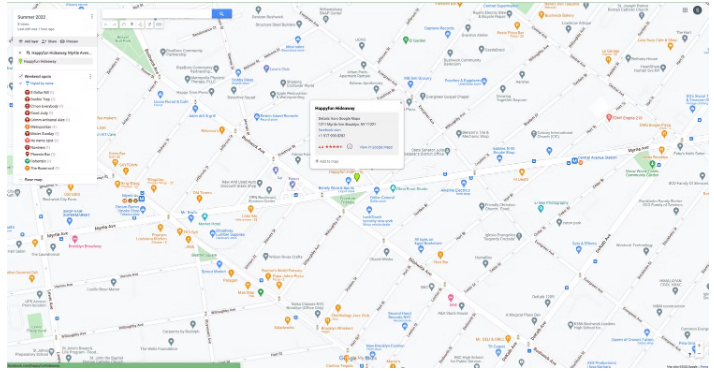
5. Tap the button “Add to map” in the pop-up to mark the location.
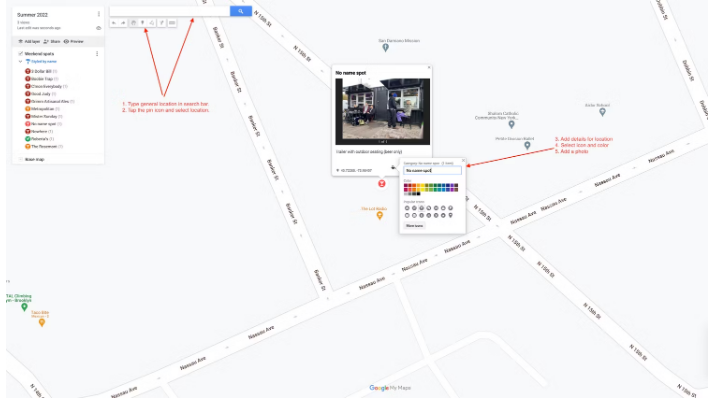
6. If you can’t find your exact location through search, type the general location into the search bar and find your location. Then, tap the pin icon under the search bar and add information about your location to pin it.
7. If you want to add more information to a pin, you can do so by attaching photos and notes, as well as by touching the pin to change its color and icon.
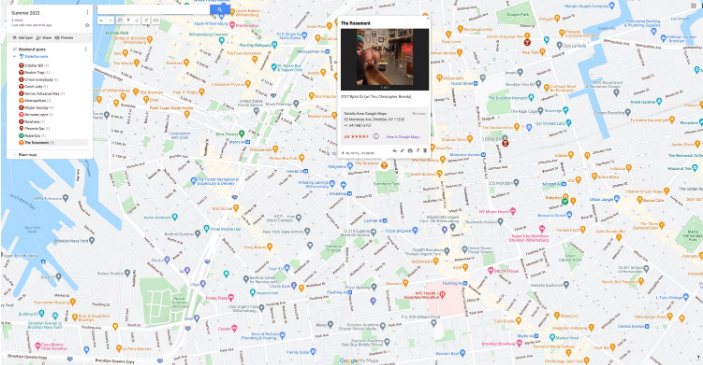
8. Tap the Add Layer button in the upper left corner to make lists for your pins. You can preview your map and share it with friends using the buttons to the right of “Add Layer.”
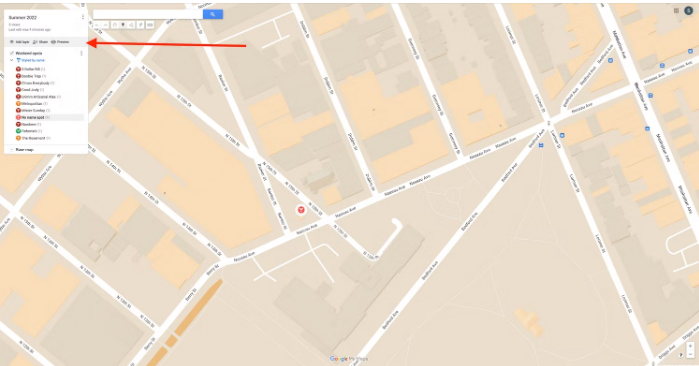
9. To change a pin, tap its name in the list on the left and change the information. You can also change how your map looks by expanding the Base map menu and selecting the option you like best.
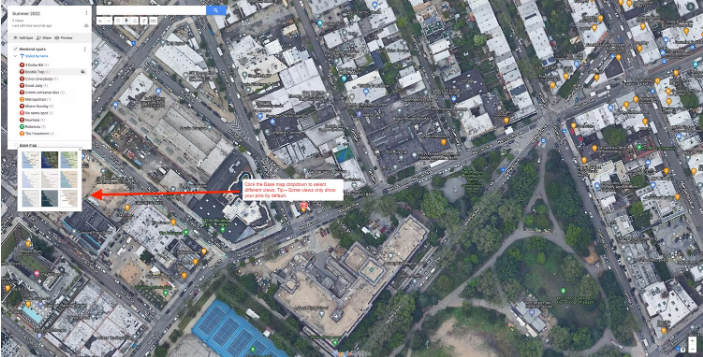
How to Remove Dropped Pins
You should now be able to successfully drop a pin. But what about removing a pin that was accidentally dropped? How does one get rid of an item from their map?
On mobile devices running Android or iOS, you can delete a pinned location by tapping the X icon located in the text box at the top of the page. If you wish to remove a pin that was dropped on your desktop, you may either click somewhere else on the map or press the X button that is located on the information box that is located at the bottom of the screen.
Wrapping up
Putting a pin down on Google Maps is helpful if you want to remember a certain place to go to later. You can also make lists of these pins to help your friends and family find their way around. Google Maps has a lot of other useful features, like quick and easy tips and tricks to make your experience even better.
ad


Comments are closed.