WizTree: The Fastest Free Disk Space Analyzer for Windows (Complete Guide)
WizTree is a powerful and lightweight disk space analyzer for Windows that helps users identify large files and folders quickly. Whether you’re dealing with limited storage space or just want to organize your files more efficiently, WizTree simplifies the process by providing a detailed visual representation of your drive’s usage.
In this article, we’ll explore WizTree’s features, how it compares to other disk analyzers, and why it’s the best choice for both personal and professional use. We’ll also provide step-by-step instructions for downloading and installing WizTree on Windows, along with helpful tips for making the most of this incredible tool.
ad

What is WizTree?
WizTree is a high-performance disk space analyzer designed for Windows users. Unlike traditional tools, WizTree reads your drive’s Master File Table (MFT) directly (on NTFS drives), allowing it to scan and display disk usage statistics in a fraction of the time.
Key Features of WizTree:
ad
- Blazing Fast Scanning: Reads MFT directly to generate results almost instantly.
- Treemap Visualization: Displays your disk usage in an easy-to-understand treemap layout.
- File Search & Sorting: Quickly locate files based on size, type, or name.
- Supports All Drives: Compatible with both NTFS and non-NTFS drives (like FAT, FAT32, exFAT).
- Portable Version: No installation is required; use it on the go.
- Customizable Filters: Focus on specific file types or folders for more precise results.
These features make WizTree an essential tool for anyone looking to optimize disk space and enhance file management.
Why Use WizTree?
1. Faster Than Competitors
WizTree is the fastest disk space analyzer available for Windows. While other tools can take minutes to scan your drive, WizTree completes the process in seconds.
2. Comprehensive Disk Analysis
WizTree not only shows you which files and folders are taking up the most space but also organizes them visually, helping you identify and delete unnecessary items more effectively.
3. User-Friendly Interface
The tool’s simple and intuitive interface ensures that even beginners can navigate and use it without hassle.
4. Free to Use
WizTree offers a free version with robust functionality, making it accessible to all users. Advanced features are available in the paid version, which is affordable and worth the investment for professionals.
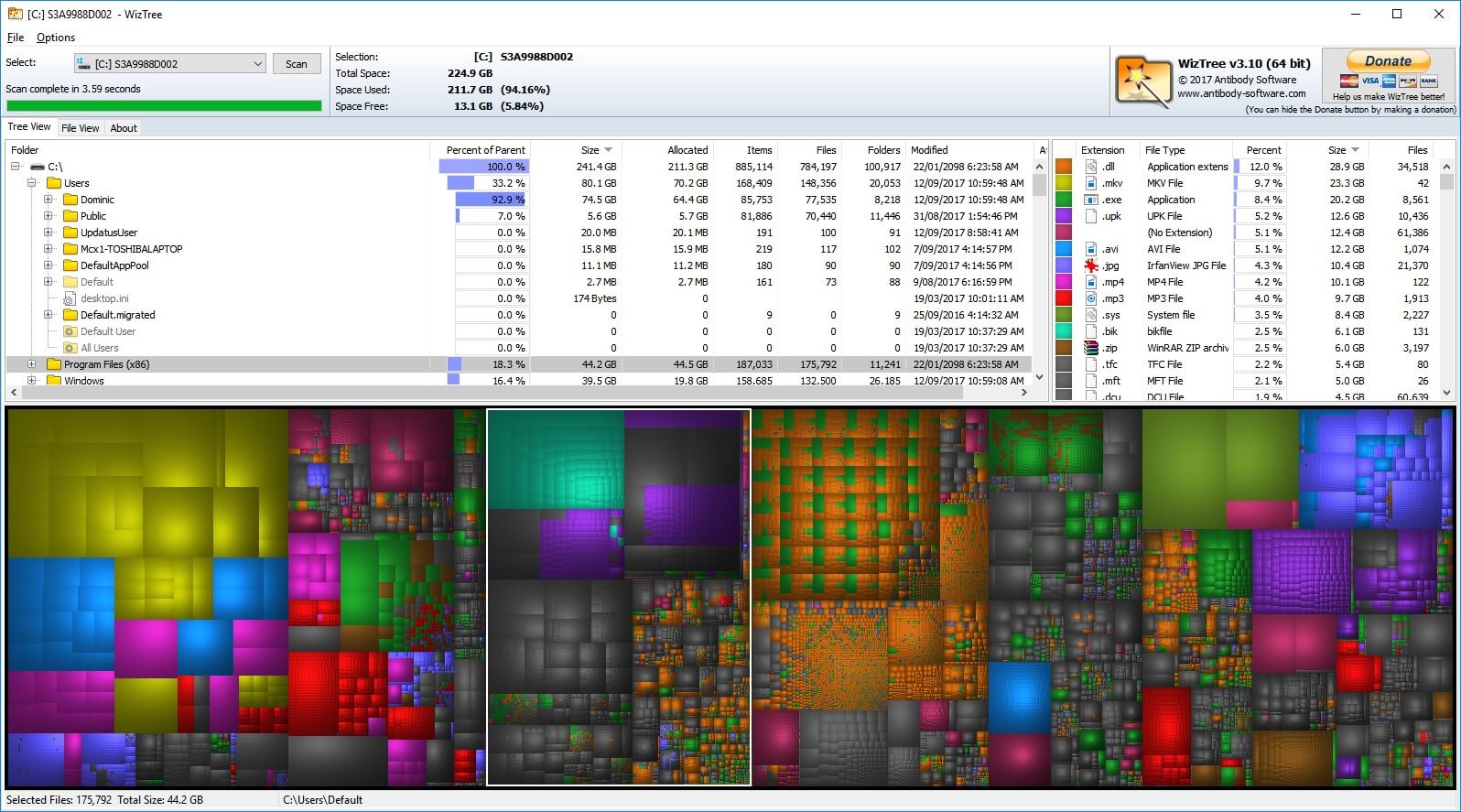
How to Download and Install WizTree on Windows
Step 1: Download WizTree
- Visit the official website: Download WizTree (Use the correct link based on your blog’s content strategy).
- Choose the version suitable for your system (32-bit or 64-bit).
Step 2: Install the Software
- Once downloaded, open the installer file.
- Follow the on-screen instructions to complete the installation.
- You can also choose the portable version if you prefer not to install it.
Step 3: Launch and Analyze
- Open WizTree.
- Select the drive you want to analyze.
- Click Scan to start the process.
In just a few seconds, you’ll get a detailed overview of your disk usage.
Advanced Features of WizTree

1. Treemap Visualization
The treemap view provides a graphical representation of your drive’s contents, making it easy to spot large files and folders.
2. Export Options
Export your disk usage statistics to CSV files for further analysis or record-keeping.
3. Filter by File Types
WizTree allows you to focus on specific file types, such as videos, images, or documents, to better understand their impact on your storage.
4. Locate Duplicate Files
WizTree makes it simple to identify duplicate files that may be taking up unnecessary space on your drives.
Pros And Cons
| Pros | Cons |
| Much snappier than similar programs | Doesn’t work with non-NTFS formatted disks |
| Free tool | Lacks a treemap |
System Requirements
| Operating System | Windows XP, Windows 7, Windows 8, Windows 10 |
WizTree vs. Other Disk Space Analyzers
| Feature | WizTree | WinDirStat | TreeSize |
|---|---|---|---|
| Speed | Fastest | Moderate | Moderate |
| Treemap Visualization | Yes | Yes | Yes |
| Portable Version | Yes | No | Yes |
| Price | Free/Paid | Free | Paid |
| Ease of Use | Very Easy | Easy | Moderate |
As seen in the comparison above, WizTree stands out for its speed and simplicity, making it the top choice for Windows users.
Helpful Tips for Using WizTree
- Run as Administrator
For accurate results, run WizTree as an administrator to access all files and folders on your system. - Use Filters Wisely
Focus on specific file types or folders to speed up your search and analysis. - Delete with Caution
Always double-check before deleting large files to ensure they’re not critical to your system or applications.
FAQs About WizTree
1. Is WizTree free to use?
Yes, WizTree offers a free version with most of its features. Advanced features are available in the paid version.
2. Can I use WizTree on non-NTFS drives?
Yes, WizTree supports all drive formats, including FAT, FAT32, and exFAT.
3. Does WizTree work on macOS?
No, WizTree is designed specifically for Windows operating systems.
4. Is WizTree safe to use?
Absolutely. WizTree is a reputable software that doesn’t make changes to your system without your permission.
WizTree Software Older Versions
| Version Name | Size | Download |
| wiztree_3_33_setup | 3.34 MB | Download |
Wiztree Alternatives
- WinDirStat
- TreeSize
- Baobab Disk Usage Analyzer
- FolderSizes
- Filelight
- JDiskReport
Technical Specification
| Version | 4.01 |
| File Size | 4.15 MB |
| Languages | English |
| License | Free Trial |
| Developer | Antibody Software Limited. |
Conclusion
WizTree is a must-have tool for Windows users who want to manage their disk space efficiently. With its blazing-fast scanning, intuitive interface, and powerful features, WizTree outperforms its competitors and offers unmatched value.
Download WizTree today and take control of your disk space with ease. Whether you’re a casual user or a professional, WizTree has everything you need to optimize your storage and keep your system running smoothly.
ad


Comments are closed.