Snap Camera Download
Snap Camera for PC lets you apply Lenses to your face while using your computer’s webcam. Utilize the app in your favorite third party live streaming software for PC by selecting Snap Camera as your webcam device. Compatible with your favorite apps. Choose Lenses that match your play-style, persona, or mood! Enjoy!
This app does not limit itself to being just a chat enhancement tool, but also a live webcam streaming enhancer, such as for the Twitch service. Snap Camera also has a powerful Twitch Extension that works hand-in-hand with the Snap Camera application, which allows your audience to unlock the Lenses you use in your stream and activate special Lenses when viewers subscribe to your channel.

While you have Snap Camera, you also get a preview of what your audience is seeing, thus ensuring you don’t mix up lenses, and that you look good while using them. Applying a Lens to the input video is easy, as all you have to do is simply select a Lens from the Featured Lenses, which itself is quite an extensive list.
For Twitch streamers, It also has a powerful Twitch Extension that works hand-in-hand with the application. The Snap Camera Twitch Extension allows your audience to unlock the Lenses you use in your stream and activate special Lenses when viewers subscribe to your channel.
With the app opened, you’ll see a preview of your computer’s physical webcam. To apply a Lens to the input video, simply select a Lens from the Featured Lenses. Scroll down in the Lens selection section to select from the Top Community Lenses. These are Lenses created by the community using Lens Studio, the tool for building Snapchat Lenses.
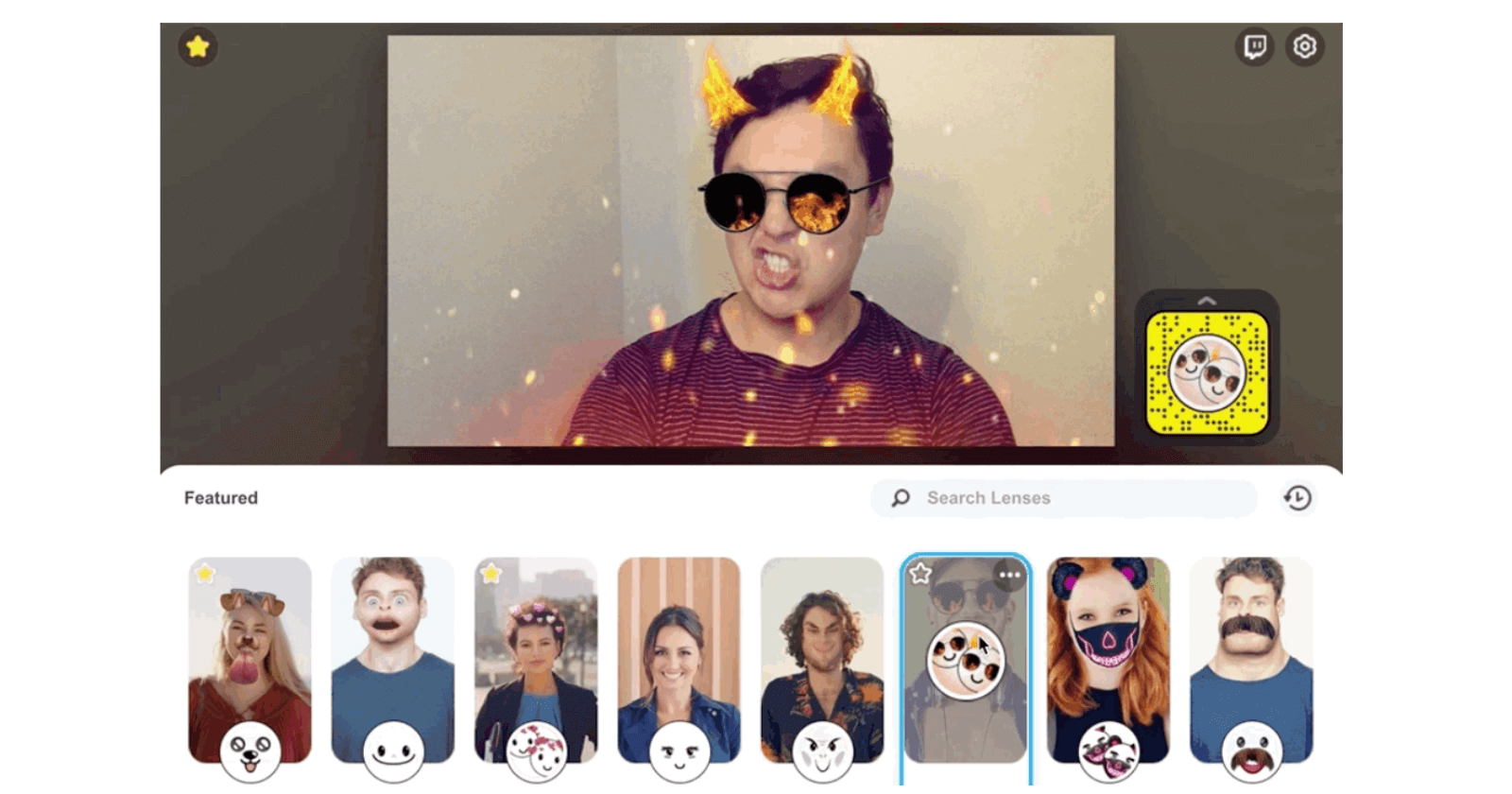
Snap Camera Features
Using Snap Camera as Webcam
The program creates a virtual webcam on your computer. When the app is open, it takes the input of a physical webcam and then augments it with the selected Lens. This augmented video is then output to the virtual webcam. In your application that supports webcam input, select Snap Camera from the list of webcams to utilize the augmented video.
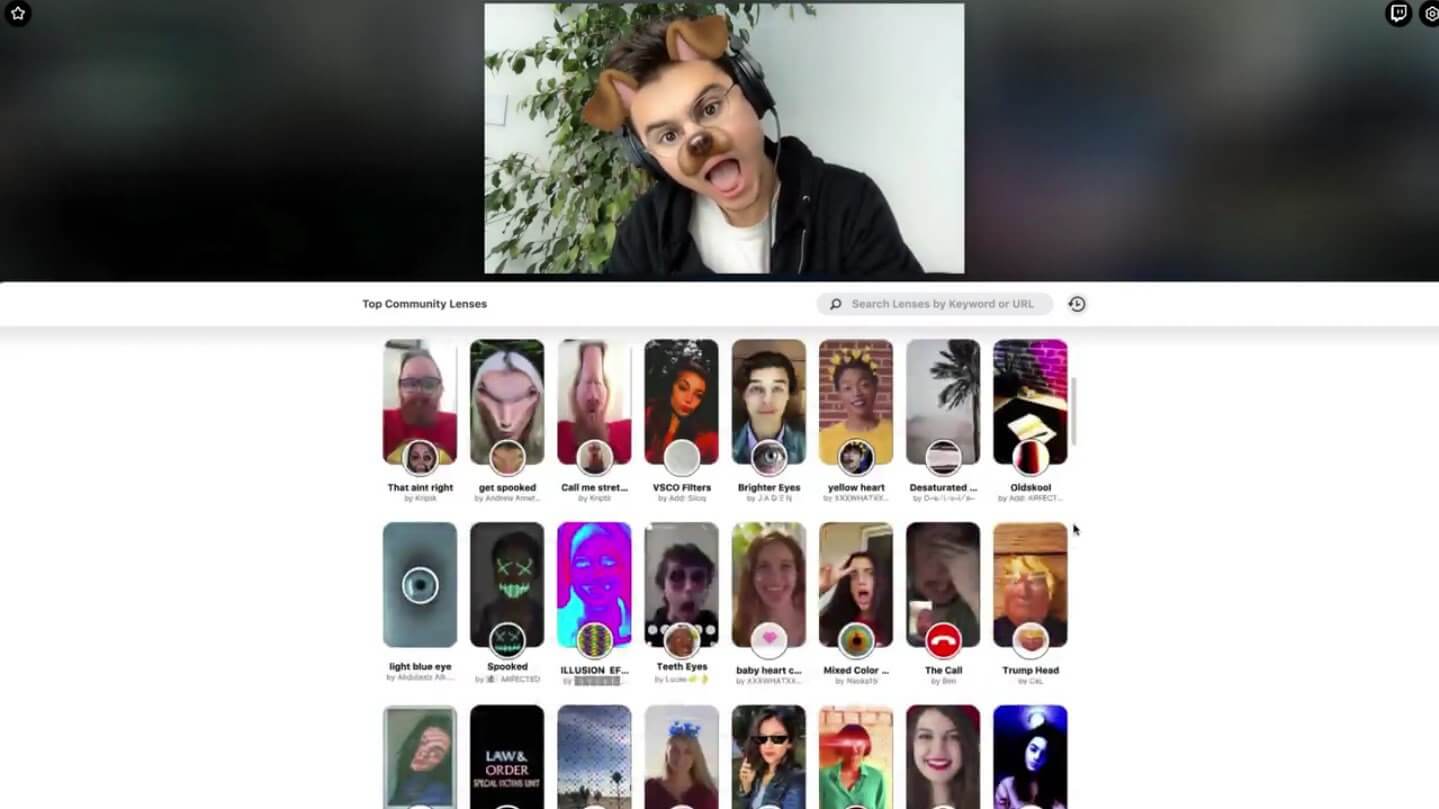
Restart Webcam Enabled Application
If your webcam enabled application was running prior to opening the software, you have to restart the application for it to recognize Snap Camera the first time you use it. For example, if you are using OBS, close, and reopen OBS to see the app as a selectable camera.
Selecting Snap Camera in OBS Studio
How to select Snap Camera in OBS Studio, a widely used broadcast software for live streaming. When configuring the new device, select Snap Camera from the Device drop-down. OBS Studio will now be using the virtual webcam in the same way it utilizes a physical webcam.
Sharing Lenses
All Lenses that can be used in the app can also be used and shared in Snapchat. Lenses can be shared with your viewers through the following methods.
Snapcode URL
All Lenses have a Snapcode URL which can be shared anywhere you can share a clickable link. For example, you can paste this link to your stream’s chat for your viewers to unlock the Lens. To get the Snapcode URL, click the Lens Snapcode to the right of the camera preview. Once expanded, click the Copy Lens Link button. This will copy the URL to your clipboard for sharing.

Pros And Cons of Snap Camera
| Pros | Cons |
| Easy to use | It cannot be used to access Snapchat accounts |
| Filters can be used during real-time video chat | It does not allow Snap exchanges between users |
| A wide selection of face filters | It does not support messaging |
| It does not require users to log in | No other uses |
System Requirements
| Operating System | Windows 10 (64 bit) or newer; macOS 10.13 or newer |
| Processor | Minimum of Intel Core i3 2.5Ghz or AMD FX 4300 2.6Ghz |
| Memory | 4 GB RAM. |
| Graphics Card | Intel HD Graphics 4000 / Nvidia GeForce 710 / AMD Radeon HD 6450 |
| Display Resolution | Screen resolution of 1280 x 768 or higher |
| Additional Information | Please make sure that you have the latest driver for your specific graphics card installe |
Screenshots of Snap Camera
Snap Camera Effects
Official Video Intro Snap Camera
Snap Camera FAQs
How does snap camera work?
ad
How do you use Snapchat camera without an account?
- Go to your Camera screen and tap your Profile icon.
- Tap the ⚙️ button to go to settings.
- Tap ‘Filters & Lenses’
- Select ‘Filters’
- Tap the button in the top to create a new Filter.
- Choose what your Filter is for.
- Choose one of our templates to get started.
ad
Is Snap camera the same as Snapchat?
ad
Can you use snap camera on Iphone?
ad
Snap Camera Overview

Technical Specification
| Software Name | Snap Camera Software For Windows V 1.13.0 |
| File Size | 92.7 MB |
| Languages | English, Italian, French, Spanish, Polish, Chinese, German, Japanese |
| License | Free |
| Developer | Snap Inc. |
Conclusion
Snap Camera comes with a vast library of Snapchat Lenses, some of which are video game-themed. This makes the app great especially when streamers that play a certain game like to stay in character.
ad


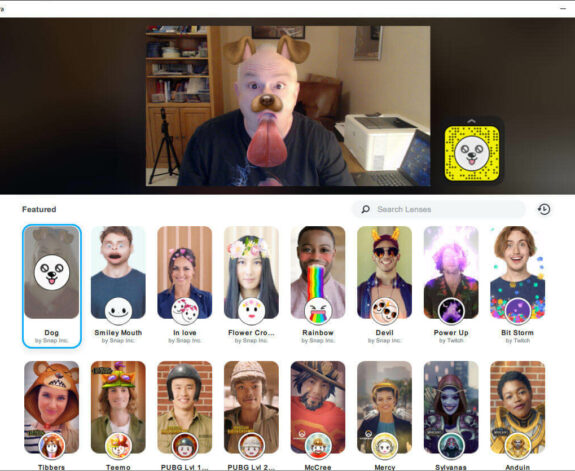
Comments are closed.