Scratch Desktop Download
Scratch desktop is a user-friendly and efficient software utility designed mainly for children, helping them create animations while learning basic programming notions. With the Scratch desktop utility application, kids can program their own interactive stories, games, and animations — and share their creations with others in the online community. Scratch helps young kids learn to think creatively, reason systematically, and work collaboratively — essential skills for life in the modern world.
Scratch is a project developed at MIT Media Lab by Lifelong Kindergarten Group. However, Scratch is available online to download free for pc.

“Computer programming is quickly becoming an essential career skill. Learning to code is a fantastic opportunity equalizer—if you’re good at it, it can help you achieve your dreams.” – Cory Booker
How it works
The scripts mentioned earlier work like puzzle pieces. In order for them to work with one another, the two pieces must also fit together. These scripts can be for motion, sound, events, control, variables, and more.
Based on their shape, children can quickly figure out which piece can be first in a string, what can follow after that, and what should come at the end. Whenever they want to try out the combination that they’ve put together, they can simply click on it and it will play out in the stage area.

Pros And Cons of Scratch Desktop
| Pros | Cons |
| Easy and intuitive interface | Needs Adobe AIR installed first |
| Graphical blocks of codes are great for beginners | Can’t access online community features on the app |
| This software can share to others online | |
| This software doesn’t need an internet connection |
Scratch desktop minimum system requirements:
- Windows 10 or later or macOS 10.13 or later or Android tablets/Chromebooks version 6.0 or later, though users have reported successfully running the editor on Windows 7
- Approximately 400 MB of free hard drive space
Scratch for PC software main features
Scroll to See
Often the script area can get crowded if there’s lots of code and it’s difficult to organize on a small screen. Happily, now there’s a scroll bar so you can spread groups of code apart and arrange them without worrying about running out of space.
Bigger Blocks
The coding blocks are bigger in the new version. This was done to help those who work on tablets so that’s it easier to select and drag them, but I find them easier to find and move on a desktop computer as well. And if you don’t want to use the Blocks Palette to pick a block category, you can scroll through all categories of blocks in a single list.
Sprite Information
To see or change the name, features, or information such as size, location, and direction of a sprite you had to press the I on the sprite icon in Scratch 2.0.
In the newer version, all of this information about the sprite is clearly visible right below the stage. You can easily make changes or refer to it at any time as you’re working.
Choose a Sprite Library
Now it’s easier to find sprites with multiple costumes. In Scratch 2.0 you have to click on a sprite and see if under the name, there’s a number of costumes listed or if it there’s only one.
In the newer version, hold the mouse pointer over the Choose a Sprite icon and select the magnifying glass to open the library. By just holding the mouse pointer over a sprite in the search gallery, the sprite is animated through all of its poses if there is more than one.
You can actually view the various costumes rather than just seeing a number.
Sound Editor
The new sound editor has been changed. Recording and trimming are easier. New categories in the sound library include Space, Sports, and Wacky.
What we especially like are the new sound effects that you can apply – Echo and Robot. Kids will have lots of fun being creative with these sound effects.
Screenshots of Scratch Desktop
Scratch Desktop Online
Official Video Intro Scratch Desktop
Scratch Desktop FAQs
Do I have to download an app to use Scratch?
No. You can also use the Scratch project editor in most web browsers on most devices by going to scratch.mit.edu and clicking “Create”.
ad
How do I connect the Scratch app to hardware devices?
You will need to install and run Scratch Link in order to connect to hardware devices when using Scratch app for Windows. You will also need an internet connection to use Scratch Link.
ad
Can I share to the online community from the Scratch app for Windows?
Sharing directly to online community from the Scratch app for Windows is not currently supported. For now, you can export a project from the Scratch app, then log onto the Scratch website, and upload and share your project there.
ad
Can I use the Scratch app and also have Scratch open in the browser?
Yes.
ad
Scratch Desktop Older Versions
| Version Name | Size | Download |
| Scratch 3.17.1 Setup | 107 MB | Download |
- GDevelop
- Snap!
- GameMaker: Studio
- Urho3D
- ENIGMA – LateralGM
- Programming Hub
- MonoGame
Scratch Desktop Overview
Scratch Desktop Animation

Technical Specification of Scratch Desktop
| Software Name | Scratch Desktop Software For Windows V 3.22.0 |
| File Size | 152 MB |
| Languages | English, Italian, French, Spanish, Polish, Chinese, German, Japanese |
| License | Free |
| Developer | Scratch Foundation |
Conclusion
Scratch’s offline editor effortlessly combines the fun of playing a video game with the intellectual challenge of actually building one. Optimized for children, but available to everyone, this app represents a perfect starting point for anyone who wants to learn more about coding and animation without engrossing themselves in mountains of programming code.
ad


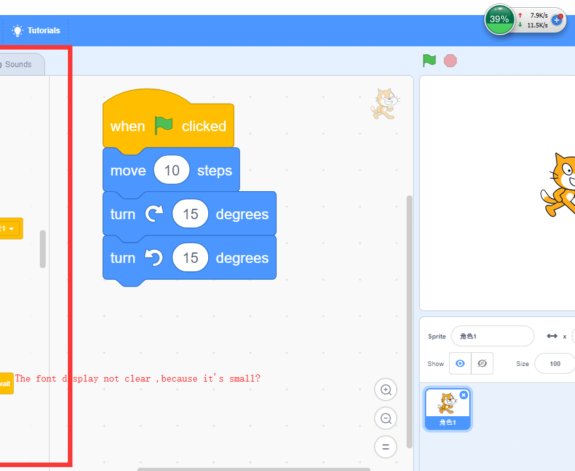
Comments are closed.