Outlook On Desktop Email Client Free Download
Microsoft Outlook is one of the most popular and widely used email applications in the world. Whether you use it at home for personal correspondence or at work for professional or your business communication, there are several distinct benefits of choosing the Microsoft Outlook desktop email client to manage email more efficiently.
Outlook on Desktop (OotD) is a Windows software written in C# which places a fully functional calendar (or other Outlook components) directly on your desktop so that it’s always in your view and makes you much more likely to use it. It providing information at a glance concerning future appointments, tasks, and important events.
People who use calendars to organize their daily lives have them visible in plain sight nearly all of the time. Yet, on your PC, you have to go through a myriad of windows and clicks before you can even see your desktop calendar. So to bridge the gap, This is a simple program that will place the Microsoft Outlook Calendaring system right on your desktop.
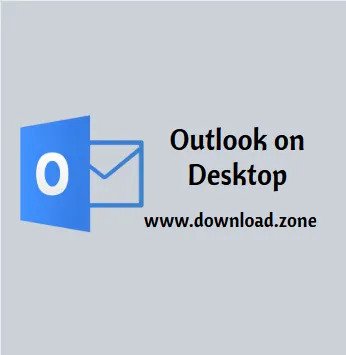
Outlook Desktop App calendar object gets pinned to your desktop and stays there all the time in plain sight so you can always see what’s upcoming. Of course, the benefits don’t stop there… because it’s the actual Microsoft Outlook calendar, you get all its functionality, such as direct editing, drag, and drop of files, etc.
All of the configuration for Outlook on the Desktop is done through the tray icon for the program. That is the white icon with the day of the month on it in the bottom right corner of your screen. Right-click on it to access all the configuration options.
The application runs in the system tray, enabling you to access its settings from the context menu. Its purpose is to help you organize your tasks in an efficient manner and have your scheduler and reminder within reach at all times.
Aside from the calendar, Outlook on the Desktop can also display the Outlook notes, inbox messages, the user’s contacts, and the task list. You can switch between these Outlook views anytime you want to, with just a click.
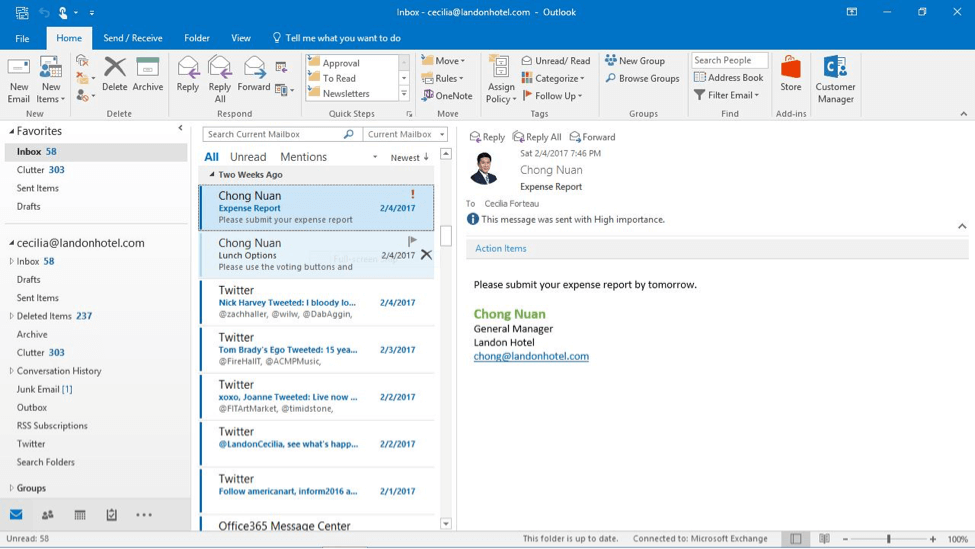
5 Benefits of Using the Microsoft Outlook Desktop Email Client
1. Access Messages in An Organized Environment
Outlook utilizes a folder system that enables efficient message organization. You can easily access each message and any accompanying attachments all in one place. Likewise, tasks such as sending messages and attaching files can also be accomplished in an organized fashion.
2. Use Keyboard Commands to Quickly Perform Tasks
Keyboard commands simplify the processes of sending, replying to, and forwarding messages as well as navigating the inbox and other folders. No need to laboriously search through links to find what you’re looking for when you can perform a specific task by executing a keystroke.
3. Manage Contacts
The Outlook desktop email client allows you to manage contacts through simple navigation and keyboard commands. Easily access the address book and find important contacts when you need to send messages or meeting requests.
4. Access Calendar Features
The Outlook calendar provides an efficient means of creating appointments and multiple ways of viewing your schedule. Quickly send meeting requests to contacts and use the month, week, or day views to access upcoming appointments. The same keyboard commands you use to read and create emails are also available for performing similar tasks in the calendar.
5. Outlook Is Commonly Used in the Workplace
Companies in a variety of industries are choosing Outlook as their email client because of its robust features and capabilities. Becoming familiar with this application can contribute to employability and increase productivity in the workplace.
Pros And Cons of Outlook on Desktop
| Pros | Cons |
| Free to use | It doesn’t allow calendar sharing |
| Opens calendar directly from the desktop | Entries could be hard to read |
| It comes with functionalities of calendar | |
| Configurable calendar tray |
System Requirements
| Operating System | Windows 7/8/10 |
| Microsoft Outlook Version | Microsoft Outlook 2010 and higher |
| .Net Framework | Microsoft .NET Framework 3.1 (The setup program will download and install it for you if you don’t have it) |
Outlook on Desktop App Features
- Fully Functional: Places a fully functional Microsoft Outlook Calendar directly on your Desktop. You can create items, edit items, remove items, etc.

- Pinned to Your Desktop: The Calendar is pinned to your desktop so that no windows can get stuck behind it.
- Customizable: The Calendar’s position, size, and opacity are all easily adjustable.
- HiDPI & Multi-Monitor Support: Full HiDPI and multi-monitor support allow you to place instances across all your screens.
- Tray Icon with Day of Month: A tray Icon (which shows the current day of the month) is provided to configure more advanced options in the app.
- Use any Outlook View: Ability to switch between any outlook view, including calendar, inbox, contacts, tasks, and notes views.
The interesting thing is that all Outlook windows are fully editable, which means that you can add an upcoming appointment in the calendar, change its assigned color and view mode (weekly, monthly, etc.), invite friends to an event, print the calendar and manage your timetable from the comfort of your desktop, without having to actually launch Outlook.
New contacts can be easily added to the list while existing ones can be filtered or sorted alphabetically. The same goes for existing tasks. Practically, you can perform any operation to modify notes, tasks, and calendar entries, without opening Outlook.
It enables you to completely customize the transparency level and the size of the calendar, as well as its position on the screen. Since it is right there on your desktop, you can take a look at your schedule anytime and make the changes you want while Outlook is not running.
Screenshots of Outlook On The Desktop
Outlook Login Email
Outlook On The Desktop FAQs
Can I view shared calendars in OotD?
At the present time, no. However, I am looking at adding the ability to do this if it’s possible.
ad
How do I change positioning, sizing, opacity, etc. of the window on my desktop?
All of the configuration for Outlook on the Desktop is done through the tray icon for the program. That is the white icon with the day of the month on it in the bottom right corner of your screen. Right click on it to access all the configuration options.
ad
How do you get the month view to "stick" the next time OotD loads?
Close OotD, then open Microsoft Outlook and set up the calendar the way you would like to see it in OotD and then close Microsoft Outlook. The next time you start OotD it will load with that layout.
ad
I like to use month view, but every time I click on a day in the calendar, it changes to day view. How can I get back to month view without closing OotD, opening outlook, changing the view, and re-opening OotD.
The easiest way to go back to month view is to right click anywhere inside the OotD window and click “Goto Date” then select “Month View” from the pull down.
ad
I want to uninstall Outlook on the Desktop, but it complains that it's running.
To uninstall, you have to first close the program. To do that: Right Click on the tray icon for Outlook on the Desktop (the small white icon with the day of the month on it in the bottom right corner of your screen) and click “Exit” You can then proceed with the uninstall from Add/Remove Programs.
ad
- Microsoft Office Outlook
- Rainlendar
- Desktop Calendar
- DeskTask
- Desktop iCalendar
Outlook On The Desktop Overview

Technical Specification
| Software Name | Outlook Desktop Software For Windows V 4.0.221 |
| File Size | 3.50 MB |
| Languages | English, Italian, French, Spanish, Polish, Chinese, German, Japanese |
| License | Free |
| Developer | Michaelscrivo |
ad



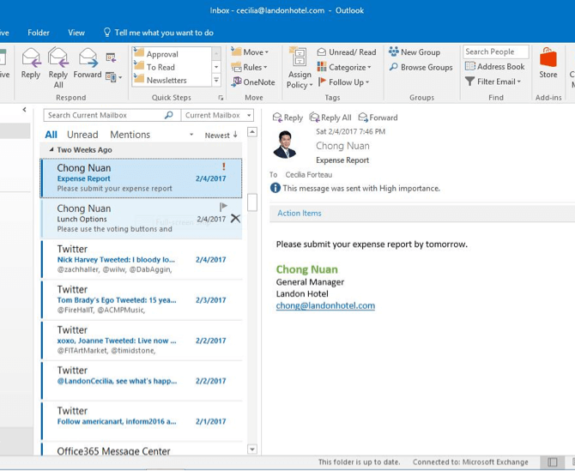
Comments are closed.