
MobiKin Assistant Download 3.12.17
If you use your mobile phone at its full power and you store a wide range of data on it, you might end up having trouble managing all the files and apps you have installed. MobiKin Assistant for Android is one of the software solutions that can help you address this issue without any hassle.
As time goes by, the files stored on your Android phone will pile up. You need an efficient Android file manager. MobiKin Assistant for Android is an all-around file manager for desktop. With it, you can easily and quickly manage your Android files on a computer.

The Android file manager allows you to transfer all kinds of files from your Android phone/tablet to PC/Mac and vice versa with a few clicks. You can preview the detailed info for each item and choose what to export as you like. What’s more, you can backup and restore an entire Android device by just clicking once.
It goes without saying that in order to get the most of this application you first need to connect your device to the computer, and the only way to do this is via your USB cable (Wi-Fi connection is not supported).
Once this step has been completed successfully, the main window displays a detailed overview regarding the connected device, providing information regarding the currently occupied space or OS version. You may also check data flashing software for your android smartphone.
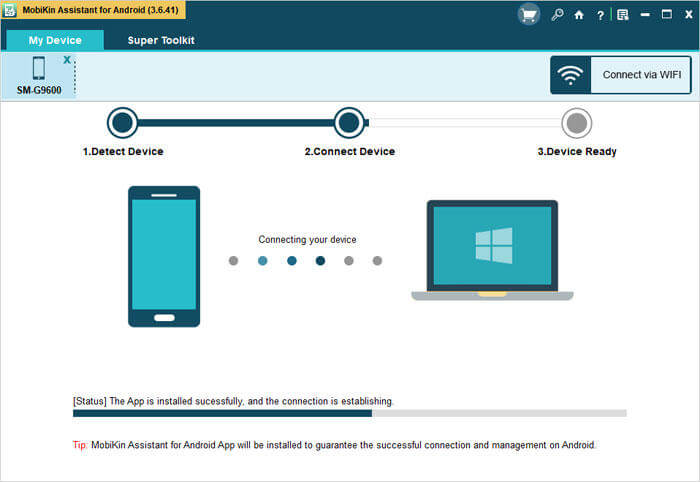
Pros And Cons of Mobikin Assistant For Android
| Pros | Cons |
| Restore deleted files from mobile devices | It requires device rooting |
| Create backup copies of files from mobile devices | This software ay not be compatible with other mobile device brands |
| Compatible with more than 6000 Android Devices and Android OS | It may not save messages and contacts info from other messaging apps |
| SD Card Recovery and Super Toolkit |
System Requirements
| Processor | 750 MHz Intel or AMD |
| Operating System |
Windows: 7/8/10 Mac: macOS X 10.6 and higher version |
| Memory | 512 MB or above |
| Storage Space | 1 GB or more |
MobiKin Assistant for Android of Features
Support all kinds of Android files
The Android file manager supports various types of Android files. The supported files include contacts, call logs, text messages, photos, videos, music, apps, and documents.
Connect your Android device to PC/Mac
You can connect an Android phone/tablet to a computer via USB cable without any other program. This Android data manager has both Windows and Mac version. You can easily make a connection between your Android device and PC/Mac.

Transfer files from Android to a computer
Here are two ways to transfer files. You can preview the detailed info and select the specific item to transfer from an Android device to PC. Or you can go to ‘Super Toolkit’ to select a file type and transfer the type of files with 1 click.
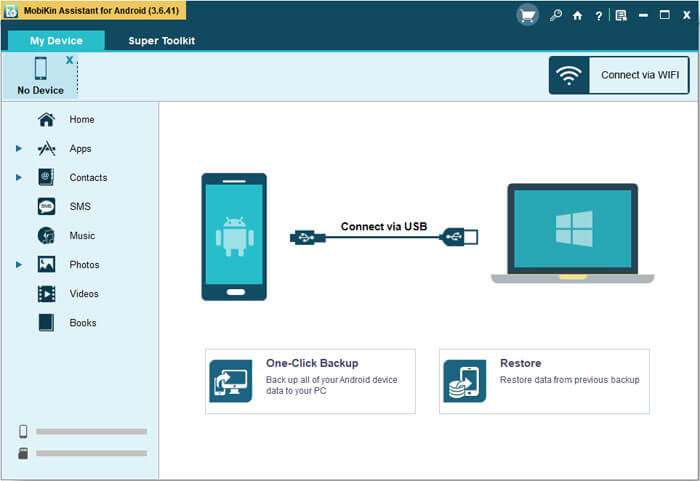
Import files to your Android device
Click the ‘Import’ or ‘Add’ button simply, and you can transfer contacts, text messages, photos, videos, music, apps, and more from your computer to your Android device. You can directly access the transferred files on your Android device without extra operations.

Backup & restore Android with 1 click
It is a surprise feature for you to backup and restore your Android device with 1 click. All you need to do is, turn to the ‘Super Toolkit’, click ‘Backup’ or ‘Restore’. Then checkmark the file types and click ‘Back Up’. Or checkmark the previous backup and then click ‘Restore’.

Take a screenshot on a computer
You can also take a screenshot on a computer by clicking the camera icon on the main interface, and save the screenshot to the computer.
Support over 6000+ Android devices
Samsung, LG, Motorola, Huawei, OPPO, Xiaomi, HTC, ZET, Sony, and more Android brands are supported. The Android file transfer supports both Android phones and tablets running Android 2.1 to Android 9.
Easy to use
You can use the software without any computer skill or background. The UI is brief and you can handle it intuitively.
100% Safe
The Android file transfer just reads the data on your Android phone/tablet. It will not leak out or damage data on your Android device.
One of the actions supported by MobiKin Assistant for Android is browsing through all the programs you have previously installed onto your smartphone or tablet. You can view how much space they currently occupy or you can install a new app, assuming you already have downloaded the APK file to your PC.
Additionally, you can easily remove a program you no longer need with a single mouse click, right from the comfort of your computer desktop.
Not only can you browse through the images, songs or videos on your Android device, but you can also take a look at all the received and sent SMS.
Moreover, you can explore the contacts on your phone, including their associated names, email addresses and phone numbers.
Screenshots of MobiKin Assistant
Connect Device and Restore Data
Official Video Intro MobiKin Assistant
MobiKin Assistant FAQs
Is MobiKin assistant for Android safe?
MobiKin Assistant for Android is a fine option for those looking to back up data or increase their storage capacity in their devices. However, it’s definitely not the cheapest option for data backup, and the cloud is slowly becoming more popular and is a reliable, usually more affordable way to back up your data.
ad
How do I use MobiKin?
ad
- Connect your Android device to PC. …
- Enable USB debugging & install driver. …
- Give permissions to install MobiKin Assistant for Android App. …
- Start to scan for the files. …
- Attention: …
- Open the related folders. …
- Start to recover files from Android phone memory to PC.
ad
Is MobiKin safe?
Attachment: A statement from Download.hr, which declared that MobiKin Doctor for Android is safe and 100% clean after a security test.
ad
How do I transfer text messages from my Samsung phone to my computer for free?
Enter the “Messages” app on your Samsung Galaxy phone and select the messages you want to transfer. Click the menu icon on the top right corner and then select the “More” option. Tap on the “Share” button and choose “Email” among these options. Enter your Email address as the email recipient, and tap Send.
ad
MobiKin Assistant Older Versions
| Version Name | Date | Size | Download |
| mobikin-android assistant.exe | 11 March 2021 | 20.7 MB | Download |
- Android Sync Manager WiFi
- Vibosoft Android Mobile Manager
- Coolmuster Android Backup Manager
What’s New
Version 3.12.17 03/11/2021
- Supports exporting call logs to .html format.
Version 3.12.16 02/03/2021
- Optimized the driver installation.
- Fixed some bugs.
Version 3.11.43 08/06/2020
- Fixed some bugs.
Version 3.11.37 07/31/2020
- Support HD DPI display.
- Support Chinese.
- Fixed some bugs.
Version 3.10.6 06/17/2020
- Fix the problem of importing pictures, videos, music and documents in Android 10.
- Optimize device connection.
- Fix SMS loading problems on some mobile phone.
Version 3.9.14 01/02/2020
- Optimize the process of enabling USB debugging.
- Optimize device connection.
- Fix some bugs.
MobiKin Assistant Overview
MobiKin Assistant Software

Technical Specification
| Software Name | Mobikin Assistant Software For Windows V 3.12.17 |
| File Size | 20.7 MB |
| Languages | English, Italian, French, Spanish, Polish, Chinese, German, Japanese |
| License | Free Trial |
| Developer | MobiKin Studio |
Conclusion
MobiKin Assistant for Android can come in handy whenever you are looking for a easy solution for managing your Android data, although the many limitations of the unregistered version might affect the user experience.
ad



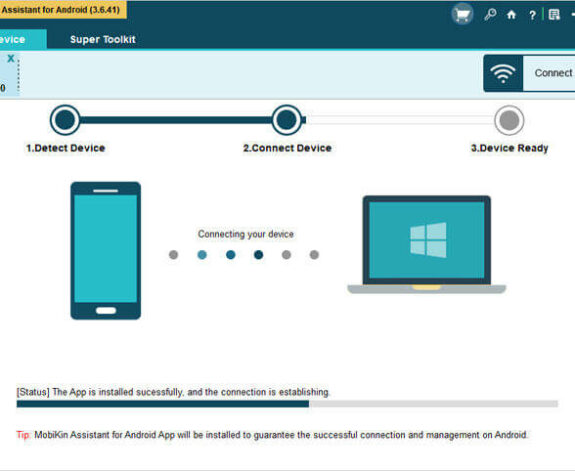

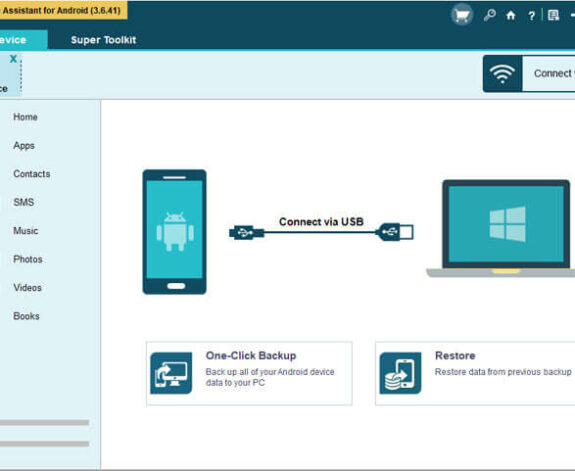

Comments are closed.