LAN Messenger Download For Windows
LAN Messenger is a free and open-source cross-platform instant messaging application for communication over a local area connection. It does not require a server. A number of useful features including event notifications, file transfer, and message logging are provided. Currently, the platforms supported are Windows, Mac, and Linux.
It is a compact tool designed to facilitate network communication between computers from a local area connection. The app allows you to send and receive instant text messages and provides you with all the basic functions for communicating with your friends or colleagues.

There are a lot of instant messaging apps available for Windows users but most of them require a server or an Internet connection. If you do not have the resources for a server and you do not want to use an Internet-based communicator, this program can help.
The interface is quite simple and allows you to set your status and to view the list of users that can be contacted. You can easily create a private room or join the public chat in order to exchange messages.
As most IM clients, the program supports file transfers and provides you with a log for the received files or messages. The important conversations can be saved to external files by choosing between the HTML or TXT format.

LAN Messenger Features
Instant messaging
Connect and chat with users on your network.
Secure messaging for privacy
All messages are protected by AES encryption with RSA as the key exchange mechanism.
Broadcast messages
Send notifications to all users or specified users.
File transfer
Exchange files with others easily.
Organize contacts
Arrange your contacts into groups for easier management.
Message logging
Past conversations are logged and can be retrieved at any time.
Serverless architecture
A server does not need to be set up on the network for Messenger to work.
No internet connection required
As the name suggests, IP Messenger works inside the local network and does not require internet access. This helps to minimize external threats.
Multilanguage user interface
You can select the language for the user interface.
Cross-platform support
All the features of this application are supported on Windows, Mac, and Linux. The interface is fully integrated with the native environment of each platform.
The customization options provide you with a plethora of parameters that should satisfy even the most demanding users. You can run the application at startup, enable the emoticon support, disable the message logging and customize the audio alerts for multiple events. The appearance of the messages can also be personalized by using one of the included themes.
As a network communication tool, this chatting software can be used by administrators in order to provide support to remote locations. Unfortunately, it does not support Terminal Services in order to help the administrator connect to the remote computer.
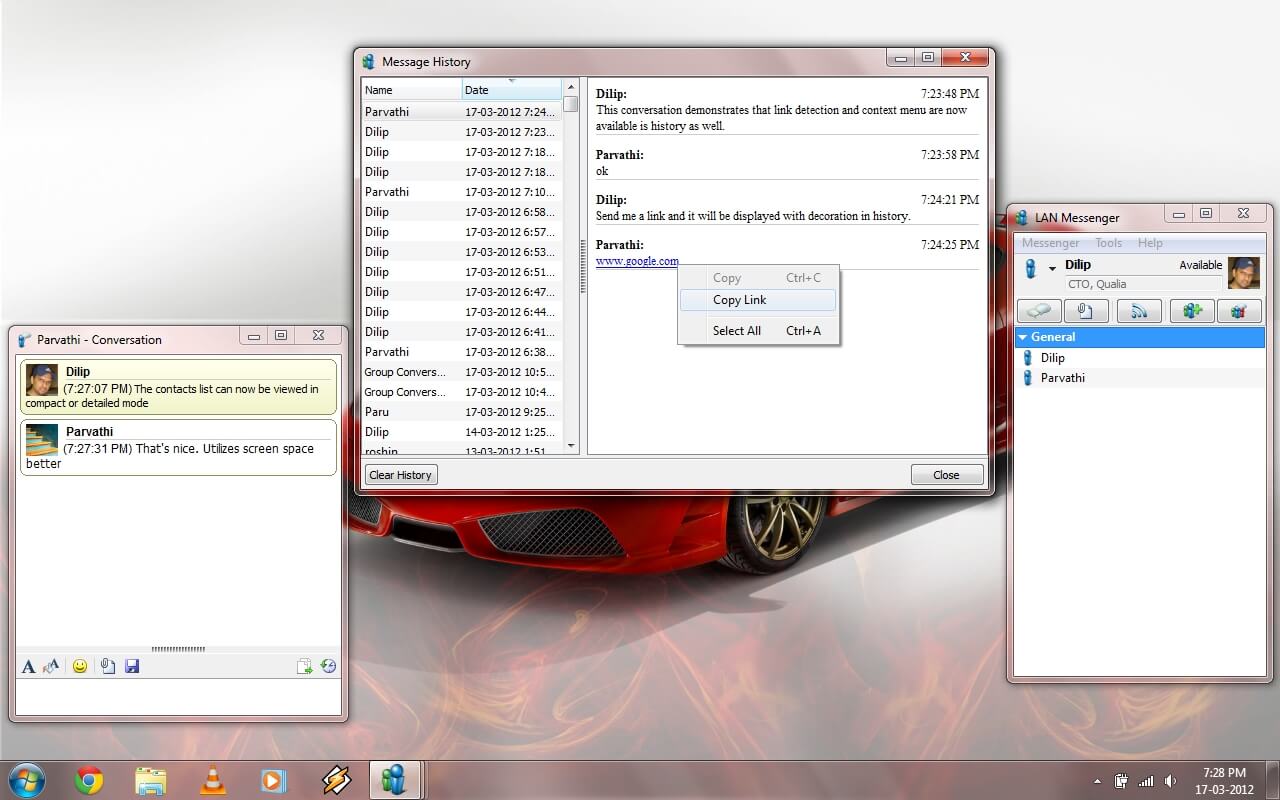
System Requirements
| Processor | 533 MHz processor or higher (recommended) |
| Memory | 64 MB RAM. |
| Storage Space | 3 MB free disk space. |
| Operating System | Microsoft Windows 98/ME/NT 4.0/2000/XP/2003/Vista/2008/7/2012/8/8.1/10. |
| Network Configuration | Network configured for TCP/IP protocol (both IPv4 and IPv6 are supported) |
The FAQ of Lan Messenger
How do I change my nickname?
Open the Preferences windows, go to the Account section and enter the nickname in the field marked ‘User name as seen by contacts’. Remember that your user name is the only way your contacts can identify you, so changing it often is probably not a good idea.
ad
Others are not able to read my user name! They only see weird characters
This occurs when you have entered a nickname that contains characters from a language that is not available on your contact’s computer. Unfortunately, there is nothing instant messaging software for PC can do about it. Either your contacts should add support for the language or you should use a language that is available for everyone.
ad
How do I change my avatar picture?
Click on your avatar image in the top right region of the main window. A menu will open up listing all the available avatars that you can select. You can set a custom avatar by clicking on “Browse for more pictures” and selecting an image.
ad
I am not able to see any contacts
Make sure you are connected to your local network and that no firewall is blocking Free Messenger from connecting to the network. On Windows, LAN Msg automatically takes care of the system firewall. If you are using third-party software, or you are running LANMessenger Client LMC on another platform, you may need to check this manually.
ad
I did all the above, but I still can't see any contacts
In order to see others on your network, all of you must be using the same network settings. Open the Preferences window, go to the Network section and verify that this is the case. It’s best to use the default values if you are not sure about what you are doing. In case the values have been changed and you want to reset to defaults, read the following question.
ad
How do I reset settings to the default value?
If you want to reset your settings, open the Preferences window and click the “Reset Preferences” button and select “Yes” when prompted.
ad
What is the broadcast address, UDP port, TCP port, etc?
The broadcast address is used for network communications. You can edit it to include a smaller subnet. UDP and TC ports are communication endpoints used to identify a specific address.
ad
- BeeBEEP
- IP Messenger
- Feem
- MyChat
- Winpopup LAN Messenger
- Output Messenger
LAN Messenger Overview

Technical Specification
| Version | 1.2.35 |
| File Size | 11.5 MB |
| Languages | English |
| License | Free |
| Developer | Qualia Digital Solutions. |
Conclusion
It is a useful application for any computer user who wants to communicate with other users from the same network. It is also distributed for Mac and Linux which makes it a great tool for cross-platform communication.
ad


Comments are closed.