How to Delete Photos from iPhone but Not iCloud
Here’s how to delete photos from iPhone without deleting from iCloud. While Apple doesn’t offer an official method for this, you can follow this guide to find manual ways to remove photos from your iPhone while keeping them stored in iCloud.
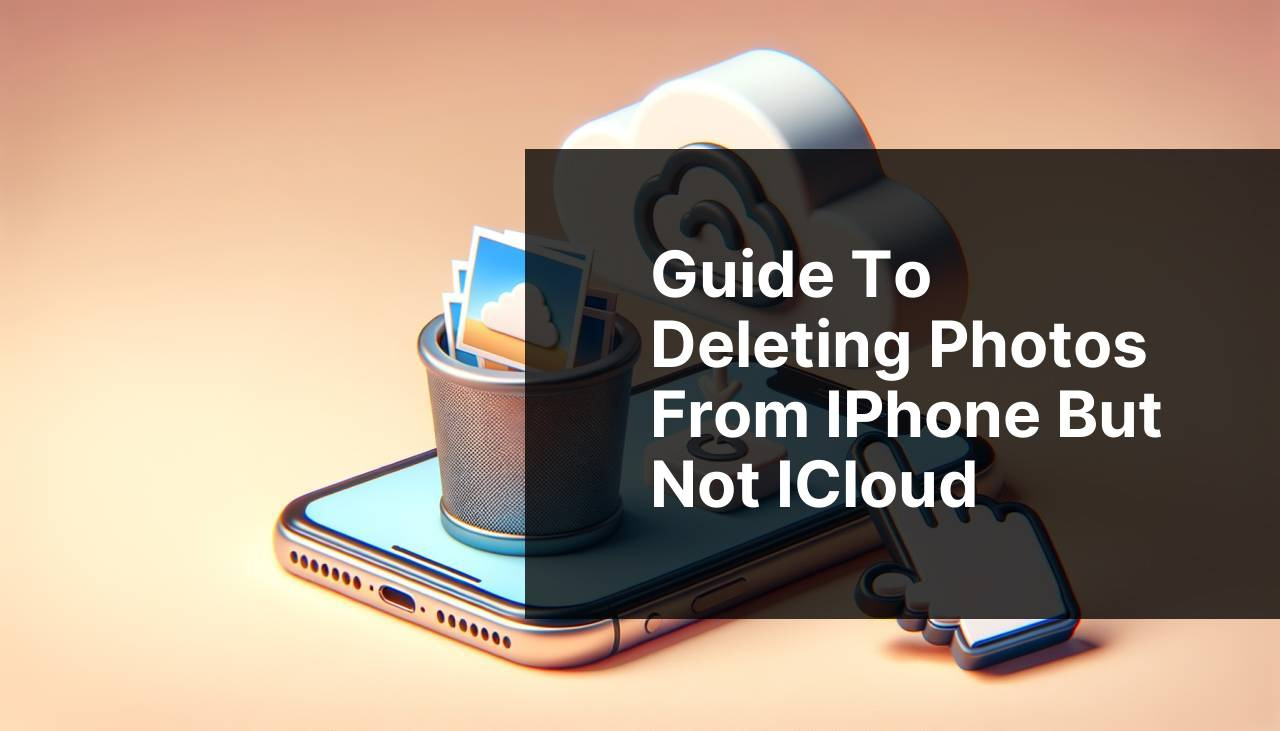
ad
Can You Delete Photos from iPhone but Not iCloud?
iCloud, as a core Apple service, integrates seamlessly with iOS and macOS devices by automatically syncing your data online. While iCloud simplifies accessing data across devices, saves local storage, and enables photo sharing between accounts, it can make managing your photos and videos more challenging. This is because deleting photos on your iPhone also removes them from iCloud if iCloud Photos sync is enabled.
If you want to free up space on your iPhone by deleting some photos but still keep them in iCloud, you may wonder if it’s possible to delete photos from your iPhone without removing them from iCloud. Apple does not offer a direct method for this, but this article will guide you through some manual solutions.
How to Delete Photos from iPhone but Not iCloud
ad
Here are easy methods we’ve tested and confirmed to be effective. Choose one and follow the step-by-step guide to learn about deleting photos on iPhone but not iCloud.
1. Remove Photos from iPhone but Not iCloud by Turning off iCloud Photos
Step 1: Open the Settings app on your iPhone and access your Apple ID.
Step 2: Go to iCloud and select Photos.
Step 3: Turn off “Sync this iPhone” under iCloud Photos. You can now delete photos from your iPhone.
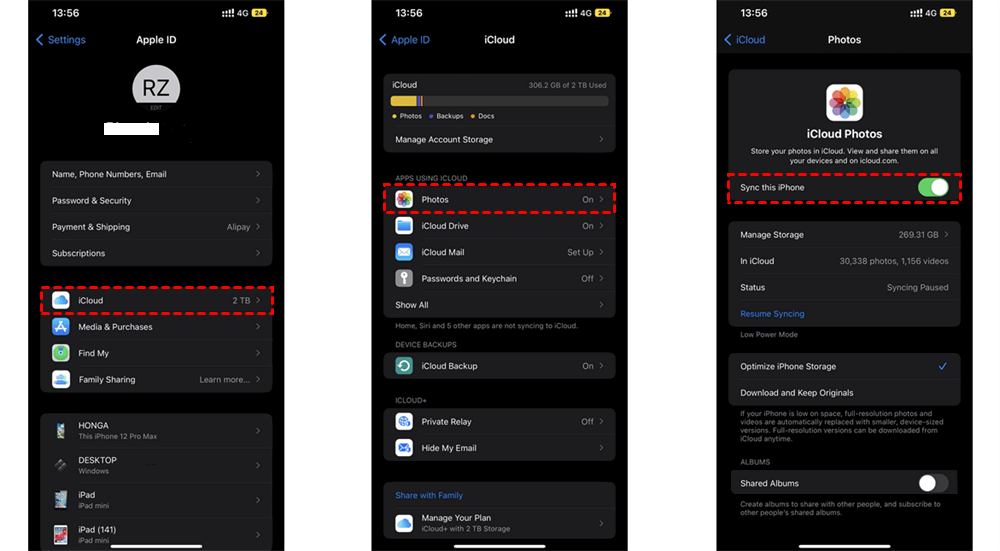
If the Optimize iPhone Storage option is enabled, you’ll be prompted to either transfer a copy of the iCloud Photos folder to your iPhone or not. You can choose between “Remove from iPhone” or “Download Photos & Videos,” and the original photos in iCloud will remain unchanged.
2. Delete Photos on iPhone but Not iCloud by Switching iCloud Accounts
Step 1: Open the Settings app on your iPhone and access your Apple ID.
Step 2: Scroll down and tap “Sign Out” to log out of your current iCloud account.
Step 3: Return to Settings, choose Apple ID, and sign in with a different iCloud account. Photos deleted from your iPhone will not affect your old iCloud account.
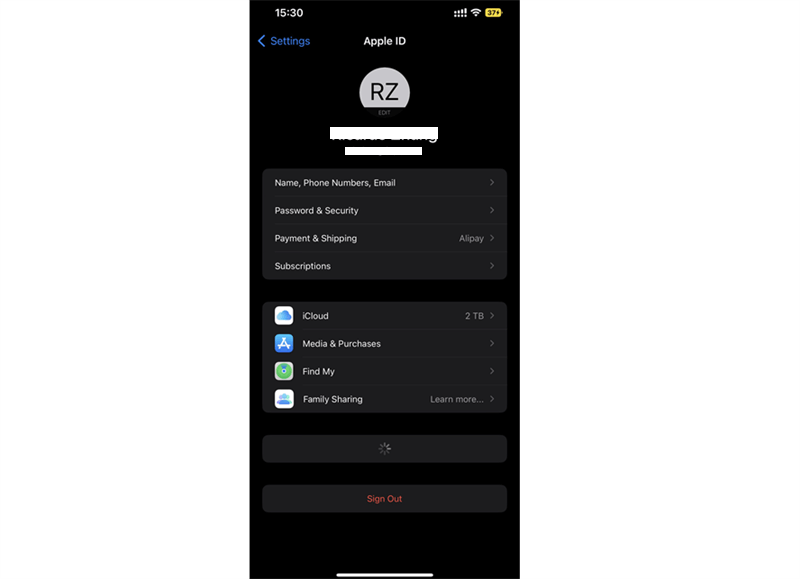
3. Delete Pictures from iPhone but Not iCloud by Using iCloud Alternatives
To delete photos from your iPhone while keeping them in iCloud, you can use an alternative to iCloud Photos to sync your photos online without affecting your iCloud Photos.
Step 1: Download and install the Google Photos app from the App Store.
Step 2: Open the app and sign in by creating a Google account.
Step 3: Tap the account icon in the upper-right corner and select “Turn on backup.”
Step 4: Set your preferences and tap “Confirm.”
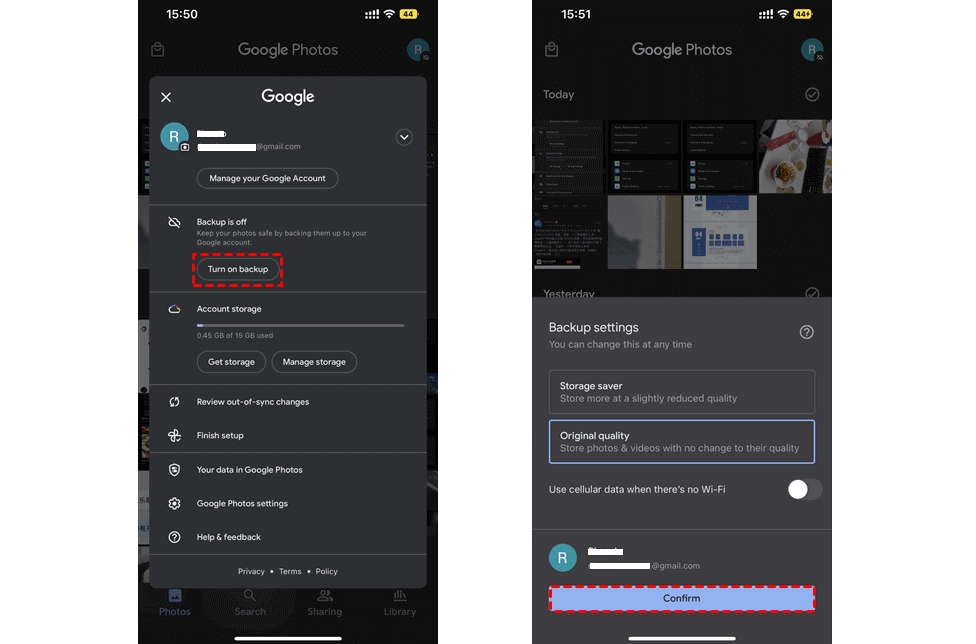
4. Download iCloud Photos to Computer
Another way to keep a copy of photos you want to delete is to download them from iCloud to your computer. This way, even if you delete the photos from your iPhone and iCloud, you will still have a backup on your computer.
To delete photos from your iPhone but not from iCloud by downloading iCloud photos to your PC:
Step 1: Go to iCloud.com and sign in with your account.
Step 2: Click on “Photos” to view all your iCloud photos.
Step 3: Select the photos you want to download and click the “Download” icon.
Step 4: Check the “Downloads” folder on your computer to find the downloaded iCloud photos.
5. Backup iCloud Photos to Another Cloud before Deleting
If you want to delete photos from your iPhone but worry about them being accidentally deleted from iCloud, consider backing up your iCloud Photos to a different cloud storage service not synced with your iPhone before you delete them. This ensures your photos remain safely stored online.
To transfer photos and videos from iCloud to another cloud storage without the time-consuming process of downloading and uploading, you can use a cloud migration service. This professional service allows for quick transfer of large files between cloud services with just a single click.
FAQ’s
Can you delete photos from your iPhone without deleting them from iCloud?
Apple doesn’t offer a built-in way to delete photos from your iPhone while keeping them in iCloud if iCloud Photos sync is enabled. However, there are some manual methods you can use to achieve this, as detailed in this guide.
What if I see a prompt about Optimize iPhone Storage when turning off iCloud Photos?
If the Optimize iPhone Storage option is enabled, you’ll be asked if you want to transfer a copy of your iCloud Photos to your iPhone or not. You can choose “Remove from iPhone” to delete the photos from your device but keep them in iCloud.
Can switching iCloud accounts help me delete photos from my iPhone without affecting iCloud?
Yes, if you sign out of your current iCloud account and sign in with a different one, photos deleted from your iPhone will not affect your old iCloud account.
Can I use a professional service to transfer photos between cloud storage?
Yes, a cloud migration service allows you to quickly transfer photos and videos from iCloud to another cloud storage without manually downloading and uploading. This service enables you to move large files efficiently with just a single click.
Conclusion
While Apple doesn’t offer a direct way to delete photos from your iPhone without affecting iCloud, you can use the methods outlined in this guide to manage your photo storage effectively. However, by turning off iCloud Photos sync, switching accounts, using alternatives like Google Photos, or backing up photos to another cloud or computer, you can keep your photos safe and accessible while managing your device’s storage effectively.
ad


Comments are closed.