How to Create and Restore Backup from GBWhatsApp Pro
Creating and restoring backups in GBWhatsApp Pro is an essential aspect of ensuring the security and preservation of your valuable messaging data. Whether you’re switching devices, reinstalling the app, or simply want to safeguard your conversations, knowing how to create and restore backups in GBWhatsApp Pro is crucial. In this comprehensive guide, we will walk you through the step-by-step process, By following these instructions, you can effortlessly create backups and restore them whenever needed, providing peace of mind and seamless continuity of your GBWhatsApp Pro experience.
Create Data Backup in GBWhatsApp Pro
ad
Step 1. Open GBWhatsApp Pro on your smartphone and look for the three-dot button in the upper-right corner.
Step 2. To open the Settings menu, tap the three-dot button.
Step 3. Navigate to the Chats section of the Settings menu to manage backups.

ad
Step 4. Scroll down to the Chat Backup button.
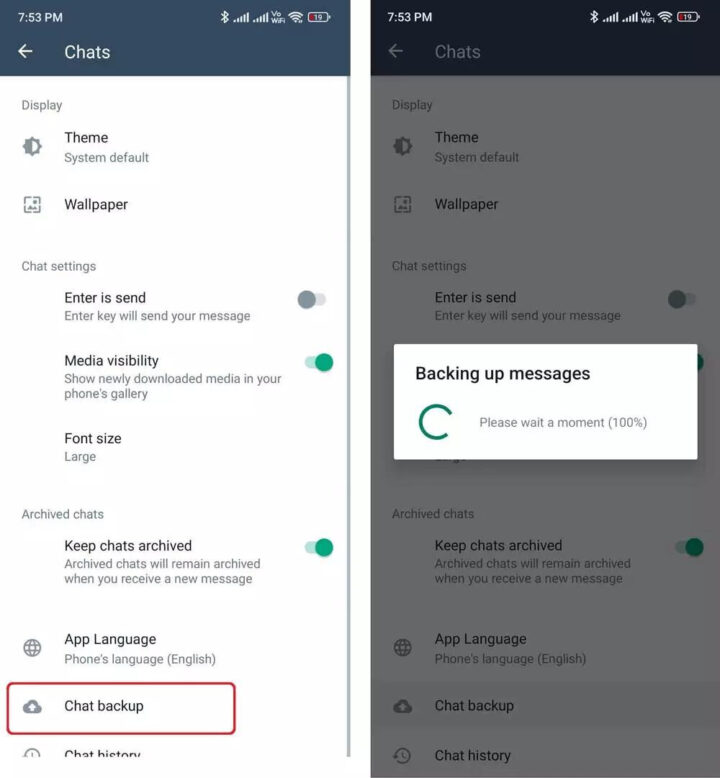
Step 5. Wait for the backup procedure to finish by clicking on the Chat Backup button.
Wait until the backup procedure finished completely. When accomplished, you will see a timestamp indicating the most recent local backup of your chats and files. It’s now time to securely store the backup.
You must utilize the Google Files app to access the backup files, as the official source hides them within your File Manager. To proceed with the next steps, download and install the Google Files app.
Return to the backup procedure after finishing the previous steps.
1. Click to the Internal Storage area in Google Files.
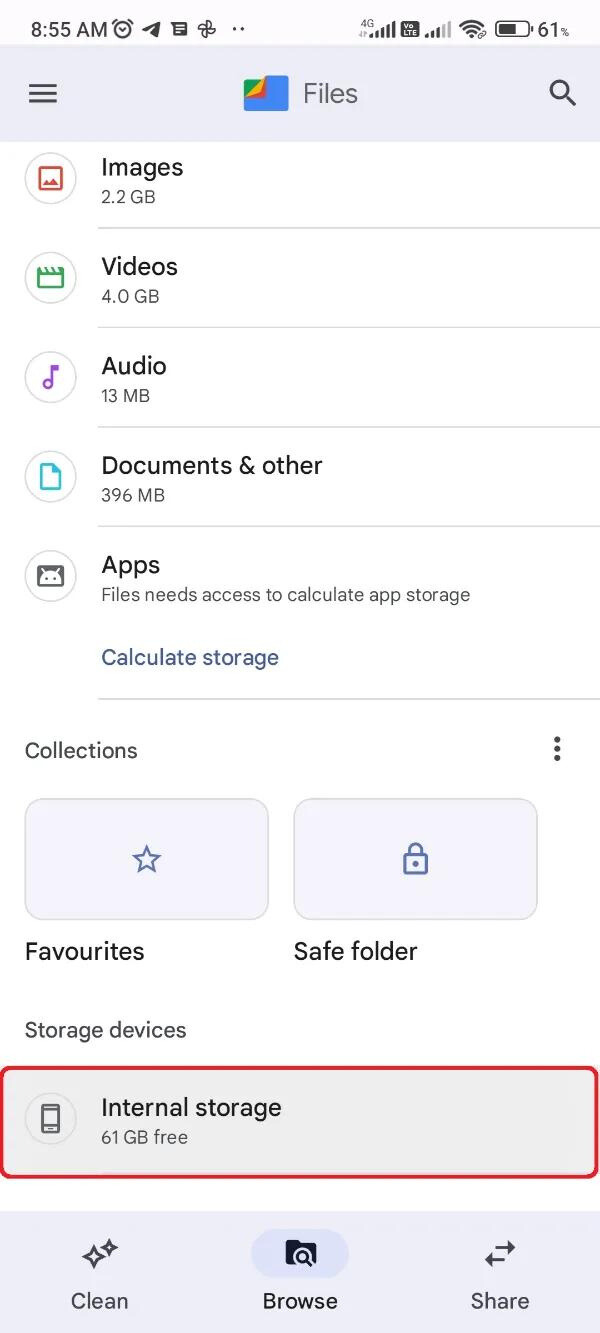
2. Scroll down and search for the “GBWhatsApp” folder.

3. Select the “Copy to” option by clicking the three-dot button next to the GBWhatsApp folder.
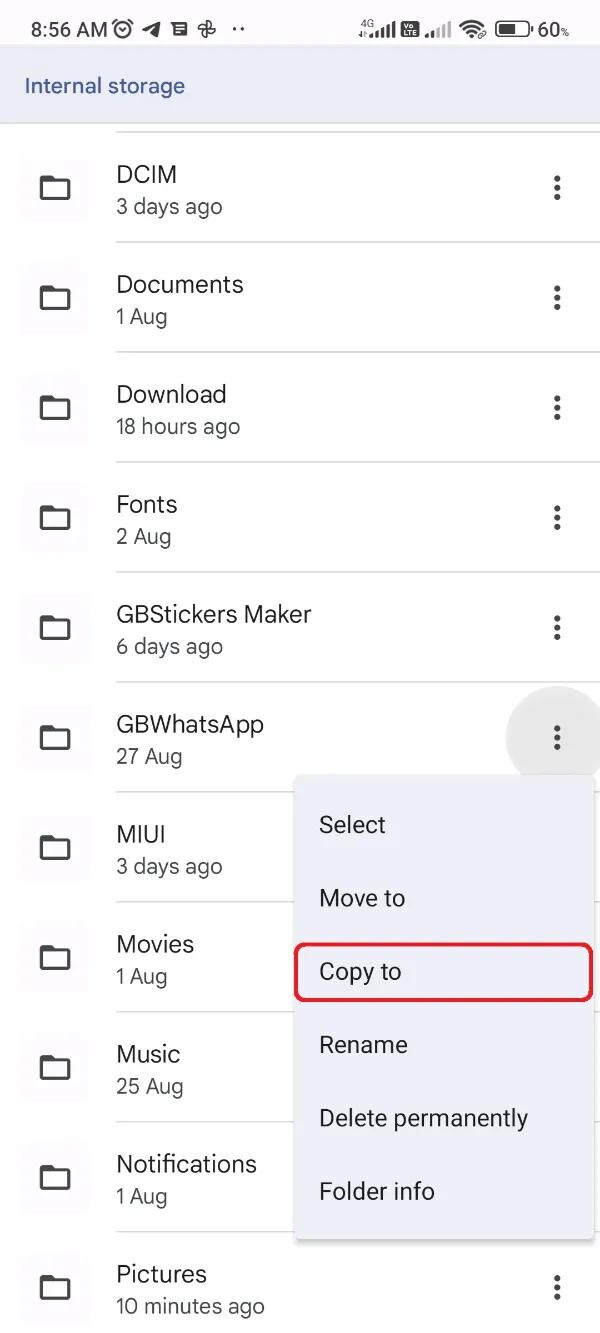
4. Select whether to copy the folder to your device’s Downloads folder or to your PC.
Finally, make a backup of the specific folder, either in cloud storage or on your PC’s hard drive, to ensure its safety during processes such as formatting the smartphone’s data or reinstalling updated applications. Safeguarding the backup is critical for safeguarding your precious data.
Restore Data Backup to GBWhatsApp Pro
You have now created a backup of all your data, including chats and media files. This indicates that you are completely prepared to proceed with the reinstallation or any other action that may affect the present GBWhatsApp Pro files.
After reinstalling the app, just perform the simple steps indicated below to restore the previous backup on the new GBWhatsApp Pro.
Step 1. Access the previous backup from your smartphone’s Download folder, or if you copied it to your PC, ensure that you retrieve it before installing the new GBWhatsApp Pro.

Step 2. Install the GBWhatsApp Pro APK on your phone using the regular installation process.
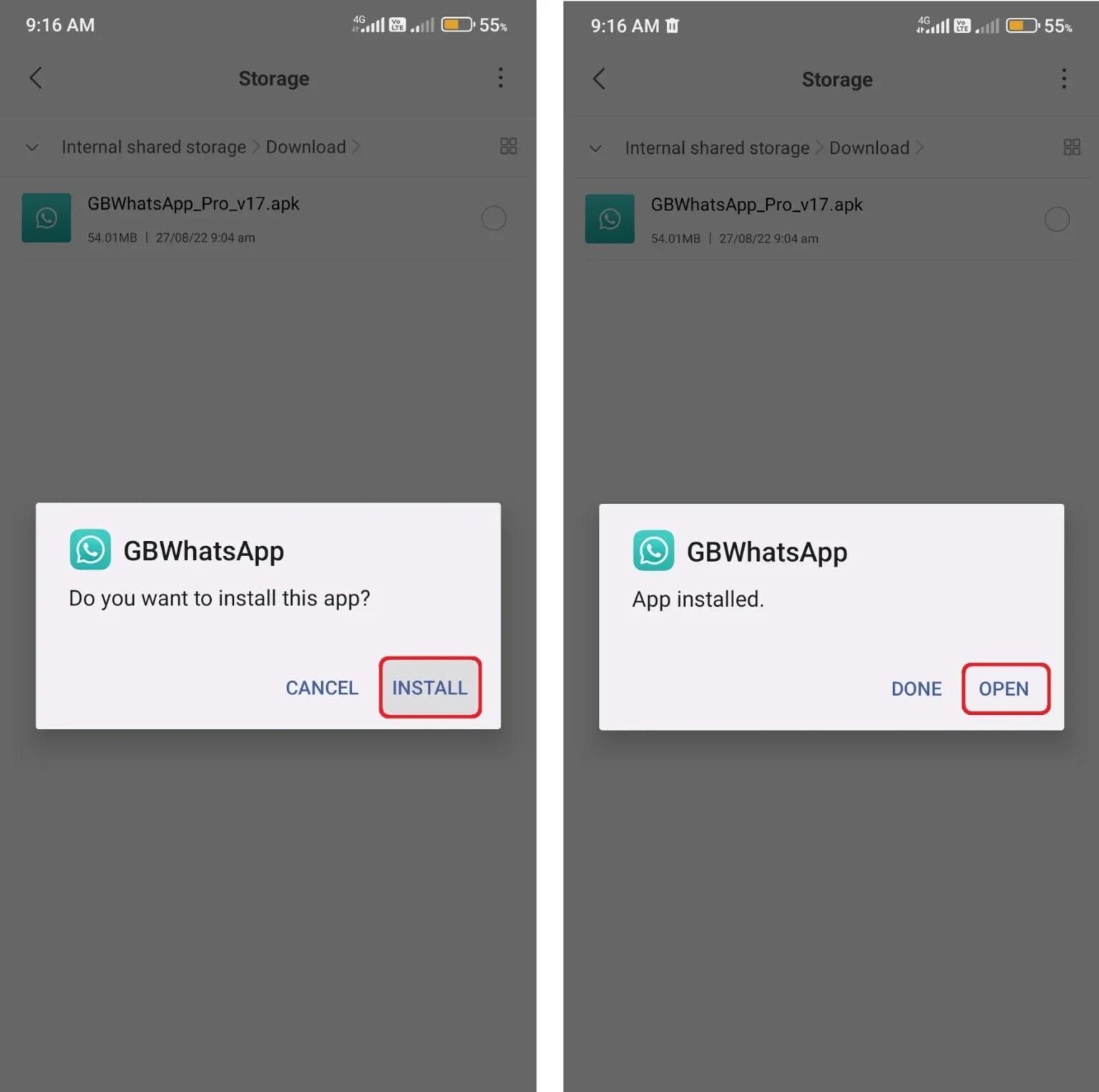
Step 3. Open the Google Files app and go to the Download folder.
Step 4. Click on the three-dot icon next to the recently backed-up GBWhatsApp folder.

Step 5. Copy the folder and paste it into the root directory (Main Internal Storage) by selecting the Copy option.

Step 6. Open GBWhatsApp Pro on your phone and verify your WhatsApp number.

Note: Don’t click the red Restore button at the current moment.
Step 7. Once your WhatsApp account has been verified, allow all essential permissions, such as access to Contacts and the Internet.
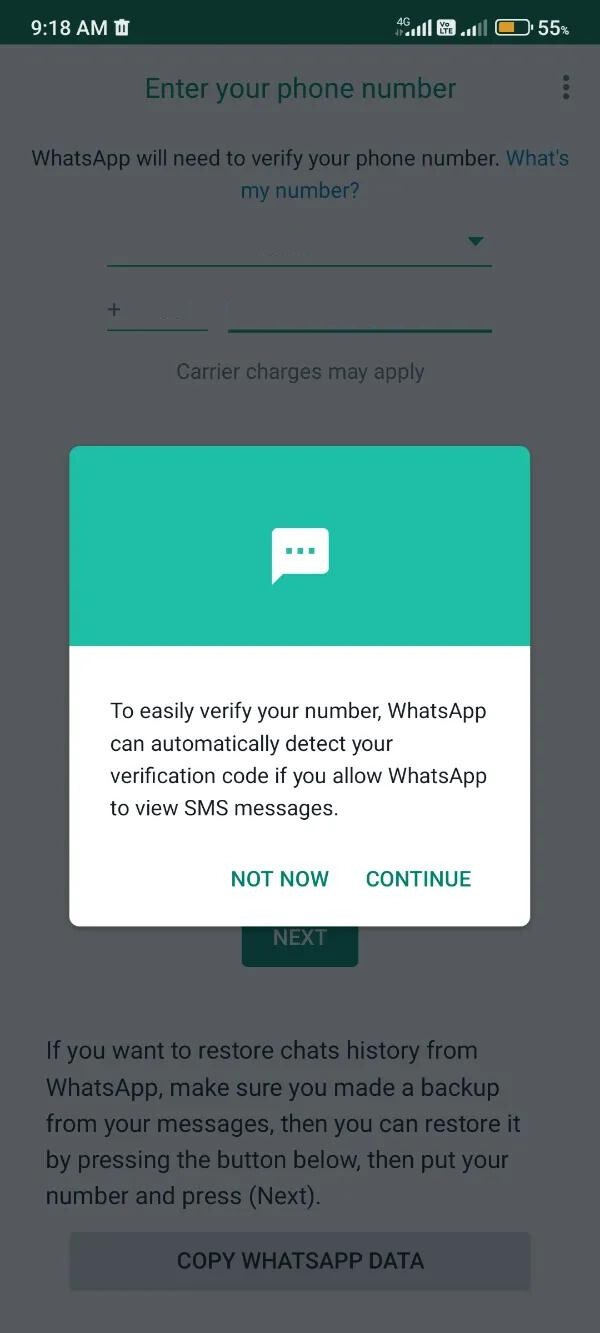
Step 8. On the screen, you will get a notification prompt with the option to restore the old backup. Then, click the green Restore button.

Step 9. The restoration process may take some time, depending on the size of your data. Soon, the GBWhatsApp Pro interface will appear, presenting your previous data.
Conclusion
Understanding how to create and restore backups from GBWhatsApp Pro can be quite beneficial in protecting your crucial chats and media files. You may quickly create a backup of your data and assure its safety by following the step-by-step approach provided in this guide. Furthermore, the ability to restore this backup as needed gives you piece of mind, allowing you to effortlessly transition to a new installation or recover your data in the case of device changes or accidental deletions. Remember that taking proactive actions to safeguard your digital conversations and media is essential and GBWhatsApp Pro provides an easy way for maintaining control over your data. With these backup and restore methods at your disposal, you can confidently traverse the world of messaging while protecting your valuable data.
ad


Comments are closed.