How to Change GBWhatsApp Home Screen Wallpaper
WhatsApp, a popular online messaging app, has seamlessly integrated into the lives of many individuals, offering simplicity and an intuitive design. However, despite its user-friendly features, customization options for the WhatsApp home screen remain limited. While users can personalize their chat backgrounds, the inability to modify the home screen persists even after years of WhatsApp’s existence. As a result, numerous users have turned to third-party versions of WhatsApp, such as GBWhatsApp and its alternatives, to enjoy greater flexibility and customization options.
GBWhatsApp is an excellent choice if you enjoy discovering new app features and prefer a personalized experience. With GBWhatsApp, you may browse status without notifying others and easily identify who is currently online. Furthermore, you can personalize the GB WhatsApp screen by selecting your favorite photo.
ad
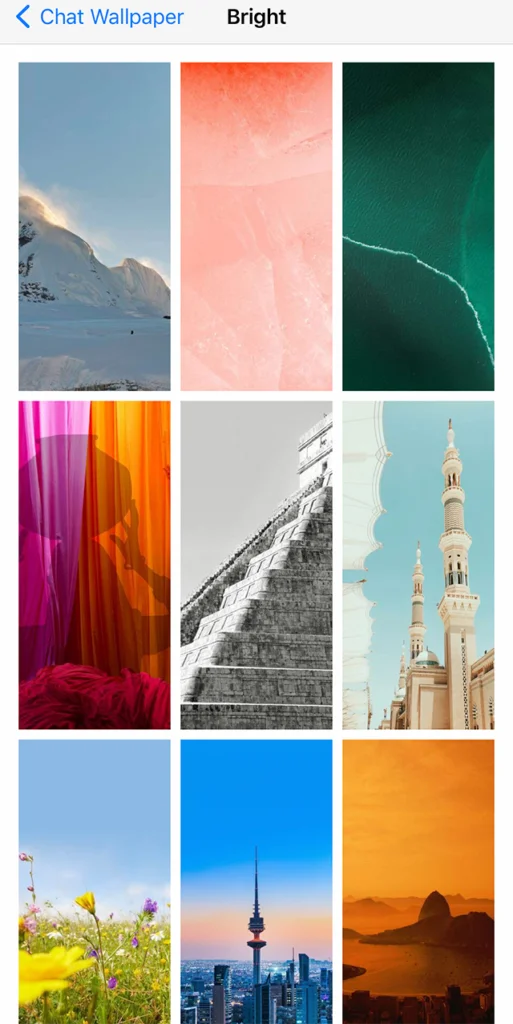
How to Set Photo On GB WhatsApp Home Screen
The initial step is to download GB WhatsApp from a trustworthy website. You may find a full guide to downloading and installing GBWhatsApp at download.zone. If you face into difficulties during downloading, you may find troubleshooting advice inside the “why is GB WhatsApp not working” section.
After finishing the download and installation, follow the steps below to change the app’s home screen wallpaper:
ad
Step 1: Open GBWhatsApp on your phone.
Step 2: Click the three dots located at the top-right corner of the app.
Step 3: From the drop-down menu, select “GBSettings.”
Step 4: In the list of options, choose “Universal” by tapping on it.
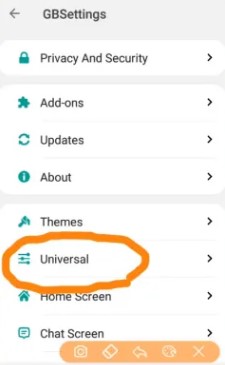
Step 5: Select the “colors” option, which will present you with another list of options.
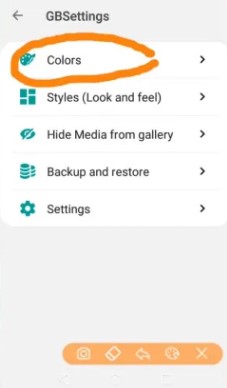 Step 6: Click on “background,” positioned as the third option from the top.
Step 6: Click on “background,” positioned as the third option from the top.
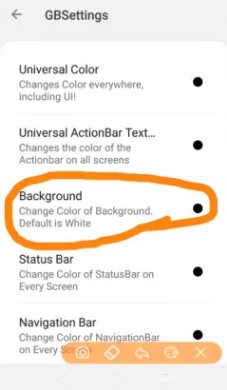 Step 7: After selecting “background,” you will encounter three options. Choose the “photo” option located at the bottom.
Step 7: After selecting “background,” you will encounter three options. Choose the “photo” option located at the bottom.
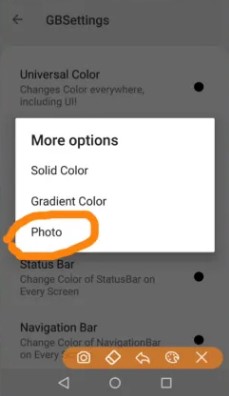 Step 8: Now, you can browse and select the desired photo to set as the home screen wallpaper for GB WhatsApp.
Step 8: Now, you can browse and select the desired photo to set as the home screen wallpaper for GB WhatsApp.
Step 9: Once you have chosen the photo, tap on “Set wallpaper” to confirm your selection.
You can successfully set a photo on the GB WhatsApp home screen by following the procedures outlined above. This provides you with seamless connectivity similar to WhatsApp, as well as additional capabilities such as the ability to hide chats and hide your online status. With GB WhatsApp, you can enjoy a more personalized and enhanced messaging experience.
Conclusion
Setting a new wallpaper for your GBWhatsApp home screen allows you to personalize your chatting experience and truly make it your own. You may quickly navigate through the settings and select a photo of your choosing to adorn the home screen by following the simple steps given in this article. GBWhatsApp includes a number of extra options, such as hiding chats and online status, that improve your privacy and control over your messaging activity. Utilize the ability of personalization to create a one-of-a-kind and visually appealing home screen on GBWhatsApp. Upgrade your chatting experience today and make a statement on the GBWhatsApp home screen with your personalized wallpaper.


Comments are closed.