How to Backup GBWhatsApp Easily And Quickly
GB WhatsApp, a popular alternative to the official WhatsApp, has garnered immense popularity due to its distinctive functionalities. This application offers a range of unique features, making it a preferred choice for users seeking enhanced capabilities. One noteworthy feature is the ability to effortlessly save viewed or unviewed WhatsApp statuses, setting it apart from the native WhatsApp application. In this informative blog post, we delve into two effective methods to efficiently back up your valuable GB WhatsApp data.
GBWhatsApp has grown in popularity among users due to its extensive range of capabilities not accessible in the original WhatsApp application. To have access to these exclusive features, simply download and install the most recent version of GB WhatsApp.Users that utilize GBWhatsApp can take advantage of features such as status copying, sticker addition, and hide last seen, among others.
ad
How to Backup GB WhatsApp from Local Settings
If you use WhatsApp often, you will discover how to backup GBWhatsApp manually just as easily as official WhatsApp. If this is your first time using GBWhatsApp, don’t worry; I’ll explain you how in a few simple steps.
- Open Chats on your GBWhatsApp and go to Settings from the right corner of the top.
- Then scroll to find Chats from the settings interface.
- Now you will see Chat backup and tap it.
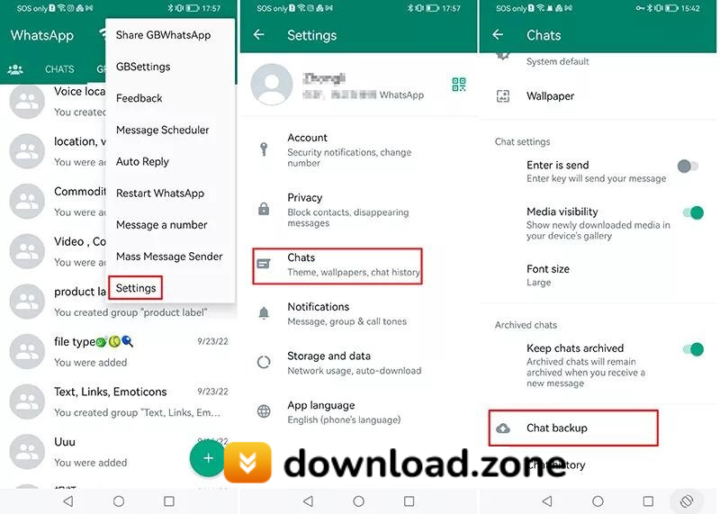
ad
How to Backup GB WhatsApp Chats to Google Drive

As previously indicated, backing up GB WhatsApp data to Google Drive is not as simple as it may appear. It entails a number of technical processes that must be meticulously performed in order to effectively backup GB WhatsApp chats to Google Drive.
Step 1. Begin by downloading, installing, and launching the GB WhatsApp application on your device.
Step 2. Tap on the three dots located in the top right corner, and then select “Settings” from the drop-down menu.
Step 3. Proceed by tapping on the “Chat” button to navigate to the next page.
Step 4. Tap on “Chat Backup” to create a backup of your chats on your device’s internal memory.
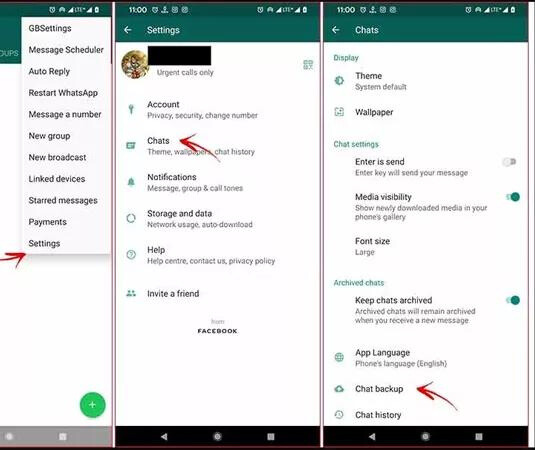 Step 5. Install the WhatsApp application without deleting GB WhatsApp.
Step 5. Install the WhatsApp application without deleting GB WhatsApp.
Step 6. Open the File Manager and navigate to GB WhatsApp > Database.
Step 7. Copy the previously backed up GB WhatsApp file named “msgstore.db.crypt.12” and go to the WhatsApp directory. Choose “Database” and paste the copied folder.
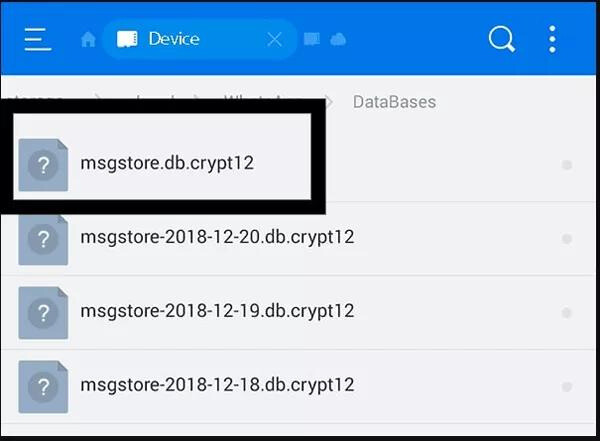 Step 8. Create a WhatsApp account using the same phone number used for GB WhatsApp. Verify your number and accept the prompt to restore chats from backup. All your GB WhatsApp data will be transferred to WhatsApp.
Step 8. Create a WhatsApp account using the same phone number used for GB WhatsApp. Verify your number and accept the prompt to restore chats from backup. All your GB WhatsApp data will be transferred to WhatsApp.
Step 9. Open WhatsApp, tap on the three dots, and select “Settings” from the dropdown list.
Step 10. Tap on “Chat backup” and select “Backup to Google Drive.” Your data will be backed up to Google Drive. Please note that the backup process may take some time to complete.
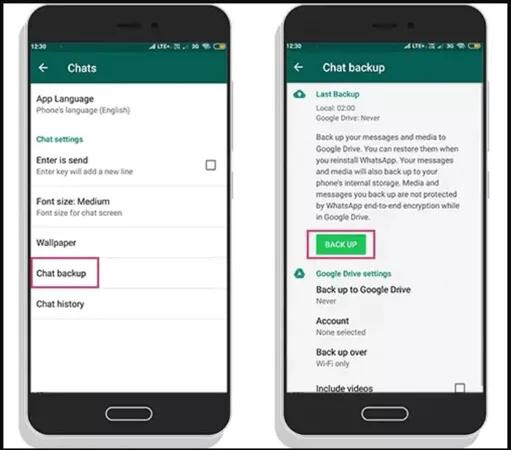
Conclusion
Backing up your GBWhatsApp data is a must if you want to keep your important conversations safe and accessible. You can confidently protect your GBWhatsApp data and enjoy peace of mind by following the simple and quick methods indicated in this article. You may avoid data loss and easily restore your communications by performing regular backups. To ensure complete data preservation, use the recommended ways, such as using Google Drive or transferring the backup files. Make it a habit to emphasize the protection of your GBWhatsApp data, and you’ll be well-prepared for any unexpected events. Begin adopting these backup solutions right away to preserve your precious GBWhatsApp chats safe and secure in the long run.
ad



Comments are closed.