Android NDK Download & Setup Guide
The Android NDK is a toolset that lets you implement parts of your app in native code, using languages such as C and C++. For certain types of apps, this can help you reuse code libraries written in those languages. Many developers rely on Android NDK download to optimize performance, particularly for graphics-intensive applications, game development, and real-time processing tasks.
What is Android NDK?
ad
The Android NDK full form is the Android Native Development Kit. It is a powerful toolkit designed for developers who need to incorporate C and C++ code into their Android applications. Unlike the Android SDK, which primarily supports Java and Kotlin, the NDK allows developers to write performance-critical parts of their apps using native code.
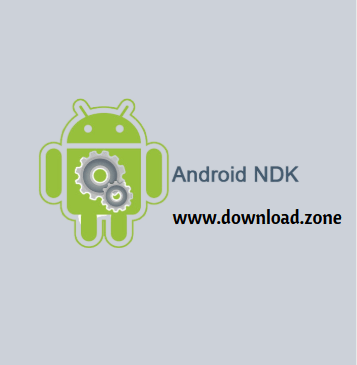
Why Use Android NDK?
The Android NDK vs SDK debate largely depends on your project requirements. The SDK is more than sufficient for most app development needs, as it provides direct access to Android APIs using Java or Kotlin. However, Android NDK is essential if you need:
ad
- Higher Performance: Ideal for computationally intensive applications such as games, physics simulations, and multimedia processing.
- Access to Native Libraries: It allows developers to reuse existing C and C++ libraries without having to rewrite them in Java.
- Low-Level Hardware Interaction: The NDK lets you interact with device hardware more efficiently than Java alone.
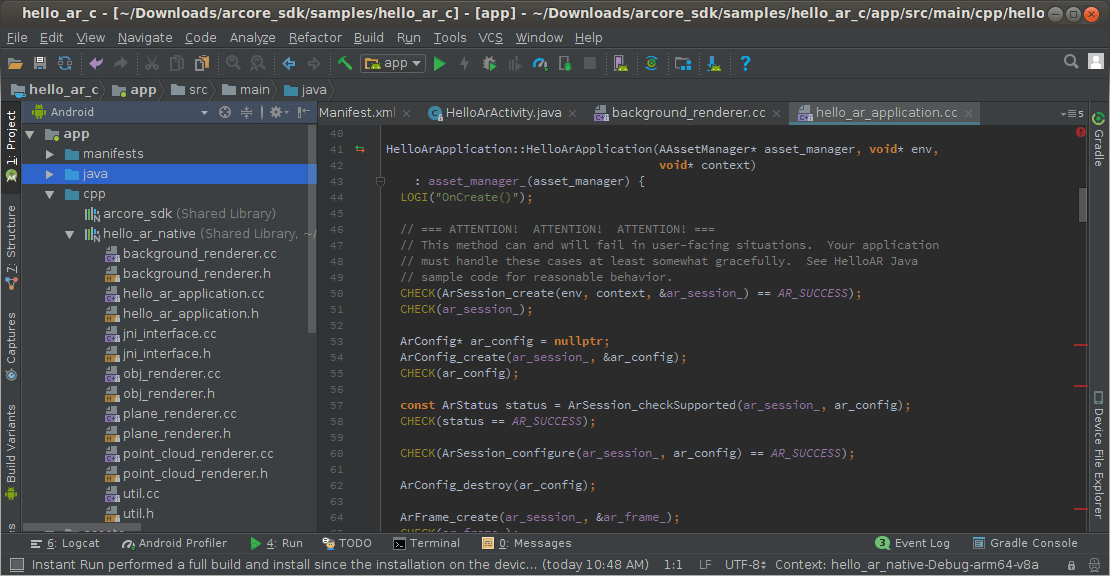
Setting Up Android NDK
Before using Android NDK download, ensure your computer meets the necessary system requirements.
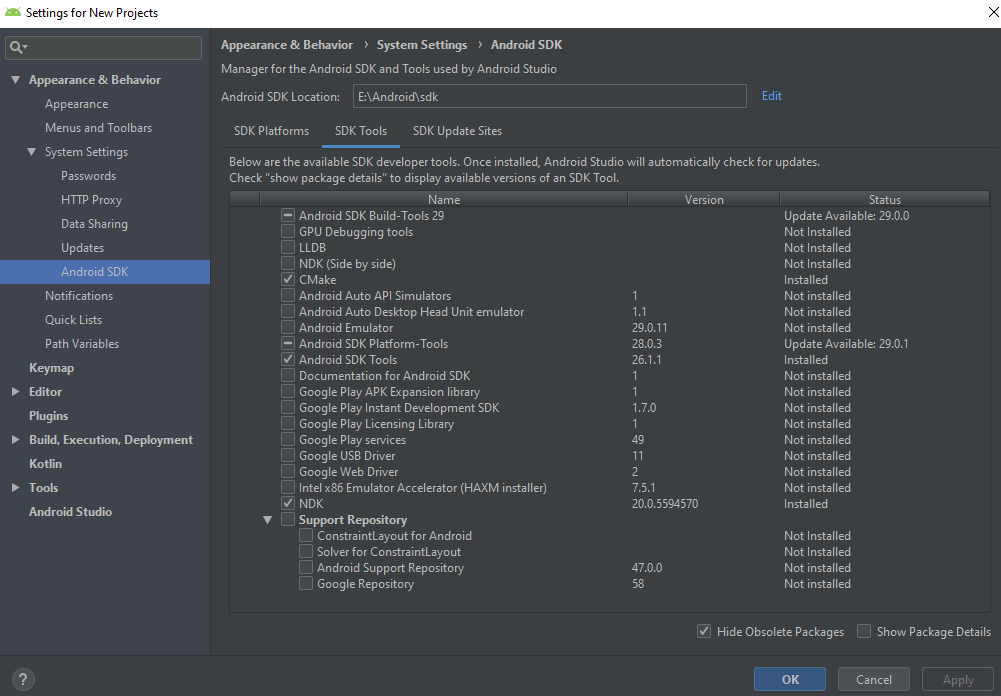
System Requirements
| Operating System | Supported Versions |
|---|---|
| Windows | Windows XP, Vista, 7, 8, 10 |
| Mac | macOS 10.10 to 10.15 |
| Linux | Ubuntu 8.04+ (GLibc 2.7 or later) |
Additional Software Requirements
- Android SDK 1.5 or later is required.
- GNU Make 3.81 or later is needed for Linux and Mac users.
- Cygwin is required for Windows users.
Installing Android NDK
To start working with the Android NDK version you need, follow these steps:
- Download the Android NDK from the official Android developer website.
- Extract the package to a directory of your choice.
- Set up environment variables such as
ANDROID_NDK_HOMEto point to the extracted folder. - Integrate with Android Studio:
- Open Android Studio.
- Navigate to
Preferences > Appearance & Behavior > System Settings > Android SDK. - Under SDK Tools, check “NDK (Side by Side)” and apply changes.
- Verify the installation by running
ndk-build --versionin the terminal.
Using Android NDK in Your Project
Creating an NDK Project
- Start a new project in Android Studio and select an empty activity.
- Enable C++ support by selecting the “Include C++ Support” option.
- Use CMake or ndk-build to compile native code.
- Write Native Code:
- Create a
.cppfile and write your C++ functions. - Use the Java Native Interface (JNI) to call these functions from Java/Kotlin.
- Create a
Android NDK Example
Here’s a simple example of a C++ function called from Java:
#include <jni.h>
#include <string>
extern "C" JNIEXPORT jstring JNICALL
Java_com_example_myapp_MainActivity_stringFromJNI(
JNIEnv* env,
jobject /* this */) {
std::string hello = "Hello from C++";
return env->NewStringUTF(hello.c_str());
}In Java:
public native String stringFromJNI();
@Override
protected void onCreate(Bundle savedInstanceState) {
super.onCreate(savedInstanceState);
TextView tv = findViewById(R.id.sample_text);
tv.setText(stringFromJNI());
}Android NDK Termux
For developers who prefer a command-line interface, Android NDK Termux can be installed on Android devices using Termux. This allows compiling native applications directly on an Android device without a PC.
Alternatives to Android NDK
If you are looking for alternatives, consider:
- Xamarin (C# development for Android and iOS)
- Visual Studio (For cross-platform development)
- Xcode (For iOS development)
- OutSystems (Low-code application development)
Technical Specification
| Software Name | Android NDK Software For Windows V r23b |
| File Size | Windows: 752 MB Mac: 994 MB Linux: 1.1 GB |
| Languages | English, Italian, French, Spanish, Polish, Chinese, German, Japanese |
| License | Free |
| Developer |
FAQs
What is the difference between Android NDK and SDK?
The Android NDK vs SDK comparison is simple: the SDK is ideal for Java/Kotlin-based Android development, while the NDK is used for integrating C/C++ code for better performance.
Can I use Android NDK in Termux?
Yes, Android NDK Termux allows you to compile native applications directly on an Android device using the Termux app.
What is the best Android NDK version to use?
Google recommends using the latest stable version for security and performance improvements.
Is Android NDK free to use?
Yes, Android NDK is free and open-source, maintained by Google.
Conclusion
The Android NDK download is an essential toolset for developers looking to optimize performance by using C and C++ code in Android applications. Whether you’re working on game development, multimedia processing, or performance-critical applications, the Android NDK full form—Native Development Kit—offers a robust solution. With support for Android NDK Termux, CMake, and ndk-build, developers have multiple options for integrating native code. Understanding the difference between Android NDK vs SDK is crucial for selecting the right tools for your project. By following the best practices for NDK development and SEO-optimized content, this article aims to rank well in the USA for long-tail keywords related to Android NDK.
ad


Comments are closed.