How To Set up Alexa App in Amazon Echo?
Setting up a new Amazon Echo isn’t difficult, but our guide will explain all you need to know about getting up and running with Alexa and all her Skills.

ad
Enabled with Alexa, the Echo can respond to voice commands and play your music, read your audiobooks, report the weather, break down the news, and so much more. With seven built-in microphones, the Echo is designed to hear your voice commands no matter where you are in the room, even if there’s background noise or there’s music playing. Excited to get started? Here’s how to set up your brand-new Amazon Echo, so you can start asking Alexa to tell you the news.
Follow the below steps to set up Alexa with Amazon Echo
- Connect your Amazon Echo’s power supply
- Install the Amazon Alexa app on your phone
- Tap the Devices icon, then the + symbol
- Alexa is ready to use
In brief:
1. Connect your Echo’s power supply:

This is probably the easiest step in the whole set-up process, as the Amazon Echo doesn’t require any batteries in order to function. Simply plug the included power adapter directly into the Amazon Echo, then hook it up to a power outlet. When the light ring turns blue, that means the power is connected. Then, wait for it to turn orange, as this is a sign that Alexa is preparing to greet you. When that is done, you’ll hear a voice telling you the device is ready for set-up.
2. Install the Amazon app on your phone:
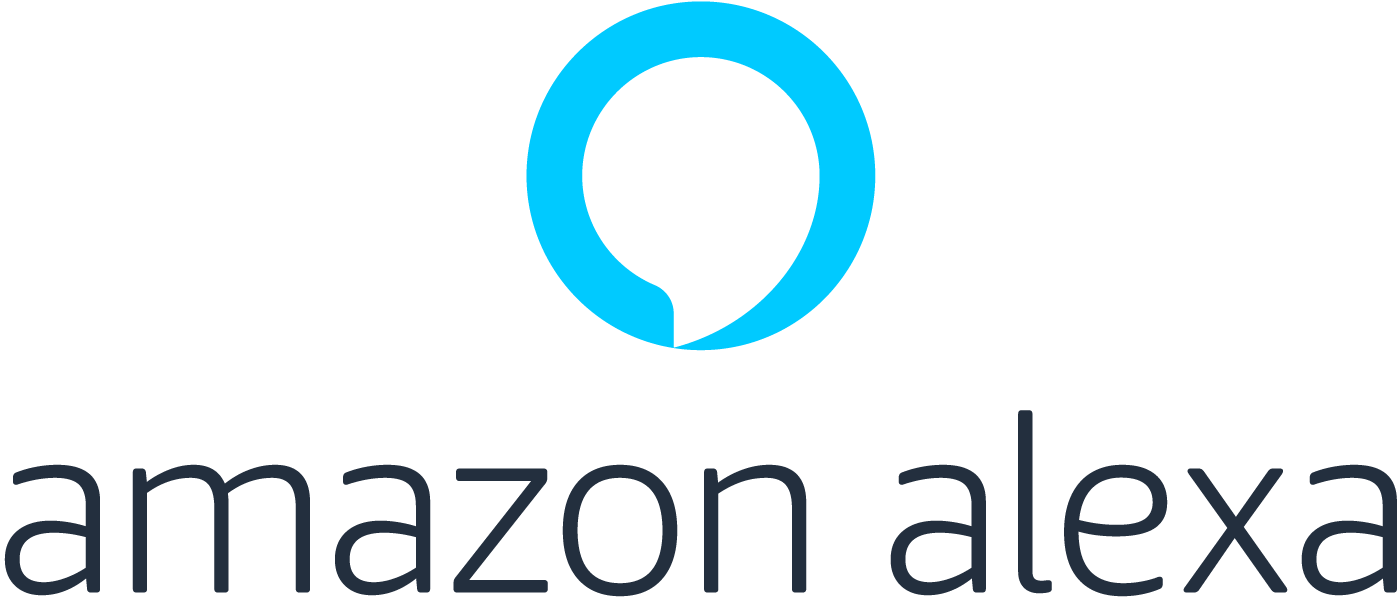
The free Alexa app is a must-have if you’re the owner of an Amazon Echo. You’ll need it to get your Echo device set up. Download it on any smartphone or tablet with iOS 9.0 or higher, Android 5.0 or higher, or Fire OS 3.0 or higher. Simply open up the app store that comes with your device and search the “Alexa app”. Downloading the app on a computer? Make sure you’re connected to Wi-Fi, then visit the Amazon Alexa website to download it.
3. Tap the Devices icon, then the + symbol and connect Amazon Echo to Wifi via Alexa App:
Next, you’ll need to connect your Echo device to your home Wi-Fi network. The latest versions of the Echo should guide you through this process. However, if you get stuck, simply open up the Alexa app and search through the available networks until you find yours. If you have multiple Amazon Echo devices, make sure you go to Alexa Devices in the menu and choose the right device. Under the Wireless heading, you should be able to see the state of the Wi-Fi network connection.
When you open the app
- Tap on the Devices tab
- and then on the + symbol at the top
- Add device
- Click on Amazon Echo
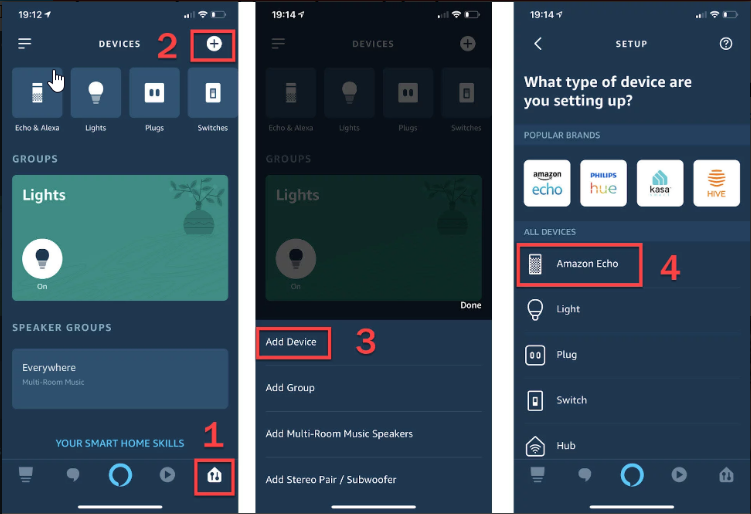
Wifi Setting instruction:
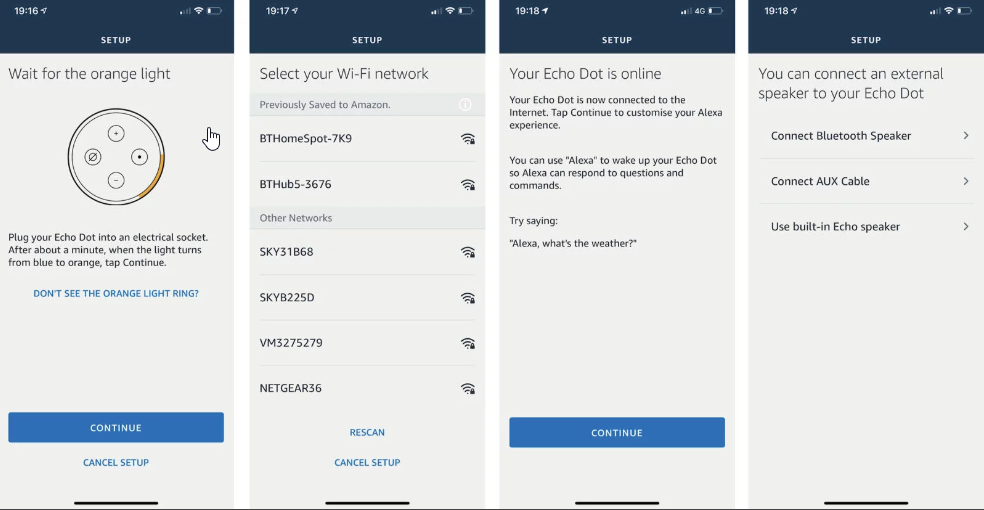
Tap on the correct model of the Echo that you’ve bought and you should see it appear in the list on the ‘Select your Amazon Echo‘ page. Choose the language you want it to use.
Make sure there is an orange light on your Echo. If not, you may have to reset it.
4. Alexa ready to use:
To get started, say the wake word, which by default is “Alexa”. But maybe there’s already a human Alexa in the house and you want to change the wake word to something else? Simply tell the Echo, “Alexa, change the wake word”. You can also change the wake word manually by opening up this app, tapping help and feedback, and selecting change the wake word. Currently, you can change the Echo to respond to the “Echo”, “Amazon” and “Computer”. No word on when Amazon will allow you to customize Alexa so you can call her “hey”, “Honey Bunny” or “Jecky”.

Optional steps: Connect smart home devices or an external speaker:
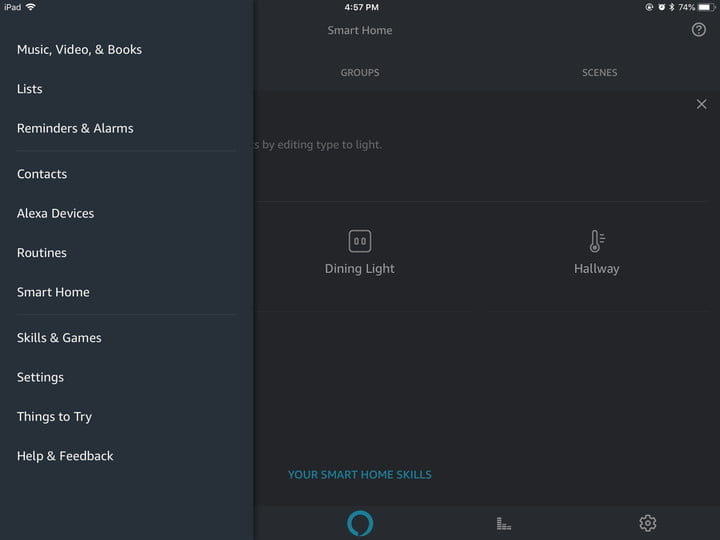
Head to your this app menu, and select Smart Home (Alexa may show you an ad at this point, which you can exit out of). In this mode, Alexa will try to find any nearby and connected smart devices so you can pair them up. You can also choose to Add Device if it is having trouble locating the device you have in mind. You can also organize devices into Groups here, and create more complex Scenes where multiple devices interact at once.
Download Alexa App
ad
ad



Comments are closed.