AirServer Software Download For Windows
AirServer Universal enables you to mirror mobile devices onto a PC or Mac. In other words, you can send pictures, music, or videos to a computer in the form of a stream. There are, of course, many other things that can be done with. If you have a project on your phone or tablet and need to present it using a computer and a projector, you can do it right away from your mobile device, without attaching any cables to your device or to the computer.
The software is free to try, and there are no major restrictions. Before you can use the program, you’ll need to ask for a trial key and use it. The installation process is pretty quick and doesn’t involve any complicated settings. Also, you won’t have any problems with how well it works or how well it works with other things.
To get the mirroring service up and running, all you need to do is run AirServer Universal on your computer. To pair and connect a client device to your server, you must install the software and connect app on the client device and scan a QR code on the computer’s screen. Once your device is paired with the computer, you can start streaming right away without doing anything else. For example, if you want to see a picture on your computer’s screen or hear music through its speakers, you only need to open them on your phone or tablet. It’s really that easy.
AirServer Universal has a tabbed configurations panel that you can open at any time by clicking on an icon in the system tray. It has a lot of options, so you can change a lot of different things. You can do things like choose different audio output devices and display settings, tweak the mirroring process for certain devices, or make changes after the fact.
Both AirPlay and Miracast work well with the software. This lets you mirror Android phones and tablets as well as iOS devices. AirServer Universal can also mirror more than one device at the same time on a PC or a Mac.
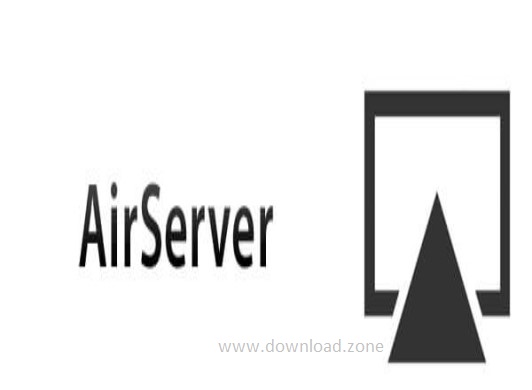
Airserver Features
Zero Client Footprint: AirServer Universal is both AirPlay and Miracast compatible, there is no need to install anything on the client gadgets. Everything is already integrated. Even projecting from Microsoft Windows 8.1 based Tablet or computer without installing any 3rd party tools is completely handled.
Bring Your Own Device: The world’s first and only BYOD tool that allows collaboration across distinct applications across platforms. This is achieved by sending the whole display over AirPlay or Miracast. For the first time, you can practice the freedom of your gadget choice.
World’s First Miracast Receiver for Microsoft Windows computer finally, a program Miracast receiver is ready to use which is not vendor specific and is developed to work with all types of Miracast.
Windows Device Compatible: Completely compatible with the integrated “Project” feature in Microsoft Windows 8.1 based Tablets and computers such as Microsoft Surface and “project my screen” option in Miracast enabled Windows Phones. No client install required.
Compatible with Android: Works with all Miracast compatible Android gadgets without requiring to install anything on the device.
AirPlay and Miracast Compatible: AirServer Universal for computer builds up upon actual software for computer and offers all previous AirPlay functionality and adds complete Miracast assistance.
Connecting is simple:
- On the computer side, open this software* settings and click the QR code button.
- On the iOS device side, open software to Connect and click the Scan button.
AirServer Connect will read the QR code and will automatically add your computer name to the AirPlay list in your iOS device.
To mirror your display to your computer running with this software, simply tap on this new entry and enable mirroring.
*AirServer must be installed and running on your computer.
Setup AirServer on Your Windows To Receive AirPlay Content
First thing first, you need to install AirServer. However, it’s not free but you do get a 7 day trial period to get your hands on this. If you see the value, there are various license types you can purchase.
After installing the AirServer, make sure you also have iTunes installed on your Windows as well. Because it relies on Apple’s Bonjour service to resolve network connection namespaces.
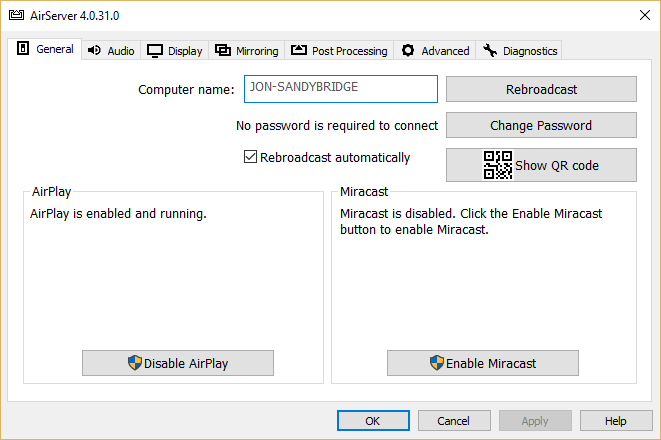
There are quite a few detailed settings you can configure. Be sure to go through every single tab in the settings configuration to change it for your need. If you have a good network connection and would use the AirPlay mirror often make sure to select optimized for Retina High Quality to get the best of this.

The other advantage of AirServer allows you over the traditional Apply TV is the ability to support 1080p or more depends on your Windows screen resolution. It’s definitely an upgrade from any Apple TV 2, which capped out at 720p.

Below is an in action how it looks like when you mirror your iPhone in a landscape view.

In portrait view from iPhone.
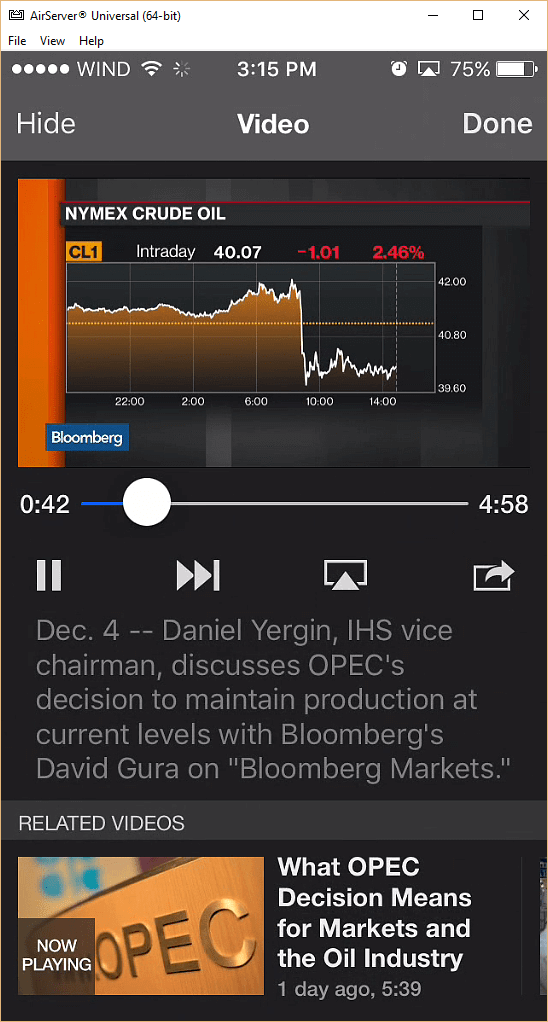
This software does stream video and audio very well, the only thing it doesn’t do is casing YouTube video or Netflix. But if you are already going to play those on your Windows machine what’s to play it from your iPhone or iPad and mirror it to your Windows? This is understandable and something doesn’t look like going to get added in the future.

There is a plus with the latest app. It enables YouTube to live streaming from your projecting content. All you need to do is enable YouTube streaming from a Google account.

There are many use cases with AirServer, whether you are home or at work with this handy server running to show off what’s your iOS device is a neat trick. If you are looking to get an Apple TV but only use it for its AirPlay feature, consider recycling your old Windows box and turn it into an Apple TV with this software I’ve personally used this app for some time on a wire connecting a desktop, it’s flawless in terms of performance. Because it’s doing most streaming wireless off your iOS device, your local network connection will dedicate how well it performs, it’s strongly recommended to install software on a wired desktop to avoid any glitches when streaming audio or mirror video playback.
Pros and Cons
| Pros | Cons |
| High-quality mirroring and zero flickering | Certain software (driver) limitations exist |
| Works with both PC and Mac | Freezing issues are there |
| Smooth and easy setup | Requires a strong, fast Internet connection |
| Even live streaming works great | No wired functionality |
Official Video Intro AirServer Software
AirServer Software Older Versions
| Version Name | Size | Download |
| AirServer-5.5.7-x64 | 13.2 MB | Download |
- LonelyScreen
- Airflow
- Mirroring360
- Reflector
- ApowerMirror
AirServer Software Overview

Technical Specification
| Version | 5.6.3 |
| File Size | 14.8 MB |
| Languages | English |
| License | Free |
| Developer | App Dynamic ehf. |
ad


Comments are closed.