How to Turn Off Live Photos on Iphone
Live Photos are a hybrid between a still image and a short video that work on iPhone 6S and newer. These unique moving pictures capture three seconds of video with a key photo in the middle, but there may be times when a traditional photo is more appropriate. In this article, you’ll learn how to turn off Live Photos on iphone temporarily or long term.
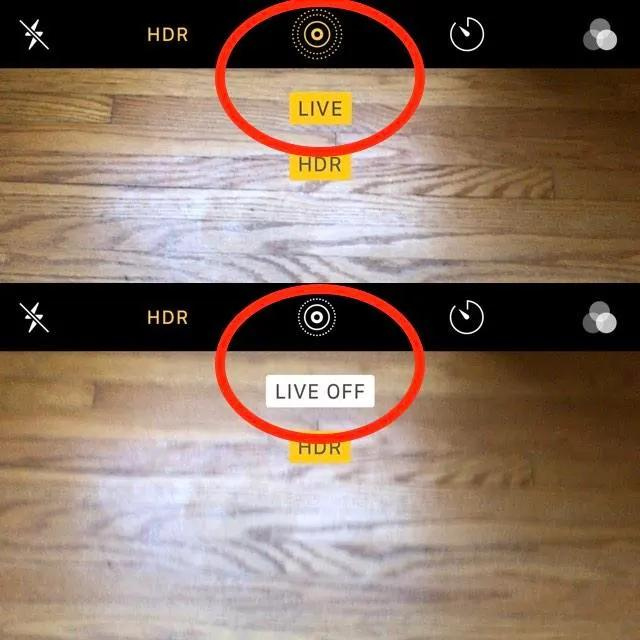
ad
How to Turn Off Live Photo for One Photo
Live Photos are automatically enabled on your iPhone, but you have the flexibility to either disable Live Photos for specific shots or deactivate it entirely through these straightforward steps. Alternatively, you can opt to leave Live Photo off and enable it when needed by tapping the same target icon within the camera app.
Follow these steps:
- Open the Camera app.
![Open the Camera app]() Tap the Chevron symbol.
Tap the Chevron symbol.![Tap the Chevron symbol]() Access the Live Photo icon by tapping it to open the menu.
Access the Live Photo icon by tapping it to open the menu.![Access the Live Photo icon by tapping it to open the menu]() Within the menu, enabling Live Auto turns the icon white. On iPhone 11 and later models, this allows your camera to automatically decide when to capture a Live Photo based on the level of movement in the shot. Note that not all iPhone models offer the Live Auto option.
Within the menu, enabling Live Auto turns the icon white. On iPhone 11 and later models, this allows your camera to automatically decide when to capture a Live Photo based on the level of movement in the shot. Note that not all iPhone models offer the Live Auto option.![enabling Live Auto turns the icon white]() Selecting On turns the icon yellow, ensuring that your camera always captures Live Photos.
Selecting On turns the icon yellow, ensuring that your camera always captures Live Photos.![Selecting On turns the icon yellow, ensuring that your camera always captures Live Photos]() Tap Off to deactivate Live Photo.
Tap Off to deactivate Live Photo.![Tap Off to deactivate Live Photo]() Once Live Photo is disabled, the icon will display a line through it.
Once Live Photo is disabled, the icon will display a line through it.![Once Live Photo is disabled, the icon will display a line through it]()
ad
📚 Also Read:
- Mastering iOS Photography and Videography: Tips, Apps, and Techniques for iPhone Users
- How to Turn Off Camera Sound on iPhone
How to Disable Live Photo for All Photos
To permanently disable Live Photos for all the photos you capture, follow the steps provided below. Please ensure that you have already followed the instructions in the previous section to deactivate Live Photos for a single image.
- To permanently disable Live Photos, begin by launching the Settings app.
![begin by launching the Settings app]() Scroll down and select the “Camera” option.
Scroll down and select the “Camera” option.![Scroll down and select the Camera option]() Tap on “Preserve Settings.”
Tap on “Preserve Settings.”![Tap on Preserve Settings.]() Toggle the switch to activate the preservation of your Live Photo settings. The switch will turn green upon activation. This action ensures that the last setting used in the Camera app is preserved.
Toggle the switch to activate the preservation of your Live Photo settings. The switch will turn green upon activation. This action ensures that the last setting used in the Camera app is preserved.![Toggle the switch to activate the preservation of your Live Photo settings]()
You may still need to manually disable Live Photos one final time within your Camera app. However, after that, your settings should remain preserved within the Camera app. While the Live Photo feature is undoubtedly enjoyable and practical, there are situations when a static photo is more suitable. Mastering the ability to deactivate Live Photos allows you to enjoy the best of both worlds.
FAQ’s
What are Live Photos, and on which iPhones do they work?
Live Photos are a combination of still images and short videos that are compatible with iPhone 6S and newer models. They capture a three-second video with a central key photo.
How can I temporarily disable Live Photos for a single photo on my iPhone?
You can temporarily disable Live Photos for a single shot by opening the Camera app, tapping the Chevron symbol, and then selecting the Live Photo icon to toggle it off. This will let you take a traditional still photo.
Can I turn off Live Photos entirely on my iPhone?
Yes, you can deactivate Live Photos entirely by going to the Camera app’s settings. After that, you’ll no longer need to manually disable Live Photos each time you take a photo.
What’s the “Live Auto” option in Live Photos settings on iPhone 11 and newer models?
The “Live Auto” option on iPhone 11 and newer models allows your camera to automatically determine when to capture a Live Photo based on the level of movement in the shot. If enabled, Live Photos will be taken only when movement is detected.
How do I permanently disable Live Photos for all the photos I take?
To permanently disable Live Photos for all your photos, open the Settings app, scroll down to “Camera,” tap “Preserve Settings,” and enable the switch to preserve your Live Photo settings. This ensures that your last-used Camera app setting will be preserved.
Can I still choose to enable Live Photos for specific shots after disabling it permanently?
Yes, even after permanently disabling Live Photos, you can enable it for specific shots by manually toggling it on within the Camera app. This gives you the flexibility to switch between still and Live Photos as needed.
When might I prefer to disable Live Photos and use traditional photos instead?
Live Photos are fun and unique, but there are moments when a static photo is more appropriate, especially in situations where motion or audio isn’t necessary. Disabling Live Photos provides the best of both worlds.
Conclusion
Live Photos offer a unique blend of still images and short videos, providing a dynamic glimpse into moments. With the ability to easily control and disable them on your iPhone, you can switch between traditional photos and Live Photos as needed, making sure every moment is captured just right.
ad


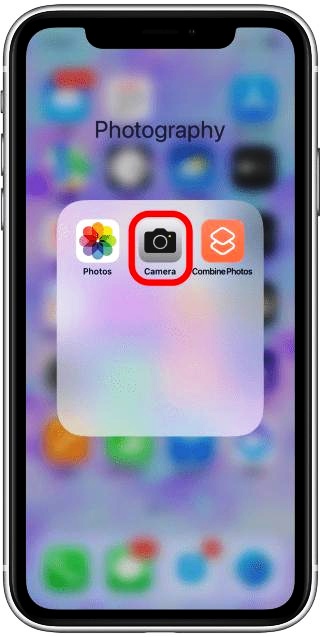 Tap the Chevron symbol.
Tap the Chevron symbol.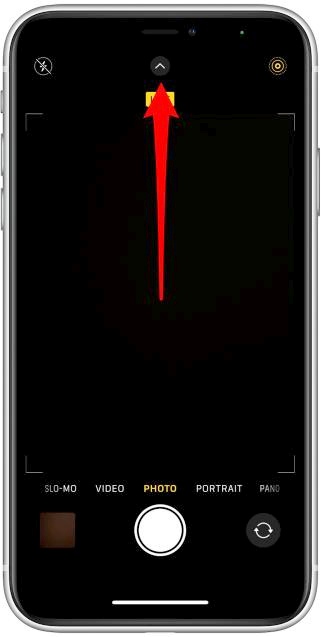 Access the Live Photo icon by tapping it to open the menu.
Access the Live Photo icon by tapping it to open the menu. Once Live Photo is disabled, the icon will display a line through it.
Once Live Photo is disabled, the icon will display a line through it.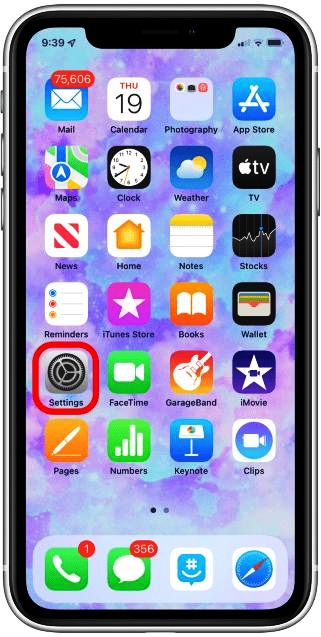 Scroll down and select the “Camera” option.
Scroll down and select the “Camera” option.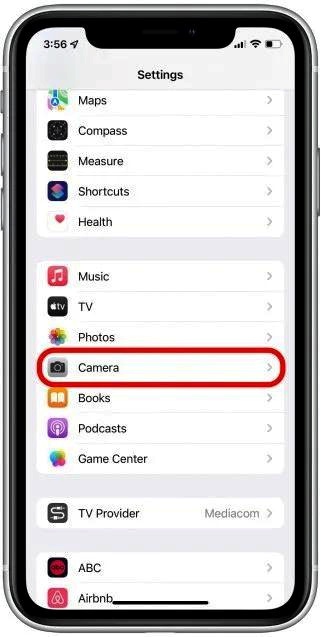 Tap on “Preserve Settings.”
Tap on “Preserve Settings.”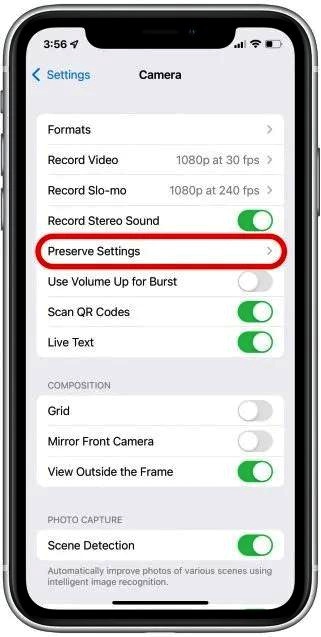 Toggle the switch to activate the preservation of your Live Photo settings. The switch will turn green upon activation. This action ensures that the last setting used in the Camera app is preserved.
Toggle the switch to activate the preservation of your Live Photo settings. The switch will turn green upon activation. This action ensures that the last setting used in the Camera app is preserved.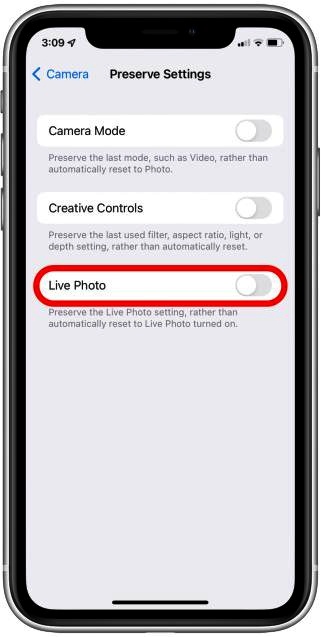
Comments are closed.