How to Fix Pokemon Go Black Screen Error?
We made this article to help you out. In it, we talk about how to fix this black screen when playing Pokémon GO.
During gameplay, Pokemon Go users frequently encounter an irritating situation known as the “black screen.” This issue shows as a completely black screen, preventing players from seeing their surroundings, controls, or scores. But don’t worry! This article will provide a basic summary of the causes of the Pokemon Go black screen issue in 2022, as well as solutions to the problem.
Enabling the battery saver mode while playing Pokemon Go may result in app freezing or abnormal screen behavior. The power saver mode has the potential to turn off the screen accidently, even when you’re walking or not actively looking at it. If you see an error on your screen, try closing the program and relaunching it by tapping the HOME button. This mistake, which is frequently encountered on the login screen, may be extremely aggravating for Pokemon Go users because it disrupts game progress and makes it difficult to play with friends.
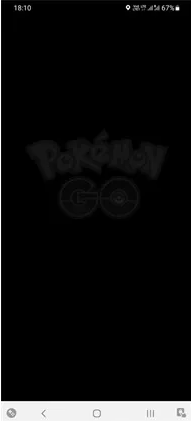
Error 0 is a typical problem experienced during gameplay. As the name implies, Error 0 denotes “no error.” While this may appear to be paradoxical, it is a word used to indicate the lack of any precise error code. This type of mistake can occur frequently when using an application, and there are several possible causes. Let’s look at some of the potential causes below:
User setting
Each mobile user has settings and data that are unique to their device. Changing these parameters while playing a game may result in errors or mistakes. To maintain a smooth and uninterrupted gaming experience, it is critical to exercise caution and avoid making any unintended modifications to these settings during gameplay.
Cache
Playing the game continuously generates a cache, which serves as a repository for temporary data stored by the system. This cache, however, has the potential to accumulate damaged or huge files. While such files are not necessarily hazardous to a mobile phone, they might have a negative impact on gameplay by creating slowdowns or causing a blank screen to appear.
App Issues
This error message may appear when there is a problem with the application itself. Although it is rarely a regular occurrence, such errors can occur owing to underlying issues inside the application.
Steps to Fix the Pokemon Go Black Screen Error

To resolve the issue of a black screen in Pokemon Go, the initial step is to clear the cache, which is a common problem faced by users. The cache can also impact the performance of other applications. To clear the cache and improve functionality, follow these steps:
- Navigate to the app settings or access your Android device’s settings.
- Locate the installed Pokemon Go app.
- Tap on the app and select the option to clear cache data.
- Deleting the cached data will result in improved performance of the app.
Clearing All Application Data
Another option to address the issue is to clear all application data, although this will result in the deletion of all files and logins associated with the app. Clearing all data will require starting the game from the beginning. To proceed with this method, follow these steps:
- Access the application’s settings.
- Alternatively, navigate to your Android device’s settings and locate the installed app settings.
- Locate Pokemon Go in the list of installed apps and select it.
- Look for the option to clear data and click on it.
- This action will remove all application data, necessitating the need to sign in again to resume playing the game.
Clearing Cache
If clearing the cache and application data fails to resolve the issues with Pokemon Go, the next step is to uninstall the game and reinstall it. This method can effectively address various problems and bugs. Follow the steps below to proceed:
- Access your phone’s settings.
- Locate the section where Pokemon Go is listed.
- Remove or uninstall the game from your device.
- After uninstalling, visit the Google Play Store (for Android) or the Apple Store (for iOS).
- Reinstall Pokemon Go by downloading it again from the respective app store.
- Before opening the app, it is advisable to restart your device.
By following the procedures suggested, you may easily cure the black screen issue in Pokemon Go and enjoy a smooth gaming experience with no interruptions.
There are several of different situations that could cause the screen to go dark in Pokemon Go. Let’s take a look at some of these variables and how they might affect the game.
Cheats for Pokemon Black can be found from a variety of sources or platforms dedicated to offering cheat codes and tips for the game. These tricks might improve your gameplay experience and unlock new features in Pokemon Black. It is critical to exercise caution and obtain cheats from trusted sources to avoid any negative consequences or flaws that may result in a black screen or other troubles.
Resolving Pokemon Go Crashes and App Freezing
Pokemon Go crashes are a common and aggravating issue for both Android and iOS users. These crashes not only disturb gameplay but can also have an impact on the operation of other apps on the device. These issues have been repeatedly highlighted by users, highlighting the need for effective remedies. To address this issue, make sure you have the most recent version of the app installed.
Simply go to the Google Play Store and check for updates to update Pokemon Go on Android. If you have an iPhone, you can update the app through the Apple App Store. You can also visit other reputable sources to download and update the app.
Regularly releasing new versions of the program aids in the resolution of bugs and the improvement of performance, minimizing the likelihood of crashes. You can enjoy a better and more enjoyable gaming experience while avoiding the annoyance caused by frequent crashes by keeping your Pokemon Go application up to date.
Resolving Pokemon Go Freezing Issues
When capturing Pokemon in the game, it can be extremely aggravating when the app unexpectedly stops operating. However, the solution to this problem is pretty straightforward. You may typically remedy the problem by closing and reopening the program. Most of the time, this happens when your device has numerous applications operating at the same time, putting a load on its resources.
If closing and reopening the app does not resolve the problem, restart your device. Restarting your smartphone can successfully resolve the issue and provide a more enjoyable experience when playing Pokemon Go.
What to do if you can’t open Pokemon Go?
When there are problems with the Pokemon Go server, you may be unable to access the game. You may verify the status of the server by visiting the official Pokemon Go website. If the server is having connectivity issues, you may see a spinning Pokeball icon as the app attempts to connect. If the spinning Pokeball continues for an extended amount of time, it is recommended that you restart your phone or confirm that you have installed the most recent updates.
Another frequent stumbling block is the inability to find signals. Because Pokemon Go relies on your device’s location, it will prompt you to activate location services on your device. Making sure your location settings are properly adjusted can assist in resolving this issue.
Following a game update, some players may experience a serious issue in which the app inaccurately displays their level as level 1 despite their real advancement. To resolve this, go to the app’s settings and look for the “sign out” button. Logging out of the app and then signing back in with your credentials should correct the issue and appropriately restore your progress.
AR+ is the most recent incarnation of Pokemon Go, and it offers a slew of interesting features that connect perfectly with the real world, creating an immersive and entertaining gameplay experience. You can obtain additional bonuses and record memorable moments through in-game photography by playing with Pokemon Go’s AR+ mode. Because the game tracks your actions, it is critical that you become acquainted with the game’s rules and warnings before embarking on the quest.
iPhone users can use devices ranging from the iPhone 6s to the latest iPhone 11+ to enjoy the AR+ mode. Users of Android devices running Android 7.0 or later, on the other hand, can use this mode. By achieving these device requirements, you will be able to fully utilize the AR+ mode’s features and improve your interaction with Pokemon Go in real life.
AR mode
Pokemon exist just in the game and are not physically present in the real world in this mode. They are unconcerned about your environment or actions.
AR+ Mode
AR+ mode: Pokemon are attached to the ground and appear to interact with the real environment in this mode. As you wander around them, these virtual creatures can detect and respond to your movements.
Bluestacks Issues
You may see a dark screen when using Bluestacks to play Pokemon Go. This can happen because of the sleep timer settings, and it can be fixed by altering the sleep timer accordingly. Another possible cause of the Bluestacks black screen is installation issues, which can be resolved by reinstalling the application.
If you are having trouble opening the game in Bluestacks, clearing the cache or application data may help. This procedure entails deleting any temporary data that may be generating conflicts or issues within the app.
How can you Resolve Pokemon Go crashes on Bluestacks?
To resolve issues with Pokemon Go on Bluestacks, follow the steps outlined below:
- Adjust game settings: Modify the game settings within Bluestacks to ensure optimal performance.
- Update graphics driver: Ensure that your graphics driver is up to date. Visit the manufacturer’s website or use the device manager to update the driver.
- Close other programs: Close any unnecessary programs running in the background on your computer to free up system resources for Bluestacks and Pokemon Go.
- Disable virus protection: Temporarily disable your antivirus or security software, as they can sometimes interfere with Bluestacks’ operations. Remember to re-enable the protection after resolving the issue.
- Enable virtualization: Check if virtualization is enabled in your computer’s BIOS settings and turn it on for improved performance on Bluestacks.
Additionally, to use the battery saver option while playing Pokemon Go, select the power saver mode and then flip your phone upside down. This will dim the screen and show a faint Pokemon Go logo. Although it may not be visible, the game will continue to track your movements. If the game becomes stuck in battery saver mode, go into the running applications and stop it. After that, disable the battery saver mode. It is crucial to note that your progress is saved on the server, therefore uninstalling the game will not impact your progress.
FAQs
Does Pokemon Go require any payment?
Pokemon Go is, in fact, absolutely free to download and use. It does not demand money and does not include in-app purchases. You can play the game for free, making it available to all users who want to go on their Pokemon-catching journey.
Does the black screen in Pokemon Go indicate any security risks?
No, the screen going dark in Pokemon Go is not connected to security concerns. Instead, it can be ascribed to factors such as using the power saver mode while gameplay, accumulating cache data, server issues, and a variety of other causes. It is vital to highlight that hackers will not be able to get illegal access to the game, providing a safe and secure playing experience. As a result, you may play the game with confidence and fully immerse yourself in the thrilling Pokemon world. Have a great time exploring and capturing them all!
How to resolve login issues in Pokemon Go?
To resolve the issue, please follow these steps:
- Ensure that your Pokemon Go app is up to date. If not, visit the app store on your device and update it to the latest version available.
- Verify that you have a stable and reliable internet connection. A weak or unstable connection can cause disruptions in the app’s functionality. Consider switching to a different network or moving closer to a Wi-Fi source if necessary.
- If the problem persists, try closing the Pokemon Go app completely. On most devices, you can do this by pressing the home button or using the app switcher to close the app. Once closed, reopen the app to see if the issue is resolved.
- If closing and reopening the app doesn’t help, consider restarting your phone. This can refresh the device’s system and potentially resolve any temporary glitches that might be affecting Pokemon Go.
What does the 0* symbol in Pokemon Go indicate?
The Error 0* in Pokemon Go can occur due to various reasons, with server issues being one of the primary causes. When there is a high number of active users or server congestion, it can lead to connectivity problems and trigger Error 0*.
To address this issue, you can try the following steps:
- Check the status of Pokemon Go servers: Visit the official Pokemon Go website or social media channels to check if there are any reported server issues. If the servers are experiencing problems, it’s best to wait until they are resolved.
- Restart the app: Close the Pokemon Go app completely and relaunch it. Sometimes, a simple app restart can help resolve temporary connectivity issues.
- Check your internet connection: Ensure that you have a stable and reliable internet connection. Switch to a different network or reset your Wi-Fi or mobile data connection to rule out any network-related problems.
- Try at a different time: If the server issues persist, it may be beneficial to try playing Pokemon Go at a later time when the server load is lighter.
Is it possible to play Pokemon Go on a PC?
Certainly! Pokémon Go can indeed be played on a PC. To get started, you will need to download and install an Android emulator called Bluestacks on your computer. Bluestacks allows you to run Android games, including Pokémon Go, on your PC.
ad


Comments are closed.