The Best Fixes For Error “Please Wait A Few Minutes Before You Try Again” In Instagram
You’re not the only one who has encountered the “Please wait a few minutes before you try again” error message when attempting to log into Instagram. Although this frequent error message can be annoying, there are a few things you can try to do to try and fix it.
You should soon be able to log in and resume using Instagram with a little bit of patience.
ad
What Does this Instagram Error Mean? A Few Fixes for Your Mobile Device
As long as you enter the proper credentials, logging into your Instagram account will usually go through without any problems. The message “Please wait a few minutes before you try again” may appear if you log out and back in too quickly (or vice versa). Why does this occur, then? Does it pose a threat to your account, too? Not at all.
Instagram and other well-known social media platforms have been working hard for a while to get rid of bots from their platforms. These are accounts that are managed automatically with minimal human involvement. They are accounts that use the platform to automate a number of tasks, including liking particular kinds of content, following numerous other accounts, and posting comments.
Instagram disapproves of bots because they alter the user experience on their platforms. While bots can be employed for beneficial purposes like customer service or distributing news updates, they can also be used for evil intentions like spreading false information or purposefully spamming a conversation.
ad
Therefore, the Instagram algorithm may mistake you for a bot due to “suspicious activity” when you log in and out of your account too quickly. Your access is immediately terminated as a result, making it impossible to log back in.
Instagram’s decision to block quick, “near-perfect” login requests can be annoying, even if the move is intended to prevent bots and automation from using the platform. This is especially true if you need to take care of some urgent business. It might be a client meeting, business updates, or even a live chat with your followers.
On the plus side, the error message “Please wait a few minutes before you try again” does not necessarily indicate that your account is at risk of phishing or other unauthorized access right away. You’ll typically be able to access your account in a matter of minutes. However, some users have complained about having their accounts locked for longer than 48 hours.
The good news is that you can get around that annoying message and sign in successfully in a number of different ways.
Let’s see how each works:
Fix 1: Change Your Mobile Network
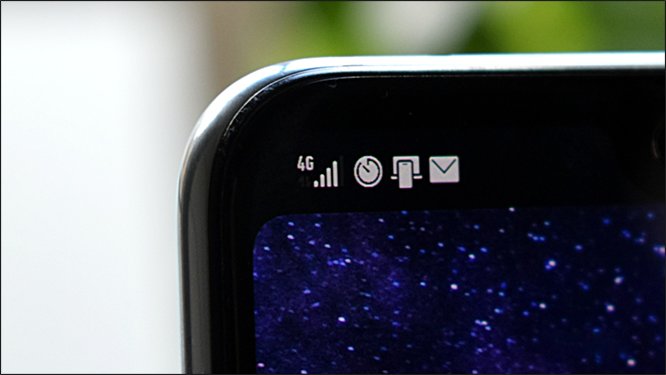
When the error message “Please wait a few minutes before you try again” appears on your screen, your current IP address is immediately blocked, making login attempts impossible. And because changing your mobile network also changes your IP address, it can be helpful.
You could change from using Wi-Fi to using your phone’s data or vice versa. As long as it’s not the network your device was connected to when the error message appeared, you could even use your neighbor’s WiFi.
Fix 2: Temporarily Ditch Third-Party Apps
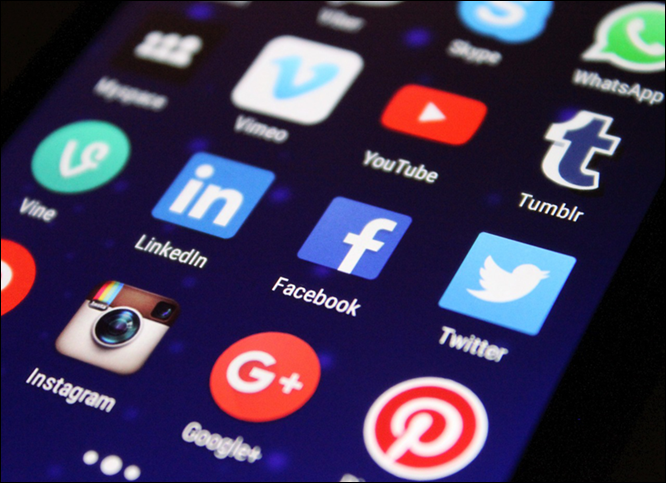
Instagram users can link their accounts with services like Facebook, Twitter, Tumblr, and Flickr using a number of third-party applications. Your photos and videos can be easily shared on other social networks using these applications.
You can also view stories, track unfollowers, and even edit photos using a variety of apps.
Occasionally, Instagram login requests sent from these third-party apps might be mistaken for automated bots, leading to the error message “Please wait a few minutes before you try again.”
You can prevent this by temporarily stopping the use of all third-party apps and only logging into your account online or through the official Instagram mobile apps.
Fix 3: Switch to a VPN
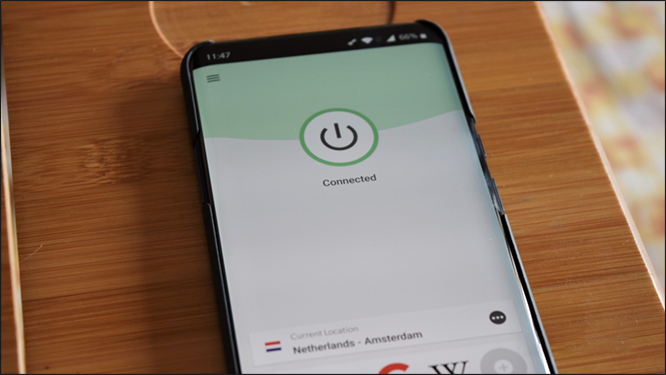
A virtual private network, or VPN, is a tool that aids in protecting the privacy of your online activity. Your internet connection is routed through a server in another country while being encrypted by a VPN. Anyone trying to follow your online activities or figure out your real IP address will find it difficult due to this.
Because a VPN hides your IP address, using one can help you get around the Instagram login error message.
Fixing this Instagram Error on a PC
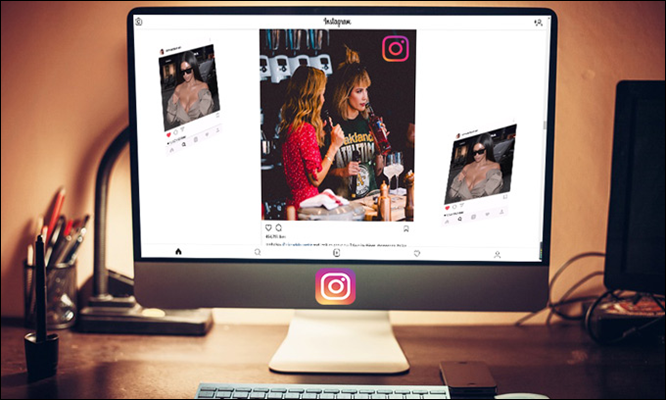
The platform’s mobile apps are not the only ones that can encounter the “Please wait a few minutes before you try again” error message. It can also be found on your computer. So what do you do in these situations to get back into your account?
You can first try switching networks or using a VPN to alter your IP address. If this doesn’t work, Instagram’s servers might be the problem. There isn’t much you can do in this circumstance to gain access to your account. The best course of action is to wait for Instagram to fix the current connectivity issues and open up access to the platform.
The good news is that Instagram outages are incredibly uncommon and are always well publicized, so you can always tell when something is wrong.
Waiting It Out Is Always an Option
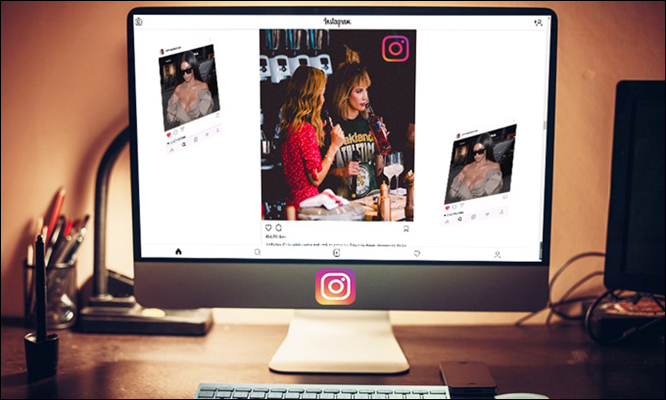
The Instagram error message “Please wait a few minutes before you try again” typically appears when users log in and out very quickly. The algorithms of Instagram reject subsequent login attempts because they appear to be suspicious bot activity.
Conclusion
Instagram automatically removes the login restrictions within 24-48 hours, but switching your network or using a VPN can help you get your account back. If none of the other options are available and you don’t have any urgent business, you might want to wait it out.
ad


Comments are closed.