How to block (and unblock) someone on Facebook
Is anybody bothering you on Facebook by sending you constant messages, tagging you in posts, or following what you do on social media? At times, the flood of unwanted messages and spam postings that you receive on Facebook from obnoxious family members, friends, creepy strangers, and a plethora of pages that you have liked or followed can be a significant source of frustration. You have arrived to the right location if you are seeking information on how to block a user on Facebook and regain your sense of well-being as a result. This post will walk you through the process of blocking someone on Facebook, which can be accomplished in just a few simple steps.
You can proceed with your social life in peace after you have immediately blocked them to improve your privacy and security on facebook. I will explain you in this article on how to block or unblock anyone on Facebook.
If you’re on Facebook and are annoyed by someone on your friend list or comments on your posts, the block option that is provided by Meta is a godsend just for these kinds of predicaments. In the event that you are not familiar with it, allow us to explain how it operates. If you block a person, they will no longer be able to view the posts you make on your profile, tag you in any post, comment, or photo, invite you to events or groups, begin a conversation with you, or even add you as a friend if you are not already connected with them. When you block someone on Facebook, you automatically stop being friends with that person, so this is something to keep in mind. If you don’t want to stop being friends with someone but you do want to see fewer of their postings, Facebook now gives you the option to “take a break” from them without of having to unfriend them. If, despite this, you are still intent on completely blocking a person from your Facebook account, the procedures required to do it, along with a visual illustration of each step, may be seen below. The methods outlined here are applicable to both the mobile app and the desktop web browser versions of Facebook.
What Happens When You Block Someone on Facebook and Why Would You Want to Do That?
You have the option to ban a user’s account on Facebook if they are being annoying to you in order to prohibit any further communication with that individual. However, some of you may be curious about the meaning of the Facebook feature known as “blocking” another user. According to the dominant player in the social networking space, once you block another user on the platform, any further interactions with that account will be terminated.
“Once you block a Page, it will no longer be able to respond to your comments, like your posts, or interact with your posts in any other way. You will not be able to post on the Page or message the Page while this restriction is in place. If you have an affinity for the page, you will unlike it and stop following it…. If you are friends with someone and you block them, you will automatically unfriend that person (them)”, explains Facebook, “blocking someone will also result in them being removed as a friend on your account.” Once you have someone blocked, they will no longer be able to do the following:
- See things that you post on your profile.
- Tag you in posts, comments, or photos.
- Invite you to events or groups.
- Start a conversation with you.
- Add you as a friend.
Blocking is in addition to Facebook’s “Unfollow,” “Unlike,” and “Unfriend” options. Furthermore, the social media giant provides the option to unfollow someone on Facebook in order to see fewer posts from them in your feed. After that, here’s how to block users on Facebook’s website and mobile apps:
Block or Unblock Someone on Facebook (2022)
I will demonstrate how to block and unblock users on Facebook utilizing both the desktop and mobile applications for your convenience. I will also walk you through the process of blocking and unblocking Facebook business pages, which you may do if you want to stop your timeline from being flooded with every update that a certain firm posts. To cut a long story short, let’s get started right now.
📚 Also Read: How to Fix Back Button Not Working on Facebook
Steps to Block Someone on Facebook
Step 1. Launch the Facebook app and navigate to the profile of the user you wish to block by typing their name into the search bar located within the application. To access their profile settings, navigate to their profile and click on the icon that looks like three dots.
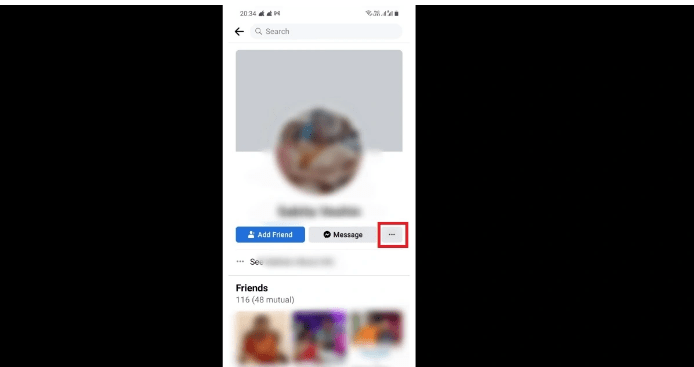
Step 2. Click on the Block option.
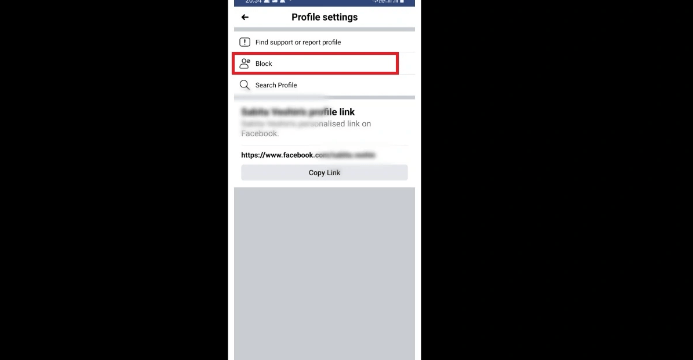
Step 3. Simply choose Block, and you’re done! On your profile, the individual will no longer be able to see your posts, tag you, or otherwise interact with you.
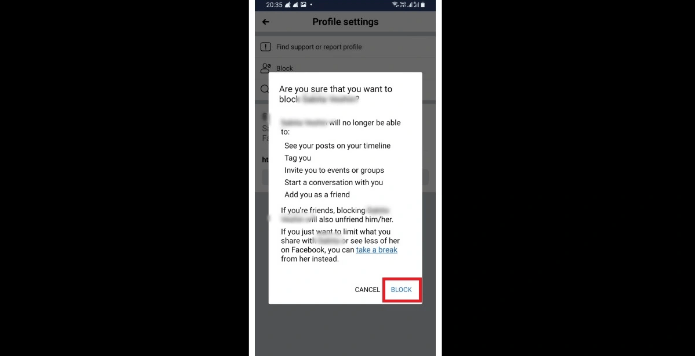
Steps to Unblock Someone on Facebook
Step 1: After opening the Facebook app, locate the hamburger menu in the upper right hand corner of the user interface and select it. This location is highlighted in the image below. After that, select the Settings icon from the menu.
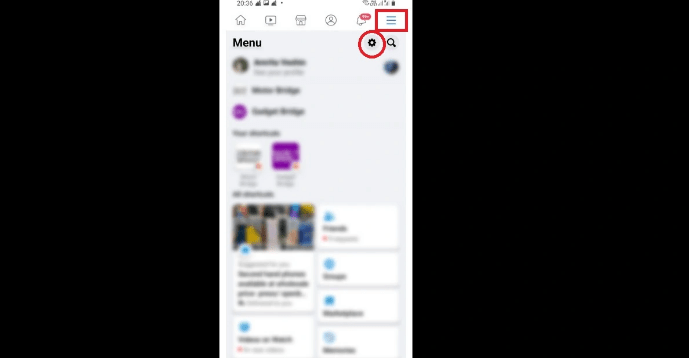
Step 2: Click on the Blocking option.
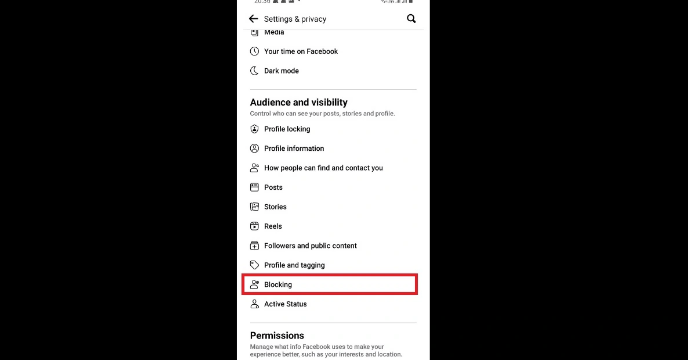
Step 3: To unblock a profile, click the “Unblock” button next to the user whose access you want to restore.
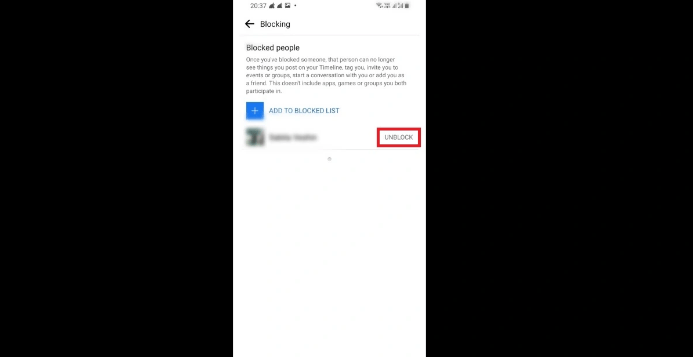
Step 4: Select Unblock once more from the drop-down menu, as shown in the image below, and the individual will be allowed to communicate with you once more on Facebook.
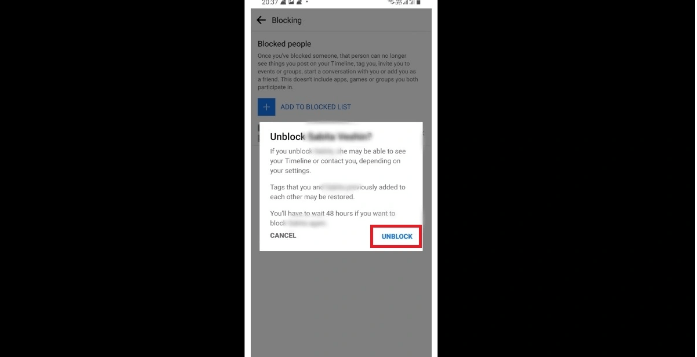
You may also try,
Unblock From Mobile Site
- Select the Menu
![]() icon at the upper-left portion of the screen.
icon at the upper-left portion of the screen. - Scroll all the way down and select “Settings“.
- Choose “Blocking“.
- Search for a name in the “Type a name or email” field, then select the “Block” button.
You can unblock users in the “Blocked users” section by selecting the “Unblock” button next to the person’s name.
Unblock Anyone On Facebook From iOS App
- Choose the “Menu”
![]() button at the lower-right side of the screen.
button at the lower-right side of the screen. - Scroll down and select “Settings & Privacy“.
- Select “Settings“.
- Choose “Blocking“.
- Tap “Add to Blocked List“, then search for a name in the “Type a name or email” field, then select the “Block” button.
You can unblock users in the “Blocked users” section by selecting the “Unblock” button next to the person’s name.
From Android App
- Select the Menu
![]() icon at the upper-right portion of the screen.
icon at the upper-right portion of the screen. - Scroll down and select “Settings & Privacy“.
- Choose “Settings“.
- Select “Blocking“.
- Tap “Add to Blocked List“, then search for a name in the “Type a name or email” field, then select the “Block” button.
You can unblock friends in the “Blocked users” section by selecting the “Unblock” button next to the person’s name.


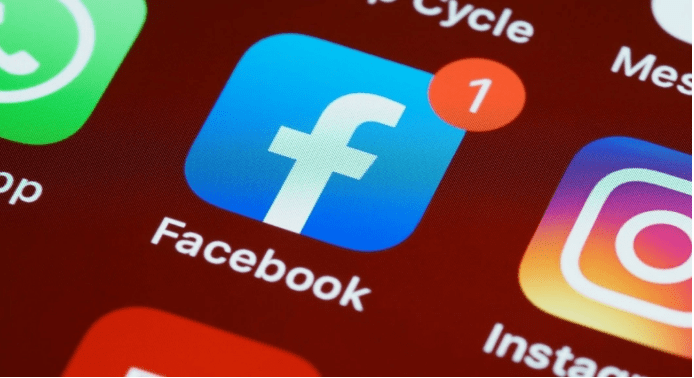
Comments are closed.