How To Erase iPhone Without Password Easily
You won't be able to erase iPhone's without password in the circumstances when you forget your iPhone passcode. So, if you want to know how to erase an iPhone without a password, you can try the tips below.
password is set up to protect your privacy. Sometimes, you may have to erase iPhone without password for some personal reasons. You may have difficulty making it by visiting the Settings app on iPhone. How can you wipe an iPhone without passcode? Keep reading the guide, there are three ways to help you out.
Why do you want to erase iPhone without password?
ad
Before we look for solutions, let’s figure out why you want to erase iPhone without passcode so you can pick a better method.
- Forget about the password. It is the most common reason, as demonstrated by the question above.
- The iPhone is inadvertently lost or stolen. Unfortunately, you must wipe your iPhone clean as soon as possible to prevent others from accessing your iPhone.
- Reselling an old iPhone. After purchasing the latest iPhone, it is prudent to sell the used iPhone. You must also factory reset your iPhone for the sake of your privacy and the security of your data because someone could read your messages through your iCloud storage.
- The iPhone isn’t working properly. If your iPhone isn’t performing as well as it should, factory resetting is your last hope for getting it to work properly again.
How do you erase an iPhone without a password?
In general, Apple lets you factory reset your iPhone or erase all data by going to Settings > General > Reset > Erase All Content and Settings. When you want to proceed, you will be prompted to enter the passcode. Fortunately, you can do so using iCloud, iTunes, or professional third-party software.
ad
Method 1: Remotely factory reset your iPhone using iCloud.
It’s a good way to reset iPhone with iCloud when you accidentally lose iPhone because it allows you to wipe iPhone remotely. Make it by following the steps.
Step 1: Navigate to www.icloud.com/find >. Enter your iCloud ID > Choose Find My iPhone.
Step 2: Select All Devices from the drop-down menu. Locate the locked iPhone and click on it.
Step 3: Select Erase iPhone. Your iPhone will then be completely erased.
Tip: You can only factory reset your iPhone with iCloud if you have previously enabled Find My iPhone. If not, see the alternatives below.
Method 2: Using iTunes, wipe the iPhone.
Step 1: Install and launch the most recent version of iTunes on your computer > Connect your iPhone to the computer.
Step 2: Navigate to the Device tab > Select Summary > Select the Restore iPhone… option.
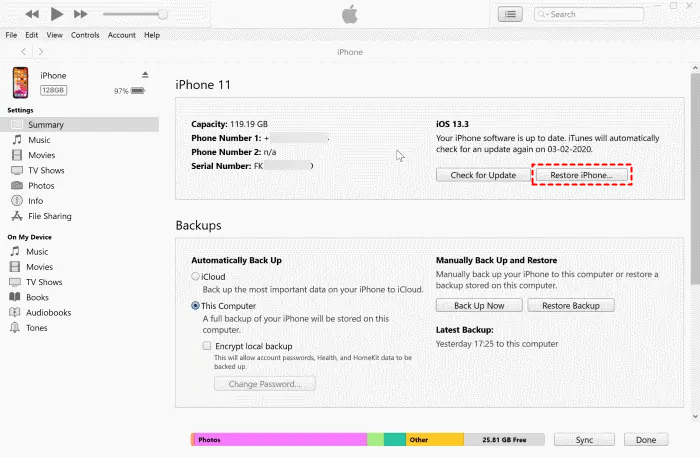
- Your iPhone’s data will be completely erased. The most recent version of iOS will also be downloaded to your iPhone.
- To restore an iTunes backup, connect your iPhone to iTunes and navigate to iTunes > Select your iPhone > Restore Backup > Select a backup version and click Restore. If iTunes has problems, you can try to fix them or use another method to backup and restore your iPhone.
If you never sync your iPhone with iTunes,
>>Step 1: Boot your iPhone into recovery mode.
The methods differ depending on the iPhone model. Connect your iPhone to a computer and follow the instructions to put it into recovery mode.
For the iPhone X or later, the iPhone SE (2nd generation), the iPhone 8, and the iPhone 8 Plus:
Hold the Side and Volume buttons together until the power off slider appears > Drag the slider to turn off your iPhone > Then, while holding the Side button, connect your iPhone to the computer > Hold the Side button down until the recovery mode screen appears.
Press and hold the Side button on the iPhone 7 and iPhone 7 Plus until the power off slider appears > To turn off your iPhone, drag the slider > Then, while holding the Volume Down button, connect your iPhone to your computer > Hold down the Volume Down button until the recovery mode screen appears.
For the iPhone SE (1st generation), as well as the iPhone 6s and earlier:
Hold the Side (or Top) button down until the power off slider appears. To turn off your iPhone, drag the slider > Then, while holding down the Home button on your iPhone, connect it to your computer > Hold the Home button down until the recovery mode screen appears.
>>Step 2: A dialogue box will appear; click Restore to factory reset your iPhone.

Method 3: Erase your iPhone using AOMEI MBackupper,
You can use the Full Backup function in AOMEI MBackupper first to create a full iPhone backup to avoid data loss, whether you want to sell the old iPhone or make it work properly again after erasing. Then, you can use the Erase iPhone function to completely wipe your iPhone, and the data cannot be recovered.
First, download AOMEI MBackupper. Then give it a shot.
Step 1: Launch AOMEI MBackupper > Connect your iPhone to your computer using a secure USB cable.
Step 2: On the interface, click Erase iPhone. (If you first want to save iPhone data. Click Custom Backup to backup specific data on your iPhone, or Full Backup to backup all data on your iPhone.)
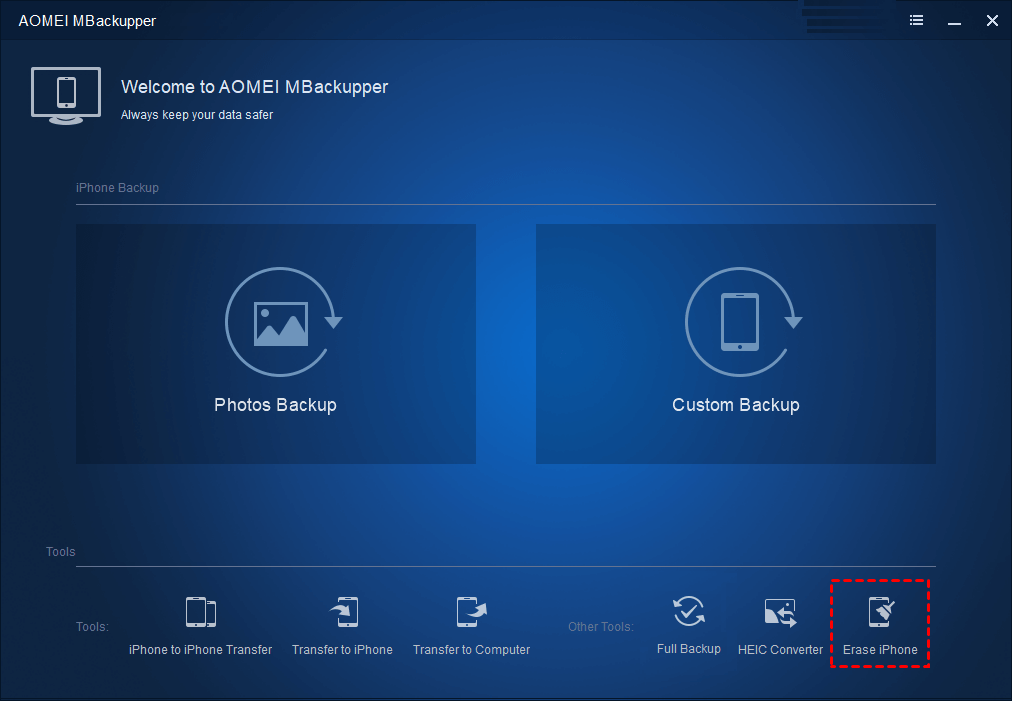
Step 3: Select “I understand the consequences of erasing data and am certain to erase data.”
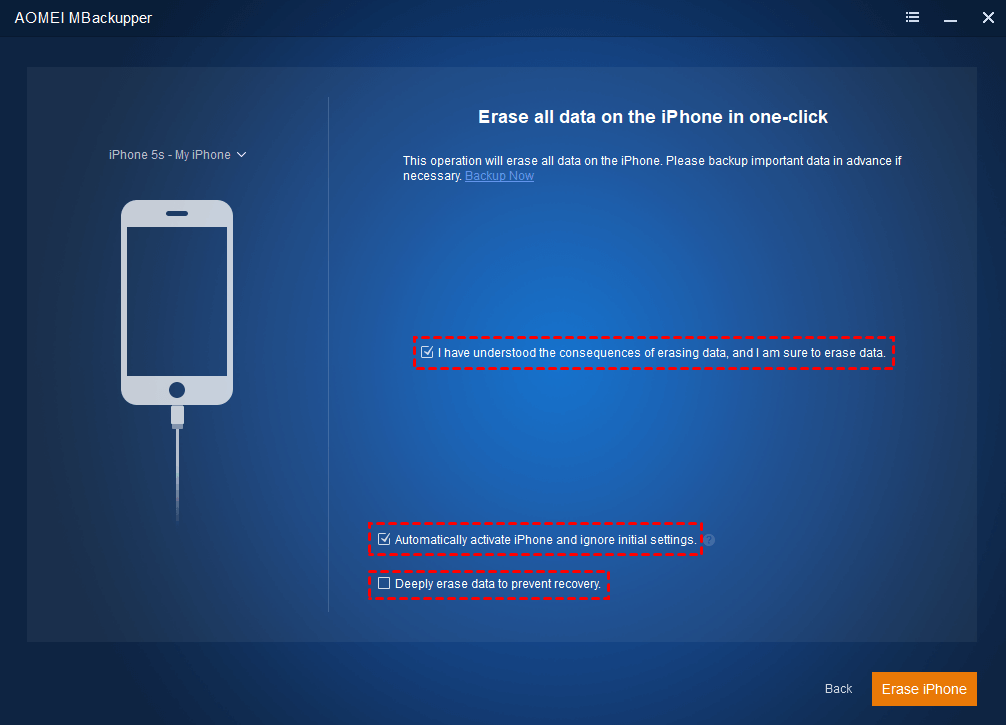
Step 4. Click Erase iPhone.
Method 3: Erase/Wipe iPhone in DFU Mode without Password
Apple gives iOS users two Recovery modes to use when they need to reset their devices. You can reset your iPhone to any version of the iOS system using DFU mode.
Here are the steps to use the DFU mode to wipe your iPhone without a passcode.
1. If you connect your iPhone to your computer, iTunes should start up automatically. If it doesn’t, please open iTunes on your computer.
2. Now, use your iPhone’s buttons to force it into DFU mode. In DFU mode, the iPhone screen will be completely black, which is very different from Recovery mode.
3. You need to use ipsw.me to get iOS firmware on your computer.
4. You can now put the iOS firmware on your iPhone using iTunes. After the installation is done, you should get out of DFU mode.
Wrapping up
This is all you need to know about how to reset your iPhone if you forgot the screen passcode. You can first try to restore your iPhone using iTunes or Finder on a Mac computer. And with AnyUnlock, you can easily get into an iPhone that is locked without a passcode or iTunes. Get it now and unlock your iPhone.
ad


Comments are closed.