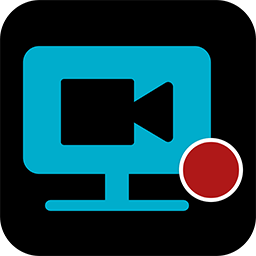
CyberLink Screen Recorder Software For PC 4.2.5.12448.1
CyberLink Screen Recorder is your all-in-one solution for capturing gameplay and desktop screencasting. It couples the easy-to-use editing features of PowerDirector – The No.1 Choice for Video Editors – with responsive, high-quality screen recording software technology. It is complete streaming, recording, and editing solution for gamers, vloggers, and businesses looking for an edge.
For Gamers
Go beyond just streaming in-game action and start creating content that engages with your followers on Twitch, YouTube, or Facebook. Integrate webcam commentary into livestreams, or record and edit gameplay to focus on the best bits.
For Vloggers
Powered by CyberLink’s industry-leading video editing tools, Screen Recorder is more than just screen capturing software. Record & edit content to provide your audience with videos that are detailed, high-quality, and informative.
For Work
Make presentations more interactive with screen sharing through livestreams. Record video conferences, or create more effective training material by recording your presentations and editing them quickly with easy-to-use tools.
The interface is simple and functional. To begin with, CyberLink Screen Recorder enables you to choose what to record. It can capture the desktop activity targeting either the entire screen, a custom rectangular area, or the window of a specific application. Alternatively, you can configure it to record your game session, or capture the input of a device, such as a webcam. Resolutions up to 1080p and frame rates up to 120 fps are supported.
 Optionally, CyberLink Screen Recorder can also capture mouse clicks, webcam, and microphone input. In other words, you can use it to create videos that are accompanied by audio comments or background music.
Optionally, CyberLink Screen Recorder can also capture mouse clicks, webcam, and microphone input. In other words, you can use it to create videos that are accompanied by audio comments or background music.
The recorder has a default set of hotkeys associated with its main functions, such as starting or stopping the recording, pausing and resuming, toggling the microphone or the webcam on or off, or taking screenshots. You can customize them from the Settings window.
It’s possible to set a time limit for the recording but, on the other hand, there are no scheduling or delayed capturing options available.
CyberLink Screen Recorder Software For Windows Features
- Stream from gaming consoles: Streaming on Screen Recorder is not just limited to the PC. You can Livestream gameplay from a connected Playstation, Xbox, or other popular gaming consoles directly to Twitch, YouTube, or Facebook. Add live reaction video from your webcam to really engage with your viewers.
- Integrate your webcam: Share more than just your gameplay. Share your gaming secrets, reactions, and commentary with your viewers by integrating webcam & microphone audio and video on top of your in-game footage, even when you’re streaming from a gaming console.
- Reduced system footprint: We understand that CPU and GPU processing power is vital for smooth gameplay and streaming. While other screen capturing solutions consume far too much of the precious processing power that gamers require, we’ve taken every step possible to ensure Screen Recorder minimizes CPU & GPU load as much as possible for your gameplay. The results speak for themselves with comparative tests showing Screen Recorder 3 performs more than two times better than the nearest popular option on the market. That’s 2 times more processing power you can use!
- Record from PC or console: Whether you’re a vlogger, gamer, or how-to expert, Screen Recorder will have you producing high-quality, detailed videos in next to no time. Record your whole screen, just a window, or lock to a specific app. For gamers, you can record gameplay from your PC even in exclusive mode, and also capture directly from your gaming console!
- Easy-to-use editing tools: Don’t spend hours figuring out how to edit your footage. Screen Recorder comes with a remarkably simple editing interface that allows you to quickly import and trim your footage, add titles and transitions, and also add a special audio backing track.
- Record & edit presentations: Allow staff to review presentations by recording, editing, and publishing them online. Perfect for visually explaining things to colleagues, creating tutorials, or interactive visual training guides for your teams.
- Livestream directly to your audience: Expand your audience by streaming presentation with HD screen sharing and integrated webcam video to YouTube and Facebook. It’s the easiest way to hold interactive presentations and connect with customers and staff.
Screenshots of CyberLink Screen Recorder Software For Windows
Official Video CyberLink Screen Recorder Software
CyberLink Screen Recorder FAQs
What Can You Do When Your Recorded Gaming Video Is Just A Black Screen During Playback?
If your PC recorded gaming video is just a black screen during playback. No game screen can be recorded.
Solution:
ad
Scenario 1: Your GPU driver is not up-to-date with the latest graphics compatibility between the game and screen recording software.
Scenario 2: Your game requires an app with high system administrator privileges to record the game screen.
Scenario 3: The game’s graphics setting is not compliant with Screen Recorder.
Scenario 4: The game is not supported by CyberLink Screen Recorder currently.
ad
How Do You Adjust The Video Bitrate For CyberLink Screen Recorder 3 Video Capturing/streaming?
To adjust the bitrate for video capturing/streaming in CyberLink Screen Recorder 3, please do this:
- Click to open the preferences menu.
- Select the Video tab.
- Drag the Bitrate slider to Low, Standard, or High level to set the video bitrate. The higher levels will apply a higher bitrate to captured video.
- Save the settings, and then start screen capturing or streaming in Screen Recorder.
ad
Which Games Does Screen Recorder 3 Support?
Assassin’s Creed® Origins
Batman™: Arkham Knight
ad
Call of Duty®: WWII
Counter-Strike: Global Offensive
Euro Truck Simulator 2
Hearthstone.
ad
Sid Meier’s Civilization V
The Witcher 3: Wild Hunt
War Thunder
ad
How Do I Stream My Screen To A Custom Server In Cyberlink Screen Recorder 4?
To stream your screen to a custom server, do this:
- Launch Screen Recorder 4, and then select a recording mode (e.g. Fullscreen, Game, Lock to app, etc.) on the Record tab.
- Select Stream tab.
- Select Custom to configure the custom server connection.
- In the stream settings page, fill in the Server/URL*, and Stream key* required for streaming.
- Start the stream after the above connection is setup.
ad
- Icecream Screen Recorder.
- Movavi Screen Record.
- ConnectWise Control.
CyberLink Screen Recorder Software Overview

| Version | 4.2.5.12448.1 |
| File Size | 1.1 MB |
| Languages | English |
| License | Free Trial |
| Developer | CyberLink |
Conclusion
The goal of CyberLink Screen Recorder is to avoid having to download separate applications for recording, editing, sharing, or streaming video content. Indeed, this application has it all bundled into a single package. With a few small improvements here and there, such as scheduling, delayed capturing, and extra items in the editor’s toolbox (e.g., effects, watermarking, etc.), this application can become a real asset.
ad



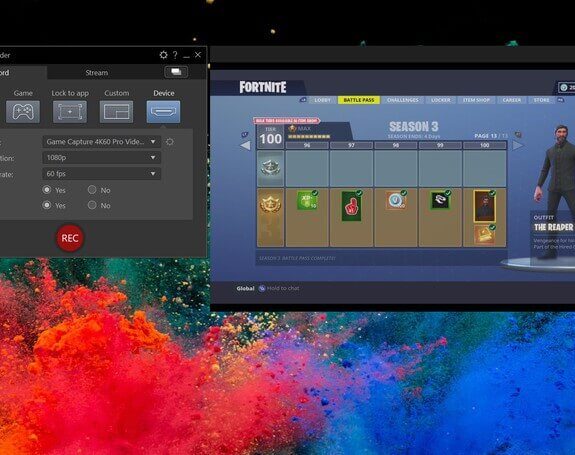
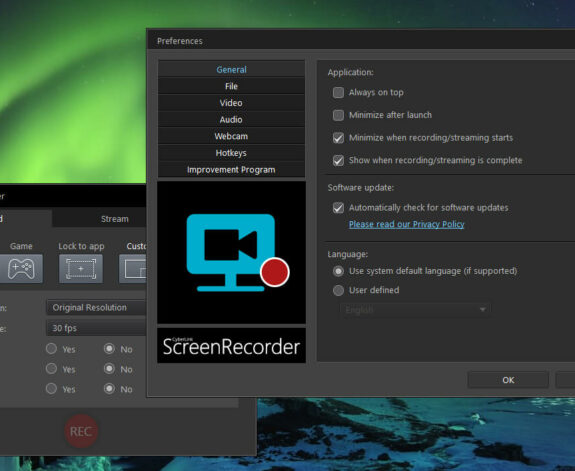
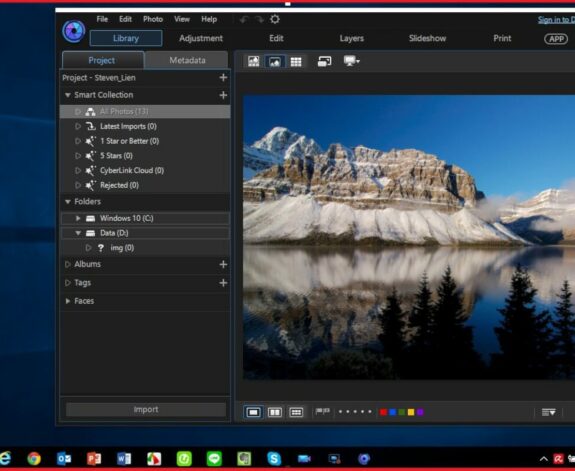

Comments are closed.