How To Install Android Apps From Google Play Store Remotely
Remote application management is critical for companies with a well-integrated mobility strategy. With remote working and the increasing number of frontline employees, managing applications on devices used by employees on corporate and personal devices is critical. To install Android apps from the Google Play Store remotely, enterprise IT administrators can seek the help of a mobile device management tool.
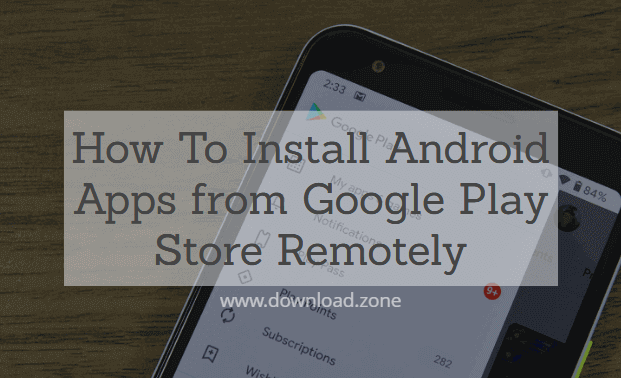
ad
On company-owned devices, these apps are installed on the selected launcher’s devices, while on employee-owned devices, the apps are installed inside the work container.
In this article, let’s explore the step-by-step process to install Android apps from Google Play Store from a remote control panel.
How To Install Android Apps From Google Play Store Remotely | Step By Step Process
Step 1
ad
Register and log in to Scalefusion. You can opt for single sign-on with your GSuite (Google Workspace), Office 365, or Okta account credentials and get started with one click. Once you are, you can start enrolling your devices on the dashboard. This can be done using Android Zero Touch for Afw or Android enterprise devices or you can choose to enroll your devices using any of the available enrollment methods. You can also enroll BYO / employee-owned devices in the Scalefusion dashboard. After you have enrolled the devices, create a device policy in the Device Profile section.
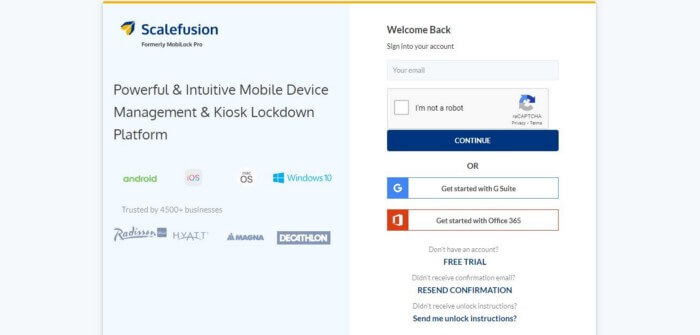
Step 2
Navigate to the Enterprise section of the Scalefusion dashboard. This is the list of applications that are available to install on your remote devices.
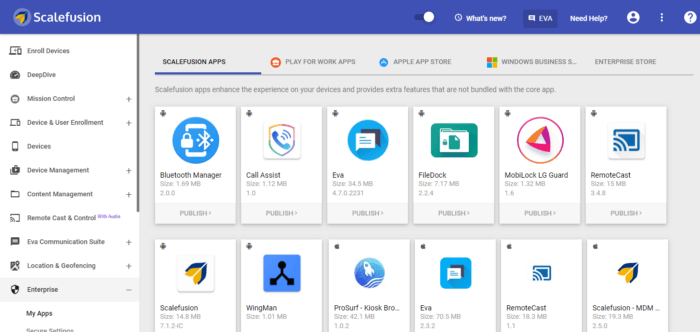
Step 3
Select the Play for Work apps option. You can search for apps that you want to install on the device. Let us for example, choose the Google Chrome app as an example.
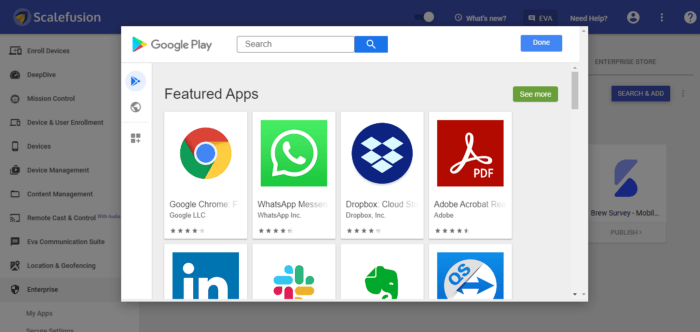
Step 4
Select the Play for Work apps option. You can search for applications that you want to install on your device. Let us, for example, choose the Google Chrome app as an example.
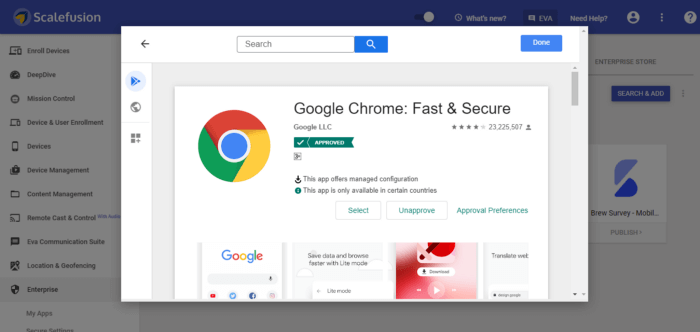
Step 5
Now you can publish the applications immediately to the device or choose to configure the application. The application settings are available for selected applications. You can create application configurations to have granular control over the application.
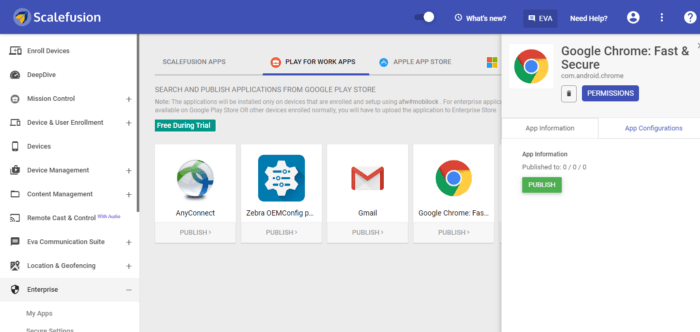
Step 6
You can now publish the application to devices, device groups, or device profiles. This app will be automatically approved in the device profile and can be updated or uninstalled at any time.
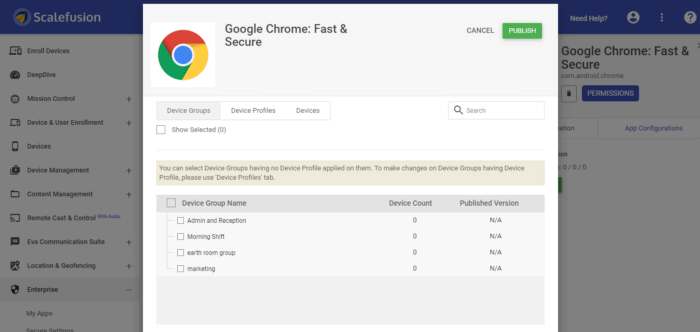
Installing applications on remote devices using the Google Play Store is quick and easy using Scalefusion application management.
Frequently Asked Questions
Que: How do we uninstall a previously installed application from selected devices?
Ans: Navigate to Enterprise > My Apps > Play for Work Apps. Click on the application icon and from the side panel, click on UNINSTALL. Select the Device Groups or Device Profiles or Devices and confirm the uninstallation.
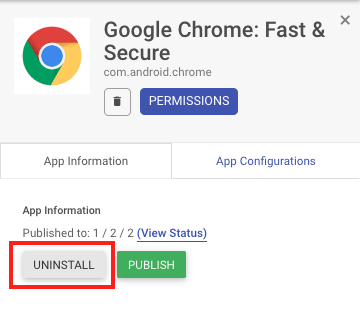
Que: How do we completely delete and uninstall a previously installed application from all our devices?
Ans: Navigate to Enterprise > My Apps > Play for Work Apps. Click on the application icon and from the side panel click on the delete icon. From the options select Delete & Uninstall.
Delete: Use delete to just delete the application from your repository and keep the application installed on your devices.
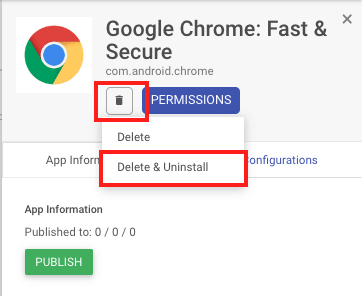
This will remove the application from your repository and uninstall the application from all your devices.
Que: Our application requires a lot of runtime permissions like Storage, Camera, etc. Can we auto-grant them remotely?
Ans: Yes. Navigate to Enterprise > My Apps > Play for Work Apps. Click on the application icon and from the side panel click on the Permissions button.
Que: We need to remotely configure our applications by providing them setup data. How do we do it?
Ans: Please refer to our Application Configuration guide to remotely configure apps.
Conclusion
If you want to install and any apps on smartphones or any other’s android remotely then do follow instructions step by step. hope you really enjoyed this post!
ad


Comments are closed.