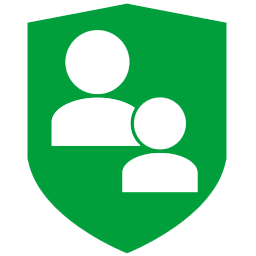
HT Parental Control Software For PC Download 3.1.1.21
The parental control app is the best way to protect your child against any online threats. It combines monitoring with powerful filters that protect children from unwanted websites and ensure their safety. It allows you to manage any activity by blocking or limiting the sites and applications you wish. Adult sites, games, chats, social networks, and much more can be blocked or limited in accordance with settings.
Computers can be quite a distraction for children worldwide, especially when they are supposed to work on some school project, but get sidetracked and end up wasting a lot of their time browsing websites or chatting with their friends. To prevent this situation, parents can install a dedicated application called HT Parental Controls that would restrict the kids’ activity on the PC.

This software utility can monitor the children’s activity, such as the websites they accessed, the applications they launched or their keystrokes. By monitoring their kids, adults can make sure their offsprings do not chat with strangers or open inappropriate webpages.
The HT Parental Controls can also be used to restrict or disable access to some functions. For instance, parents can block sites such as Facebook, Twitter, or YouTube, which typically are the ones that distract teenagers and children the most. The program records everything children are doing on their computer while sending your reports by email. Monitoring is invisible and includes websites, applications, screenshots, and other computer activity. The software will make the Internet and computer safe for your child to use!
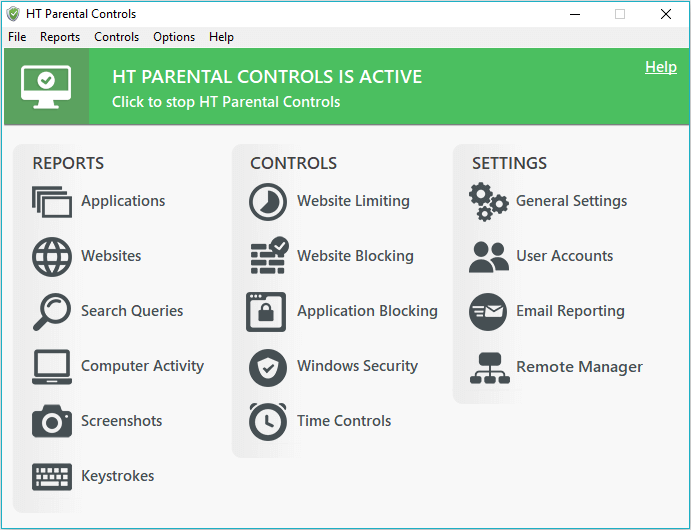
HT Parental Control Software For Windows 10 Features
- Block Adult Content: The program includes a powerful Internet filter that guarantees a safe Internet for your child. It blocks pornography and other inappropriate content in up to 10 predefined categories scanning each page in any popular web browser. You can also block all websites except those approved.
- Block & Limit Websites: The app allows you to block or limit certain websites through URLs and keywords. Just add a website address or a keyword to the list, and Internet filter will block or limit it in accordance with your preferences. Blocking all sites except those whitelisted also is available.
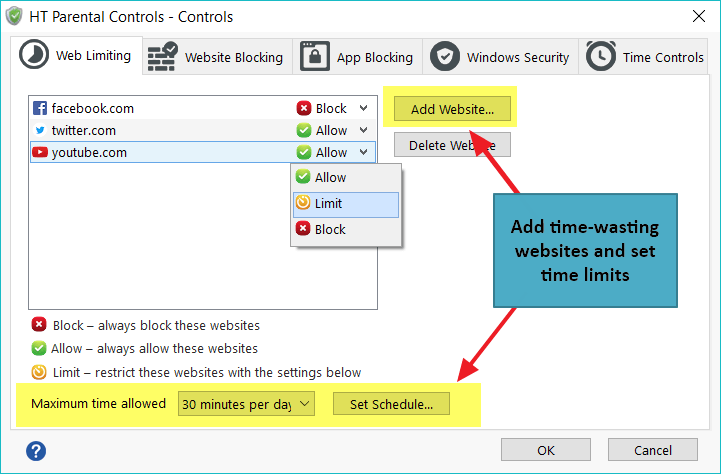
- Control of Apps & Games: It tracks all launched applications on your children’s computer. Besides monitoring, it allows you to block or limit time on any programs, games, or chats. Just choose the applications that you wish to block or control access. Learn how to block/limit applications
- Monitor Websites: Monitor all visited websites. Parental Control software records websites showing you charts and sequences. It is the best way to see what websites are visited and how long your child spent on each. The program supports all versions of popular browsers.
- Screenshot Capturing: Parental Control program captures screenshots at intervals defined by you. You get not only a list of sites and applications but also a visual representation and better understand how your child behaves in the virtual world.

- Emailed Reports: It automatically sends reports with logs to your email. You can see what your children are doing on their computer from any place where you could check your email. The ability to view reports remotely makes monitoring more comfortable.
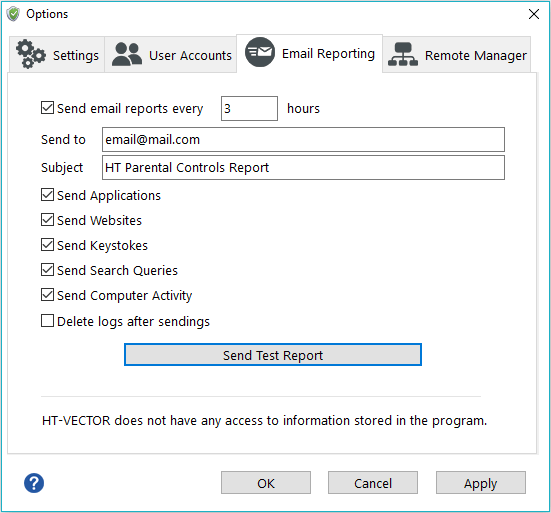
- Websites Visited: Hide tools Parental Control tracks all visited website addresses (URLs) along with website titles and time/date of a visit. The program is compatible with all versions of the following browsers: Internet Explorer, Firefox, Opera, Netscape, America Online, and more.
- Keystrokes Typed: It monitors every keystroke typed on your child’s computer along with the application title and the time.
- Programs Used: This software records all programs used on your child’s computer. The log contains also the time when the application was started/stopped and how long it was actually used.
- Computer Activity: The program allows you to control the time children spend on the computer (shutdowns and user logons).
- Remote Monitoring: It automatically sends the log reports to your email. This allows you to see what your child is doing on the computer from any place where you could check your email. The option has a fully customizable interface.
- Block Programs: Hidetools Parental Control can block any web browser, chat, instant messenger, block games, and applications that you want to disable access. For example, you can block Internet Explorer, Firefox, Opera, Mirc, ICQ, MSN, Yahoo Messenger, Skype, etc.
- Multiuser: This software can monitor and restrict every computer user, and it does not depend on user rights and what the user installed the program. You can set individual monitoring and controlling functions for every windows account.
- Program Invisibility: The program works secretly and nobody can detect it. Only you will know that out parental control is installed!
- Password Protection: Access to HT Parental Control can be password protected to prevent the program termination and options changes. Only the person who knows the special hotkey and the password can access the program.
Alternatively, adults can assign time limits for accessing certain websites or the computer altogether, or they can create a schedule that would make it possible for kids to use the PC only within a specific timeframe.
In order to ensure that tech-savvy youngsters will not be able to bypass these restrictions, adults can also block their access to the Registry Editor, the Control Panel or the Task Manager, while also disabling Command Prompt and preventing them to modify the current time and date.
HT Parental Controls enables adults to be in control of their children’s activity on the computer, thus helping them focus on homework instead of entertainment. However, a paid license will be required for continuous use.
📚 Also Read: Anti-Porn for Windows
FAQ of HT Parental Control
How to access HT Parental Controls?
You can access HT Parental Controls as any other program using the icons or Windows Program menu. However, if you hide the program, use shortcuts or access work.
First way – Access Word
- Press the Windows key + R simultaneously.
- Enter parent in the window which appears.
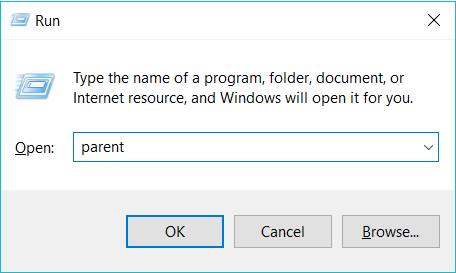
Second way – Shortcuts
- Press the keyboard shortcuts – Shift+Ctrl+Alt+Z.
The shortcuts open HT Parental Controls control panel only if the program works in the background. If it is not run, use the access word to run it.
How to hide HT Parental Controls
By default, HT Parental Controls is invisible to users—it works silently in the background, it does not show any messages and it does not discover itself.
The program icons are created only on the account you installed the program, so your children do not know that HT Parental Controls was installed.
You can completely hide the program.
- Go to the General Settings tab
- Select Hide the program.
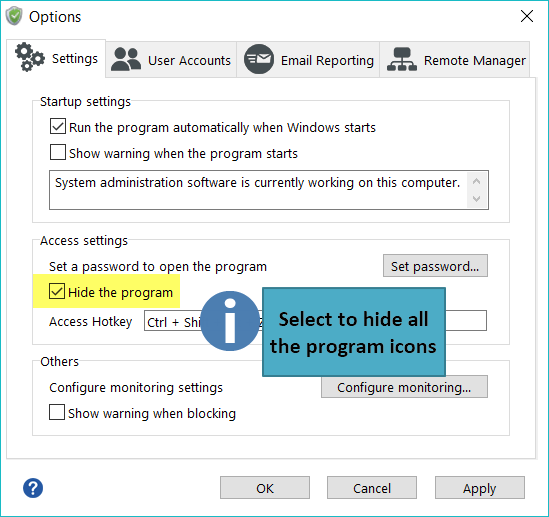
System Requirements
| Operating System | Windows XP, Windows Vista, Windows 7/8/10 |
Official Video Intro HT Parental Controls
- Qustodio
- OpenDNS FamilyShield
- KidLogger
- Spyrix Free Keylogger
- Kaspersky Safe Kids
HT Parental Controls Overview

Technical Specification
| Software Name | Parental Control Software For Windows V 3.1.1.21 |
| File Size | 1.90 MB |
| Languages | English, Italian, French, Spanish, Polish, Chinese, German, Japanese |
| License | Free Trial |
| Developer | HT Vector |
ad




Comments are closed.