Opera Gaming Browser Download For Windows/macOS/Android
Opera GX browser is an exclusively built for gamers. It includes features to optimize system resources and reduce lag, such as CPU and RAM limits and Twitch integration. It has gaming news, interesting colors, and backdrops. Opera GX supports Windows, macOS, and Linux.
About Opera GX
The world’s first web browser that was developed with gamers’ needs in mind, Opera GX is available for Windows, macOS, iOS, and Android. This gaming-specific web browser is developed by Opera Software. It is based on the Opera browser and contains features including a customizable interface with themes, a task manager, and support for extensions in addition to being based on that browser.
ad
Opera GX includes a number of gaming-specific features in addition to its standard web browsing capabilities. These gaming-specific features include an integrated Twitch integration, a “GX Corner” with news and deals on games, and a “GX Control” panel that enables the user to set limits on the browser’s CPU and RAM usage. This ensures that the performance of other games is not negatively impacted by the browser.
Opera GX is a cross-platform web browser that supports Windows, macOS, and Linux, and it is available for free download from the Opera website.
Key features of the Opera GX web browser:
ad
Personalized UI
Opera GX is a web browser made just for playing games. One of its best features is that you can change the way it looks and feels by using themes and other interface settings.
Users can choose from a number of themes that have already been made, or they can make their own using their own images and colors. Some parts of the browser’s interface, like the background of the tab bar and the home page, can also be changed.
In addition to these customization options, Opera GX has a number of features that help users control their browsing experience. For example, users can limit how much CPU and RAM the browser uses and limit how long they spend on certain websites.
Opera GX’s personalized interface allows users to make the browser as stylish and visually appealing as they want, they can change the look and feel of the browser to suit their own tastes and needs. This makes it a unique and highly customizable way to browse the web.
Task manager
The Opera GX task manager is a built-in tool that lets users see and control the different processes and resources that the browser and the websites they are visiting are using.
Users can get to the task manager by clicking on the “GX” button in the top left corner of the browser and then choosing “Task Manager” from the menu. The task manager will then open in a new tab and show a list of all the processes and resources that the browser is using.
Users can use the task manager to see detailed information about each process, such as how much CPU and RAM it is using and the name of the website it is connected to. They can also use it to stop processes or websites that are using a lot of resources or causing problems, or to limit the amount of resources that a certain process or website is allowed to use.
Th task manager in Opera GX gaming browser is a useful tool for managing the browser’s performance and making sure it works well.
Extension support
Opera GX is a web browser that lets you use “extensions,” which are small programs that add extra features and functions to the browser. Extensions can be used to change how the browser works or to add new features that don’t come with the browser’s core version.
The Opera GX extensions store is accessible from the browser’s main menu, where users can look for and install extensions. There are a lot of different types of extensions in the store, including ones for productivity, security, and entertainment.
Users just need to click the “Add to Opera GX” button on the extension’s page in the store to install it. The extension will then be automatically downloaded and set up. Once an extension is installed, it will show up on the browser’s page for managing extensions, where users can turn it on or off and change its settings.
Opera GX‘s support for extensions is an important feature that lets users change and add to the browser’s features to suit their needs and preferences.
GX Corner
The GX corner is a part of the Opera GX browser that lets users quickly get to different gaming and performance-related features and settings. You can open it by clicking on the “GX” button in the top left corner of the browser.
There are a few different things in the GX corner, including a task manager that lets users see and control the different processes and resources that the browser and the websites they are visiting are using. It also comes with a network limiter that lets users set limits on how much bandwidth the browser can use and a RAM limiter that lets users set limits on how much RAM the browser can use.
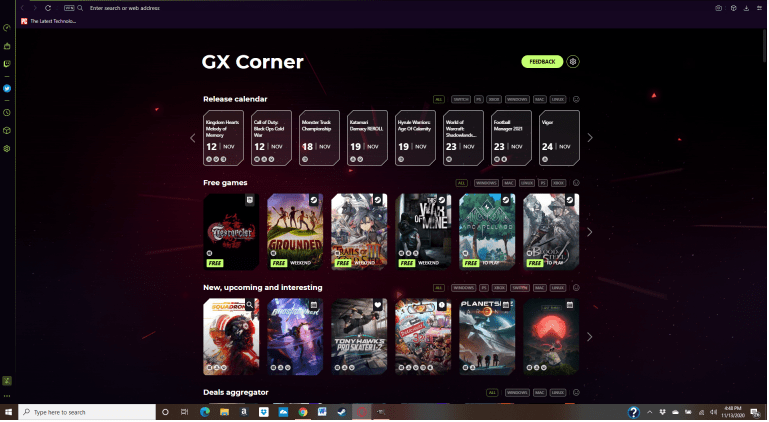
In addition to these tools, the GX corner has a number of other features and settings related to gaming, such as a game mode that automatically turns off certain browser features while a game is running and a Twitch integration that makes it easy for users to access their favorite streams and channels.
The GX corner is where all the gaming and performance features of the Opera GX browser come together. It is an important part of the browser’s focus on gaming.
GX Control
GX control is a useful feature of the Opera GX browser that allows users to manage the resources being used by the browser and ensure that it does not negatively impact the performance of their system. It includes two main tools: the network limiter and the RAM limiter.
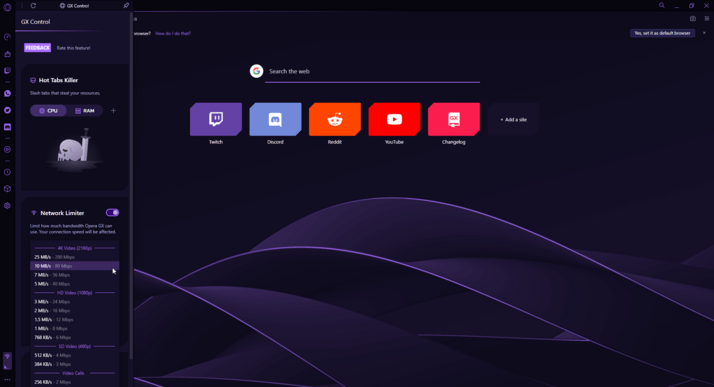
The network limiter allows users to set limits on the amount of bandwidth that the browser is allowed to use, which can be useful for managing data usage or ensuring that the browser does not interfere with other network-intensive tasks. The RAM limiter allows users to set limits on the amount of RAM that the browser is allowed to use, which can help to improve the overall performance of the system by reducing the load on the computer’s memory.
To access GX control, users can click on the “GX” button in the top left corner of the browser and then select “GX control” from the menu. They can then use the sliders in the GX control panel to set the limits for each of the resources. The browser will then automatically adjust its usage of the resources to stay within the limits set by the user.
Twitch Integration
Twitch is a popular live streaming platform primarily used for video game streaming. The Opera GX browser includes an integration with Twitch that allows users to access their favorite streams and channels directly from the browser.
Users can access the Twitch integration by clicking on the “GX” button in the top left corner of the browser and then choosing “Twitch” from the menu. This will open the Twitch integration in a new tab. Users can see a list of the channels they are following and use the search bar to find new streams.
Users can use the Twitch integration to watch streams and chat with other viewers in real time through the chat feature. They can also use it to subscribe to channels and get notified when new streams go live.
The Twitch integration is a convenient feature for users of the Opera GX browser who are interested in video game streaming, as it allows them to easily access their favorite streams and channels without needing to visit the Twitch website separately.
Ad blocker
Ad blockers are features that are made to block or filter out online ads that are shown on websites. The Opera GX browser comes with an ad blocker that can be used to block banner ads, pop-up ads, and video ads, among others.
To turn on the ad blocker in Opera GX, users can click on the “GX” button in the top left corner of the browser and then choose “Settings” from the menu. Then, they can go to the settings menu, click on the “Privacy & security” tab, and turn “Block ads” to “On.”
Once the ad blocker is turned on, the browser will automatically stop most ads from showing up on websites. Some ads that are more complex may still be able to get around the ad blocker. Users can also change the settings of the ad blocker to block or show certain types of ads.
The ad blocker in Opera GX is a useful feature that can help users reduce the number of ads they see while browsing the web. This can make browsing faster and less cluttered overall, which is a good thing.
Battery saver
The Opera GX browser has a feature called “battery saver” that helps extend the life of a device’s battery by reducing the amount of power the browser uses. When the battery saver is turned on, the browser will automatically change its behavior to use less power. For example, it will stop some background processes and download less data.
Opera GX users can turn on the battery saver by clicking on the “GX” button in the top left corner of the browser and then choosing “Settings” from the menu. Then, they can go to the settings menu, click on the “Battery saver” tab, and turn “Battery saver” to “On.”
Users can also make the battery saver fit their needs by setting the level of battery at which it should turn on automatically and by changing how much power it should save.
The Opera GX browser’s battery saver is useful that can help users extend the life of their devices’ batteries, especially when they use the browser for a long time or when their device’s battery is low.
Top Benefits of Opera GX Gaming Browser
Opera GX is generally considered to be a safe and secure web browser. It includes a number of features and technologies that are designed to protect users from online threats, such as viruses, malware, and phishing attacks.
One of the key security features of Opera GX is its built-in ad blocker, which can block ads that are known to be malicious or potentially harmful. The browser also includes a number of other security features, such as a pop-up blocker and a phishing protection tool that can help to prevent users from being tricked into visiting malicious websites.
In addition to these security features, Opera GX is also based on the Chromium open-source project, which is known for its strong security and privacy measures. This means that it shares many of the same security technologies as other popular browsers like Chrome and Edge, which are regularly updated to protect against the latest online threats.
While no browser is completely immune to online threats, Opera GX is generally considered to be a safe and secure option for browsing the web.
Opera GX Browser Limitations
Opera GX has flaws and limits, just like any other software. Some of the browser’s possible flaws or problems are:
- Limited compatibility: Opera GX is based on the same core technology as the regular Opera browser, but it has a number of gaming-specific features and changes that aren’t in the regular Opera browser. Because of this, it might not work as well on some devices or with all websites and web-based apps as the regular Opera browser.
- Limited ad blocking: Ad blocking isn’t as good as it could be. Opera GX has an ad blocker, but it might not be as good as other ad blockers that can be added as extensions. Some users have said that some ads can get around the ad blocker or that the ad blocker makes some websites not work right.
- Limited extensions: Opera GX doesn’t have as many add-ons as popular browsers like Chrome or Firefox. This can make it hard for users to add more features and functions to their browsers.
- Resource-intensive: Some users have said that Opera GX can be resource-intensive and use a lot of CPU and RAM, especially when running certain types of websites or when using multiple tabs. This can cause the browser to work less well and even crash or freeze.
How To Install Opera GX Browser on your Pc/Mac/Android device
To install the Opera GX browser on your computer, you can follow these steps:
- Download the Opera GX installer from the Opera website (https://www.opera.com/download/gx).
- Double-click on the downloaded installer file to open it.
- Follow the prompts in the installation wizard to complete the installation process. This may include agreeing to the terms of service and selecting the installation location.
- Once the installation is complete, the Opera GX browser will launch automatically. You can then begin using the browser to browse the web.
Note: These steps are for installing Opera GX on a Windows computer. If you are using a different operating system, the process may be slightly different.
Overall, installing Opera GX is a straightforward process that should only take a few minutes. Once it is installed, you can start using the browser to browse the web and take advantage of its unique features and tools.
Minimum System Requirements
-
Opera GX For Windows
According to the Opera website, the minimum system requirements for installing Opera GX on a Windows computer are:
- Windows 7 or higher
- 1.5 GHz or faster processor
- 512 MB of RAM
- 500 MB of free hard drive space
-
Opera GX For macOS
The minimum system requirements for installing Opera GX on a Mac are:
- macOS 10.10 or higher
- 1.5 GHz or faster processor
- 512 MB of RAM
- 500 MB of free hard drive space
-
Opera GX For Android
The minimum system requirements for installing Opera GX on an Android device are:
- Android 5.0 or higher
- At least 512 MB of RAM
- At least 30 MB of free storage space
Note: These are the minimum requirements for running Opera GX, and you may need more resources or a more powerful computer to run the browser smoothly, especially if you are using it for resource-intensive tasks like gaming or streaming video.
If you are unsure whether your Mac meets the minimum system requirements for Opera GX, you can check the specifications of your computer or contact the manufacturer for more information.
Conclusion
ad


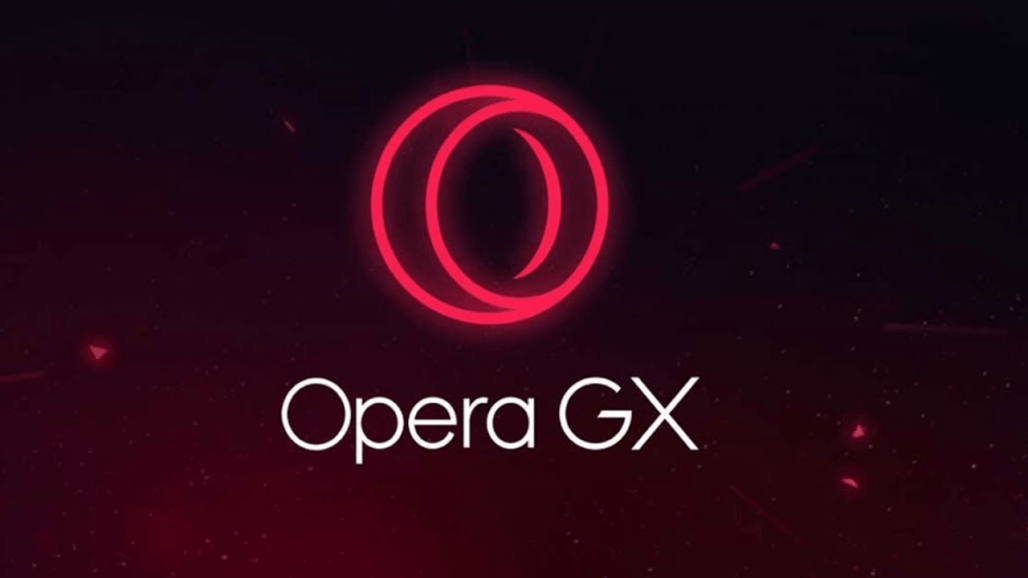
Comments are closed.