Android SDK Manager: Download & Install Guide
Android SDK Manager is the official software development package for developers who want to create Android applications that fully utilize the Android hardware and software ecosystem. With an integrated software stack, developers gain seamless access to essential SDK tools, plugins, and utilities, making it easy to start building Android apps.
The core components of Android SDK Manager include SDK Tools, Android Platform Tools, the latest Android platform, and system images for emulators. However, developers can customize these elements based on specific project needs, ensuring compatibility with different Android SDK versions.
ad
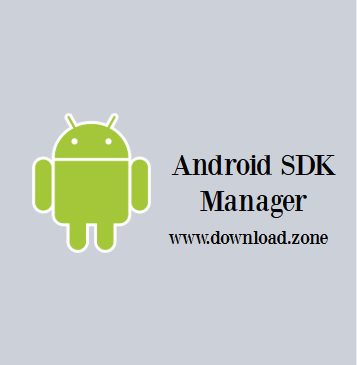
What is Android SDK Manager?
The Android SDK Manager is an integral toolset for Android app development. It includes essential components such as:
- Required Libraries
- Debugger
- Emulator
- Android Application Program Interface (API) Documentation
- Sample Source Code & Tutorials
ad
With these tools, first-time Android developers can learn app development by exploring sample projects with source code and utilizing the built-in emulator for testing.
Additionally, developers can use the SDK Platform Tools for unlocking bootloaders, flashing system images, and debugging Android applications using Fastboot, ADB (Android Debugging Bridge), and Logcat.
Key Features of Android SDK Manager
1. SDK Tools
The SDK Tools package contains debugging and testing utilities necessary for Android application development. It includes ADB (Android Debug Bridge), which allows developers to communicate with connected Android devices.
2. SDK Platform-Tools
These tools are essential for debugging applications and are updated regularly to support the latest Android features.
3. SDK Platform
Each Android version has its own SDK Platform, which includes android.jar, a crucial file containing the necessary Android library components.
4. System Images
System images allow developers to run Android emulators for testing their applications across different Android versions and device architectures (ARM & x86).
5. Sources for Android SDK
Accessing Android’s source code can significantly improve debugging efficiency and provide deeper insight into the platform’s capabilities.
How to Install Android SDK Manager and Platform Packages
To use Android SDK Manager, follow these installation steps:
Step 1: Install Android Studio
Android SDK is included within Android Studio, making installation straightforward. However, if you need the Android SDK download for Windows without Android Studio, you can manually install the necessary components.
Step 2: Open SDK Manager
You can access SDK Manager through multiple methods:
- From the Android Studio landing page, select
Configure > SDK Manager.![Android Studio]()
- Inside Android Studio, navigate to
Tools > Android > SDK Manager.
![Android SDK Manager Tools]()
- From your Android Studio application toolbar, click SDK Manager.
![Android Studio Download]()
Step 3: Install Required Packages
Once SDK Manager is open, install the following essential components:
- Android SDK Build-Tools
- Android SDK Platform-Tools
- Android SDK Tools
- NDK (Native Development Kit)
- Google Repository

These tools ensure compatibility with the latest Android versions and device features.
System Requirements for Android SDK Manager
| Component | Minimum Requirements |
|---|---|
| OS | Windows 7/8/10 (32-bit or 64-bit) |
| RAM | 3 GB minimum, 8 GB recommended |
| Storage | 2 GB free space (4 GB recommended) |
| Display Resolution | 1280 x 800 minimum |
Android SDK Manager Alternatives
If you need an alternative development environment, consider these tools:
- IntelliJ IDEA
- Qt Creator
- Apache Cordova
- React Studio
- Kodular
Technical Specification
| Software Name | Android SDK Software For Windows V 4.2.1.0 |
| File Size | 933 MB |
| Languages | English |
| License | Free |
| Developer |
Android SDK Manager FAQs
1. How do I use Android SDK Manager?
To open SDK Manager in Android Studio, go to Tools > SDK Manager. If using the command-line, use sdkmanager to install or update SDK packages.
2. What should I install in Android SDK Manager?
Ensure you install the latest:
- Android SDK Tools
- Android SDK Platform-Tools
- Android SDK Build-Tools
3. How do I install only Android SDK?
For an Android SDK download without Android Studio, visit the Android SDK download page and download the SDK Tools Only package. Extract the ZIP file and set up environment variables manually.
4. How do I reinstall Android SDK?
To reinstall the SDK, navigate to SDK Manager in Android Studio, uninstall old packages, and download the latest versions.
5. Where can I get an Android SDK download zip file?
Google provides a compressed ZIP file for Android SDK download, allowing manual installation without Android Studio.
Conclusion
The Android SDK Manager is an essential tool for developers building Android applications. Whether you are a beginner or an experienced developer, installing the latest Android SDK version ensures you have access to the newest tools, libraries, and system images.
For an efficient development environment, it is recommended to keep Android SDK Manager download up to date and leverage Android Studio for seamless integration with SDK components. If you prefer a manual installation, you can get the Android SDK download zip and configure the SDK separately.
By understanding and utilizing Android SDK Manager, developers can efficiently plan, build, debug, and optimize Android applications for a wide range of devices.
ad


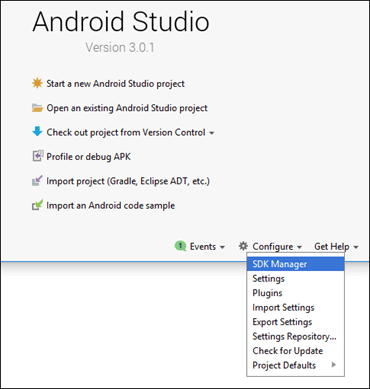
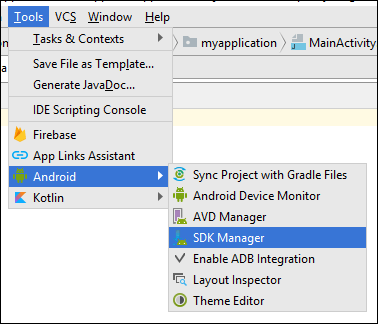
Comments are closed.